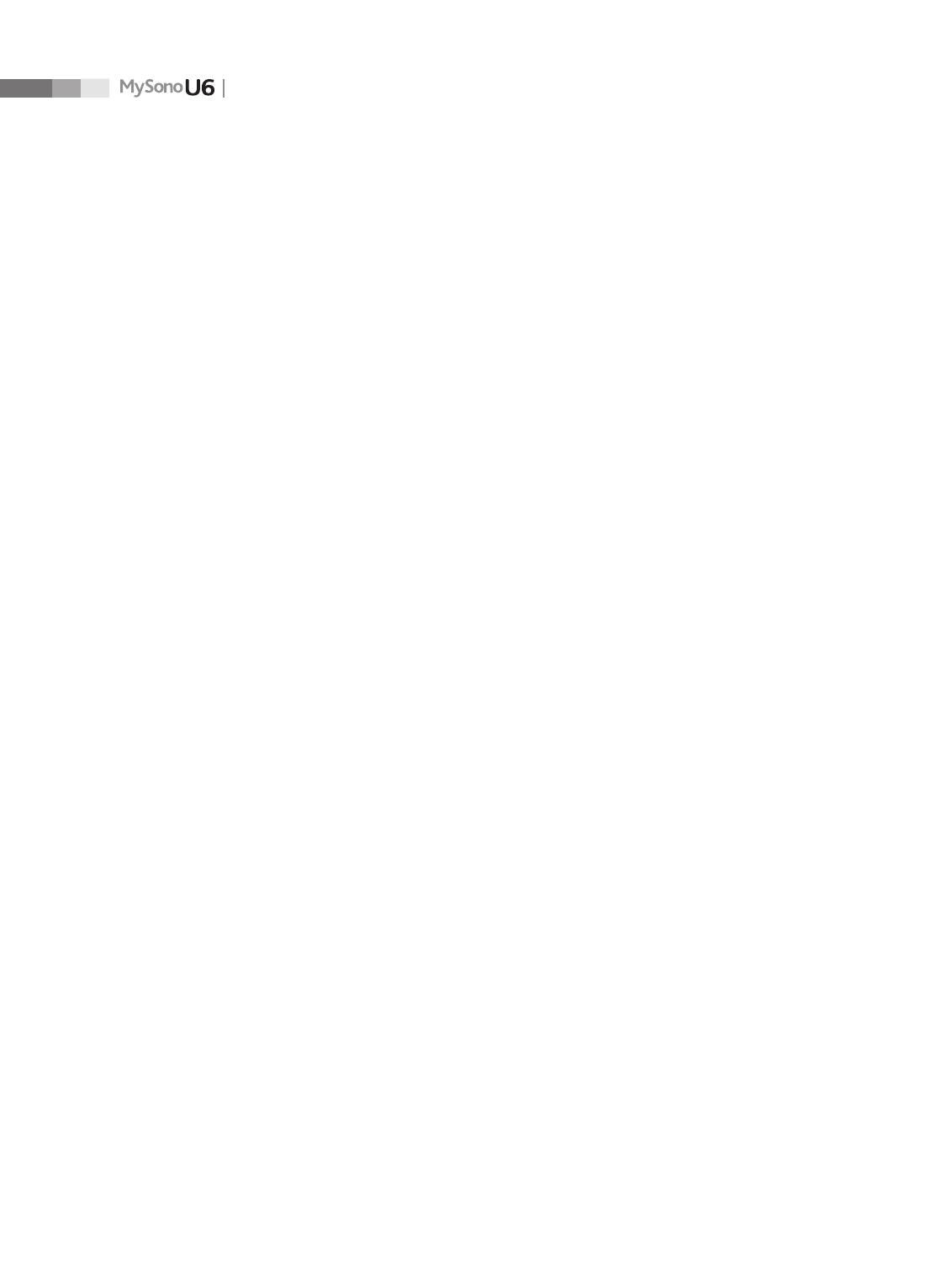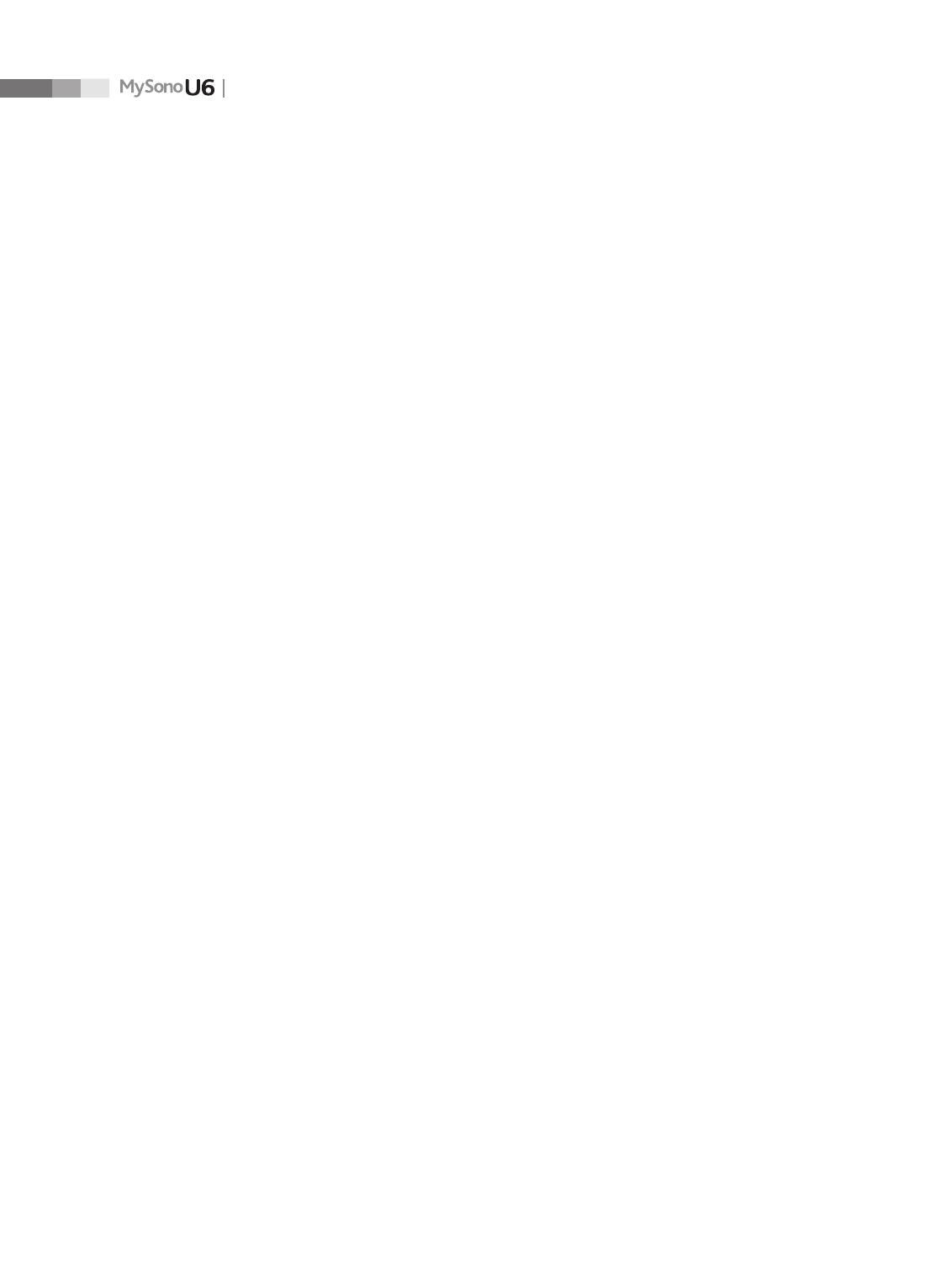
6
Operation Manual
Preset ............................................................................................................................................................. 7-18
General .................................................................................................................................................................................7-19
Display ..................................................................................................................................................................................7-22
Annotate ..............................................................................................................................................................................7-26
Peripherals ..........................................................................................................................................................................7-31
User Dened Key ..............................................................................................................................................................7-33
Miscellaneous ....................................................................................................................................................................7-35
Option ..................................................................................................................................................................................7-38
DICOM ..................................................................................................................................................................................7-40
AutoCalc ..............................................................................................................................................................................7-57
About ....................................................................................................................................................................................7-58
Measurement Settings ............................................................................................................................ 7-59
General .................................................................................................................................................................................7-60
OB ...........................................................................................................................................................................................7-70
Cardiac ..................................................................................................................................................................................7-78
Vascular ................................................................................................................................................................................7-80
Urology ................................................................................................................................................................................7-81
Fetal Heart ...........................................................................................................................................................................7-83
Storage Manager ........................................................................................................................................ 7-85
Menu Edit ...................................................................................................................................................... 7-87
Chapter 8 Maintenance
Operating Environment..............................................................................................................................8-3
System Maintenance ...................................................................................................................................8-4
Cleaning and disinfecting ............................................................................................................................................... 8-4
Accuracy Check ................................................................................................................................................................... 8-6
Battery Pack Management ........................................................................................................................8-7
Replacing the Battery Pack ............................................................................................................................................. 8-7
Recharging the Battery Pack ..........................................................................................................................................8-8
Storing the Battery Pack ..................................................................................................................................................8-9
Disposing of the Battery Pack ....................................................................................................................................... 8-9
Data Management ..................................................................................................................................... 8-10
User Settings Backup ......................................................................................................................................................8-10
Patient Information Backup .........................................................................................................................................8-10
Software...............................................................................................................................................................................8-10