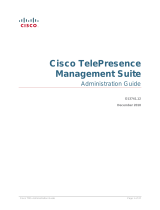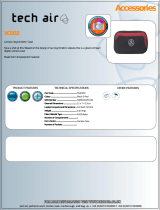Page is loading ...

D14330.09 TANDBERG E20 ADMINISTRATOR GUIDE (TE2.1) February 2010
2
What’s in this Guide? Introduction Deploying E20 Using E20 The Settings Advanced settings
What’s in this guide?
Introduction
Intellectual Property Rights ............................. 5
Trademark ..................................................... 5
Disclaimer..................................................... 5
Patent Information ........................................ 6
Copyright Notice .......................................... 6
Safety Instructions .......................................... 7
Water and Moisture ..................................... 7
Cleaning ........................................................ 7
Ventilation ..................................................... 7
Lightning ....................................................... 7
Dust .............................................................. 7
Vibration ....................................................... 8
Power Connection and Hazardous Voltage .. 8
Servicing ....................................................... 8
Accessories .................................................. 9
Communication Lines .................................. 9
Environmental Issues ...................................... 9
Digital User Guides .................................... 10
European Environmental Directives ........... 10
Waste Handling .......................................... 10
Information for Recyclers ........................... 10
Deploying E20
Connecting the E20 ....................................... 12
Using the Assistant to configure E20 ............ 13
Using the keypad to configure the E20 ......... 14
Setting up the E20 from a remote PC ........... 15
HTTP Bootstrapping ...................................... 16
Using E20
Connecting the E20 ....................................... 18
Adjusting the E20 camera ............................. 18
The E20 keyboard.......................................... 19
Operating the softkeys .................................. 19
Navigation principles ..................................... 20
Selfview ........................................................ 20
Calling someone by dialing their number ...... 21
Answering an incoming call ........................... 21
Switching between handset, loudspeaker
and headset ................................................... 21
Calling someone using the phone book ........ 22
Searching in the phone book ......................... 22
Adding entries to My contacts ...................... 23
Switching between two calls ........................ 23
Blind transfer ................................................. 23
Consultative transfer ..................................... 24
Adding the screensaver of your choice ......... 24
Avoiding conflict with
the standby function................................... 24
Multiple lines ................................................. 25
Example ........................................................ 25
The Settings
menu
Description of the Settings available ............. 27
The Settings ............................................... 27
What’s in this guide?
The Advanced Settings
Description of the Advanced Settings ........... 30
Speed dials .................................................... 30
IP settings ..................................................... 30
Advanced configuration ................................. 31
Audio .......................................................... 31
Camera 1 .................................................... 31
CapsetFilterDebug ..................................... 31
Conference 1 .............................................. 31
Experimental .............................................. 32
Menu .......................................................... 32
Network 1 .................................................. 33
Network services ...................................... 33
Phonebook .................................................34
Provisioning ................................................ 34
SIP .............................................................. 35
Standby ...................................................... 37
System Unit ................................................ 37
HearingImpairedMode ............................... 37
Name .......................................................... 37
MenuLanguage .......................................... 37
Time ........................................................... 37
Video .......................................................... 37
Change password .......................................... 37
Restart ........................................................... 37
Mechanical dimensions ................................. 38

D14330.09 TANDBERG E20 ADMINISTRATOR GUIDE (TE2.1) February 2010
3
What’s in this Guide? Introduction Deploying E20 Using E20 The Settings Advanced settings
Introduction
Chapter 1
Introduction

D14330.09 TANDBERG E20 ADMINISTRATOR GUIDE (TE2.1) February 2010
4
What’s in this Guide? Introduction Deploying E20 Using E20 The Settings Advanced settings
Introduction
Thank you for choosing TANDBERG!
Your TANDBERG E20 has been designed to give you
many years of safe, reliable operation.
This part of the TANDBERG E20 documentation
is aimed at administrators working with the
deployment and provisioning of the E20.
Our main objective with this Administrator Guide is
to address your goals and needs. Please let us know
how well we succeeded!
We recommend you visit the TANDBERG web site
regularly for updated versions of this Administrator
Guide.
This can be found on http://www.tandberg.com/
docs

D14330.09 TANDBERG E20 ADMINISTRATOR GUIDE (TE2.1) February 2010
5
What’s in this Guide? Introduction Deploying E20 Using E20 The Settings Advanced settings
Introduction
Intellectual Property Rights
This Administrator Guide and the Products to which it relates contain
information that is proprietary to TANDBERG and its licensors.
Information regarding the Products is found on the page entitled License
Agreements and Patent Information.
This Administrator Guide may be reproduced in its entirety, including
all copyright and intellectual property notices, in limited quantities in
connection with the use of the Products. Except for the limited exception
set forth in the previous sentence, no part of this Administrator Guide may
be reproduced, stored in a retrieval system, or transmitted, in any form, or
by any means, electronically, mechanically, by photocopying, or otherwise,
without the prior written permission of TANDBERG. Requests for such
permission should be addressed to tandberg@tandberg.com.
Trademark
TANDBERG
®
is a registered trademark belonging to Tandberg ASA. Other
trademarks used in this document are the property of their respective
holders.
COPYRIGHT © 2008–2010, TANDBERG
All rights reserved.
Philip Pedersens vei 20
1366 Lysaker, Norway
Tel: +47 67 125 125 Fax: +47 67 125 234
E-mail: tandberg@tandberg.com
Disclaimer
The specifications for the Products and the information in this document
are subject to change at any time, without notice, by TANDBERG.
Every effort has been made to supply complete and accurate information in
this Administrator Guide, however, TANDBERG assumes no responsibility
or liability for any errors or inaccuracies that may appear in this document
INTELLECTUAL PROPERTY RIGHTS
The Products that are covered by this Administrator Guide are protected
under copyright, patent, and other intellectual property rights of various
jurisdictions.
This Product is COPYRIGHT © 2008–2010, TANDBERG. All rights
reserved.

D14330.09 TANDBERG E20 ADMINISTRATOR GUIDE (TE2.1) February 2010
6
What’s in this Guide? Introduction Deploying E20 Using E20 The Settings Advanced settings
Introduction
Patent Information
The products described in this manual is covered by the following patents:
US7,010,119,
US,7,327,785 - US7,295,613 - US7,283,588
EP01953201 - GB1338127
An updated list of the patents applying can be found on
www.tandberg.com/tandberg_pm.jsp.
Copyright Notice
The product that is covered by this Administrator Guide is protected
under copyright, patent, and other intellectual property rights of various
jurisdictions. This product is Copyright © 2008–2010, Tandberg Telecom
AS. All rights reserved. This product includes copyrighted software
licensed from others.
A document describing the copyright notices and the terms and conditions
of use can be found at: http://www.tandberg.com/docs.
IMPORTANT: USE OF THIS PRODUCT IS SUBJECT IN ALL CASES TO
THE COPYRIGHT RIGHTS AND THE TERMS AND CONDITIONS OF
USE REFERRED TO ABOVE. USE OF THIS PRODUCT CONSTITUTES
AGREEMENT TO SUCH TERMS AND CONDITIONS.

D14330.09 TANDBERG E20 ADMINISTRATOR GUIDE (TE2.1) February 2010
7
What’s in this Guide? Introduction Deploying E20 Using E20 The Settings Advanced settings
Introduction
Safety Instructions
For your protection please read these safety instructions completely before
you connect the equipment to the power source. Carefully observe all
warnings, precautions and instructions both on the apparatus and in these
operating instructions. Keep this manual for future reference.
Water and Moisture
Do not operate the apparatus under or near water—for example near a
bathtub, kitchen sink, or laundry tub, in a wet basement, near a swimming
pool or in other areas with high humidity.
• Never install jacks for communication cables in wet locations unless the
jack is specifically designed for wet locations.
• Do not touch the product with wet hands.
Cleaning
Unplug the apparatus from communication lines, line power-outlet or any
power source before cleaning or polishing. Do not use liquid cleaners or
aerosol cleaners. Use a lint-free cloth lightly moistened with water for
cleaning the exterior of the apparatus.
Ventilation
Do not block any of the ventilation openings of the apparatus. Never cover
the slots and openings with a cloth or other material. Never install the
apparatus near heat sources such as radiators, heat registers, stoves, or
other apparatus (including amplifiers) that produce heat.
Do not place the product in direct sunlight or close to a surface directly
heated by the sun.
Lightning
Never use this apparatus, or connect/disconnect communication cables or
power cables during lightning storms.
Dust
Do not operate the apparatus in areas with high concentration of dust.

D14330.09 TANDBERG E20 ADMINISTRATOR GUIDE (TE2.1) February 2010
8
What’s in this Guide? Introduction Deploying E20 Using E20 The Settings Advanced settings
Introduction
Vibration
Do not operate the apparatus in areas with vibration or place it on an
unstable surface.
Power Connection and Hazardous Voltage
The product may have hazardous voltage inside.
• Never attempt to open this product, or any peripherals connected to the
product, where this action requires a tool.
• This product should always be powered from an earthed power outlet.
• Never connect attached power supply cord to other products.
• In case any parts of the product has visual damage never attempt to
connect main power, or any other power source, before consulting
service personnel
• The plug connecting the power cord to the product/power supply serves
as the main disconnect device for this equipment. The power cord must
always be easily accessible.
• Route the power cord so as to avoid it being walked on or pinched by
items placed upon or against it. Pay particular attention to the plugs,
receptacles and the point where the cord exits from the apparatus.
• Do not tug the power cord.
• If the provided plug does not fit into your outlet, consult an electrician.
• Never install cables, or any peripherals, without first unplugging the
device from its power source.
Servicing
• Do not attempt to service the apparatus yourself as opening or removing
covers may expose you to dangerous voltages or other hazards, and will
void the warranty. Refer all servicing to qualified service personnel.
• Unplug the apparatus from its power source and refer servicing to
qualified personnel under the following conditions:
• If the power cord or plug is damaged or frayed.
• If liquid has been spilled into the apparatus.
• If objects have fallen into the apparatus.
• If the apparatus has been exposed to rain or moisture
• If the apparatus has been subjected to excessive shock by being
dropped.
• If the cabinet has been damaged.
• If the apparatus seems to be overheated.
• If the apparatus emits smoke or abnormal odor.
• If the apparatus fails to operate in accordance with the operating
instructions.

D14330.09 TANDBERG E20 ADMINISTRATOR GUIDE (TE2.1) February 2010
9
What’s in this Guide? Introduction Deploying E20 Using E20 The Settings Advanced settings
Introduction
Accessories
Use only accessories specified by the manufacturer, or sold with the
apparatus.
Communication Lines
Do not use communication equipment to report a gas leak in the vicinity of
the leak.
Environmental Issues
Thank you for buying a product which contributes to a reduction in
pollution, and thereby helps save the environment. Our products reduce
the need for travel and transport and thereby reduce pollution.
Our products have either none or few consumable parts (chemicals, toner,
gas, paper).
TANDBERG’s Environmental Policy Environmental stewardship is important
to TANDBERG’s culture. As a global company with strong corporate
values, TANDBERG is committed to following international environmental
legislation and designing technologies that help companies, individuals and
communities creatively address environmental challenges.
TANDBERG’s environmental objectives are to: Develop products that
reduce energy consumption, CO
2
emissions, and traffic congestion.
• Provide products and services that improve quality of life for our
customers.
• Produce products that can be recycled or disposed of safely at the end
of product life.
• Comply with all relevant environmental legislation.

D14330.09 TANDBERG E20 ADMINISTRATOR GUIDE (TE2.1) February 2010
10
What’s in this Guide? Introduction Deploying E20 Using E20 The Settings Advanced settings
Introduction
Digital User Guides
TANDBERG is pleased to announce that we have replaced the printed
versions of our user guides with digital versions available on the
TANDBERG web site: http://www.tandberg.com/docs. The environmental
benefits of this are significant. The user guides can still be printed locally,
whenever needed.
European Environmental Directives
As a manufacturer of electrical and electronic equipment TANDBERG
is responsible for compliance with the requirements in the European
Directives 2002/96/EC (WEEE—Waste Electrical and Electronic
Equipment) and 2002/95/EC (RoHS).
The primary aim of the WEEE Directive and RoHS Directive is to reduce
the impact of disposal of electrical and electronic equipment at end-of-life.
The WEEE Directive aims to reduce the amount of waste electrical and
electronic equipment sent for disposal to landfill or incineration by requiring
producers to arrange for collection and recycling.
The RoHS Directive bans the use of certain heavy metals and brominated
flame retardants to reduce the environmental impact of WEEE which is in
landfill or incinerated. TANDBERG has implemented necessary process
changes to comply with the European WEEE Directive (2002/96/EC) and
the European RoHS Directive (2002/95/EC).
Waste Handling
In order to avoid the dissemination of hazardous substances in our
environment and to diminish the pressure on natural resources, we
encourage you to use the appropriate recycling systems in your area.
Those systems will reuse or recycle most of the materials of your end of
life equipment in a sound way.
TANDBERG products put on the market after August 2005 are marked
with a crossed-out wheelie bin symbol that invites you to use those
take-back systems.
Please contact your local supplier, the regional waste administration or
visit our web page http://www.tandberg.com/recycling if you need more
information on the collection and recycling system in your area.
Information for Recyclers
As part of compliance with the European WEEE Directive, TANDBERG
provides recycling information on request for all types of new equipment
put on the market in Europe after 13 August 2005.
Please contact TANDBERG and provide the following details for the
product for which you would like to receive recycling information:
• Model number of TANDBERG product
• Your company’s name
• Contact name
• Address
• Telephone number
• E-mail.

D14330.09 TANDBERG E20 ADMINISTRATOR GUIDE (TE2.1) February 2010
11
What’s in this Guide? Introduction Deploying E20 Using E20 The Settings Advanced settings
Deploying E20
Chapter 2
Deploying E20

D14330.09 TANDBERG E20 ADMINISTRATOR GUIDE (TE2.1) February 2010
12
What’s in this Guide? Introduction Deploying E20 Using E20 The Settings Advanced settings
Deploying E20
Connecting the E20
Connect the cables as shown. If you have one LAN connection only, and
need that for your PC, the E20 has a built in Gigabit ethernet switch that
enables you to connect your PC to the E20 to access the LAN through the
E20.
Power supply HandsetLocal area network
(LAN)
Optional PC
connection
Optional telephone
style headset
connection
Attach USB
stick with
images for
screen saver

D14330.09 TANDBERG E20 ADMINISTRATOR GUIDE (TE2.1) February 2010
13
What’s in this Guide? Introduction Deploying E20 Using E20 The Settings Advanced settings
Deploying E20
Deploying the E20
There are four ways of deploying the E20:
• By using the Assistant
• By using the keypad
• By logging into the unit from a remote PC
• By using HTTP Bootstrapping
This page explains how to set up the unit using the Wizard, while the
alternatives are explained on the following pages.
Using the Assistant to configure E20
1. When you start the E20 the first time you will be prompted to choose the
language to be used in the menus and dialog boxes.
2. Once the language has been selected, the E20 will configure the correct
language and a provisioning assistant will pop up.
3. The Assistant will help you configure the E20 with the correct parameters.
Observe that TANDBERG has defined a set of DHCP options. The E20 will
pick up these settings if they have been set by your network administrator.
4. The Assistant supports different provisioning or configuration schemes.
TANDBERG VCS (TMS 12.5) is the default scheme and is the only
provisioning scheme fully supported by the E20. The other schemes will
only allow the E20 to be easily configured using a core set of configuration
parameters. You will be prompted to supply username, password, domain,
and external manager address.
5. Once you have completed the fields and selected the register button,
the E20 will contact the external manager and try to provision the device.
You will be notified whether the registration process succeeds or fails.
In case of failure to connect successfully, you may rectify the parameters
and try again or you may choose to cancel the registration process.
6. Regardless of successful registration or not, the next step of the wizard
will be to adjust the camera. Note that camera adjustment is optional at
this stage—you may choose to do this later.
7. For the other configuration schemes, you will have to supply username,
password, the SIP proxy and the SIP URI. In all other respects, the Assistant is
similar.
8. HTTP configuration will enable the E20 to download configuration
documents using HTTP/HTTPS.

D14330.09 TANDBERG E20 ADMINISTRATOR GUIDE (TE2.1) February 2010
14
What’s in this Guide? Introduction Deploying E20 Using E20 The Settings Advanced settings
Deploying E20
5. Go to Settings > Advanced > Advanced configuration > SIP >
Profile1. Set Default Transport to Auto (which is the same as default),
Proxy1 Discovery to Manual, You must also enter the IP address of
the Proxy (Proxy is your PBX/VCS or OCS) and you must enter the URI
of your E20. Set the SIP Mode back to On.
6. If your SIP Server/PBX uses user authorization you need to supply
a user-id and password. This is done in Settings > Advanced >
Advanced Configuration > SIP > Profile1 > Authentication 1.
7. You may want to use a TMS phonebook. If you have this and no entries
are displayed after configuring, you must make sure that your unit is
registered in TMS and a phonebook is assigned to your system.
Using the keypad to configure the E20
There are several ways of setting up the E20. This page explains how
to set up the unit using the keypad only, while how to set it up from a
remote PC is explained on the next page.
Press the
Home key to produce the Home menu and navigate down to
Settings. Press the RigHt aRRow key to produce the Settings menu and
navigate down to Advanced. Press the RigHt aRRow key.
Finally navigate down to Advanced configuration and press the RigHt
aRRow key again. Navigation like this will hereinafter be shown as
Settings > Advanced > Advanced configuration.
1. Navigate to SystemUnit > Name and press oK.
Select a name that is unique to avoid conflicts. We recommend
that you use your name or initials, eg. AliceWonderland. This name
will be seen as you by the others.
2. In most cases DHCP will be used for assignment:
Go to the previous menu—the Advanced (use
Left aRRow key) and
navigate to IP Settings > IP Assignment, if the cursor is not there
already. Press oK and set to DHCP.
Alternatively, set it to Static and enter the IP address, Subnet
Mask and Gateway IP address.
3. For remote administration the below settings are recommended.
This should also make the system visible in TMS.
In the Settings > Advanced > Advanced configuration >
Provisioning > ExternalManager set Address, Protocol, Path,
Domain and Mode, which will be TMS, if used.
4. To be able to dial, you need to configure the SIP settings.
In the Settings > Advanced > Advanced configuration >
NetworkServices > SIP, set SIP Mode to Off before doing
anything else.
Your TANDBERG E20 comes with no default administrator
password set. This means that anyone with network access to the
E20 can easily log onto the device with ssh.
We strongly recommend that you set up an administrator password
by using the menu in Settings > Advanced > Change password.

D14330.09 TANDBERG E20 ADMINISTRATOR GUIDE (TE2.1) February 2010
15
What’s in this Guide? Introduction Deploying E20 Using E20 The Settings Advanced settings
Deploying E20
Setting up the E20 from a remote PC
First you should choose a name for your unit. Use a name that is unique to
avoid conflicts. The recommendation would be to incorporate your name or
initials, eg. AliceWonderland.
xConguration SystemUnit Name: “AliceWonderland”
Note that in most most cases DHCP will be used for assignment:
xConguration Network 1 Protocol: “IPv4”
xConguration Network 1 Assignment: “DHCP”
If not, you may want to set your IP network settings manually:
xConguration Network 1 IPv4 Address: “<Your-IP-Address>”
xConguration Network 1 IPv4 Gateway: “<Network-Gateway-IP-Address>”
xConguration Network 1 IPv4 Subnetmask: “<SubNet-mask>”
xConguration Network 1 DNS Domain Name: “<local domain names>”
xConguration Network 1 DNS Server 1 Address: “<DNS Server IP Address>”
For remote administration the following settings are recommended. This
should also make the system visible in TMS.
xConguration Provisioning Mode: Tms
xConguration Provisioning ExternalManager Address: “<hostname
of your tms server>”
xConguration Provisioning ExternalManager Protocol: Http
xConguration Provisioning ExternalManager Path: “tms/public/
external/management/systemmanagementservice.asmx”
To be able to dial, you need to configure the SIP settings.
xConguration NetworkServices SIP Mode: On
xConguration SIP Prole 1 DefaultTransport: Auto
xConguration SIP Prole 1 Type: Auto
xConguration SIP Prole 1 Proxy 1 Discovery: Manual
xConguration SIP Prole 1 Proxy 1 Address: “<ip of your SIP
server>”
xConguration SIP Prole 1 URI: “<your SIP URI>”
If your SIP Server/PBX uses user authorization you need to supply a user-id
and password
xConguration SIP Prole 1 Authentication 1 LoginName: <your
user-name>
xConguration SIP Prole 1 Authentication 1 Password: <password>
You may want to use a corporate TMS phonebook. If you have this and no
entries are displayed after configuring, you must make sure that your unit is
registered in TMS and a phonebook is assigned to your system.
xConguration Phonebook Server 1 ID: “default”
xConguration Phonebook Server 1 Type: “TMS”
xConguration Phonebook Server 1 URL: “<URL to your phonebook
service>”
Should the system fail to respond to incoming calls, make sure that:
• The system is connected to line voltage
• The LAN cable is properly connected—see Connecting the E20 for details.
Your TANDBERG E20 comes with no default administrator
password set. This means that anyone with network access to the
E20 can easily log onto the device with ssh.
We strongly recommend that you set up an administrator password
by using the menu in Settings > Advanced > Change password.

D14330.09 TANDBERG E20 ADMINISTRATOR GUIDE (TE2.1) February 2010
16
What’s in this Guide? Introduction Deploying E20 Using E20 The Settings Advanced settings
Deploying E20
HTTP Bootstrapping
There are situations where service providers prefer that users need not enter
any information at all. Instead, they want the E20 to retrieve all the information
necessary by itself—through pro-active behavior using HTTP or HTTPS.
The E20 will then typically contact a web service to get the information it
needs to configure itself. This web service could include large databases
enabling the E20s to do lookups based on specific device identifiers to retrieve
provisioning information for specific E20 devices. The E20s will identify
themselves to the web server using unique device identifiers such as serial
number and Ethernet MAC address.
Since these identifiers are unique, they will enable the web server to convey
targeted provisioning details to the specific E20 requesting the information.
For convenience, the system administrator or service provider may override a
future global web service by setting up their own web service, if necessary.
This is possible through the use of different DNS names for the local and
global web services. Overriding the global web service is possible for
enterprises and service providers in control of their own DNS domain.
If you have no control of your own DNS domain, overriding the global web
service will involve another party and therefore easily end up being more
difficult.
Contact your local TANDBERG representative for more on this.
HTTP POST
<xml> redirect </xml>
Web serverE20
HTTP POST
<config>
…
</config>
Web serverE20
HTTP POST
<SW>
…
</SW>
Web serverE20

D14330.09 TANDBERG E20 ADMINISTRATOR GUIDE (TE2.1) February 2010
17
What’s in this Guide? Introduction Deploying E20 Using E20 The Settings Advanced settings
Using E20
Chapter 3
Using E20

D14330.09 TANDBERG E20 ADMINISTRATOR GUIDE (TE2.1) February 2010
18
What’s in this Guide? Introduction Deploying E20 Using E20 The Settings Advanced settings
Using E20
Optional PC
connection: If you
have a single LAN
wall outlet only, you
may connect your PC
to the PC -socket of
the E20.
Your PC and the E20
will then share the
LAN connection.
Power supply HandsetLocal area
network (LAN)
Optional PC
connection
Optional telephone
style headset
connection
Connect
USB stick for
screensaver
Connecting the E20
Focus
ring
Privacy shutter
open / close
Before you start making video
calls, make sure that your picture is
displayed properly.
1. Open the privacy shutter by
turning the front ring of the
camera.
2. Display your own picture by
pressing the key.
3. Adjust your picture vertically by
using the up and down key.
4. Adjust sharpness by turning the
focus ring on the camera.
Adjusting the E20 camera

D14330.09 TANDBERG E20 ADMINISTRATOR GUIDE (TE2.1) February 2010
19
What’s in this Guide? Introduction Deploying E20 Using E20 The Settings Advanced settings
Using E20
Listen to voice mail
For future applications
Open the phone book
Display selfview
(what others see
from your system)
Switch your
microphone on and off
Listen through
headset
Volume control
Listen through built-in
speaker
Switch your camera
on and off
Softkey control buttons
Show and hide main menu
Navigation keys and OK key
This part is similar to, and works
in the same way as, a telephone
The E20 keyboard
The
softkeys
are
operated
using these
buttons
Operating the softkeys
In the lower line of the display, context sensitive softkeys will appear to
give you choices when operating the unit. Observe that these keys are
operated by means of the upper row of keypad buttons as shown below.

D14330.09 TANDBERG E20 ADMINISTRATOR GUIDE (TE2.1) February 2010
20
What’s in this Guide? Introduction Deploying E20 Using E20 The Settings Advanced settings
Using E20
Navigation principles
The following navigation principles apply:
• Press the key to show the Main menu whenever no menu is shown.
Press again to remove the menu.
• Use the up and down keys to navigate inside a menu.
• Open a submenu by pressing or the right key.
• Repeat, if needed, if there are more submenu levels.
• Inside a submenu, press left
key to go one level back.
• Inside a menu, use the key to close all submenus and go directly back
to Main menu.
• When entering information in a text or number field, use the C key to
delete inputs to the left of the current cursor position.
• To switch between numeric and alphanumeric setting use the abc/123
softkey.
• The softkeys along the bottom of the screen are controlled by the
Softkey buttons of the keypad.
Selfview
• Outside a call, to see what others see of you, press the button.
• Use this image to see whether you need to adjust the camera tilt
(described on the previous page), your distance to the phone and/or the
lightning if required.
• Press again to remove the selfview image. Any wallpaper chosen will
now be displayed.
• In a call, the selfview will appear as a picture-in–picture image.
/