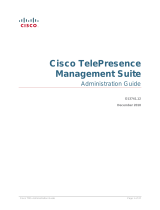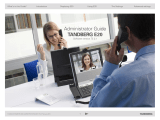Configure Cisco VCS for provisioning
Cisco TMS Provisioning Deployment Guide Page 13 of 47
1. Go to VCS Configuration > Clustering
2. Add a Cluster name:
a. If the Cisco VCS is part of a cluster, set it to the fully qualified domain name used in SRV records
that address the cluster, for example “cluster1.example.com".
b. If the Cisco VCS is not part of a cluster, set it to the fully qualified domain name used in SRV
records that address the Cisco VCS, for example “vcs1.example.com".
3. Click Save.
Moving FindMe™ data
Once the cluster name has been set up/edited, use the movefindmedata script to move the FindMe™
data to use this new name, using the process defined in Cisco VCS Cluster Creation and Maintenance
Deployment Guide.
Note: Failure to follow the instructions in Cisco VCS Cluster Creation and Maintenance Deployment
Guide will cause FindMe™ users to be lost.
Cisco VCS is not part of a cluster
To enable provisioning on a VCS Control that is not part of a cluster:
1. In Cisco TMS, go to Systems > Navigator > Folder View
2. Select the VCS Control (not Expressway). This displays the device page.
3. Select the Cisco TMS Agent tab.
4. Click Enable Cisco TMS Agent Data Replication. This may take a while to complete (approximately 5
minutes, see note on Activity Status below).
5. Click Save.
Note: In Cisco TMS, go to Administrative Tools > Activity Status to see activities that are active,
scheduled or in progress. Selecting the activity Enable TMS agent data replication for system(s)
<name of system> will display an activity log for this event. When finished, the activity will say ‘Event
completed successfully'. You may need to click Refresh to get a real time update.
Cisco VCS is part of a cluster
To turn on provisioning for the cluster:
1. In Cisco TMS, go to Systems > Navigator > Folder View
2. Select the Master VCS Control (not Expressway). This displays the device page.
3. Select the Clustering tab.
4. Ensure that Enable TMS Agent Data Replication on all cluster members is selected. This may
take a while to complete (see note on Activity Status above).
5. Click Save Cluster Settings.
Enable replication (recommended)
By enabling replication, Cisco TMS makes sure that the connected VCSs get configured with the
relevant details. On the same screen, you also make sure your endpoints gets to be authenticated at log
on.
In Cisco TMS, for each VCS (one if the VCS is not in a cluster, up to 6 if a cluster of VCSs is being
configured):