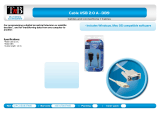Hardware Reference 3
C613-03031-01 REV C
Contents
Introduction ...................................................................................................... 5
Models Covered By This Reference .................................................................... 6
Where To Find More Information ...................................................................... 6
Using Windows Terminal and Windows Hyperterminal ...................................... 7
Router Start-up ............................................................................................... 10
Online Documentation .................................................................................... 15
To Access Online Documentation .............................................................. 15
AT-TFTP Server ................................................................................................. 15
Memory .......................................................................................................... 17
AR300 Series Routers ...................................................................................... 18
Front and Rear Panels ............................................................................... 19
The Main System ...................................................................................... 25
Hardware Features ................................................................................... 26
AR400 Series Routers ...................................................................................... 33
AR410 Router .......................................................................................... 33
AR700 Series Routers ...................................................................................... 36
AR720 Router .......................................................................................... 37
AR740 Router .......................................................................................... 40
AT-RPS 740 ..................................................................................................... 45
DC supply cables ...................................................................................... 46
Specifications ........................................................................................... 47
LEDs ......................................................................................................... 48
Mini Accelerator Cards (MACs) ....................................................................... 49
How MACs work ...................................................................................... 49
Compression ............................................................................................ 50
Encryption ................................................................................................ 50
Dual Mode ............................................................................................... 51
PCI Accelerator Cards (PACs) ........................................................................... 51
How PACs work ....................................................................................... 51
Compression ............................................................................................ 52
Encryption ................................................................................................ 53
Dual Mode ............................................................................................... 53
FLASH Memory ............................................................................................... 54
Testing FLASH Memory ............................................................................. 54
Interfaces ........................................................................................................ 56
Asynchronous Interfaces ........................................................................... 56
Synchronous Interfaces ............................................................................. 58
Modems and NTUs ................................................................................... 58
Ethernet Interfaces ................................................................................... 59
Ethernet Dual 10BASE-T/AUI Interfaces ..................................................... 59
Basic Rate ISDN Interfaces ........................................................................ 60
Primary Rate ISDN Interfaces ..................................................................... 60
Voice Ports ............................................................................................... 61
Test Facility ..................................................................................................... 61
Asynchronous Interface Tests .................................................................... 62
Ethernet LAN Interface Tests ..................................................................... 63
WAN Port Tests ......................................................................................... 63
Cables And Loopback Plugs ............................................................................ 63
Transition Cables for Network Interfaces ................................................... 63
ISDN Interface Cables ............................................................................... 71
Terminal and Modem Cables .................................................................... 73
Transceivers and AUI Cables ..................................................................... 77
Loopback Plugs for Testing Interfaces ....................................................... 78
PICs and NSMs ............................................................................................... 82
Restricted Procedures ...................................................................................... 82
Installing a MAC ....................................................................................... 83
Installing a PAC ........................................................................................ 87