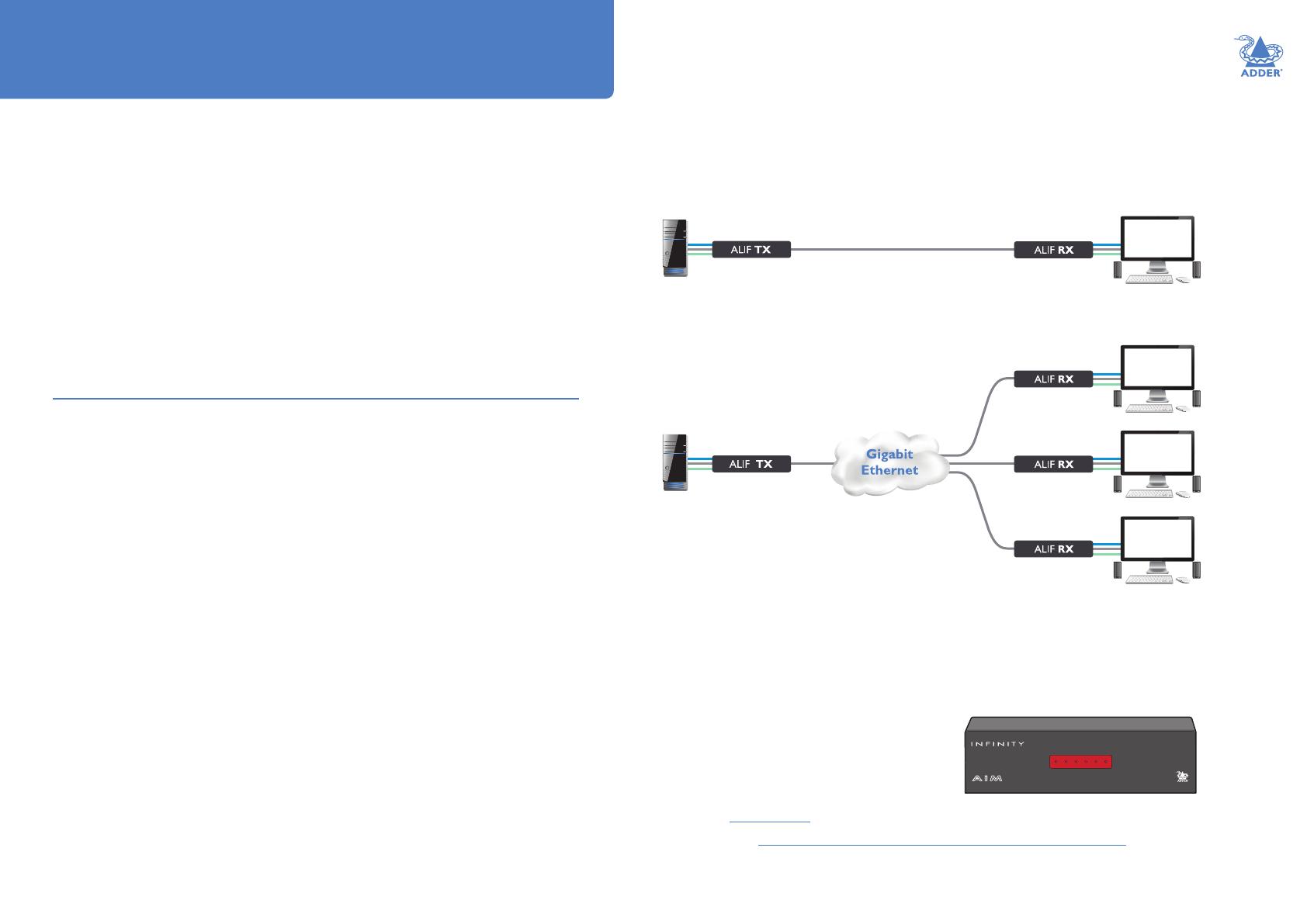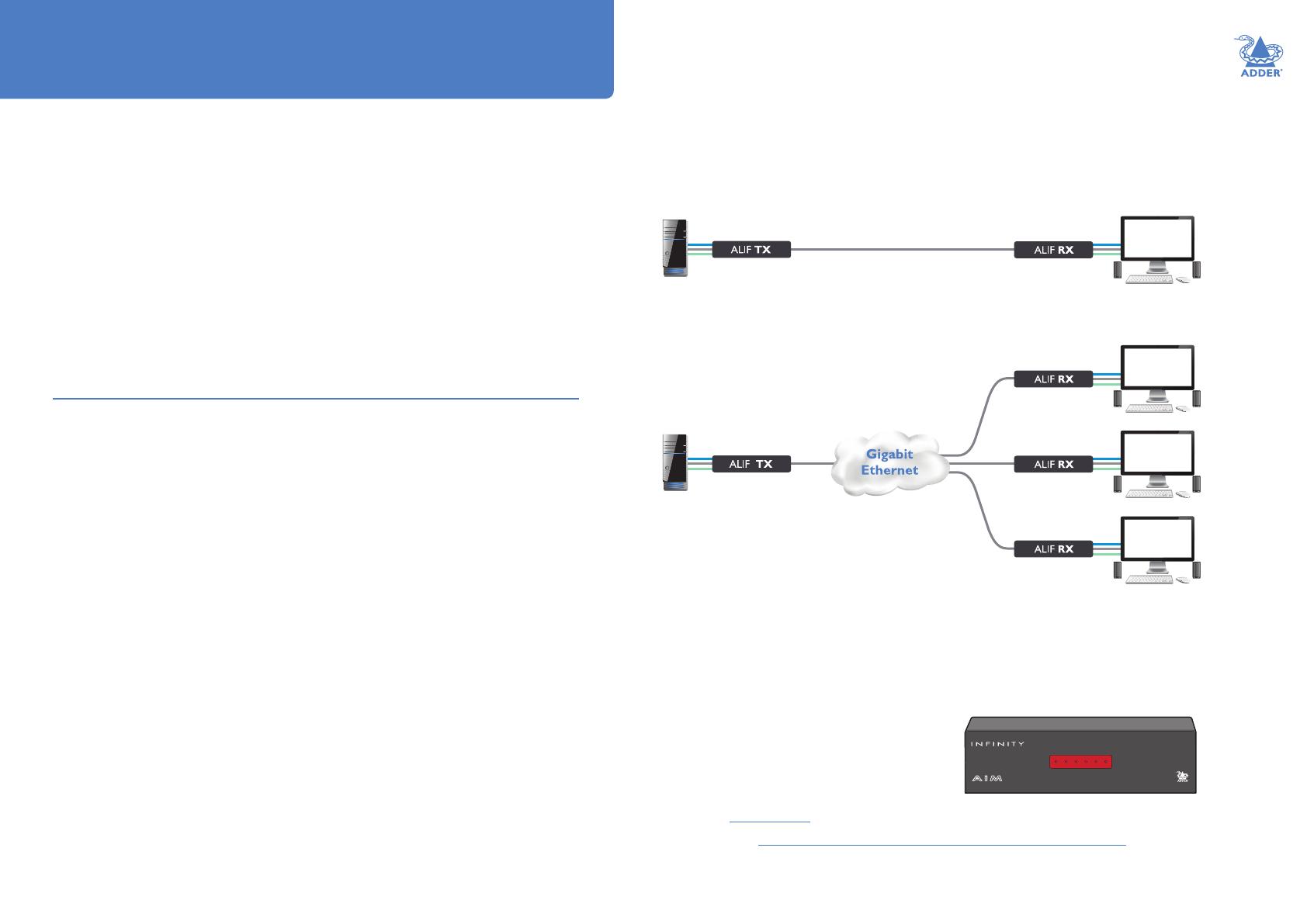
INSTALLATION
2
CONFIGURATIONOPERATION
FURTHER
INFORMATION
INDEX
Introduction
WELCOME
Thank you for choosing the AdderLink Innity (aka ALIF) family of high capacity digital
extenders/switches. By encoding high quality DVI video, digital audio and USB data into
Internet Protocol (IP) messages, ALIF units offer exible ways to link peripherals and
systems via standard networks.
This guide covers the ALIF 1002 and ALIF dual (2002T, 2000R and 2020) models, all
of which can transfer single link DVI video, digital audio and USB signals across your
network. The ALIF dual 2002T, 2000R and 2020 models can also handle a second single
link DVI video stream; while 2002T and 2000R models can additionally transfer one very
high resolution Dual Link DVI video connection (or two single link DVI streams). The
capabilities are summarized below:
Model ALIF ALIF dual ALIF dual ALIF dual VNC
1002 T/R 2020 T/R 2002T / 2000R 2112T
Primary video Single link Single link Dual link Dual link
Secondary video x Single link Single link Single link
VNC support x x x Yes
Note: The ALIF dual VNC (2112T) unit is covered by a separate user guide.
ALIF 1002 and all ALIF dual variants both provide a choice of link connections. Each
supports both copper-based Gigabit Ethernet cabling as well as Fiber Channel over
Ethernet (FCoE). These can be used in parallel to provide up to 2 Gigabit connection
speeds with the added benet of link redundancy that can maintain operation in the
event of a failed connection. Additionally, all ALIF dual models also benet from a
Management port that makes conguration even more straightforward.
ALIF units promote sharing; you can arrange for a limitless number of screens and
speakers, distributed anywhere across the network, to receive video and audio. You can
also switch between any number of transmitter units using a single screen, keyboard and
mouse in order to monitor a potentially vast collection of remote systems.
Mixing ALIF dual units with the original ALIF 1000 series
ALIF dual (2000 series) are complimentary to the original ALIF (1000 series) models
which do not support dual DVI channels or ber optic linking. It is possible to mix ALIF
and ALIF dual transmitters and receivers on a network. However, whenever the two
types are cross connected, the extra abilities of the ALIF dual units will be temporarily
disabled.
The newer ALIF 1002 models now include the ability for a second Gigabit Ethernet or
Fiber Channel over Ethernet connection as per the ALIF dual models. ALIF 1002 units
can be mixed with all ALIF dual units without any loss of functionality.
One-to-one conguration
The simplest conguration links one RX unit to a single TX unit, either by a direct link or over much
greater distances via a high speed network. In both cases, Gigabit cable linking and/or ber can be used.
When both are deployed, connection speeds of up to 2 Gigabits are possible.
ALIF and A.I.M.
Where multiple ALIF units are used on a network, we have developed the AdderLink
Innity Management (A.I.M.) server to allow comprehensive and secure central
control of all transmitters, receivers and users.
When using an A.I.M. server to congure ALIF
units, it is vital that all ALIF units that you wish
to locate and control are set to their factory
default settings. Otherwise they will not be
located by the A.I.M. server. If necessary,
perform a factory reset on each ALIF unit.
Please also see Appendix C - Tips for success when networking ALIF units
www.adder.com
AdderLink
ADM
ADM
USR
USR
UNC
UNC
ETH1
ETH1
ETH2
ETH2
PWR
PWR
MANAGEMENT SERVER
One-to-many conguration
Using multicast techniques, an unlimited number
of receivers* can receive video and audio data
streams from a single TX unit.
* A maximum of thirteen concurrent USB inputs (via
multiple RX units) are permitted to a single TX unit.