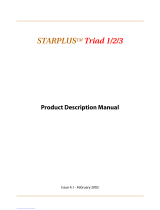Page is loading ...

Feature Package 3
TRIAD-S, 1/2/3
Single Line
Telephone User Guide
a new dimension in business communications

TRIAD
TM
-S, 1/2/3
Digital Telephone Systems
(Feature Package 3)
Single Line Telephone
User Guide
Issue 3.1 - September 2000 P/N: 8053-00

I
Copyright © 2000 VODAVI Technology, Inc.
All Rights Reserved
This material is copyrighted by VODAVI Technology, Inc. Any
unauthorized reproductions, use or disclosure of this material, or any
part thereof, is strictly prohibited and is a violation of the Copyright
Laws of the United States (17 U.S.C. Section 101 et. seq.).
VODAVI reserves the right to make changes in specifications at any
time and without notice. The information furnished by VODAVI in
this material is believed to be accurate and reliable, but is not
warranted to be true in all cases.
STARPLUS
TM
and TRIAD
TM
are registered trademarks of VODAVI Technology, Inc.
seh/
2000
Issue Release Date Changes
1 12-98 Includes Feature Package 1 enhancements.
28-99
Includes Feature Package 2 {FP2} enhancements.
Content contains extensive revisions.
35-00
Includes Feature Package 3 {FP3} enhancements.
User Guide has been reformatted.
3.1 9-00 Content contains updated material.
LIFE SUPPORT APPLICATIONS POLICY
VODAVI Technology, Inc. products are not authorized for and
should not be used within Life Support applications. Life Support
systems are equipment intended to support or sustain life and
whose failure to perform when properly used in accordance with
instructions provided can be reasonably expected to result in
significant personal injury or death.
VODAVI Technology, Inc. warranty is limited to replacement of
defective components and does not cover injury to persons or
property or other consequential damages.

Contents
Account Codes ................................................................................ 1
Call Back ............................................................................................. 1
Call Forwarding ............................................................................... 2
All Calls ....................................................................................... 2
Busy/No Answer ..................................................................... 2
Forward Override ................................................................... 2
Remove Call Forward, DND, & Personalized Msgs ..... 3
Station Off-Net Call Forward (via Speed Dial) .............. 3
Call Park .............................................................................................. 3
Personal Park ........................................................................... 3
Station Park .............................................................................. 4
System Park .............................................................................. 4
Call Pickup ......................................................................................... 5
Directed Call Pickup .............................................................. 5
Group Call Pickup ................................................................... 5
Call Transfer ...................................................................................... 5
Making a Screened Transfer ............................................... 5
Making an Unscreened Transfer ....................................... 6
PBX/Centrex Transfer ............................................................ 6
Calling Station Tone Mode ................................................. 6
Camp-On ........................................................................................... 6
Placing a Camp-On ................................................................ 6
Receiving a Camp-On ........................................................... 7
CO Line Queuing ............................................................................ 7
Conference (CONF) ........................................................................ 7
Conference w/Personal Park .............................................. 8
Do Not Disturb (DND) ................................................................... 8
Hold - Exclusive ............................................................................... 8

ii September 2000
Least Cost Routing ......................................................................... 9
LCR Operation and Queuing .............................................. 9
LCR Queue Call Back ............................................................. 9
Meet Me Page ............................................................................... 10
Answering a Meet Me Page ............................................. 10
Message Waiting (MSG) ............................................................ 10
Answering a Message Waiting ....................................... 10
Leaving a Message Waiting Indication ........................ 10
Name in Display Programming .............................................. 11
Off-Hook Preference ................................................................... 12
Paging .............................................................................................. 12
Personalized Messages .............................................................. 13
Placing Calls ................................................................................... 14
Intercom Call ......................................................................... 14
Outside Call ........................................................................... 14
Speed Dial ...................................................................................... 14
Storing Station Speed Numbers .................................... 15
Universal Day/Night Answer ................................................... 15
User Worksheets .......................................................................... 16
Station Speed Dial Numbers ........................................... 16
SLT Default Numbering Plan ........................................... 17

Account Codes 1
Account Codes
SLT stations can enter an account code to identify the call or
the calling station.
Entering Account Code before a call:
1. Lift the handset.
2. Dial [627].
3. Dial the account code.
4. Dial [9] or CO Access code. A dial tone is heard.
5. Dial the desired number.
Entering Account Code during a call:
1. Depress the hookswitch momentarily.
2. Dial [627]. Your call will be placed on hold while you
enter your account code.
3. Dial the account code.
Call Back
If you dial a telephone that is busy and want to leave a Call Back
indication:
1. Briefly depress and release the hookswitch.
2. Dial [622] and replace the handset.
If the account code contains fewer than 12 digits,
dial [
6
]. You will receive the intercom dial tone
before automatically returning to the call.
Only one Call Back request can be left at a station;
the second request will convert to a Message
Waiting request.

2 Call Forwarding
Call Forwarding
All Calls
1. Lift the handset.
2. Dial [640 + 6].
3. Dial station number where calls are to be forwarded.
4. Replace the handset.
Busy/No Answer
1. Lift the handset.
2. Dial [640].
3. Dial the desired call forward code:
[7] = No Answer calls
[8] = Busy calls
[9] = Busy/No Answer calls
4. Dial station number where calls are to be forwarded. A
confirmation tone will be heard.
5. Replace the handset.
Forward Override
This feature allows a user to reach a busy station that is busy
forwarded to a destination. The calling station will be able to
Camp-On, Executive Override, or a leave message at the busy
station rather than be forwarded to the busy destination.
Dial [5#] followed by the desired extension number.

Call Park 3
Remove Call Forward, DND, & Personalized
Msgs
A convenient code has been incorporated to cancel either Call
Forwarding, Do Not Disturb, or Personalized Messages when
the SLT user has forgotten which mode is active on the phone.
1. Lift the handset. A notification tone is heard.
2. Dial [662]. A confirmation tone is heard.
3. Replace handset.
Station Off-Net Call Forward (via Speed Dial)
To forward intercom and transferred calls to an off-net location.
1. Lift the handset.
2. Dial [640], then press the asterisk [
6
] key.
3. Dial speed bin number that contains number where
calls are to be forwarded. A confirmation tone is heard.
Call Park
Personal Park
While connected to the first call:
1. Depress hookswitch momentarily. An intercom dial
tone is heard.
2. Dial [438].
3. Dial desired number for second call.
In a speed dial bin, store the number of the off-net
location where calls are to be forwarded. Follow
instructions provided for storing station or system
speed dial numbers.

4Call Park
4. Depress hookswitch momentarily. An intercom dial
tone is heard.
5. Dial [438]. (The 1st call is returned and the 2nd call is
placed in Personal Park).
Station Park
While connected to an outside line:
1. Press the TRANS button.
2. Dial [439] + XXX (station number).
To Retrieve a Station Parked Call:
1. Lift the handset.
2. Dial [# + 6] and the user’s station number (while at the
user’s telephone or from any telephone in the system.)
-or-
3. Dial [438] from the user’s station.
System Park
You can place an outside call on hold, or consult/page/call an
internal party before transferring the outside call.
While connected to an outside line:
1. Depress and release the hookswitch. The caller is put
on Exclusive Hold.
2. Dial park location (430-437). A confirmation tone will
be heard.
3. If you hear a busy tone, depress and release the
hookswitch twice and dial another parking location.
The user can alternately connect to the other call by
doing a hook flash and dialing [438] as many times
as necessary.

Call Pickup 5
To Retrieve a Parked Call:
1. Lift the handset.
2. Press the pound [#] key.
3. Dial Park Location (430 to 437) where the call was
parked.
Call Pickup
Directed Call Pickup
Upon hearing an unattended telephone ringing:
1. Lift the handset.
2. Dial [#1].
3. Dial station number of ringing telephone.
Group Call Pickup
Upon hearing an unattended telephone ringing:
1. Lift the handset.
2. Dial [#0]. You will be connected to incoming intercom
or outside line call.
Call Transfer
Making a Screened Transfer
1. Briefly depress and release the hookswitch.
2. Dial desired intercom number.
3. Announce the call.
4. Hang up to complete transfer.
You must be in the same Call Pickup group.

6Camp-On
Making an Unscreened Transfer
1. Briefly depress and release the hookswitch.
2. Dial desired intercom number.
3. Hang up to complete transfer.
PBX/Centrex Transfer
While connected to a PBX or Centrex CO Line:
1. Briefly depress and release the hookswitch. An
intercom dial tone is heard.
2. Dial [660]. A Flash command is presented to the PBX or
Centrex CO Line and a stutter tone is heard.
3. Dial desired telephone number.
4. Replace handset to complete transfer.
Calling Station Tone Mode
Allows a calling station to override a called key station’s “H” or
“P” intercom switch settings.
When placing a call to a key station and tone ringing is desired:
1. Dial [6#].
2. Dial three-digit station extension (call tone rings
station).
Camp-On
Placing a Camp-On
After receiving an intercom busy tone:
1. Briefly depress and release the hookswitch.
2. Dial [620]. When the called line is alerted, they can
choose to pick-up your call, or remain on original call.

CO Line Queuing 7
Receiving a Camp-On
When a Camp-On warning tone is received through the
handset while you are on a CO call, you can:
Hang up the present call, take the new call, or ignore
the Camp-On signal.
CO Line Queuing
1. Dial outside line access code. You will receive a busy
tone.
2. Briefly depress and release the hookswitch.
3. Dial [621]. A confirmation tone is heard.
Conference (CONF)
You may set up a conference with one external and one other
internal station.
1. Lift the handset.
2. Place an outside call.
3. Briefly depress and release hookswitch to place call on
hold.
4. Dial number of internal station you wish to add.
5. When that station answers, briefly depress and release
hookswitch again. All three parties will be connected.
Also refer to the
Conference w/Personal Park
feature.

8Do Not Disturb (DND)
Conference w/Personal Park
While connected to an outside line:
1. Depress hookswitch momentarily. An intercom dial
tone is heard.
2. Dial [438]. (The first call is placed in Personal Park).
3. Dial desired number for second call.
4. Depress hookswitch momentarily. An intercom dial
tone is heard.
5. Dial [664]. All three parties are conferenced.
6. Hang up to terminate conference.
Do Not Disturb (DND)
If you have been given the ability to place your phone in Do
Not Disturb:
1. Lift the handset.
2. Dial [631].
3. Replace the handset.
To cancel Do Not Disturb:
1. Lift the handset.
2. Dial [631] or [662].
3. Replace the handset.
Hold - Exclusive
While connected to an outside line:
Briefly depress and release the hookswitch.
To retrieve the call:
Depress and release the hookswitch again.

Least Cost Routing 9
Least Cost Routing
LCR Operation and Queuing
To place an outside call when LCR has been enabled:
1. Lift the handset.
2. Dial [9].
3. Dial desired phone number (1 + area code + number).
4. Wait for answer.
LCR Queue Call Back
If an LCR Queue Call Back has been activated:
1. When telephone is signaled, answer the call. (The
designated phone number will automatically be
redialed.)
2. Wait for answer.
LCR Queue Cancel:
1. Lift the handset.
2. Dial the LCR Queue Cancel code [626].
3. Replace handset.
If the 911 feature is active, [800] is the LCR access
code, instead of 9.
If all available lines are busy, remain off-hook for
four (4) seconds to automatically be queued onto
LCR for an available line.
Only one LCR Queue Call Back request may be
initiated by a station. When a second request is
made, the first request will be canceled.

10 Meet Me Page
Meet Me Page
To request another party meet you on a page:
1. Dial the desired two or three-digit paging code,
2. Request that party meet you on the page.
3. Do not hang up; wait for the requested party to answer.
Answering a Meet Me Page
Go to the nearest telephone:
Dial [770]. You will be connected to the party that
paged you.
Message Waiting (MSG)
Answering a Message Waiting
If your message waiting lamp is flashing, or there is an
interrupted dial tone when you lift the handset:
1. Lift the handset.
2. Dial [663]. The station that left the message will ring.
Leaving a Message Waiting Indication
1. Lift the handset.
2. Dial desired intercom station. No Answer or DND tone
is heard.
3. Briefly depress and release the hookswitch.
4. Dial [623].
5. Hang up.

Name in Display Programming 11
Name in Display Programming
Every SLT extension has the capability to program the user’s
name so that people using display telephones will see the
name instead of the station number.
1. Lift the handset.
2. Dial [690].
3. Enter your name (up to 7 letters) using the codes as
listed.
4. Press hookswitch to complete the programming
process.
Other Codes
1 = 1# 8 = 8# “ = 01 * = *#
2 = 2# 9 = 9# , = 02 ( = #1
3 = 3# 0 = 0# ? = 03 ) = #2
4 = 4# Space = 11 / = 04 + = #3
5 = 5# : = 12 ! = *1 = = #4
6 = 6# - = 13 $ = *2 # = ##
7 = 7# ‘ = 14 & = *4 . = 24

12 Off-Hook Preference
Off-Hook Preference
If your phone is programmed for Off-Hook Preference, you will
hear outside line dial tone when lifting the handset.
When this operation is desired, you may not have access to all
features contained in this User Guide. However, consult your
Centrex or PBX User Guide for additional features you may
have.
Paging
If you have been given the ability to make page
announcements:
1. Lift the handset.
2. Dial desired paging code.
Also refer to
PBX/Centrex Transfer
feature in this User Guide
for transferring instructions.
Page Zone Code
All Call - Internal and External 700
External All Call (All Zones) 76[O]
External Zones 1-2 76[P]
Internal Zones 1-8 701-708
Internal All Call 709

Personalized Messages 13
3. Speak in normal tone of voice to deliver message.
4. Replace handset to terminate the page announcement.
Personalized Messages
Each station can select a pre-assigned message to be displayed
on the LCD of any Key Telephone calling that station.
To select one of the ten available messages:
1. Dial [633].
2. Dial the two-digit code for the message to display.
3. Hang up. (Activating DND cancels selected message.)
Stations off-hook or in DND will not hear the page
announcement.
Code Message Code Message
01 On Vacation 06 On Trip
02 Return AM 07 In Meeting
03 Return PM 08 At Home
04 Return Tomorrow 09 On Break
05 Return Next Week 10 At Lunch
Use message code 00 to CLEAR messages.

14 Placing Calls
Placing Calls
Intercom Call
1. Lift the handset.
2. Dial three-digit intercom number.
You will hear:
Ringing if called station is in “T” answering mode,
-or-
Two bursts of tone if called station is in “H” or “P”
mode.
3. Hang up to end the call.
Outside Call
1. Lift the handset.
2. Dial Line Group access code.
9 = LCR Line Group 1
800 = when E911 enabled
801 to 807 = Line Groups
3. Dial telephone number.
Speed Dial
1. Lift the handset.
2. Dial [668].
3. Dial the desired speed number bin:
000 to 019 = station speed numbers
020 to 999 = system speed numbers
4. Replace the handset to end the call.

Universal Day/Night Answer 15
Storing Station Speed Numbers
CO Lines in Line Group 1 will be used for SLT Speed Dial.
1. Lift the handset.
2. Dial [661].
3. Dial desired speed number bin (000-019).
4. Dial telephone number you wish to store.
5. Briefly depress and release the hookswitch. A
confirmation tone is heard.
Universal Day/Night Answer
When the system is in Day or Night mode and you hear an
outside line ringing at another station and wish to answer it:
Dial [#5]. The connected outside line can be transferred
or disconnected.
/