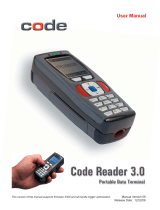C001537_18_CR2_User_Manual iv
Save Settings
2.9 - Continuous Trigger Optimization Matrix ............................................................................... 35
2.10 - Continuous Scan ................................................................................................................ 35
2.11 - Continuous Scan Settings .................................................................................................. 36
2.11.1 - Continuous Scan - Sleep Time Out .......................................................................... 36
2.11.2 - Continuous Scan - Trigger Delays ............................................................................ 36
2.11.3 - Continuous Scan - Duplicate Scan Delay ................................................................ 36
2.12 - Motion Detection Scan Settings ....................................................................................... 36
Chapter 3 - CR2 Programming: Symbology Settings ................................................................... 37
3.1 - Aztec Symbology .................................................................................................................. 38
3.2 - Codabar Symbology ............................................................................................................. 38
3.3 - Codablock F Symbology ...................................................................................................... 38
3.4 - Code 11 Symbology ............................................................................................................. 38
3.5 - Code 39 Symbology ............................................................................................................. 39
3.6 - Code 93 Symbology ............................................................................................................. 39
3.7 - Code 128 Symbology ........................................................................................................... 40
3.8 - Composite Symbologies ...................................................................................................... 40
3.9 - Data Matrix Symbology ........................................................................................................ 40
3.10 - GoCode Symbology .......................................................................................................... 41
3.11 - Interleaved 2 of 5 Symbology ............................................................................................ 41
3.12 - Maxicode Symbology ......................................................................................................... 41
3.13 - Matrix 2 of 5 Symbology ..................................................................................................... 42
3.14 - Micro PDF417 Symbology ................................................................................................. 42
3.15 - MSI Plessy Symbology ...................................................................................................... 42
3.16 - NEC 2 of 5 Symbology ....................................................................................................... 42
3.17 - Optical Character Recognition (OCR) ................................................................................ 42
3.18 - PDF 417 Symbology .......................................................................................................... 43
3.19 - Pharmacode ....................................................................................................................... 43
3.20 - Postal Symbologies ............................................................................................................ 43
3.21 - QR Code Symbology ......................................................................................................... 44
3.22 - GS1 data bar ( formerly RSS) Symbology ......................................................................... 44
3.23 - Telepen Symbology ............................................................................................................ 45
3.24 - UPC/EAN/JAN ................................................................................................................... 45
Chapter 4 - Reader Feedback and Special Settings ..................................................................... 46
4.1 - Volume and Vibration Settings ............................................................................................. 47
4.2 - Code Readability Index ........................................................................................................ 47
4.3 - Laser Settings ...................................................................................................................... 48
4.4 - Reader Power Off Settings................................................................................................... 48
4.5 - Reader ID and Firmware Version ......................................................................................... 49
4.6 - Reader Settings Lock ........................................................................................................... 49
4.7 - Lock-out Link Mode .............................................................................................................. 50
Chapter 5 - Advanced Decode Performance ................................................................................. 51