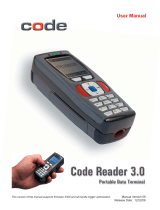Quickstart Guide
4 C003345_01_CodeXML_Modem_Quickstart
CodeXML M2 Bluetooth® Modem -
Multiple Interface Unit (MIU)
C003345_01_CodeXML_Modem_Quickstart 1
The CodeXML MIU Modem is an external PC accessory designed to be connected
to a computer for use with a Code Reader (CR2 or CR3). The Modem enables
a reader to wirelessly transmit captured data to the computer. The Modem can
accommodate USB, RS-232 (Serial) and PS/2 cables (Figure 1).
Figure 1
The CodeXML MIU Modem is ‘plug & play.’ You simply plug-in the Modem, scan
the QuickConnect code on the Modem Label and start transmitting data from Code
Readers without downloading any drivers or software. The Modem can receive
Bluetooth signals from up to 300 feet (100 meters) away.
For assistance, contact Code Technical Support at: 801 495 2200; or by
CodeXML Modem MIU
Modem Firmware Version Output & Values (for reference only):
VVVVvvvvCKP BaudString:
VVVV 4 digit fi rmware version (MSP430 fi rmware version)
vvvv 4 digit fi rmware version (TUSB fi rmware version)
C 1 digit comm mode: 0=PS/2, 1=Serial, 2=Wand Emul., 3=USB
KBD
K Keyboard Map, same as reader host ICD setting 0x2d
P 1 digit packet protocol: 0=Raw, 1=SPX packet, 2=Code Reader
packet
4=Encrypted Packet Format, 5= Protocol Version (AES)
E Pre-emptible Mode
1=enabled, 0=off/disabled
BaudString spx: Baud:DataBitsParityStopbits
For All Readers:
Scan to View
Firmware Version
The radio contained in the CodeXML M2 Bluetooth® Modem has been tested for compliance
with FCC and CE regulations and was found to be compliant with all applicable FCC Rules and
Regulations.
FCC ID#: QQ6-BTR02
Model #: BTHDG-M2-RO-CX
The radio has been tested and found to comply with the limits for a Class B digital device,
pursuant to Part 15 of the FCC Rules. These limits are designed to provide reasonable protection
against harmful interference in a residential installation. This equipment generates, uses, and can
radiate radio frequency energy and, if not installed and used in accordance with the instructions,
may cause harmful interference to radio communications. However, there is no guarantee
that interference will not occur in a particular installation. If this equipment does cause harmful
interference to radio or television reception, which can be determined by turning the equipment off
and on, the user is encouraged to try to correct the interference by one or more of the following
measures:
- Reorient or relocate the receiving antenna.
- Increase the separation between the equipment and receiver.
- Connect the equipment into an outlet on a circuit different from that to which the receiver is
connected.
- Consult the dealer or an experienced radio/TV technician for help.
Any changes made by the user not approved by Code Corporation can void the user’s authority
to operate the equipment.
To satisfy FCC RF exposure requirements for mobile transmitting devices, a separation of 20 cm
or more should be maintained between the antenna of this device and persons during device
operation. To ensure compliance, operations at closer than this distance are not recommended.
The antenna used for this transmitter must not be co-located in conjunction with any other
antenna or transmitter.
CodeXML M2 Bluetooth® Modem
Important Note:
US Patent: US 7,240,831, Patents Pending.