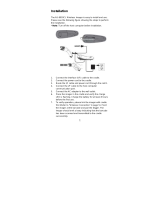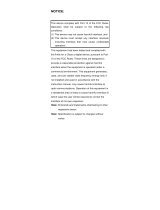Page is loading ...


Notices
PC Worth makes no warranty of any kind with regard to this publication, including, but not limited to, the
implied warranty of merchantability and fitness for any particular purpose. PC Worth shall not be liable
for errors contained herein or for incidental consequential damages in connection with the furnishing,
performance, or use of this publication. This publication contains proprietary information that is
protected by copyright. All rights are reserved. No part of this publication may be photocopied,
reproduced or translated into any language, in any forms, in an electronic retrieval system or otherwise,
without prior written permission of PC Worth. The information contained in this publication may be
revised or withdrawn at any time without notice.
Trademarks
All registered and unregistered trademarks used herein are the exclusive property of their respective
owners.
Copyright
Copyright 1998-2005 PC Worth Int'l Co., Ltd.
Copyright 1998-2005 Cino Group
Regulatory Information
This device complies with Part 15 of the FCC Rules. Operation is subject to the following conditions:
This device may not cause harmful interference.
This device must accept any interference received, including interference that may
cause undesired operation.
Note: This equipment has been tested and found to comply with the limits for a class B digital device,
pursuant to part 15 of the FCC Rules. These limits are designed to provide reasonable protection
against harmful interference in a residential installation.
This equipment generates, uses and can radiate radio frequency energy and, if not installed and used
in accordance with the instructions, may cause harmful interference to radio communications. However,
there is no guarantee that interference will not occur in a particular installation. If this equipment does
cause harmful interference to radio or television reception, which can be determined by turning the
equipment off and on, the user is encouraged to try to correct the interference by one or more of the
following measures:
Reorient or relocate the receiving antenna.
Increase the separation between the equipment and receiver.
Connect the equipment into an outlet on a circuit different from that to which
the receiver is connected.
Consult the dealer or an experienced radio/TV technician for help.
Installation and use of this FuzzyScan device must be in strict accordance with the instructions included
in the user documentation provided with the product. Any changes or modifications (including the
antennas) made to this device that are not expressly approved by the manufacturer may void the users
authority to operate the equipment. The manufacturer is not responsible for any radio or television
interference caused by unauthorized modification of this device, or the substitution of the connecting
cables and equipment other than manufacturer specified. It is the responsibility of the user to correct
any interference caused by such unauthorized modification, substitution or attachment. Manufacturer
and its authorized resellers or distributors will assume no liability for any damage or violation of
government regulations arising from failing to comply with these guidelines.
The CE mark as shown above displayed on all FuzzyScan series bar code scanners indicates that this
product has been tested in accordance with the procedures given in European Council R&TTE Directive
(99/5/EC) and confirmed to comply with the European Standard EN 301 489-17, EN 300 328-2, EN
50371, EN 60950.
܅פሽंᘿࡩሽᖲጥᙄऄ
รԼԲය ᆖীڤᎁᢞٽհ܅פ୴᙮ሽᖲΔॺᆖױΔֆΕᇆࢨࠌشृ݁լᖐ۞᧢ޓ᙮Εף
Օפࢨ᧢ޓૠհࢤ֗פ౨Ζ
รԼය ܅פ୴᙮ሽᖲհࠌشլᐙଆڜ٤֗եឫٽऄຏॾΙᆖ࿇ڶեឫွழΔᚨمܛೖ
شΔࠀޏ۟ྤեឫழֱᤉᥛࠌشΖ
ছႈٽऄຏॾΔਐࠉሽॾࡳ܂ᄐհྤᒵሽॾΖ܅פ୴᙮ሽᖲႊݴ࠹ٽऄຏॾࢨՠᄐΕઝᖂ֗᠔᛭ش
ሽंᘿ୴ࢤሽᖲໂհեឫΖ

Table of Contents
Getting Started............................................................................... 1
International Edition, Rev. B
Getting Familiar with MBC6890 Cordless Imager.................... 2
Decide the Radio Link Mode................................................... 4
Preparations Before Using...................................................... 5
Using MBC6890 Cordless Imager ................................................. 7
Using MBC6890 with DB100 Smart Cradle............................. 8
Using MBC6890 via Bluetooth SPP Service .........................14
Establish SPP Master Connection ............................... 15
Establish SPP Slave Connection ................................. 19
Operations and Indications......................................................... 23
Useful Tips for Field Operation ............................................. 24
MBC6890 Major States During Operation............................. 25
MBC6890 Indications............................................................ 26
Cradle Indications ................................................................. 28
Configure MBC6890 Cordless Imager ........................................ 29
Programming Procedures ..................................................... 30
Host Interface Selection........................................................ 31
Acknowledgement Setting .................................................... 31
Operation Control ................................................................. 32
Symbology Reading Control ................................................. 33
Keyboard Interface Control ................................................... 37
Serial Interface Control ......................................................... 38
Wand Emulation Control....................................................... 39
Condensed DataWizard........................................................ 40
Appendix ...................................................................................... 45
Keyboard Function Code Table ............................................ 46
ASCII Input Shortcut ............................................................. 47
Barcode System Commands ................................................ 48
Barcode Option Codes.......................................................... 50

Getting Started
Thank you for choosing MBC6890 series Bluetooth Cordless Linear
Imager. The MBC6890 series cordless imagers are designed with
remarkable optical architecture and innovative functionality. By
incorporating Bluetooth£ 1.2 wireless technology which operates on the
2.4 GHz ISM band, the MBC6890 series is compatible with most
popular Bluetooth-enabled devices, such as PCs, laptops and PDAs,
and so on.
Moreover, the MBC6890 series comes with various models to meet
diverse application needs and requirements for :
Different Communication Coverage
zRegular Working Range Model
This model equips the class 2 Bluetooth radio which provided
minimum 10 meters wireless operations. Thanks to the optimal RF
design, it also is possible to perform farther coverage depending on
the actual working environments.
zLong Working Range Model
This model equips the class 1 Bluetooth radio which provided
wireless operations within a range from minimum 75 meters up to
100 meters, even possibly farther by depending on the actual
working environments.
Various Reading Performances
zHigh Density Model
The optics and image process algorithm of this model has been
optimized to enable reading very high-density bar codes down to 3-
mil resolution at least.
zLong Range Model
The surpassing reading performance enables this model not only to
read high-density bar codes, but also capture popular bar codes
with superior depths of field up to 12”.
The MBC6890 series delivers the ultimate convenience as well as the
freedom of mobility to meet your on-demand bar code scanning, which
is the most cost-effective cable replacement solution to empower your
business.
This User’s Guide provides installation and operation instructions for
MBC6890 series. If you need more information, please contact your
supplier or visit our website.
MBC6890 User’s Guide
1

Getting Familiar with MBC6890 Cordless Imager
x
MBC6890 Bluetooth Cordless Imager
Trigger
Scan Window Reset Button
Unlock Hole
Imager LED
Battery Tank
Hand Strip Hole
Buzzer
Battery Cover
End Cap
Battery Cover Lock
Internal Connector
MBC6890 User’s Guide
2

x
DB100 Smart Cradle / DA100 Charging Cradle
Left LED
- Reserved Right LED
- Reserved
Middle LED
[ DB100 ]
Connection Status Indication
[ DA100 ]
Power On Indication
Multi Function Button
[ DB100 ]
[ DA100 ]
Reserved
MBC6890 User’s Guide
3
[ DB100 ]
Universal Legacy Output Port
[ DA100 ]
Reserved
DC Power Jack

Decide the Radio Link Mode
The MBC6890 provides three (3) different radio link modes including
Pair Mode, SPP Slave and Master Modes. You may choose the
suitable one to implement your desired cordless scanning solution.
…… Note for Installation Engineer
The factory default setting of MBC6890 is in “Uninstall State” (Radio is
inactive.). Please choose one of the three (3) radio link modes for your
cordless scanning system before making any further actions. Once the
MBC6890 has been set to your desired radio link mode, it is necessary
for you to switch it back to “Uninstall State” before changing to different
radio link mode.
Uninstall State
Pair Mode
SPP Master Mode
SPP Slave Mode
Pair Mode: This is the simplest “Cable Replacement” solution, if
there is no Bluetooth device in your existing system. Using this
solution, users will benefit by upgrading the existing tethered
scanning platform to the cordless one without any effort. The
MBC6890 works with Smart Cradle to perform just as it is directly
wire-connected to a host PC through one of various legacy
interfaces such as PS/2 keyboard wedge, RS232, USB keyboard
and USB Serial.
SPP Master Mode: The MBC6890 is Master when it sends data to a
remote Bluetooth slave device such as a PCs, laptops, PDAs, etc.
Especially, the Auto Reconnecting capability can be performed in
this mode, even using the imager under PICONET connection.
SPP Slave Mode: The MBC6890 can be connected as “Slave”
when it sends data to a remote Bluetooth master device such as a
desktop PCs, laptops, and PDAs, which has to initialize the
communication.
…… Note for Field Operations
Please refer to the Chapter “Operations and Indications”. You will find
sufficient instructions for daily field operation of barcode scanning.
MBC6890 User’s Guide
4

Preparations Before Using
(1) Have a remote Bluetooth system ready to work.
(2) Open the battery cover then place the rechargeable batteries into
the battery tank. Please make sure the batteries are placed in
correct direction. (Do not charge non-rechargeable batteries, as it
may cause explosion.)
(3) Close the battery cover and insert the end cap.
(4) Connect the power supply unit with an AC outlet. Then, plug the
DC plug of the power supply unit into the DB100 smart cradle or
DA100 charging cradle.
(5) Placing the imager onto the DB100 smart cradle or DA100
charging cradle for battery charging. Please make sure to hear
one short beep for reliable contact. The MBC6890 batteries have
to be charged at least 4-5 hours for the first time use.
(6) Before you start using MBC6890, please make sure the
batteries are fully charged, then initialize the imager by poking
the Reset Button for the first time use.
MBC6890 User’s Guide
5

MBC6890 User’s Guide
6

Using MBC6890 Cordless Imager
The MBC6890 cordless imager has to establish communication with a
host system for data transmission. There are several ways for
connecting MBC6890 to the host system:
By using with the DB100 smart cradle, through one of legacy output
interfaces such as PS/2 keyboard wedge, RS232 serial interface,
USB keyboard interface and USB serial interface and so on.
By means of Bluetooth wireless communication via SPP master
service or SPP slave service.
To meet different requirements, the MBC6890 provides following two
operation modes:
Normal Mode
Under normal mode (default setting), when the radio link between the
MBC6890 and the host system is built, the MBC6890 transmits each
scanned data right after scanning the bar code. However, MBC6890
can not scan any bar code data while losing its connection with the
remote host system due to out of range. You might enable the option
of “Out-of-range Scanning” to have MBC6890 stored the scanned
data even the imager is out of range.
Batch Mode
Under batch mode, the MBC6890 can store the scanned data
without building the radio link with a remote host system.
For above-mentioned Out-of-range Scanning and Batch Mode, the
MBC6890 can store the scanned data into the buffer on a FIFO basis
until transmission is initialized or buffer memory is full. Nominally, the
imager will store up to 2,000 EAN-13 labels.
MBC6890 User’s Guide
7

Using MBC6890 with DB100 Smart Cradle
The MBC6890 works with DB100 smart cradle to perform just as it is
directly wire-connected to a host PC through one of legacy interfaces
such as PS/2 keyboard wedge, RS232 serial, USB keyboard and USB
serial. The “Pair Mode” scanning system is the most convenient “Cable
Replacement” solution, if there is no Bluetooth device in your existing
system. Using this solution, users could benefit by instant upgrading
the existing tethered scanning platform to the cordless one without any
effort.
Moreover, a special-designed Auto Reconnecting feature is provided
by MBC6890 under pair mode. If the radio link between the imager and
its paired smart cradle is lost, the automatic radio re-build process will
be activated immediately. It’s no need for user to re-build the radio
connection manually.
If several MBC6890 sets have been installed in the same area, users
may not be able to easily identify each imager and its paired smart
cradle. The paging function will help users to locate or identify the
paired imager and smart cradle with ease.
Paging
Paging Command
Short press on
multi function button
Paging
The required parts to form such a scanning system include:
MBC6890 cordless linear imager x 1
DB100 smart cradle x 1,
Power supply unit x 1
A selected interface cable
(such as PS/2 keyboard wedge Interface cable, RS232 serial
interface cable, USB keyboard interface cable, USB serial
Interface cable, or other interface cables)
MBC6890 User’s Guide
8

The Installation Procedure
Please refer to following procedures for connecting MBC6890 to a host
system by using with DB100 smart cradle:
(1) Make sure that batteries are fully charged and placed into
MBC6890. You may refer to the Section “Preparations Before
Using” for details.
(2) Power off the host system.
(3) Connect the desired interface cable (such as: PS/2 keyboard
wedge interface cable) with DB100 smart cradle and host PC.
You will hear a ‘click’ when the connection is made.
(4) Plug the power supply unit into an AC outlet.
(5) Plug the DC plug of power supply unit into the DB100 smart
cradle. The radio link condition between imager and cradle will
be presented by the status LED of cradle. Please refer to
Section “DB100 Smart Cradle Indications” for details.
(6) Power on the host system.
(7) Check that MBC6890 gives alternating red-green blinks, means
it is in “Uninstall” state. If the imager has been in “Uninstall”
state already, the next step can be skipped.
(8) Scan the “Uninstall” barcode command. The imager gives 4
short beeps. Then imager LED gives alternating red-green
blinks.
Uninstall Command
The imager will automatically switch to “Sleep State” in 30
seconds, if there’s no further operation under “Uninstall State”.
Press the imager trigger switch to wake up the imager from the
“Sleep State”.
MBC6890 User’s Guide
9

(9) Scan “Pair Mode” barcode command. The imager gives 2 short
beeps, and imager LED gives red blinks.
Pair Mode Command
After scanning the “Pair Mode” barcode command, the imager
will enter into “Sleep State”, if the imager is not placed on the
cradle within 10 seconds. You can press the trigger switch to
revert it to pairing process. If you want to switch it back to
“Uninstall State”, please press and hold the trigger switch for 2
seconds.
(10) Place the imager on the cradle within 10 seconds. The pairing
process will be automatically starting as below:
Imager gives continuous short clicks and red blinks during
pairing process.
You will hear the special 4 beeps in ascending tone. Now the
pairing process is completed.
Finally, the imager LED gives green blinks at regular interval,
and the connection status LED of cradle becomes green.
Paired
On Cradle Pairing OK
Pair Mode Command
(11) Take MBC6890 off the DB100 smart cradle. To select your
desired host interface by scanning one of the corresponding
quick set commands listed in next page.
If the host interface setting has been changed, you will hear a
special “Configuration OK” sound first. And the imager will give
another 4 beeps in ascending tone to indicate the radio link
built. After that, the imager LED will give green blinks at regular
intervals to indicate that the imager is in the radio-connected
state.
MBC6890 User’s Guide
10

x
Host Interface Quickset Command
USB Serial Interface
Quick Set Command
USB Keyboard Interface
Quick Set Command
RS-232 Serial Interface
Quick Set Command
Keyboard Replacement
Quick Set Command
PC/AT, PS/2 Keyboard Wedge
Quick Set Command
If the USB serial interface is selected, you have to install the
USB virtual COM driver in your host system before using the
imager. You may obtain the software driver from your supplier or
download it from our web site.
MBC6890 User’s Guide
11

MBC6890 User’s Guide
12
Enable Out-of-Range Scanning
Under normal mode (default setting), when the radio link between the
MBC6890 and the host system is built, the MBC6890 transmits each
scanned data right after scanning the bar code label. However, the
MBC6890 can not scan any bar code data while losing its connection
with the remote host system due to out of range. You might enable the
option of “Out-of-range Scanning” to have MBC6890 stored the
scanned data even the imager is out of range. To enable this function,
please refer and follow the programming procedures.
When the MBC6890 is out of range, you will hear 4 beeps in
descending tone to indicate the radio connection lost. Then, the
MBC6890 gives red blinks at regular interval. You still can scan the bar
code even the radio connection has been discontinued. When a bar
code is saved successfully, a good read beep sounds and the LED
flashes green. When the memory buffer is full, the MBC6890 will give a
long beep and the LED flashes red.
When the MBC6890 enters into the working range, the data
transmission is triggered right after the radio link is rebuilt automatically.
You will hear 4 beeps in ascending tone to indicate the radio link built.
Following two short beeps, the MBC6890 gives continuous short clicks
and red blinks during the transmission process. After data transmission
is completed, the imager indicates four short beeps.

Activate Batch Mode
You can activate batch mode to have MBC6890 stored scanned data
without building the connection with a remote host system.
To enable this function, please scan “Enter Batch Mode” quick set
command. When a bar code is saved successfully, a good read beep
sounds and the LED flashes green. When the memory buffer is full, the
MBC6890 will give a long beep and the LED flashes red.
Once you scan “Enter Batch Mode” quick set command, the
pre-connected radio link will be discontinued and the MBC6890
will enter batch mode.
You can trigger the data transmission by scanning “Exit Batch Mode”
quick set command. After that, the radio link will be rebuilt
automatically. You will hear 4 beeps in ascending tone to indicate the
radio link built. Following two short beeps, the MBC6890 gives
continuous short clicks and red blinks during the transmission process.
After data transmission is completed, the imager indicates four short
beeps.
MBC6890 User’s Guide
13
Enter Batch Mode
Quick Set Command
Exit Batch Mode
Quick Set Command

Using MBC6890 via Bluetooth SPP Service
Bluetooth wireless technology works on global RF standards, which
operates on the 2.4 GHz ISM band. This enables wireless connectivity
between the remote Bluetooth devices and the host computer built-in
Bluetooth radio, such as PCs, laptops and PDAs, etc.
Usually, all actions between a program installed on your computer and
a remote Bluetooth device are carried out by the Bluetooth services. A
Bluetooth device can offer one or more services. These popular
services include Serial Port (SPP), Dail-Up Networking (DUN), Human
Interface Device (HID), Generic Object Exchange (GOEP), Personal
Area Networking (PAN), Lan Access (LAP), Generic Access (GAP),
and so on.
The MBC6890 supports the Serial Port Service (SPP) which is one of
the most popular Bluetooth services providing the serial radio link
between Bluetooth master and slave devices. Under Bluetooth SPP,
you can establish connection between MBC6890 and a remote
Bluetooth host system by using SPP master service or SPP slave
service. That is, MBC6890 can act as either master or slave. The
master initiates the radio connection with the slave, whereas the slave
only waits for the master initiating a radio connection with him.
Usually, the resident Bluetooth drivers will configure the SPP
connection as one of the virtual COM ports in your host system that
can be controlled and utilized by user’s application programs. If your
host system supports the functionality of PICONET which is the
Bluetooth device network, the communication can be established with
up to 7 imagers simultaneously. Usually, once a PICONET is formed, a
desktop or laptop PC equipped with Bluetooth radio will act as the
master while the others act as slaves for the duration of the PICONET
connection.
The required parts to form such a scanning systems include :
MBC6890 cordless linear imager x 1
DA100 charging cradle x 1
Power supply Unit x 1
A ready-to-use remote Bluetooth host system
MBC6890 User’s Guide
14

Establish SPP Master Connection
While configuring the MBC6890 to be used in SPP Master mode, the
Imager will initiate the connection to the remote Bluetooth host system.
The special-designed Auto Reconnecting feature is provided by
MBC6890 under this mode. If the radio link is lost, the automatic radio
re-build process will be activated immediately. It’s no need for user to
re-build the radio connection manually.
Generally speaking, Widcomm provides complete Windowś based
Bluetooth software and its stacks have been broadly adopted by the
Bluetooth industry. The following procedures of installation example
described how to connect MBC6890 to a remote host system in
Windows 2000 with Widcomm Bluetooth driver for your reference.
The Installation Procedures
(1) Please prepare a 12-character barcode which contains the MAC
address (Bluetooth address) information of remote Bluetooth
host system before installation.
(2) Make sure that batteries are fully charged & placed into
MBC6890. Please refer to Section “Preparations Before Using”
for details.
(3) Power on your remote Bluetooth host system and make sure the
virtual COM port is available for connecting to MBC6890. If the
virtual COM port is not available, please go to the folder of
“Local Services” located in Bluetooth advanced setting, then
add an additional serial port service by clicking the “Add Serial
Services” button.
(4) Power on the MBC6890 imager within radio range. Then check
that MBC6890 gives alternating red-green blinks, means it is in
“Uninstall” state. If the imager has been in “Uninstall” state
already, the next step can be skipped.
Uninstall
Quick Set Command
(5) Scan the “Uninstall” barcode command. The imager gives 4
short beeps. Then imager LED gives alternating red-green
blinks.
The imager will automatically switch to “Sleep State” in 30
seconds, if there’s no further operation under “Uninstall State”.
Press the imager trigger switch to wake up the imager from
“Sleep State”.
MBC6890 User’s Guide
15

(6) Scan the “SPP Master Mode” barcode command, the imager
gives 2 short beeps and imager LED gives red blinks.
SPP Master Mode
Quick Set Command
After scanning the “SPP Master Mode” barcode command, the
imager will enter “Sleep State”, if the radio link is not built within
1 minute. You can press the trigger switch to revert it to SPP
Master process. If you want to switch it back to “Uninstall State”,
please press and hold the trigger switch for 2 seconds.
(7) << Set the MAC Address of Remote Bluetooth Device >>
Scan a 12-character barcode to obtain the MAC address of the
remote Bluetooth host system. The imager gives one beep, then
the imager LED blinks short red light continuously during the
radio building process. If the PIN Code or Passkey is requested
for security connection, please enter “00000000”.
(8) The MBC6890 imager gives 4 beeps in ascending tone to
indicate the radio link built. After that, the imager LED gives
green blinks at regular interval to indicate that the imager is in
radio-connected state.
The installation procedures will vary depending on different
remote Bluetooth host systems, operating systems and
Bluetooth drivers. Please follow the respective procedures to
build the connection accordingly.
MBC6890 User’s Guide
16

MBC6890 User’s Guide
17
Enable Out-of-Range Scanning
Under normal mode (default setting), when the radio link between the
MBC6890 and the host system is built, the MBC6890 transmits each
scanned data right after scanning the bar code label. However, the
MBC6890 can not scan any bar code data while losing its connection
with the remote host system due to out of range. You might enable the
option of “Out-of-range Scanning” to have MBC6890 stored the
scanned data even the imager is out of range. To enable this function,
please refer and follow the programming procedures.
When the MBC6890 is out of range, you will hear 4 beeps in
descending tone to indicate the radio connection lost. Then, the
MBC6890 gives red blinks at regular interval. You still can scan the bar
code even the radio connection has been discontinued. When a bar
code is saved successfully, a good read beep sounds and the LED
flashes green. When the memory buffer is full, the MBC6890 will give a
long beep and the LED flashes red.
When the MBC6890 enters into the working range, the data
transmission is triggered right after the radio link is rebuilt automatically.
You will hear 4 beeps in ascending tone to indicate the radio link built.
Following two short beeps, the MBC6890 gives continuous short clicks
and red blinks during the transmission process. After data transmission
is completed, the imager indicates four short beeps.
/