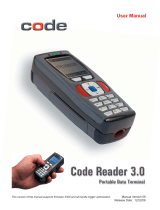Page is loading ...

This version of the manual supports rmware 2232 and greater. Release date: Mar 05
User’s Manual
LH2 Fixed Position 2D Imager
25-ULH2R101-01 Preliminary

Statement of Agency Compliance
The LH2 can be set to use targeting lasers. If the targeting lasers are
activated, do not stare into the beams. The LH2’s targeting lasers
have been rated as Class IIa Lasers by IEC 60825-1.
The LH2 has been tested by an independent electromagnetic compat-
ibility laboratory in accordance with the applicable specications and
instructions.
The LH2 has been tested for compliance with FCC regulations and
was found to be compliant with all applicable FCC Rules and Regu-
lations.
IMPORTANT NOTE: To comply with FCC RF exposure compliance
requirements, this device must not be co-located or operate in
conjunction with any other antenna or transmitter.
CAUTION: Changes or modications not expressly approved by
the party responsible for compliance could void the user’s authority
to operate the equipment.
The LH2 has been tested for compliance to CE standards and
guidelines and was found to conform to applicable CE standards,
specically the EMC requirements EN 55024, ESD EN 61000-4-2,
Radiated RF Immunity EN 61000-4-3, ENV 50204, EFT EN 61000-
4-4, Conducted RF Immunity EN 61000-4-6, EN 55022, Class B
Radiated Emissions, and Class B Conducted Emissions.

LH2 User’s Manual
Copyright © 2004 the Opticon, Inc..
All Rights Reserved.
The software described in this manual may only be used in accordance with the terms of its license
agreement.
No part of this publication may be reproduced in any form or by any means without written permission
from the Opticon, Inc. This includes electronic or mechanical means such as photocopying or recording
in information storage and retrieval systems.
NO WARRANTY. This technical documentation is provided AS-IS. Further, the documentation does
not represent a commitment on the part of Opticon, Inc. Opticon, Inc. does not warrant that it is
accurate, complete or error free. Any use of the technical documentation is at the risk of the user.
Opticon reserves the right to make changes in specications and other information contained in this
document without prior notice, and the reader should in all cases consult Opticon to determine whether
any such changes have been made. Opticon shall not be liable for technical or editorial errors or
omissions contained herein; nor for incidental or consequential damages resulting from the furnishing,
performance, or use of this material. Opticon, Inc. does not assume any product liability arising out of or
in connection with the application or use of any product or application described herein.
NO LICENSE. No license is granted, either by implication, estoppel, or otherwise under any intellectual
property rights of The Opticon, Inc. Any use of hardware, software and/or technology of the Opticon, Inc.
is governed by its own agreement.
All other product names mentioned in this manual may be trademarks of their respective companies and
are hereby acknowledged.
The software and/or products of Opticon, Inc. include inventions that are patented or that are the subject
of patents pending.

Table of Contents
Organization of this Manual 8
Chapter 1 9
Introduction and Getting Started 9
Product Overview 9
Quick Start-Up Procedure 10
Chapter 2 13
Technical Specication 13
OPTICAL 13
ELECTRICAL 13
ENVIRONMENTAL 14
PHYSICAL 14
SYMBOLOGIES 14
PINOUTS 14
ORDERING INFORMATION 15
Chapter 3 17
Positioning the Imager for Optimal Performance 17
Achieving Optimum Performance 17
1) Distance to the Bar Code 17
Focal Distance 17
Depth-of-Field 17
LH2 Decode Zone 19
2) Avoiding Specular Reection 20
3) Quality Bar Code Labels 20
Barcode Readability Index 20
Code Readability Index Rule: 21
4) Imager Field of View & Resolution 22
Left Trigger Optimization Matrix 27

Right & Left Trigger Optimization Matrix 27
Continuous Trigger Optimization Matrix 28
Right Trigger Optimization Matrix 28
Application Notes 29
Tips for Achieving High Throughput 29
Tips for Insuring Highest Data Integrity 29
Chapter 4 31
Conguring the Imager 31
Programming Menus & Commands 31
Default Settings 31
RS-232 Interface Setting Defaults 31
Symbology Defaults: 32
Control Setting Defaults: 32
Chapter 5 33
Application Engineering Support 33
Technical Assistance and Support 33
Common Causes of Poor Performance 33
Modied and/or Customized Imagers 34
Chapter 6 35
Imager Servicing and Maintenance 35
How to use the Appendix? 37
Appendix A 37
Programming Menus & Commands 37
Programming Bar Codes 38
CRB Files 39
Example: test1.crb 40
General Options 41
Reset to Factory Defaults 41
Save Settings 42

Clear All CodeXML Rules 43
Reader ID & Firmware Version 44
Example: test2.crb 45
Barcode Readability Index 46
Software Trigger 48
Read Near and Far Field 48
Read Near Field only 48
Read Far Field only 48
Symbology Options 49
Aztec Symbology 49
Codabar Symbology 50
Codablock F Symbology 51
Code 128 Symbology 52
Code 93 Symbology 53
Code 39 Symbology 54
Composite Symbologies 56
Data Matrix Symbology 57
Interleaved 2 of 5 Symbology 58
Maxicode Symbology 60
Micro PDF 417 Symbology 61
MSI Plessy Symbology 62
PDF 417 Symbology 63
Postal Symbologies 64
QR Code Symbology 66
RSS Symbology 68
UPC / EAN / JAN Symbologies 70
Communication Parameters 72
Baud Rate 72
Data Bits 74

Stop Bits 75
Parity 76
Hardware Settings 77
Beep Volume 77
Laser Targeting 78
Laser Brightness 79
Left Key Programming 80
Right Key Programming 81
Continuous Scan 82
Continuous Scan 82
Continuous Scan - Trigger Delays 84
Duplicate Scan Delay 85
Advance Settings 86
Decode Time & LED’s for Non Standard Inks 86
Targeting Zone Tolerance 88
Windowing 90
VGA & SXGA Mode 92
Prex & Sufx Settings 93
Prex Settings 93
Sufx Settings 95
Optimization Matrix 97
SET 1 - Serial Commands for a Single Trigger 99
SET 1 - Barcodes for a Single Trigger 99
SET 2 - Barcodes for Continuous Trigger 100
SET 2 - Serial Commands for Continuous Trigger 100
Appendix B 101
Mechanical Layout 101

Chapter
9
Organization of this Manual
This manual provides the necessary instructions for installing and using an Opticon LH2 Fixed Position
Imager. The manual is organized as follows:
Chapter 1 Introduction and Getting Started
Describes the general operation of a LH2 Fixed Position Imager. Also provides a Quick
Start-Up Procedure that allows you to begin using the imager immediately.
Chapter 2 Technical Specications
Provides complete specications, including mechanical details, optical performance,
RS232 communications and other technical data.
Chapter 3 Positioning the Imager for Optimal Performance
Provides detailed instructions and tips for mounting and positioning the imager to
obtain the best scanning performance. Application Notes describe guidelines for
maximizing specic characteristics.
Chapter 4 Conguring the Imager
Describes how various parameters can be programmed to customize the imager for
your specic application.
Chapter 5 Application Engineering Support
Discusses the most common questions and concerns when adapting a LH2 Fixed
Position Imager in your application.
Chapter 6 Imager Servicing and Maintenance
Discusses the LH2 Fixed Position Imager warranty, maintenance and cleaning
procedures.
Appendices Detailed Supporting Information
Provides detailed information in specic areas such as the programming commands for
conguring various parameters of the LH2 Fixed Position Imager.

Chapter
9
Chapter 1
Introduction and Getting Started
Product Overview
The LH2 xed position imager is truly a revolutionary new 2D imager. The omnidirectional
decoding allows the reading of linear, stacked linear and matrix bar codes in any
orientation.
These state-of-the-art imagers with superior 32-Bit, 400 mHz microprocessors provide a
one piece solution combining illumination, imaging and decoding in an extremely small
package.
Dual optics used by the 1.3 million pixel SXGA (1280 x 1024) CMOS sensor provide
exceptional depth of eld. The near and far eld cameras can be programmed to be
switched ON and OFF in different combinations to tailor the reading capabilities of the
LH2 to t your applications.
The laser beam facilitates targeting. The adjustable targeting zone allows precise selection
of specic bar codes in the eld of view. The LH2 can be customized with advanced logic
through the internal embedded application engine. The embedded engine may be utilized
to intelligently process or manipulate scanned data before it is sent to an application.
Advanced functions such as Barcode Readability Index provide quantitative measures
for optimizing imager settings to realize maximum performance. The LH2 is rugged and
built to last. These 100% solid state imagers use proven CMOS technology, assuring
continuing performance and high reliability. It is designed for rough handling in tough
environments and has a small footprint to t into tight spaces.
The LH2 is available in standard RS232 interface. Custom mounting options, cable
lengths, connector types and pinouts are available.
1

Chapter 1
10
Chapter 1
11
Quick Start-Up Procedure
This section is for those who wish to start using the imager before reading the complete
manual. In only a few steps the imager will be operable.
Follow the appropriate steps depending upon whether your LH2 is congured to operate
with a RS232 interface.
Turn off the power to your PC and connect the imager to the RS232 communications port
depending on your cable conguration.
Note: You must provide +5 Volt DC power to the imager. This can be accomplished using
the power supply available from Opticon. If the power supply is obtained from another
source verify that it is identied with the CE mark. Turn on the power to the PC.
1) If you are operating in a Microsoft Windows 95/98/ 2000/ XP environment, you can set
the communication parameters using Hyper Terminal as follows:
• Open Hyper Terminal.
This can be done from Start>Programs>Accessories> Communications
• Select Hypertrm.exe to create a New Connection
• In the Connection Description dialog screen enter a name for the new le. If
desired, select an Icon. Click OK
• In the Connect To (Phone Number) dialog screen, in the box entitled: Connect
using. Select the communication port, for example, “Direct to Com 1” Click OK
• In the Com 1 Properties screen, enter the appropriate Port Settings:
Bits per second = 57600
Data bits = 8
Parity = None
Stop Character = 1
Handshaking = None
Click OK
• The hyper-terminal folder you just created will open. From the File pull-down
menu, select Properties then click on the Setting Tab
• In the Properties Settings dialog screen, Select Terminal keys for the Function,
arrow and control key; then Select ANSI for Emulation; the Back scroll buffer line
can remain at the default 500

Chapter 1
10
Chapter 1
11
• Click on the ASCII Setup button. In the ASCII Setup screen, select Echo typed
locally so that any keyboard commands you input will appear on your screen. Click
OK. This returns you to the Properties Setting. Click OK
2) Your PC and the imager should now communicate.
3) To verify that the imager and the PC are communicating properly, send the following
command from your PC keyboard to receive a response from the imager.
Send these commands and at the end of the command send a carriage return.
( <┘ represents a carriage return)
;>PA7<┘
I<┘
Note: Be sure to use capital letters, e.g. “I”, not “i”.
4) The LH2 will send back the rmware version of the Imager.
Example:
Xap/i2232223006000010002363A06 sd+sq
5) Send the following command to turn OFF the serial command mode.
PA8<┘
This Quick Start-Up procedure will get you started. However, to best understand the full
capabilities of this imager, you should read the complete manual.

Chapter 1
12
Chapter
13
This page is left blank intentionally

Chapter 1
12
Chapter
13
2
Chapter 2
Technical Specication
OPTICAL
Field of View 21º horizontal x 15º vertical (approx)
Optical Resolution 1024 x 1280
Bar Code Density
Linear 0.11 mm (4.2 mil) minimum
2D 0.15 mm (5.8 mil) minimum
Min. PCS Value 0.35
Pitch ±60º
Skew ±60º
Rotation ±180º
ELECTRICAL
Voltage 2.5 to 5.5 VDC
Current
Operating 140 mA
Standby 3 mA
Maximum 310 mA
Interface RS232

Chapter 2
14
Chapter 2
15
ENVIRONMENTAL
Temperature
Operating 0º to +40º C (+32º to +104º F)
Storage -20º to +60º C (-4º to +140º F)
Humidity 5 - 95% RH non-condensing
Shock Withstands multiple drops to concrete of 2 m (6.56 ft)
Regulatory FCC Class B, CE Certied
Targeting Beam Class IIA Visible Laser Diode (630 nm)
PHYSICAL
Case Material PC/ABS Plastic
Dimension (L x W x H) 118 x 51 x 40 mm (4.6 x 2 x 1.6 in)
Weight 136 g (4.8 oz)
Cable Length
RS232 1.8 m (6 ft) straight
SYMBOLOGIES
2D BAR CODES MaxiCode, PDF417, Data Matix, QR Code, MicroPDF,
UCC RSS Composite, Aztec Code
LINEAR BAR CODES Code 39, Code 128, UPC/EAN/JAN, I 2 of 5, Codabar
(NW7), Code 93, UCC RSS, POSTNET, PLANET,
Japanese Post, Australia Post
PINOUTS
9 Pin Female mini-DIN Connector
Pin Function
1 Trigger
2 SD
3 RD
5 Signal Ground
9 +5 VDC

Chapter 2
14
Chapter 2
15
ORDERING INFORMATION
Part No. Description
LH2RRIS-056 LH2, RS232 Interface
LH2-R1-SK1 Developers test and evaluation kit
* Additional industry standard conguration mounting brackets available.
Developer’s Test and Evaluation Kit is available that contain all the items needed to install
and evaluate the LH2 imager.
The LH2-R1-SK1 kit includes:
• LH2 Imager
• Cable (Connects LH2 to the Evaluation Board)
• Engineering Test & Evaluation Board
• 5V Power Supply
• Extension Cable (Connects host PC to Evaluation Board)
• User Manual

Chapter 2
16
Chapter
17
This page is left blank intentionally

Chapter 2
16
Chapter
17
3
Chapter 3
Positioning the Imager for Optimal Performance
Achieving Optimum Performance
Four items greatly impact performance:
1) Distance (from the scan window) to the bar code
2) Specular Reection; and
3) Quality of Bar Code Labels
4) Imager eld of view and resolution
1) Distance to the Bar Code
The operation of the imager is similar to a camera. If you photograph an object that is
out of focus, the resulting picture will be blurry. The same is true with the imager. If the
bar code label is out of focus, the imager may have difculty decoding what appears to
be fuzzy bars and spaces.
Focal Distance
Ideally, the distance from the window of the imager to the bar code label should be equal
to the focal distance of the imager.
Depth-of-Field
Just as with a camera, the imager has a depth-of-eld. It can read bar codes that are not
precisely at the focal distance - maybe a little closer, or a little farther away. However, if
the bar code label is positioned too far from the focal distance, the imager may not be
able to successfully decode it.
The depth-of-eld varies based on the density of the bar code, i.e., the thickness of the
bars. Very high density bar codes (which have very narrow bars) are readable over a

Chapter 3
18
Chapter 3
19
much shorter distance range than low density bar codes with larger bars.
The following chart in gure 3.1 shows the “typical” depth-of-eld (closest to farthest
reading distances ) for the LH2 imagers. The actual performance may differ slightly from
unit to unit. Also, it is important to note that this data was measured under ideal conditions
using high quality bar code labels. In a “real world” environment the conditions will not be
as ideal. Therefore, the best practice is to position the imager at its focal distance rather
than at the extremes of its depth-of-eld.
The chart also shows the eld-of-view at various distances from the window. The eld-
of-view is the maximum width that the imager is capable of reading. A bar code label
positioned anywhere within this eld-of-view can be decoded. The eld-of-view is also a
measure of the widest bar code label that can be read. Remember: The width of a bar
code label includes not only the bars and spaces but also the required white space (quiet
zone) on each end.
Good design policy is to position the imager at its focal distance and at the center of the
eld-of-view. Do not position it near the extremes of the reading range.

Chapter 3
18
Chapter 3
19
Figure 3.3
LH2 Decode Zone

Chapter 3
20
Chapter 3
21
2) Avoiding Specular Reection
Do not position the imager at an angle that causes the LED illumination to be reected
directly back into the imager. This is called specular reection. Too much reected light
can “blind” the imager preventing a good decode.
If the bar code label is located on a at surface, specular reectivity occurs between 0 to 10
degrees off perpendicular. (See diagram) If the bar code label is located on a cylindrical
surface, such as a test tube, the angle of specular reection is measured tangent to the
curve. If the curved surface is also moving, there may be more than one position causing
specular reection.
3) Quality Bar Code Labels
The quality of the bar code label can affect the scanning performance. Poor quality labels
are more difcult to decode and may result in non-reads or potential misreads. The bar
code label should be printed to specications. This means that the bars are printed within
spec, with the correct widths, no ink spread, crisps edges and no voids. There should be
a sufcient quiet zone on both end of the bar code label. For best results, the paper or
label stock should have a matte nish to diffuse light. The print contrast signal (which is
a comparison of the reectance of the bars and the background stock) should be as high
as practical.
Barcode Readability Index
The Readability Index provides a measurement of a specic symbol’s ease or difculty to
be decoded by the LH2. The Readability Index is specic to the LH2, and should not be
confused with a verication quality measurement.
The Readability Index is a blend of information obtained from the internal operations of the
decoding algorithm pertaining to contrast, symbology construct, error detection, forward
error correction (if applicable), and other symbology-specic characteristics.
The Readability Index is a score on a scale of 01 (very poor) to 100 (very readable).
Due to differences based on motion, skew, reection, focus, and ambient lighting, the
Readability Index on the same symbol may vary somewhat from read to read. However, a
poor contrast or damaged symbol will score lower than a high contrast undamaged symbol.
The Readability Index can be used as a quick check on the reliability of label generation or
marking systems. When determining the ideal distance from the reader to the symbol, and
constant ambient light, the Readability Index provides a symbol quality assurance tool and
check point for feedback to an overall label or marking quality control system.
The Readability Index is enabled by rst reading a CodeXML rule into the permanent LH2
Memory.
/