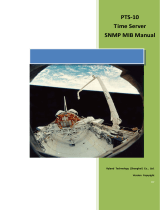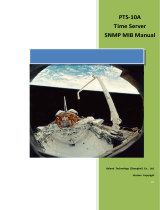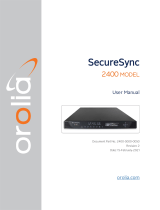Page is loading ...

PTS-30
Time Server
WEB Manual
Kyland Technology (Shanghai) Co., Ltd.
Version Copyright
R7

Kyland Technology (Shanghai) Co., Ltd.
Room 802, Building 5, No.3000 Longdong Avenue
Pudong District, Shanghai, China
Tel: +86-21-80321288
Fax: +86-21-80321289

Kyland Technology (Shanghai) Co., Ltd PTS-30 Time Server
Contents
1. Basic Features ............................................................................................................ 2
1.1. Introduction ................................................................................................. 2
2. Operations ................................................................................................................. 3
2.1. Login ............................................................................................................ 3
2.2. Logout .......................................................................................................... 3
2.3. Languages .................................................................................................... 4
3. Applications ............................................................................................................... 5
3.1. Status ........................................................................................................... 5
3.1.1. Source Status ........................................................................................ 5
3.1.2. Clock Status .......................................................................................... 6
3.2. Configuration ............................................................................................... 6
3.2.1. Sync Source Settings ............................................................................. 7
3.2.2. Clock Settings ....................................................................................... 8
3.2.3. NTP Settings ....................................................................................... 10
3.2.4. PTP Settings (Optional) ....................................................................... 10
3.2.5. Output Settings .................................................................................. 12
3.2.6. Network Settings ................................................................................ 14
3.2.7. TMS Settings (Optional)...................................................................... 15
3.3. System ....................................................................................................... 18
3.3.1. Gateway .............................................................................................. 18
3.3.2. Route .................................................................................................. 19
3.3.3. Configuration ...................................................................................... 19
3.3.4. Firmware ............................................................................................ 20
3.3.5. SNMP (Optional) ................................................................................. 20
3.4. Management ............................................................................................. 21
3.4.1. Change Password ............................................................................... 21
3.4.2. Reboot ................................................................................................ 22
Table Index ...................................................................................................................... 23
- 1 -

Kyland Technology (Shanghai) Co., Ltd PTS-30 Time Server
1. Basic Features
1.1. Introduction
The PTS-30 time server is a standard time synchronization server. Support GPS, BDS,
GLONASS, IRIG-B and PTP time source, internal built-in TCXO, OXCO, Rubidium
Oscillator and multiple sources time sync automatic selection algorithm and
Master/Slave clock redundant switch control logical, which will perform GPS, BDS,
GLONASS, IRIG-B, PTP and local clock System multiple time source auto selection,
sky/grounding and master/slave clock backup. PTS-30 time server provides flexible
time synchronization signal output slots which can help to configure different timing
output interface channel. The output timing channels include PPS, PPM, PPH, IRIG-B
(DC), IRIG-B (AC), Serial Time Signal (TOD etc.) etc. Both fiber and copper interfaces
are supported. Plus, PTS-30 supports network sync time protocols NTP/SNTP/EEE1588
v2.0. IEEE1588 works in several modes by the software configuration including
grandmaster clock, slave clock and boundary clock. PTS-30 time server also has alarm
contact output. PTS-30 time server provides 5.7 inch color touch screen as HMI and
the visualization interface is available for work status monitoring and parameters
setting. Meanwhile, PTS-30 time server is designed to send timing source status and
clock status to control center by IEC61850, IEC60870-5-104, IEC60870-5-101, DNP3.0,
and Modbus etc. PTS-30 time server also supports WEB and SNMP to manage system.
- 2 -

Kyland Technology (Shanghai) Co., Ltd PTS-30 Time Server
2. Operations
2.1. Login
Please connect PTS time server and PC by network cable. Open any WEB Browser of
PC and input http://192.168.0.111 and press enter, the login WEB screen of PTS will be
shown on your screen.
Figure 1 – Login Screen
The default user name is ‘admin’, the default password also is ‘admin’. PTS time server
supports user to modify the password of ‘admin’ after you login WEB management
system.
Before you access WEB management system of PTS time server, please confirm you
might access this Ethernet port, if find any problems you should check the network
whether or not is ready, maybe connection cable has some broken or something else.
Notes: The IP address is default IP address of eth0 of PTS time server, if you change
Ethernet port or Ethernet IP address, you might input the correct IP address again and
then go into the WEB management system of PTS time server.
2.2. Logout
After you submit your correct user name and password, the default screen of WEB
management system will be shown as:
- 3 -

Kyland Technology (Shanghai) Co., Ltd PTS-30 Time Server
Figure 2 – Default Screen
On the top right corner, system has a [Logout] option, if you want to logout system,
you might directly click this and then system will go to original login screen and wait
user to input login information again.
2.3. Languages
The default language is English, the WEB management system of PTS time server
supports English and Chinese. System can switch language to Chinese language by [中
文] option on login screen and default screen.
- 4 -

Kyland Technology (Shanghai) Co., Ltd PTS-30 Time Server
3. Applications
3.1. Status
The WEB management system supports to view time status by WEB. The status
information can help user to easy know the current status and help them to analyze
problems as soon as possible.
Press ‘Status’ to go to the status screen on the top of navigation bar. The status screen
will be shown as:
Figure 3 – Status Screen
3.1.1. Source Status
Press ‘Source Status’ on the left navigation bar to show time status screen. The source
status screen will be shown as:
Figure 4 – Source Status Screen
The time source status shows the work status of any time source. The PTS time server
supports 5 source channels including SAT1/SAT2/IRIG-B1/IRIG-B 2/ PT P.
- 5 -

Kyland Technology (Shanghai) Co., Ltd PTS-30 Time Server
Select different time source channel by manual and the time status of this source will
be shown on this screen. For example, if you select SAT1, you might see source status,
satellite number, antenna status, and source bump status and source priority. The
‘Normal’ means this status is OK, if it has some problems, maybe it will show ‘Alarm’
information.
3.1.2. Clock Status
Press ‘Clock Status’ on the left navigation bar to show clock status screen. The clock
status screen will be shown as:
Figure 5 – Clock Status Screen
To show the current selected source, inside temperature, power grid measurement
frequency and the current work status including initial, lock, hold status, position
information and version information of PTS time server.
3.2. Configuration
The WEB management system supports to set configuration parameter by WEB. The
user does not need go to local place to set parameter when time server supports this
configuration interface. It is a good option for user to easy manage time server.
Press ‘Configuration’ to go to the configuration screen on the top of navigation bar.
The screen will be shown as:
- 6 -

Kyland Technology (Shanghai) Co., Ltd PTS-30 Time Server
Figure 6 – Configuration Screen
3.2.1. Sync Source Settings
Press ‘SYNC’ on the left navigation bar to show synchronization source setting screen.
The sync source setting screen will be shown as:
Figure 7 – Sync Source Setting Screen
Press ‘Save’ button to save the current setting when you change setting.
Items Parameters Description
Channel Type UBLOX5/UBLOX8/AT3340
/HWA210B/HWA210L
Select different module for each satellite
channel to receive satellite signal from sky.
Satellite Mode Auto/A-BDS/A-GPS/A-
GLN/F-BDS/F-GPS/F-GLN
When you select a multiple mode receiver
for each satellite channel, you might use
- 7 -

Kyland Technology (Shanghai) Co., Ltd PTS-30 Time Server
Items Parameters Description
this parameter to make it work at right
mode.
Antenna Compensation 0ns
According to different antenna types and
lengths, system implements time delay
compensation for each satellite channel.
Source Priority 1~10 Set the priority for external signal source. 1
is highest source and 10 is lowest source.
Source Mode SYNC/PEER/NONE
To set source working mode. SYNC is
individual sync source, PEER is redundancy
sync source and NONE is anything to do.
Input Channel FI1/FI2 To set IRIG-B1/B2 input time signal.
Time Format DC+/DC-
To set IRIG-B1/B2 input format, including
DC+ (positive polarity DC), DC-(negative
polarity DC) IRIG-B signal.
UTC Offset 0.00H Set time offset between IRIG-B and UTC.
Working Mode Single/Multiple
Single source enabled(only one good
external source can make clock
work)/Multiple source enabled(compare
with multiple good time sources in order to
select best one as the reference source)
3.2.2. Clock Settings
Press ‘CLOCK’ on the left navigation bar to show clock setting screen. The clock setting
screen will be shown as:
- 8 -

Kyland Technology (Shanghai) Co., Ltd PTS-30 Time Server
Figure 8 – Clock Setting Screen
Press ‘Save’ button to save the current setting when you change setting.
Items Parameters Description
Time Reference UTC / TAI Set UTC time or TAI time as required
Time Zone 0.00H Set time zone offset to ensure required
time zone display.
TAI UTC Offset 35s Set time zone offset between TAI and UTC.
Output Mode Always/Lock
Always means time server has output
signals in any status. Lock means time
server only has output signals after timer
server is locked by external time source.
DST Offset 0.00H Set how many hours need to adjust at DST
period.
DST Mode UTC/LOCAL Set use which reference time to convert
DST time.
Start Index 1
st
/2
nd
/3
rd
/4
th
/5
th
/Last
Set start date of DST.
Start Weekday MON/TUE/WEN/THU
/FRI/SAT/SUN
- 9 -

Kyland Technology (Shanghai) Co., Ltd PTS-30 Time Server
Items Parameters Description
Start Month
JAN/FEB/MAR/APR/MA
Y/JUN/JUL/AUG/SEP/OC
T/NOV/DEC
Start Time 00:00~24:00
Stop Index 1
st
/2
nd
/3
rd
/4
th
/5
th
/Last
Set stop date of DST.
Stop Weekday MON/TUE/WEN/THU
/FRI/SAT/SUN
Stop Month
JAN/FEB/MAR/APR/MA
Y/JUN/JUL/AUG/SEP/OC
T/NOV/DEC
Stop Time 00:00~24:00
3.2.3. NTP Settings
Press ‘NTP’ on the left navigation bar to show NTP setting screen. The NTP setting
screen will be shown as:
Figure 9 – NTP Setting Screen
Press ‘Save’ button to save the current setting when you change setting.
Items
Parameters
Description
NTP Server Enable/Disable To enable or disable NTP server of time
server.
NTP UTC Offset 0.00H
Set time offset between NTP and UTC.
3.2.4. PTP Settings (Optional)
Press ‘PTP’ on the left navigation bar to show PTP setting screen. The PTP setting
screen will be shown as:
- 10 -

Kyland Technology (Shanghai) Co., Ltd PTS-30 Time Server
Figure 10 – PTP Setting Screen
Press ‘Save’ button to save the current setting when you change setting.
Items Parameters Description
PTP Mode Master/Slave /Boundary Set PTP working mode.
Delay Measurement
Mode E2E / P2P / Disable Set clock delay measurement mode or
disable this function.
Sync Interval -8~4 / Stop
Set the PTP sync message rate of PTP master
clock. Setting value is n, actual interval is 2n
seconds. Valid range is from -8 to 4 and Stop.
Default value is Stop.
Delay Measurement
Interval -8~4 / Stop
Set delay measurement rate. Setting value is
n, actual interval is 2n seconds. Valid range is
from -8 to 4 and Stop. Default value is Stop.
Domain1/2 0~3 Set the working domain name for PTP
message.
Priority1/2 0~255 Set working priority for PTP message.
PTP Media 802.3 / IPv4 Set the transmission protocol for
PTP.IEEE802.3 and Ipv4 are supported.
Rx Compensation 0ns Set the time delay for receiving PTP message.
- 11 -

Kyland Technology (Shanghai) Co., Ltd PTS-30 Time Server
Items Parameters Description
Tx Compensation 0ns Set the time delay for sending PTP message.
vLan Enable Yes / No Set whether to send vLan information.
vLan Priority 0~7 Set vLan priority.
VLan CFI 0 Set vLan CFI information.
vLan TagID 0~4095 Set vLan ID information.
Master Coordination YES/NO Set master coordination function with BMC.
3.2.5. Output Settings
Press ‘OUTPUT’ on the left navigation bar to show output setting screen. The default
output setting screen will be shown as:
Figure 11 – Output Setting Screen
Press ‘Save’ button to save the current setting when you change setting.
Press ‘Channel Group’ to select different output channel.
Channel Group has the following options: SO/O1/O2/O3/O4/O5/AC.
If select SO, the output setting screen will be shown as:
- 12 -

Kyland Technology (Shanghai) Co., Ltd PTS-30 Time Server
Figure 12 – Output Setting Screen (SO)
Items Parameters Description
PPS PPS,IRIG-B,PPM,PPH Set the signal type for serial port PPS signal.
TxD TOD Set the signal type for serial port TxD signal.
Message Format DLT1100/CM-TOD/CMBB Set the coding format for serial message.
Interface BaudRate 300~115200 Set the working baud rate for serial port,
ranging from 300 to 115200.
Second Compensation 0s Set second compensation offset.
PPS Compensation 0ns Set PPS compensation offset.
Time Format UTC / TAI / Local Set output time format which can be set to
UTC/TAI/Local time.
If select O1/O2/O3/O4/O5, the output setting screen will be shown as:
Figure 13 – Output Setting Screen (O1/O2/O3/O4/O5)
Items Parameters Description
- 13 -

Kyland Technology (Shanghai) Co., Ltd PTS-30 Time Server
Items Parameters Description
Output Signal PPS,IRIG-B,PPM,PPH Set the output signal type for 01~05.
Second Compensation 0s Set second compensation offset.
PPS Compensation 0ns Set PPS compensation offset.
Time Format UTC / TAI / Local Set output time format which can be set to
UTC/TAI/Local time.
Mode Even /Odd Set IRIG-B check code: even, odd check.
Polarity +/- Set IRIG-B output signal polarity.
If select AC, the output setting screen will be shown as:
Figure 14 – Output Setting Screen (AC)
Items Parameters Description
Peak-to-Peak 3.OV~12.0V
Set the peak-to-peak value for IRIG-B
modulated, ranging from 3.0V to 12.0V,
adjusting step length is 0.5V, default value is
12.0V.
Modulation Ratio 3.0:1~6.0:1
Set the modulation ratio for IRIG-B
modulated, ranging from 3.0:1~6.0:1,
adjusting step length is 0.5:1; default value is
3.0:1.
3.2.6. Network Settings
Press ‘NETWORK’ on the left navigation bar to show network setting screen. The
network setting screen will be shown as:
- 14 -

Kyland Technology (Shanghai) Co., Ltd PTS-30 Time Server
Figure 15 – Network Setting Screen
Press ‘Save’ button to save the current setting when you change setting.
Press ‘Network Group’ to select different network port including ETH0/1/2/3.
Items
Parameters
Description
IP Address
ETH0:192.168.0.111
ETH1:192.168.1.111
ETH2: 192.168.2.111
ETH3: 192.168.3.111
Set ETH0/1/2/3 IP address.
IP Mask Address
ETH0:255.255.255.0
ETH1:255.255.255.0
ETH2:255.255.255.0
ETH3:255.255.255.0
Set ETH0/1/2/3 Subnet mask address.
Interface Mode
Auto/Force
PTS-30 can provide more network type.
One of them can set ETH0/ETH1 mode
work with Auto or Force.
Auto,
100M-FX FDX,
100M-FX-HDX,
1000M-X FDX,
1000M-X HDX
PTS-30 can provide more network types.
One of them can set ETH0/ETH1 mode
work with Auto or work with 100M and
1000M fiber.
3.2.7. TMS Settings (Optional)
Press ‘TMS’ on the left navigation bar to show time management system setting
screen. The TMS setting screen will be shown as:
- 15 -

Kyland Technology (Shanghai) Co., Ltd PTS-30 Time Server
Figure 16 – TMS Setting Screen
Press ‘Save’ button to save the current setting when you change setting.
Press ‘GOOSE channel’ to select GOOSE publisher and subscriber channel.
The GOOSE publisher (GOOSE-P0/1) settings include the following parameters:
- 16 -

Kyland Technology (Shanghai) Co., Ltd PTS-30 Time Server
Figure 17 – TMS Publisher Screen
Items Parameters Description
GOOSE Publisher Enable/Disable Enable or Disable GOOSE publisher
MAC 01.0C.CD.01.00.01 Set GOOSE MAC address
GOOSE GoID PTSTTR/LLN0$GO$gocb0 Set GOOSE ID
GOOSE GoCBRef PTSTTR/LLN0$GO$gocb0 Set GOOSE reference
GOOSE Dataset PTSTTR/LLN0$dsGOOSE0 Set GOOSE dataset
APPID 0x0001 Set APPID of GOOSE message
Trigger Mode PPS/PPM/PPH Set trigger signal to send out GOOSE message
Trigger Period 0~255
Set period to send out GOOSE message, the 0
means no data change and the non-zero
means system will send a new GOOSE when
the current time at PPS, PPM or PPH can be
divisible by trigger period.
Test 0/1 Set Test flag of GOOSE message
confRev 0~255 Set confRev of GOOSE message
ndsCom 0~255 Set ndsCom of GOOSE message
vLan Priority 0~7 Set vLan priority
vLan CFI 0/1 Set vLan CFI information
vLan ID 0~4095 Set vLan ID information
The GOOSE subscriber (GOOSE-S0/1) settings include the following parameters:
Figure 18 – TMS Subscriber Screen
Items Parameters Description
GOOSE Subscriber Enable/Disable Enable or Disable GOOSE publisher
- 17 -

Kyland Technology (Shanghai) Co., Ltd PTS-30 Time Server
Items Parameters Description
MAC 01.0C.CD.01.00.01 Set GOOSE MAC address
GOOSE GoID PTSTTR/LLN0$GO$gocb0 Set GOOSE ID
GOOSE GoCBRef PTSTTR/LLN0$GO$gocb0 Set GOOSE reference
GOOSE Dataset PTSTTR/LLN0$dsGOOSE0 Set GOOSE dataset
Entry 0~31 Set the entry index of GOOSE message.
Byte 0~31 Set the byte position of entry item
Bit 0~7 Set the bit position of byte item.
3.3. System
The WEB management system supports to manage Gateway, Route information and
to backup and restore configuration file, in the same time it also supports firmware
management of PTS time server by WEB. Normally, if PTS has SNMP features, the
SNMP management node will be shown in the left navigation bar.
Press ‘System’ to go to the system screen on the top of navigation bar. The screen will
be shown as:
Figure 19 – System Screen
3.3.1. Gateway
Press ‘Default Gateway’ on the left navigation bar to manage Gateway information.
The gateway screen will be shown as:
- 18 -
/