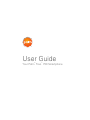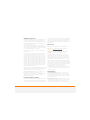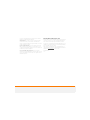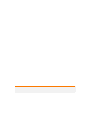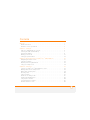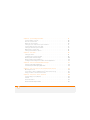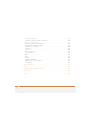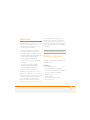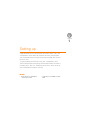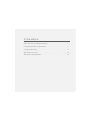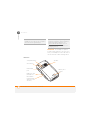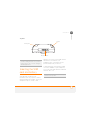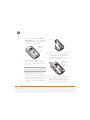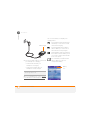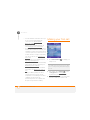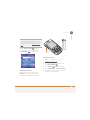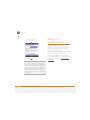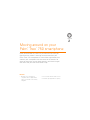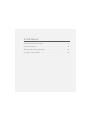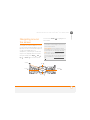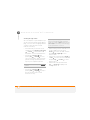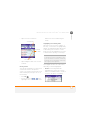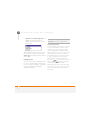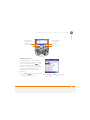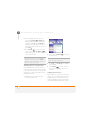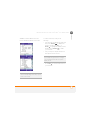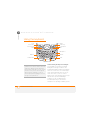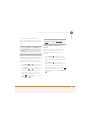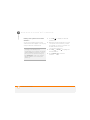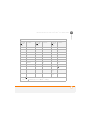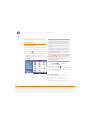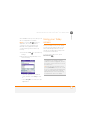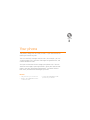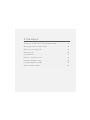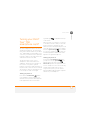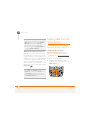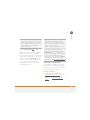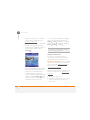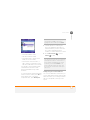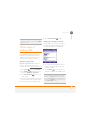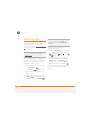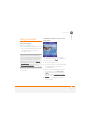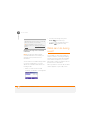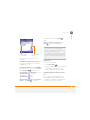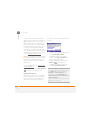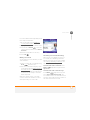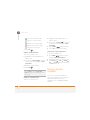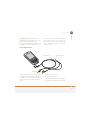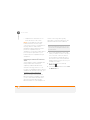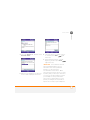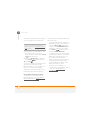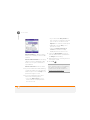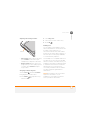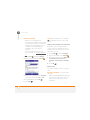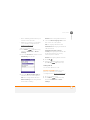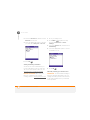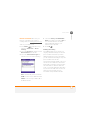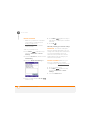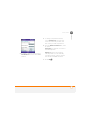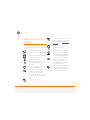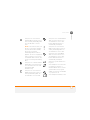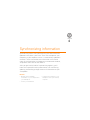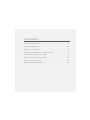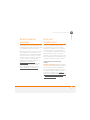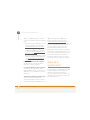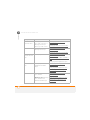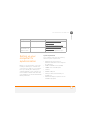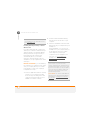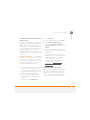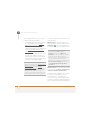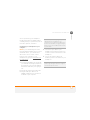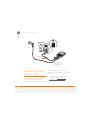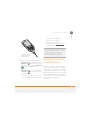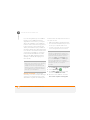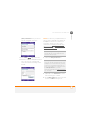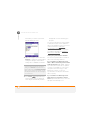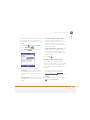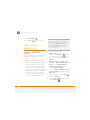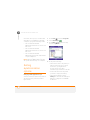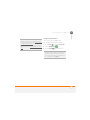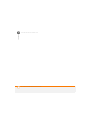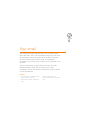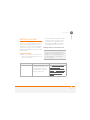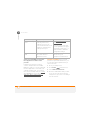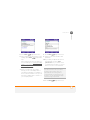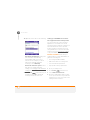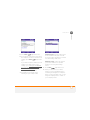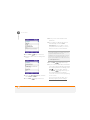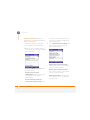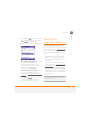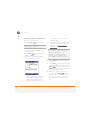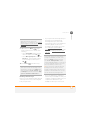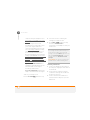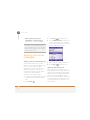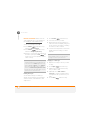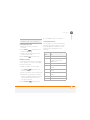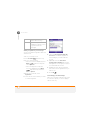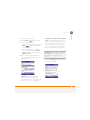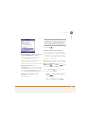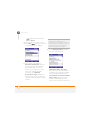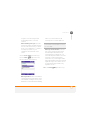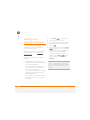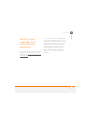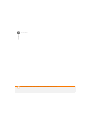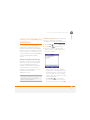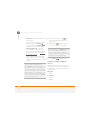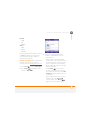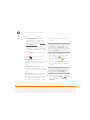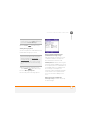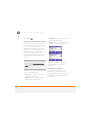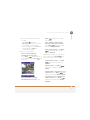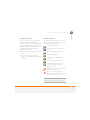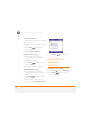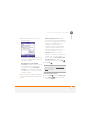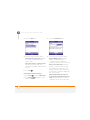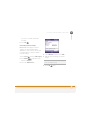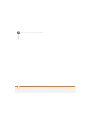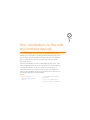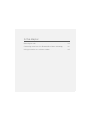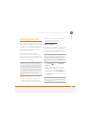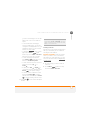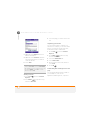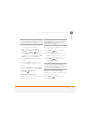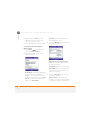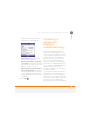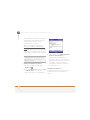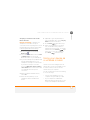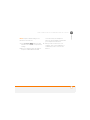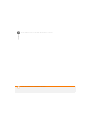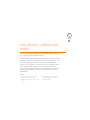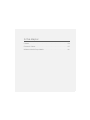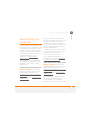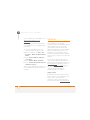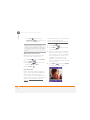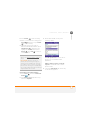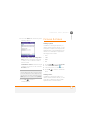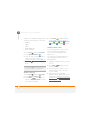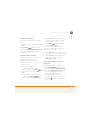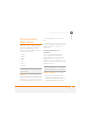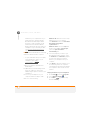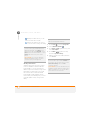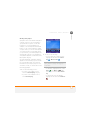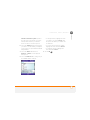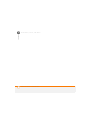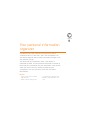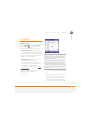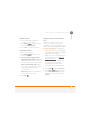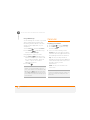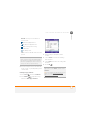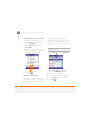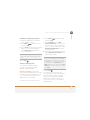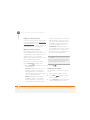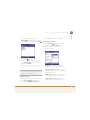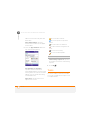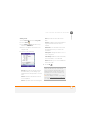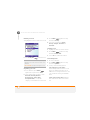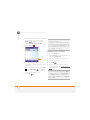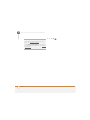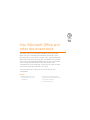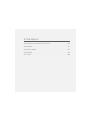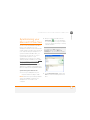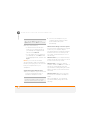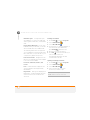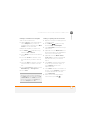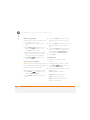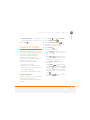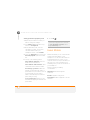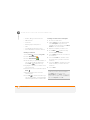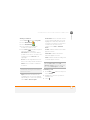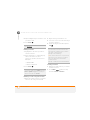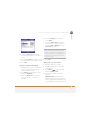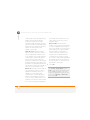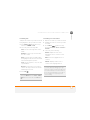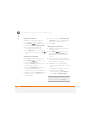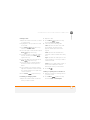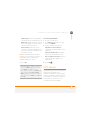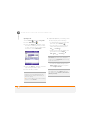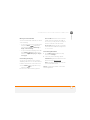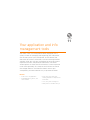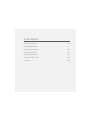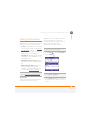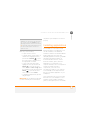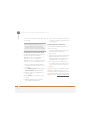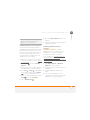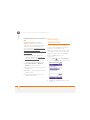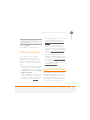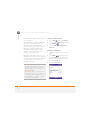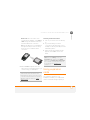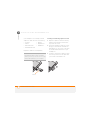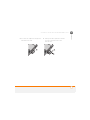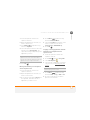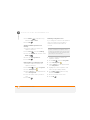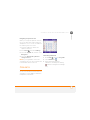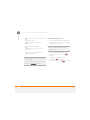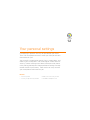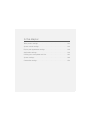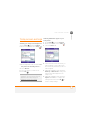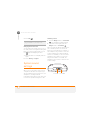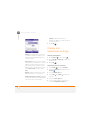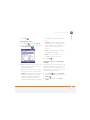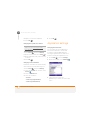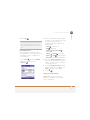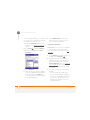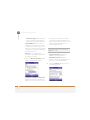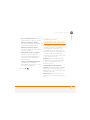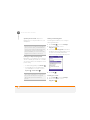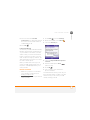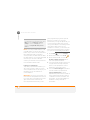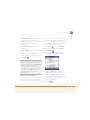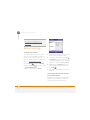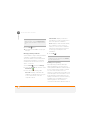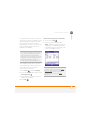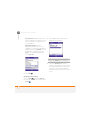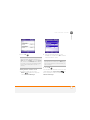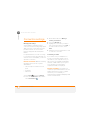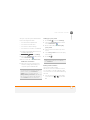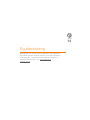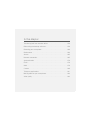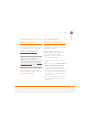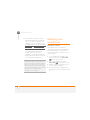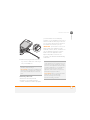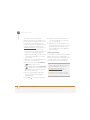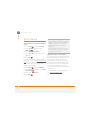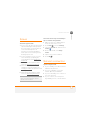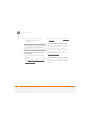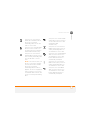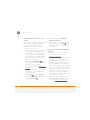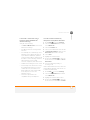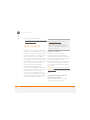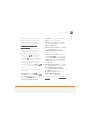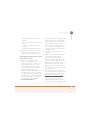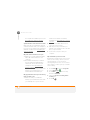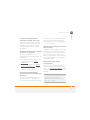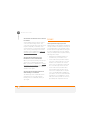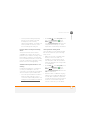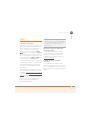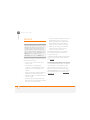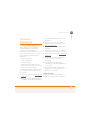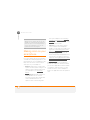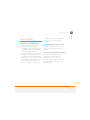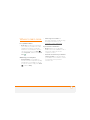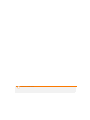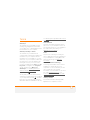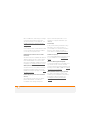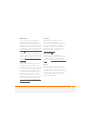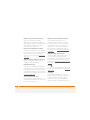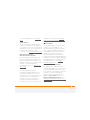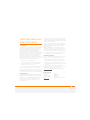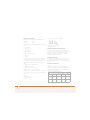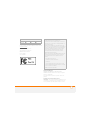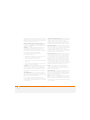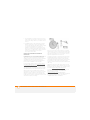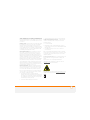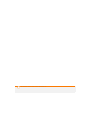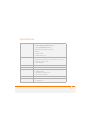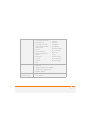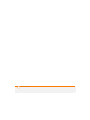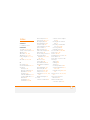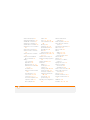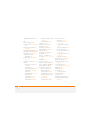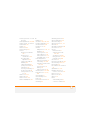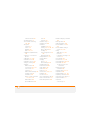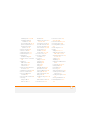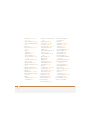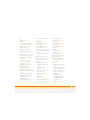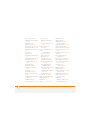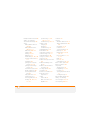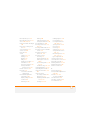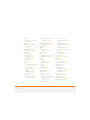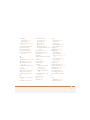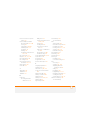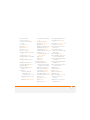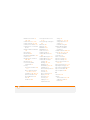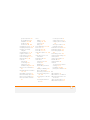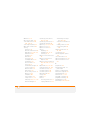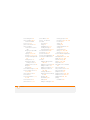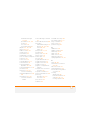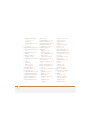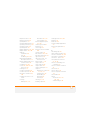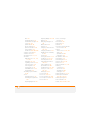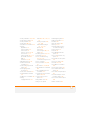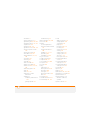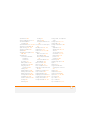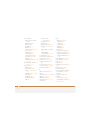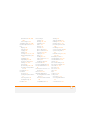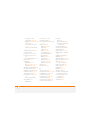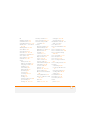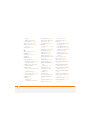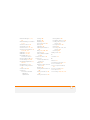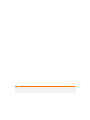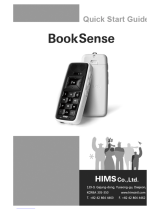Palm Treo 750 Rogers User manual
- Category
- Mobile phones
- Type
- User manual
This manual is also suitable for

User Guide
Your Palm
®
Treo
™
750 Smartphone
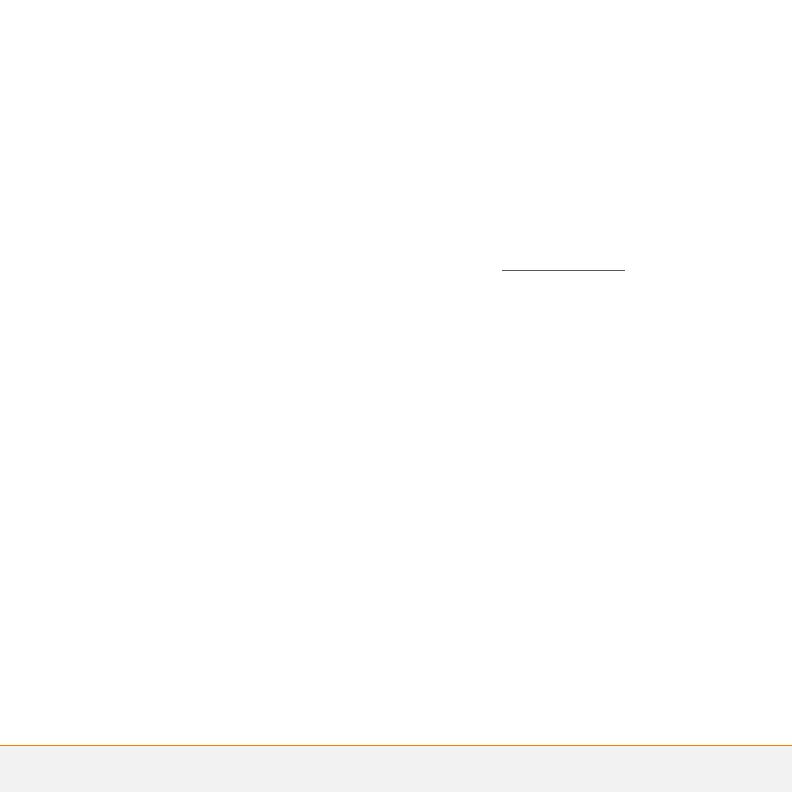
Intellectual property notices
© 2007 Palm Inc. All rights reserved. Palm, Treo, and the Palm and
Treo logos are among the trademarks or registered trademarks
owned by or licensed to Palm Inc. All other brand and product names
are or may be trademarks of, and are used to identify products or
services of, their respective owners.
The Treo trademark is used by Palm Inc. in Sweden and Denmark
with the express consent of Pfizer and its affiliated companies. The
products marketed and/or sold by Palm Inc. under the Treo trademark
are in no way affiliated with Pfizer or its business.
This product is protected by one or more of the following United
States patents:
7,007,239; 6,976,226; 6,975,304; 6,965,375; 6,961,567; 6,961,029;
6,957,397; 6,952,571; 6,950,988; 6,947,975; 6,947,017; 6,943,667;
6,940,490; 6,924,752; 6,907,233; 6,906,701; 6,906,741; 6,901,276;
6,850,780; 6,845,408; 6,842,628; 6,842,335; 6,831,662; 6,819,552;
6,804,699; 6,795,710; 6,788,285; 6,781,824; 6,781,575; 6,766,490;
6,745,047; 6,744,451; 6,738,852; 6,732,105; 6,724,720; 6,721,892;
6,712,638; 6,708,280; 6,697,639; 6,687,839; 6,685,328; 6,665,803;
6,618,044; 6,590,588; 6,539,476; 6,532,148;6,523,124; 6,519,141;
6,516,202; 6,490,155; 6,480,146; 6,457,134; 6,456,247; 6,442,637;
6,441,824; 6,437,543; 6,429,625; 6,425,087; 6,389,572; 6,388,877;
6,381,650; 6,363,082; 6,344,848; 6,317,085; 6,241,537; 6,222,857;
6,185,423; 6,147,314; 6,115,248; 6,064,342; D421,251; D429,252;
D466,128; D478,091. Patent pending.
This product also is licensed under United States patent 6,058,304.
MPEG Layer-3 audio decoding technology is licensed from Fraunhofer
IIS and Thomson. Palm, Inc. is an authorized licensee of the
MultiMediaCard trademark. This product is protected by certain
intellectual property rights of Microsoft Corporation. Use or
distribution of such technology outside of this product is prohibited
without a license from Microsoft or an authorized Microsoft
subsidiary. All rights reserved.
Disclaimer and limitation of liability
Palm Inc. and its suppliers assume no responsibility for any damage
or loss resulting from the use of this guide. Palm Inc. and its suppliers
assume no responsibility for any loss or claims by third parties that
may arise through the use of this software. Palm Inc. and its suppliers
assume no responsibility for any damage or loss caused by deletion
of data as a result of malfunction, dead battery, or repairs. Be sure to
make backup copies of all important data on other media to protect
against data loss.
End user notice
Microsoft
®
Voice Command Version 1.5 for Windows Mobile
®
NOTE The Voice Command application is not available in all
languages. See Setting up voice commands
.
IMPORTANT Do not become distracted from driving safely if
operating a motor vehicle while using Device Software.
Operating certain parts of this Device requires user attention.
Diverting attention away from the road while driving can possibly
cause an accident or other serious consequences. Even occasional,
short diversions of attention can be dangerous if your attention is
diverted away from your driving task at a critical time. Do not change
system settings or enter data non-verbally (using your hands) while
driving. Stop the vehicle in a safe and legal manner before attempting
these operations. This is important since while setting up or changing
some functions you might be required to distract your attention away
from the road and remove your hands from the wheel.
Microsoft makes no representations, warranties, or other
determinations that ANY use of the Software Product is legal, safe, or
in any manner recommended or intended while driving or otherwise
operating a motor vehicle.
General Operation
Voice Command Control: Many of the functions of the Device
Software can be accomplished using only voice commands. Using
voice commands while driving allows you to initiate the command
with a button and then operate the Device mostly without removing
your hands from the wheel.
Prolonged Views of Screen: If you are driving, do not access any
function requiring a prolonged view of the screen. Pull over in a safe
and legal manner before attempting to access a function of the
system requiring prolonged attention. Even occasional short scans to

the screen may be hazardous if your attention has been diverted
away from your driving task at a critical time.
Volume Setting: Do not raise the volume excessively. Keep the
volume at a level where you can still hear outside traffic and
emergency signals while driving. Driving while unable to hear these
sounds could cause an accident.
Let Your Judgment Prevail: The Device Software is only an aid.
Make your driving decisions based on your observations of local
conditions and existing traffic regulations. The Device Software is not
a substitute for your personal judgment.
Use of Speech Recognition Functions: Speech recognition
software is inherently a statistical process which is subject to errors.
It is your responsibility to monitor the speech recognition functions
and address any errors.
Palm Take Back and Recycling Program
As part of Palm’s corporate commitment to be a good steward of the
environment, we strive to use environmentally friendly materials,
reduce waste, and develop the highest standards in electronics
recycling. Our recycling program keeps Palm handheld devices, Treo
smartphones, and mobile companions out of landfills by evaluating
them for possible reuse and recycling.
Palm customers may participate in the recycling program free of
charge. Visit palm.com/recycle
for additional details and information
about how you can help reduce electronic waste.
PN: 406-11013-00
v 1.0


CONTENTS
v
Contents
Welcome . . . . . . . . . . . . . . . . . . . . . . . . . . . . . . . . . . . . . . . . . . . . . . . . . . . . . . . . . . . 1
What’s in the box? . . . . . . . . . . . . . . . . . . . . . . . . . . . . . . . . . . . . . . . . . . . . . . . . . . 1
What do I need to get started? . . . . . . . . . . . . . . . . . . . . . . . . . . . . . . . . . . . . . . . . 2
Chapter 1: Setting up . . . . . . . . . . . . . . . . . . . . . . . . . . . . . . . . . . . . . . . . . . . . . . . . . . 3
Palm Treo 750 smartphone overview . . . . . . . . . . . . . . . . . . . . . . . . . . . . . . . . . . . 5
Inserting the SIM card and battery . . . . . . . . . . . . . . . . . . . . . . . . . . . . . . . . . . . . . . 7
Charging the battery . . . . . . . . . . . . . . . . . . . . . . . . . . . . . . . . . . . . . . . . . . . . . . . . . 9
Making your first call . . . . . . . . . . . . . . . . . . . . . . . . . . . . . . . . . . . . . . . . . . . . . . . . 12
Setting up synchronization . . . . . . . . . . . . . . . . . . . . . . . . . . . . . . . . . . . . . . . . . . . . 14
Chapter 2: Moving around on your Palm
®
Treo
™
750 smartphone . . . . . . . . . . . . . . . 15
Navigating around the screen . . . . . . . . . . . . . . . . . . . . . . . . . . . . . . . . . . . . . . . . . . 17
Using the keyboard . . . . . . . . . . . . . . . . . . . . . . . . . . . . . . . . . . . . . . . . . . . . . . . . . 24
Opening and closing applications . . . . . . . . . . . . . . . . . . . . . . . . . . . . . . . . . . . . . . . 28
Using your Today screen . . . . . . . . . . . . . . . . . . . . . . . . . . . . . . . . . . . . . . . . . . . . . 29
Chapter 3: Your phone . . . . . . . . . . . . . . . . . . . . . . . . . . . . . . . . . . . . . . . . . . . . . . . . . 31
Turning your Palm
®
Treo
™
750 smartphone on/off . . . . . . . . . . . . . . . . . . . . . . . . . . 33
Making calls from the Today screen . . . . . . . . . . . . . . . . . . . . . . . . . . . . . . . . . . . . 34
Other ways of making calls . . . . . . . . . . . . . . . . . . . . . . . . . . . . . . . . . . . . . . . . . . . 39
Receiving calls . . . . . . . . . . . . . . . . . . . . . . . . . . . . . . . . . . . . . . . . . . . . . . . . . . . . . 40
Using voicemail . . . . . . . . . . . . . . . . . . . . . . . . . . . . . . . . . . . . . . . . . . . . . . . . . . . .41
What can I do during a call? . . . . . . . . . . . . . . . . . . . . . . . . . . . . . . . . . . . . . . . . . . . 42
Defining speed-dial buttons . . . . . . . . . . . . . . . . . . . . . . . . . . . . . . . . . . . . . . . . . . . 48
Using a phone headset . . . . . . . . . . . . . . . . . . . . . . . . . . . . . . . . . . . . . . . . . . . . . . . 50
Customizing phone settings . . . . . . . . . . . . . . . . . . . . . . . . . . . . . . . . . . . . . . . . . . . 55
What are all those icons? . . . . . . . . . . . . . . . . . . . . . . . . . . . . . . . . . . . . . . . . . . . . . 64

CONTENTS
vi
Chapter 4: Synchronizing information . . . . . . . . . . . . . . . . . . . . . . . . . . . . . . . . . . . . . 67
Synchronization overview . . . . . . . . . . . . . . . . . . . . . . . . . . . . . . . . . . . . . . . . . . . . 69
How do I synchronize? . . . . . . . . . . . . . . . . . . . . . . . . . . . . . . . . . . . . . . . . . . . . . . . 69
What can I synchronize? . . . . . . . . . . . . . . . . . . . . . . . . . . . . . . . . . . . . . . . . . . . . . 70
Setting up your computer for synchronization . . . . . . . . . . . . . . . . . . . . . . . . . . . . . 73
Synchronizing using the sync cable . . . . . . . . . . . . . . . . . . . . . . . . . . . . . . . . . . . . . 78
Setting up wireless synchronization . . . . . . . . . . . . . . . . . . . . . . . . . . . . . . . . . . . . . 79
Other ways to synchronize . . . . . . . . . . . . . . . . . . . . . . . . . . . . . . . . . . . . . . . . . . . 84
Setting synchronization options . . . . . . . . . . . . . . . . . . . . . . . . . . . . . . . . . . . . . . . . 86
Chapter 5: Your email . . . . . . . . . . . . . . . . . . . . . . . . . . . . . . . . . . . . . . . . . . . . . . . . . 89
Setting up email . . . . . . . . . . . . . . . . . . . . . . . . . . . . . . . . . . . . . . . . . . . . . . . . . . . . 91
Sending and receiving messages . . . . . . . . . . . . . . . . . . . . . . . . . . . . . . . . . . . . . . . 99
Working with email messages . . . . . . . . . . . . . . . . . . . . . . . . . . . . . . . . . . . . . . . . . 104
Working with meeting invitations . . . . . . . . . . . . . . . . . . . . . . . . . . . . . . . . . . . . . . 114
Sending email messages from within another application . . . . . . . . . . . . . . . . . . . . 115
Chapter 6: Your text and multimedia messages . . . . . . . . . . . . . . . . . . . . . . . . . . . . . 117
Using the Messaging application . . . . . . . . . . . . . . . . . . . . . . . . . . . . . . . . . . . . . . . 119
Customizing the Messaging application . . . . . . . . . . . . . . . . . . . . . . . . . . . . . . . . . . 128
Chapter 7: Your connections to the web and wireless devices . . . . . . . . . . . . . . . . . 133
Browsing the web . . . . . . . . . . . . . . . . . . . . . . . . . . . . . . . . . . . . . . . . . . . . . . . . . . 135
Connecting to devices with Bluetooth
®
wireless technology . . . . . . . . . . . . . . . . . . 141
Using your device as a wireless modem . . . . . . . . . . . . . . . . . . . . . . . . . . . . . . . . . 145
Chapter 8: Your photos, videos, and music . . . . . . . . . . . . . . . . . . . . . . . . . . . . . . . . . 149
Synchronizing your media files . . . . . . . . . . . . . . . . . . . . . . . . . . . . . . . . . . . . . . . . . 151
Camera . . . . . . . . . . . . . . . . . . . . . . . . . . . . . . . . . . . . . . . . . . . . . . . . . . . . . . . . . . . 152
Pictures & Videos . . . . . . . . . . . . . . . . . . . . . . . . . . . . . . . . . . . . . . . . . . . . . . . . . . . 157
Windows Media Player Mobile . . . . . . . . . . . . . . . . . . . . . . . . . . . . . . . . . . . . . . . . 161

CONTENTS
vii
Chapter 9: Your personal information organizer . . . . . . . . . . . . . . . . . . . . . . . . . . . . . 169
Contacts . . . . . . . . . . . . . . . . . . . . . . . . . . . . . . . . . . . . . . . . . . . . . . . . . . . . . . . . . . 171
Calendar . . . . . . . . . . . . . . . . . . . . . . . . . . . . . . . . . . . . . . . . . . . . . . . . . . . . . . . . . . 174
Tasks . . . . . . . . . . . . . . . . . . . . . . . . . . . . . . . . . . . . . . . . . . . . . . . . . . . . . . . . . . . .180
Notes . . . . . . . . . . . . . . . . . . . . . . . . . . . . . . . . . . . . . . . . . . . . . . . . . . . . . . . . . . . .183
Chapter 10: Your Microsoft Office and other document tools . . . . . . . . . . . . . . . . . . 187
Synchronizing your Microsoft Office files . . . . . . . . . . . . . . . . . . . . . . . . . . . . . . . . 189
Word Mobile . . . . . . . . . . . . . . . . . . . . . . . . . . . . . . . . . . . . . . . . . . . . . . . . . . . . . . . 191
PowerPoint Mobile . . . . . . . . . . . . . . . . . . . . . . . . . . . . . . . . . . . . . . . . . . . . . . . . . . 197
Excel Mobile . . . . . . . . . . . . . . . . . . . . . . . . . . . . . . . . . . . . . . . . . . . . . . . . . . . . . . .198
PDF Viewer . . . . . . . . . . . . . . . . . . . . . . . . . . . . . . . . . . . . . . . . . . . . . . . . . . . . . . . 209
Chapter 11: Your application and info management tools . . . . . . . . . . . . . . . . . . . . . . 213
Finding information . . . . . . . . . . . . . . . . . . . . . . . . . . . . . . . . . . . . . . . . . . . . . . . . . . 215
Installing applications . . . . . . . . . . . . . . . . . . . . . . . . . . . . . . . . . . . . . . . . . . . . . . . .217
Removing applications . . . . . . . . . . . . . . . . . . . . . . . . . . . . . . . . . . . . . . . . . . . . . . . 220
Sharing information . . . . . . . . . . . . . . . . . . . . . . . . . . . . . . . . . . . . . . . . . . . . . . . . . 221
Beaming information . . . . . . . . . . . . . . . . . . . . . . . . . . . . . . . . . . . . . . . . . . . . . . . . 221
Using expansion cards . . . . . . . . . . . . . . . . . . . . . . . . . . . . . . . . . . . . . . . . . . . . . . .223
Calculator . . . . . . . . . . . . . . . . . . . . . . . . . . . . . . . . . . . . . . . . . . . . . . . . . . . . . . . . . 229
Chapter 12: Your personal settings . . . . . . . . . . . . . . . . . . . . . . . . . . . . . . . . . . . . . . . 231
Today screen settings . . . . . . . . . . . . . . . . . . . . . . . . . . . . . . . . . . . . . . . . . . . . . . .233
System sound settings . . . . . . . . . . . . . . . . . . . . . . . . . . . . . . . . . . . . . . . . . . . . . . . 234
Display and appearance settings . . . . . . . . . . . . . . . . . . . . . . . . . . . . . . . . . . . . . . . 236
Application settings . . . . . . . . . . . . . . . . . . . . . . . . . . . . . . . . . . . . . . . . . . . . . . . . .238
Locking your smartphone and info . . . . . . . . . . . . . . . . . . . . . . . . . . . . . . . . . . . . . . 243
System settings . . . . . . . . . . . . . . . . . . . . . . . . . . . . . . . . . . . . . . . . . . . . . . . . . . . . 248

CONTENTS
viii
Connection settings . . . . . . . . . . . . . . . . . . . . . . . . . . . . . . . . . . . . . . . . . . . . . . . . . 254
Submitting usage information to Microsoft . . . . . . . . . . . . . . . . . . . . . . . . . . . . . . . 256
Chapter 13: Troubleshooting . . . . . . . . . . . . . . . . . . . . . . . . . . . . . . . . . . . . . . . . . . . . 257
Transferring info from another device . . . . . . . . . . . . . . . . . . . . . . . . . . . . . . . . . . . 259
Reinstalling the desktop software . . . . . . . . . . . . . . . . . . . . . . . . . . . . . . . . . . . . . . 259
Resetting your smartphone . . . . . . . . . . . . . . . . . . . . . . . . . . . . . . . . . . . . . . . . . . . 260
Performance . . . . . . . . . . . . . . . . . . . . . . . . . . . . . . . . . . . . . . . . . . . . . . . . . . . . . . . 264
Screen . . . . . . . . . . . . . . . . . . . . . . . . . . . . . . . . . . . . . . . . . . . . . . . . . . . . . . . . . . . 265
Network connection . . . . . . . . . . . . . . . . . . . . . . . . . . . . . . . . . . . . . . . . . . . . . . . . . 265
Synchronization . . . . . . . . . . . . . . . . . . . . . . . . . . . . . . . . . . . . . . . . . . . . . . . . . . . . 270
Email . . . . . . . . . . . . . . . . . . . . . . . . . . . . . . . . . . . . . . . . . . . . . . . . . . . . . . . . . . . . 276
Web . . . . . . . . . . . . . . . . . . . . . . . . . . . . . . . . . . . . . . . . . . . . . . . . . . . . . . . . . . . . . 279
Camera . . . . . . . . . . . . . . . . . . . . . . . . . . . . . . . . . . . . . . . . . . . . . . . . . . . . . . . . . . . 280
Third-party applications . . . . . . . . . . . . . . . . . . . . . . . . . . . . . . . . . . . . . . . . . . . . . . 281
Making room on your smartphone . . . . . . . . . . . . . . . . . . . . . . . . . . . . . . . . . . . . . . 282
Voice quality . . . . . . . . . . . . . . . . . . . . . . . . . . . . . . . . . . . . . . . . . . . . . . . . . . . . . . . 283
Where to learn more . . . . . . . . . . . . . . . . . . . . . . . . . . . . . . . . . . . . . . . . . . . . . . . . . . 285
Terms . . . . . . . . . . . . . . . . . . . . . . . . . . . . . . . . . . . . . . . . . . . . . . . . . . . . . . . . . . . . . . 287
Important safety and legal information . . . . . . . . . . . . . . . . . . . . . . . . . . . . . . . . . . . . 293
Specifications . . . . . . . . . . . . . . . . . . . . . . . . . . . . . . . . . . . . . . . . . . . . . . . . . . . . . . . . 301
Index . . . . . . . . . . . . . . . . . . . . . . . . . . . . . . . . . . . . . . . . . . . . . . . . . . . . . . . . . . . . . . 305

WHAT’S IN THE BOX?
1
Welcome
Congratulations on the purchase of your
Palm
®
Treo
™
750 smartphone. In one
compact and indispensable device, you
now have all of the following:
• An advanced wireless smartphone
• A Windows Mobile
®
organizer with
portable expansion capability (miniSD)
• High-speed data with GPRS/EDGE and
UMTS (3G and HSDPA) support
• A 1.3-megapixel digital camera
• Support for numerous mobile email
solutions
• Text and multimedia messaging
• Windows Media
®
Player Mobile
• Microsoft
®
Office Mobile suite
This guide will help you set up your
smartphone and quickly learn to use it.
NOTE If you want to use your phone and
send and receive text messages, you need
a service contract with your wireless
service provider. If you also want to
browse the web and send and receive
email, you need not only a service contract
but also a data service plan from your
wireless service provider. You may also
need a specific data service plan to send
and receive multimedia messages. Data
speeds vary based on network availability
and capacity.
What’s in the box?
All of the following items should be in the
smartphone box:
Hardware
• Treo 750 smartphone
• Rechargeable battery (1200 mAh)
• AC charger (with international adapters
in some smartphone packages)
• USB sync cable
• Stereo headset
• Palm Vehicle Power Charger
• Screen protector
TIP
LOOK HERE: Don’t miss the helpful tips
and cross-references given in these boxes.

WHAT DO I NEED TO GET STARTED?
2
Documentation and software
• Read This First setup poster
• Treo 750 Smartphone Quick Reference
• Windows Mobile Getting Started CD,
which includes the following:
• Link to Microsoft Office Outlook
®
software download
• Desktop synchronization software
(ActiveSync
®
desktop software for
Windows XP, Windows Mobile Device
Center for Windows Vista)
• Windows Media
®
Player 10
• Additional software for your
smartphone
• User Guide (this guide)
• Palm warranty
• End User License Agreement
What do I need to
get started?
As you work through the instructions in this
guide, you need all the items that came in
the smartphone box (see What’s in the
box?), as well as the following:
• You must have an activated wireless
account (using a SIM card from your
wireless service provider) with data
services.
• If you plan to synchronize personal
information between your smartphone
and a computer, you need access to
that computer during setup.
• You must also have your smartphone
within range of your wireless service
provider’s cellular coverage.
TIP
Visit www.palm.com to purchase a
replacement screen protector if the original
one becomes scratched or worn.

CHAPTER
1
Setting up
Congratulations on the purchase of your new Palm
®
Treo
™
750
smartphone. You’re about to discover the many things about
your smartphone that will help you better manage your life and
have fun, too.
As you become more familiar with your smartphone, you’ll
want to personalize the settings and add applications to make it
uniquely yours. But first, follow these few easy steps to set up
your smartphone and get it running.
Benefits
• Know where your smartphone
controls are located
• Start using your smartphone right
away
Benefits
• Know where your smartphone
controls are located
• Start using your smartphone right
away

In this chapter
Palm Treo 750 smartphone overview. . . . . . . . . . . . . . . . . . . . . . . . 5
Inserting the SIM card and battery. . . . . . . . . . . . . . . . . . . . . . . . . . 7
Charging the battery. . . . . . . . . . . . . . . . . . . . . . . . . . . . . . . . . . . . . 9
Making your first call . . . . . . . . . . . . . . . . . . . . . . . . . . . . . . . . . . . . 12
Setting up synchronization . . . . . . . . . . . . . . . . . . . . . . . . . . . . . . . . 14

SETTING UP
PALM TREO 750 SMARTPHONE OVERVIEW
5
1
CHAPTER
Palm Treo 750 smartphone overview
Front view
Charge indicator light
(visible only when
smartphone is
connected to AC
charger)
Multi-connector
5-way navigator
with Center button
Earpiece
Power/End
Microphone
Headset jack
Start
Phone/Send
Side button
OK
Volume
Left action
key
Right action key

SETTING UP
PALM TREO 750 SMARTPHONE OVERVIEW
6
1
CHAPTER
IMPORTANT The smartphone speaker
includes a large magnet, so be sure not to
store your smartphone near credit cards or
other items that could be demagnetized.
Back view
TIP
Be careful not to scratch or crush your
smartphone screen. Do not store it in a place
where other items might damage it.
DID
YOU
KNOW
?
By default, pressing and
holding the Side button opens the Windows
Media
®
Player Mobile application (see
Windows Media Player Mobile
). You can
change the function of the Side button (see
Reassigning buttons
).
Camera lens
Battery door
release
Speaker
Self-portrait mirror
Infrared (IR)
port
Expansion card
(miniSD) slot
Reset button
(located inside
expansion card
slot door)

SETTING UP
INSERTING THE SIM CARD AND BATTERY
7
1
CHAPTER
Top view
Inserting the SIM
card and battery
Your SIM card contains account
information such as your phone number
and voicemail access number. To use your
smartphone’s phone, email, or web
features, you need to insert a SIM card. If a
SIM card is not included in your
smartphone box, your wireless service
provider will provide you with one.
To take advantage of the high-speed data
connection available on your smartphone,
you need to have a 3G SIM card. A 3G SIM
card has “3G” on it.
Ringer switch
Stylus
Car kit jack
DID
YOU
KNOW
?
The Ringer switch silences all
sounds, including music, at once; you don’t
need to hunt for “off” or “mute” settings in
individual applications.
TIP
If you don’t have a SIM card, contact your
wireless service provider.

SETTING UP
INSERTING THE SIM CARD AND BATTERY
8
1
CHAPTER
1 Use one hand to press the Battery
door release, and use your other hand
to slide the battery door downward to
remove it from your smartphone.
2 If the battery is installed, remove it.
Slide your finger under the left side of
the battery (nearest the stylus) and lift
up to remove it.
3 With the metal contacts facing the
battery compartment, slide the SIM
card into the cutout in the lower-right
corner of the compartment until you
feel it snap into place. Align the notches
to make sure you have the card oriented
correctly.
4 Align the metal contacts on the battery
with the contacts inside the battery
compartment, insert the battery into the
compartment at a 45-degree angle, and
then press it into place.
5 Slide the battery door back into place.
Your smartphone screen turns on.
Wait for the progress bar to fill and the
Windows Mobile
®
screen to appear.
TIP
It is easier to remove the battery if you
first remove the stylus from your smartphone.
Battery door
release
Notch
Battery
contacts
Phone
contacts

SETTING UP
CHARGING THE BATTERY
9
1
CHAPTER
6 Follow the onscreen instructions to
finish the installation.
7 If your SIM card is not already activated,
follow the activation steps provided by
your wireless service provider, or
contact your wireless service provider
directly for assistance. If you plan to use
email and web browsing, you need a
data service plan from your wireless
service provider in addition to your
service contract. You may also need a
data service plan to send and receive
multimedia messages.
Charging the battery
Although the battery may come with a
sufficient charge to complete the setup
process, we recommend that after setup
you charge your smartphone for three
hours (or until the indicator light is solid
green) to give it a full charge. See
Maximizing battery life
for tips on making
your battery’s power last longer.
BEFORE YOU BEGIN Make sure the
battery is inserted in your smartphone
before you charge. If you connect your
smartphone to a power source without the
battery inserted, nothing happens.
1 If you have international adapters in your
smartphone package, prepare the AC
charger by inserting the adapter that fits
the wall outlet you’re going to use.
2 Plug the AC charger into a wall outlet.
3 With the arrow on the connector facing
up (toward your smartphone screen),
connect the charger cable to the bottom
of your smartphone.
TIP
If your smartphone does not turn on after
you insert the battery, you need to connect it
to the AC charger to charge it (see Charging
the battery). If it still doesn’t start, perform a
soft reset (see Performing a soft reset
).
TIP
You can buy an extra battery as a spare for
long airplane trips or periods of heavy data
use. To ensure proper functioning and avoid
voiding the warranty, be sure to use batteries
from Palm only. Visit www.palm.com
.

SETTING UP
CHARGING THE BATTERY
10
1
CHAPTER
4 Check the indicator light to confirm that
your smartphone is charging.
• Solid red indicates that your
smartphone is charging.
• Solid green indicates that your
smartphone is fully charged.
When your smartphone is on (see Turning
your Palm® Treo™ 750 smartphone on/off),
the onscreen battery icon displays the
charging status:
DID
YOU
KNOW
?
If the battery is low, the
indicator light flashes red.
Indicator light
A solid lightning bolt indicates that
the battery is connected to a wall
outlet and is charging.
A shaded lightning bolt indicates
that the battery is connected to a
wall outlet and is fully charged.
A partial battery without a lightning
bolt indicates that the battery is not
connected to a wall outlet and that
it has some power.
An exclamation point (
!) indicates
that the battery needs to be
charged immediately.
Battery
icon

SETTING UP
CHARGING THE BATTERY
11
1
CHAPTER
Maximizing battery life
Battery life depends on how you use your
smartphone. You can maximize the life of
your battery by following a few easy
guidelines:
• Charge your smartphone whenever
you’re at your desk, or charge
it overnight each day. The battery in your
smartphone has a much longer useful
life if you charge it frequently instead of
waiting until it’s fully drained.
• If you spend a lot of time using the
camera, games, media players
(including listening to music with
wireless headphones using the built-in
Bluetooth
®
wireless technology), or
other applications, keep an eye on the
battery icon and charge when
necessary.
• The wireless features (phone, email,
messaging, and web) on your
smartphone generally consume more
power than the organizer features.
If you don’t plan to use the wireless
features on your smartphone for a
while, turn off your wireless services
(see Turning wireless services on/off
).
You can forward calls to a different
number or let all calls be picked up by
voicemail (see Forwarding calls
). To see
if your wireless services are on, tap the
phone-off icon and select Wireless
Manager.
• If you are synchronizing email and other
information directly with your corporate
Exchange server using Microsoft
Exchange ActiveSync
®
, set the
synchronization interval to a maximum
of every 15 minutes during peak times
and every hour (or turned off
completely) during non-peak times (see
Setting the synchronization schedule
).
DID
YOU
KNOW
?
If your battery ever becomes
fully drained, your info remains safely stored
on your smartphone. Recharge the battery to
access your info.
TIP
You can also charge your smartphone from
your computer by connecting them with the
sync cable.
DID
YOU
KNOW
?
You can also see if your
wireless services are on by pressing Menu
(right action key) and selecting Wireless
Manager.

SETTING UP
MAKING YOUR FIRST CALL
12
1
CHAPTER
• Turn off the Bluetooth feature when you
do not need to make a Bluetooth
connection (see Entering basic
Bluetooth settings).
• Turn the voice command feature off
(see Setting up voice commands
).
• As with any mobile phone, if you are in
an area with no wireless coverage, your
smartphone searches for a signal, which
consumes power. If you cannot move to
an area of better coverage, temporarily
turn off your phone (see Turning your
phone off).
• Turn down the screen brightness (see
Adjusting the brightness
).
• Set your screen to turn off automatically
after a shorter period of inactivity (see
Optimizing power settings
).
• Turn off the option to receive beamed
information (see Beaming an entry or
file).
• Keep your battery away from direct
sunlight and other sources of heat.
Temperatures over 50 degrees Celsius
(120 degrees Fahrenheit) can
permanently reduce the capacity and
life span of any lithium-ion battery.
Making your first call
1 Press Phone/Send to display your
Today screen.
2 If prompted, press Center to turn
off Keyguard (see Locking your
keyboard (Keyguard) for more info).
3 Use the number pad on the keyboard to
enter the number you want to call.
TIP
You can also press Power/End to display
your Today screen, unless you are on a call. If
you’re on a call, pressing Power/End hangs up
the call.
Page is loading ...
Page is loading ...
Page is loading ...
Page is loading ...
Page is loading ...
Page is loading ...
Page is loading ...
Page is loading ...
Page is loading ...
Page is loading ...
Page is loading ...
Page is loading ...
Page is loading ...
Page is loading ...
Page is loading ...
Page is loading ...
Page is loading ...
Page is loading ...
Page is loading ...
Page is loading ...
Page is loading ...
Page is loading ...
Page is loading ...
Page is loading ...
Page is loading ...
Page is loading ...
Page is loading ...
Page is loading ...
Page is loading ...
Page is loading ...
Page is loading ...
Page is loading ...
Page is loading ...
Page is loading ...
Page is loading ...
Page is loading ...
Page is loading ...
Page is loading ...
Page is loading ...
Page is loading ...
Page is loading ...
Page is loading ...
Page is loading ...
Page is loading ...
Page is loading ...
Page is loading ...
Page is loading ...
Page is loading ...
Page is loading ...
Page is loading ...
Page is loading ...
Page is loading ...
Page is loading ...
Page is loading ...
Page is loading ...
Page is loading ...
Page is loading ...
Page is loading ...
Page is loading ...
Page is loading ...
Page is loading ...
Page is loading ...
Page is loading ...
Page is loading ...
Page is loading ...
Page is loading ...
Page is loading ...
Page is loading ...
Page is loading ...
Page is loading ...
Page is loading ...
Page is loading ...
Page is loading ...
Page is loading ...
Page is loading ...
Page is loading ...
Page is loading ...
Page is loading ...
Page is loading ...
Page is loading ...
Page is loading ...
Page is loading ...
Page is loading ...
Page is loading ...
Page is loading ...
Page is loading ...
Page is loading ...
Page is loading ...
Page is loading ...
Page is loading ...
Page is loading ...
Page is loading ...
Page is loading ...
Page is loading ...
Page is loading ...
Page is loading ...
Page is loading ...
Page is loading ...
Page is loading ...
Page is loading ...
Page is loading ...
Page is loading ...
Page is loading ...
Page is loading ...
Page is loading ...
Page is loading ...
Page is loading ...
Page is loading ...
Page is loading ...
Page is loading ...
Page is loading ...
Page is loading ...
Page is loading ...
Page is loading ...
Page is loading ...
Page is loading ...
Page is loading ...
Page is loading ...
Page is loading ...
Page is loading ...
Page is loading ...
Page is loading ...
Page is loading ...
Page is loading ...
Page is loading ...
Page is loading ...
Page is loading ...
Page is loading ...
Page is loading ...
Page is loading ...
Page is loading ...
Page is loading ...
Page is loading ...
Page is loading ...
Page is loading ...
Page is loading ...
Page is loading ...
Page is loading ...
Page is loading ...
Page is loading ...
Page is loading ...
Page is loading ...
Page is loading ...
Page is loading ...
Page is loading ...
Page is loading ...
Page is loading ...
Page is loading ...
Page is loading ...
Page is loading ...
Page is loading ...
Page is loading ...
Page is loading ...
Page is loading ...
Page is loading ...
Page is loading ...
Page is loading ...
Page is loading ...
Page is loading ...
Page is loading ...
Page is loading ...
Page is loading ...
Page is loading ...
Page is loading ...
Page is loading ...
Page is loading ...
Page is loading ...
Page is loading ...
Page is loading ...
Page is loading ...
Page is loading ...
Page is loading ...
Page is loading ...
Page is loading ...
Page is loading ...
Page is loading ...
Page is loading ...
Page is loading ...
Page is loading ...
Page is loading ...
Page is loading ...
Page is loading ...
Page is loading ...
Page is loading ...
Page is loading ...
Page is loading ...
Page is loading ...
Page is loading ...
Page is loading ...
Page is loading ...
Page is loading ...
Page is loading ...
Page is loading ...
Page is loading ...
Page is loading ...
Page is loading ...
Page is loading ...
Page is loading ...
Page is loading ...
Page is loading ...
Page is loading ...
Page is loading ...
Page is loading ...
Page is loading ...
Page is loading ...
Page is loading ...
Page is loading ...
Page is loading ...
Page is loading ...
Page is loading ...
Page is loading ...
Page is loading ...
Page is loading ...
Page is loading ...
Page is loading ...
Page is loading ...
Page is loading ...
Page is loading ...
Page is loading ...
Page is loading ...
Page is loading ...
Page is loading ...
Page is loading ...
Page is loading ...
Page is loading ...
Page is loading ...
Page is loading ...
Page is loading ...
Page is loading ...
Page is loading ...
Page is loading ...
Page is loading ...
Page is loading ...
Page is loading ...
Page is loading ...
Page is loading ...
Page is loading ...
Page is loading ...
Page is loading ...
Page is loading ...
Page is loading ...
Page is loading ...
Page is loading ...
Page is loading ...
Page is loading ...
Page is loading ...
Page is loading ...
Page is loading ...
Page is loading ...
Page is loading ...
Page is loading ...
Page is loading ...
Page is loading ...
Page is loading ...
Page is loading ...
Page is loading ...
Page is loading ...
Page is loading ...
Page is loading ...
Page is loading ...
Page is loading ...
Page is loading ...
Page is loading ...
Page is loading ...
Page is loading ...
Page is loading ...
Page is loading ...
Page is loading ...
Page is loading ...
Page is loading ...
Page is loading ...
Page is loading ...
Page is loading ...
Page is loading ...
Page is loading ...
Page is loading ...
Page is loading ...
Page is loading ...
Page is loading ...
Page is loading ...
Page is loading ...
Page is loading ...
Page is loading ...
Page is loading ...
Page is loading ...
Page is loading ...
Page is loading ...
Page is loading ...
Page is loading ...
Page is loading ...
Page is loading ...
Page is loading ...
Page is loading ...
Page is loading ...
Page is loading ...
Page is loading ...
Page is loading ...
Page is loading ...
Page is loading ...
Page is loading ...
Page is loading ...
Page is loading ...
Page is loading ...
Page is loading ...
Page is loading ...
Page is loading ...
Page is loading ...
Page is loading ...
Page is loading ...
Page is loading ...
Page is loading ...
Page is loading ...
Page is loading ...
Page is loading ...
Page is loading ...
Page is loading ...
Page is loading ...
Page is loading ...
Page is loading ...
Page is loading ...
Page is loading ...
Page is loading ...
Page is loading ...
Page is loading ...
Page is loading ...
Page is loading ...
Page is loading ...
Page is loading ...
Page is loading ...
Page is loading ...
-
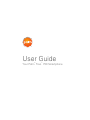 1
1
-
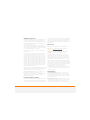 2
2
-
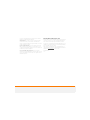 3
3
-
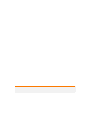 4
4
-
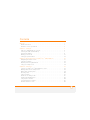 5
5
-
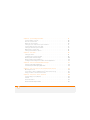 6
6
-
 7
7
-
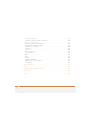 8
8
-
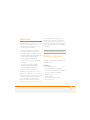 9
9
-
 10
10
-
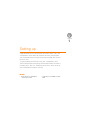 11
11
-
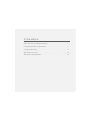 12
12
-
 13
13
-
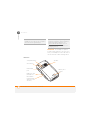 14
14
-
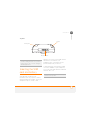 15
15
-
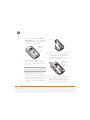 16
16
-
 17
17
-
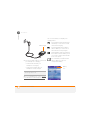 18
18
-
 19
19
-
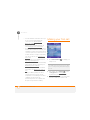 20
20
-
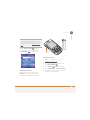 21
21
-
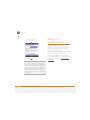 22
22
-
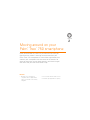 23
23
-
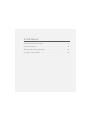 24
24
-
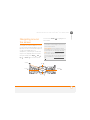 25
25
-
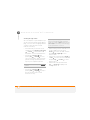 26
26
-
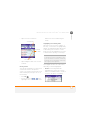 27
27
-
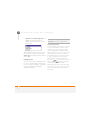 28
28
-
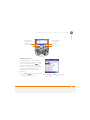 29
29
-
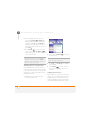 30
30
-
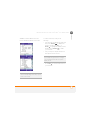 31
31
-
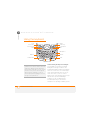 32
32
-
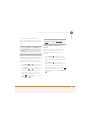 33
33
-
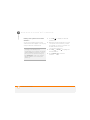 34
34
-
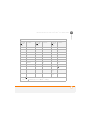 35
35
-
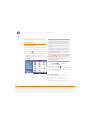 36
36
-
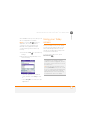 37
37
-
 38
38
-
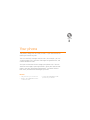 39
39
-
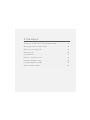 40
40
-
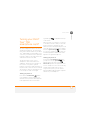 41
41
-
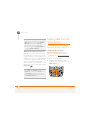 42
42
-
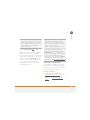 43
43
-
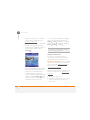 44
44
-
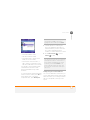 45
45
-
 46
46
-
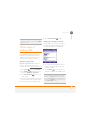 47
47
-
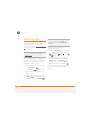 48
48
-
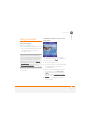 49
49
-
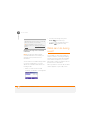 50
50
-
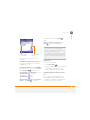 51
51
-
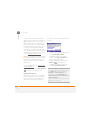 52
52
-
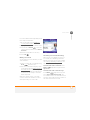 53
53
-
 54
54
-
 55
55
-
 56
56
-
 57
57
-
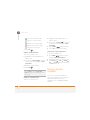 58
58
-
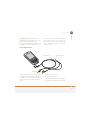 59
59
-
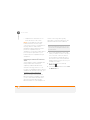 60
60
-
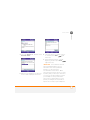 61
61
-
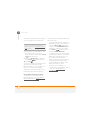 62
62
-
 63
63
-
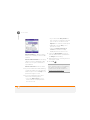 64
64
-
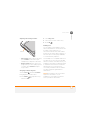 65
65
-
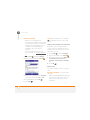 66
66
-
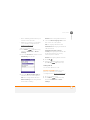 67
67
-
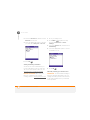 68
68
-
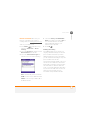 69
69
-
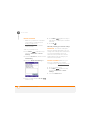 70
70
-
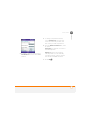 71
71
-
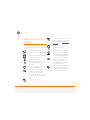 72
72
-
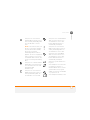 73
73
-
 74
74
-
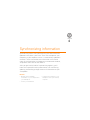 75
75
-
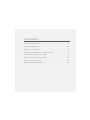 76
76
-
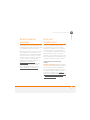 77
77
-
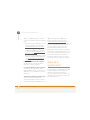 78
78
-
 79
79
-
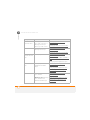 80
80
-
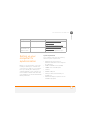 81
81
-
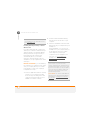 82
82
-
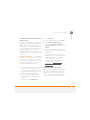 83
83
-
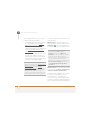 84
84
-
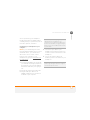 85
85
-
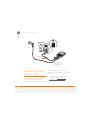 86
86
-
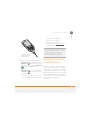 87
87
-
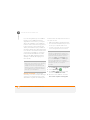 88
88
-
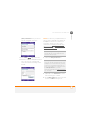 89
89
-
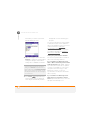 90
90
-
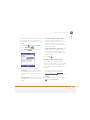 91
91
-
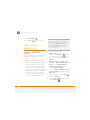 92
92
-
 93
93
-
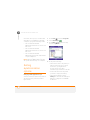 94
94
-
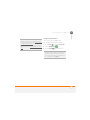 95
95
-
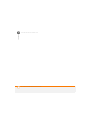 96
96
-
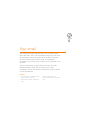 97
97
-
 98
98
-
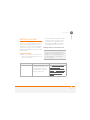 99
99
-
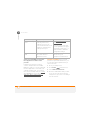 100
100
-
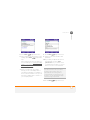 101
101
-
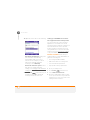 102
102
-
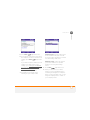 103
103
-
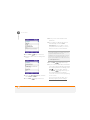 104
104
-
 105
105
-
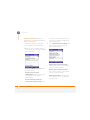 106
106
-
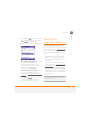 107
107
-
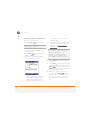 108
108
-
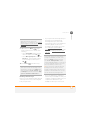 109
109
-
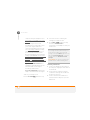 110
110
-
 111
111
-
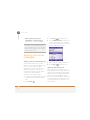 112
112
-
 113
113
-
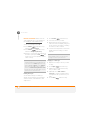 114
114
-
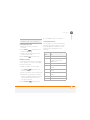 115
115
-
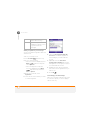 116
116
-
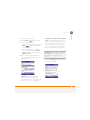 117
117
-
 118
118
-
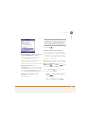 119
119
-
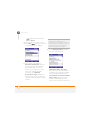 120
120
-
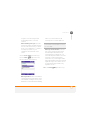 121
121
-
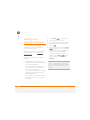 122
122
-
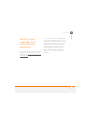 123
123
-
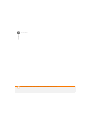 124
124
-
 125
125
-
 126
126
-
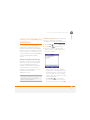 127
127
-
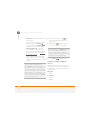 128
128
-
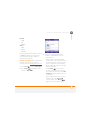 129
129
-
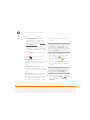 130
130
-
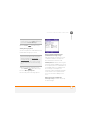 131
131
-
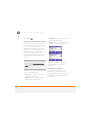 132
132
-
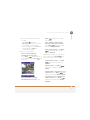 133
133
-
 134
134
-
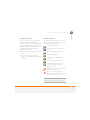 135
135
-
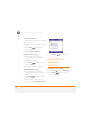 136
136
-
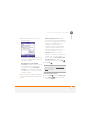 137
137
-
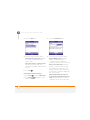 138
138
-
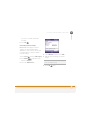 139
139
-
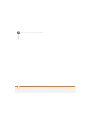 140
140
-
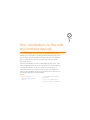 141
141
-
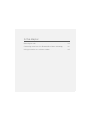 142
142
-
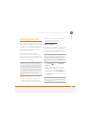 143
143
-
 144
144
-
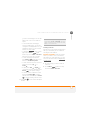 145
145
-
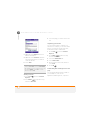 146
146
-
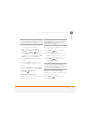 147
147
-
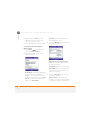 148
148
-
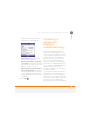 149
149
-
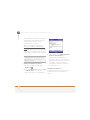 150
150
-
 151
151
-
 152
152
-
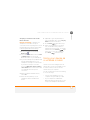 153
153
-
 154
154
-
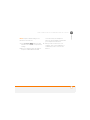 155
155
-
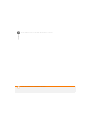 156
156
-
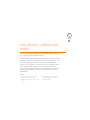 157
157
-
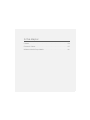 158
158
-
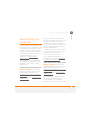 159
159
-
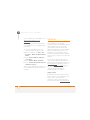 160
160
-
 161
161
-
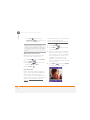 162
162
-
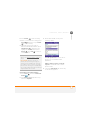 163
163
-
 164
164
-
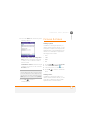 165
165
-
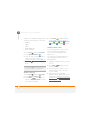 166
166
-
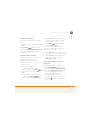 167
167
-
 168
168
-
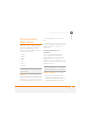 169
169
-
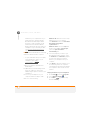 170
170
-
 171
171
-
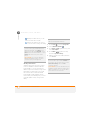 172
172
-
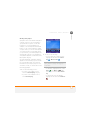 173
173
-
 174
174
-
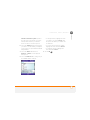 175
175
-
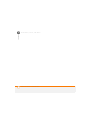 176
176
-
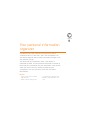 177
177
-
 178
178
-
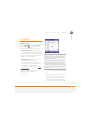 179
179
-
 180
180
-
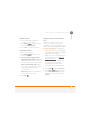 181
181
-
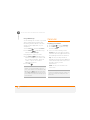 182
182
-
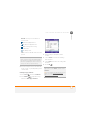 183
183
-
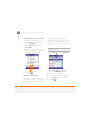 184
184
-
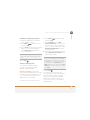 185
185
-
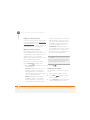 186
186
-
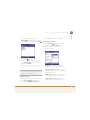 187
187
-
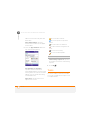 188
188
-
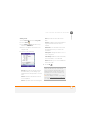 189
189
-
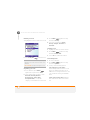 190
190
-
 191
191
-
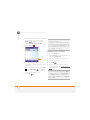 192
192
-
 193
193
-
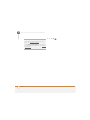 194
194
-
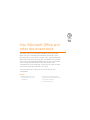 195
195
-
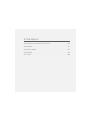 196
196
-
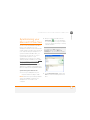 197
197
-
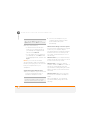 198
198
-
 199
199
-
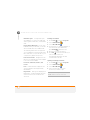 200
200
-
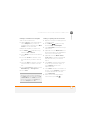 201
201
-
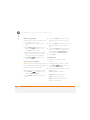 202
202
-
 203
203
-
 204
204
-
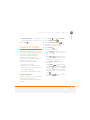 205
205
-
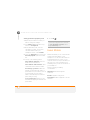 206
206
-
 207
207
-
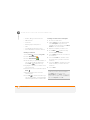 208
208
-
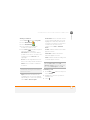 209
209
-
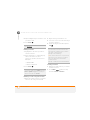 210
210
-
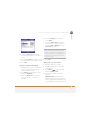 211
211
-
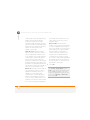 212
212
-
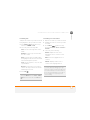 213
213
-
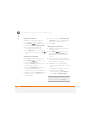 214
214
-
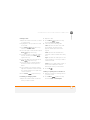 215
215
-
 216
216
-
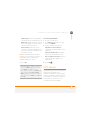 217
217
-
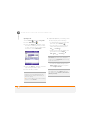 218
218
-
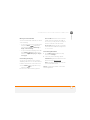 219
219
-
 220
220
-
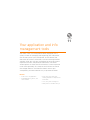 221
221
-
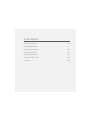 222
222
-
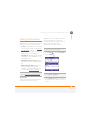 223
223
-
 224
224
-
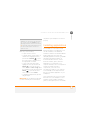 225
225
-
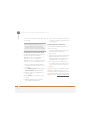 226
226
-
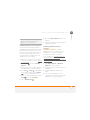 227
227
-
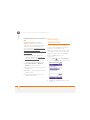 228
228
-
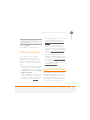 229
229
-
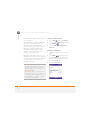 230
230
-
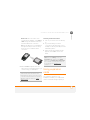 231
231
-
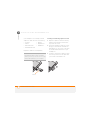 232
232
-
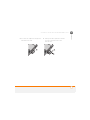 233
233
-
 234
234
-
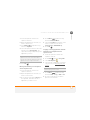 235
235
-
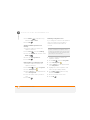 236
236
-
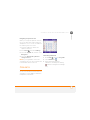 237
237
-
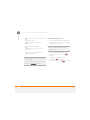 238
238
-
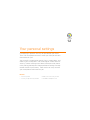 239
239
-
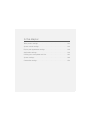 240
240
-
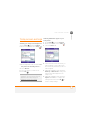 241
241
-
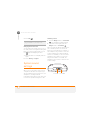 242
242
-
 243
243
-
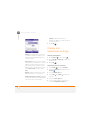 244
244
-
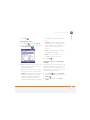 245
245
-
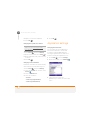 246
246
-
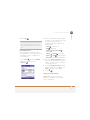 247
247
-
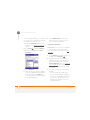 248
248
-
 249
249
-
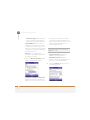 250
250
-
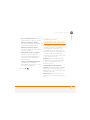 251
251
-
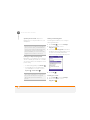 252
252
-
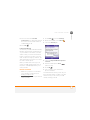 253
253
-
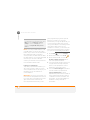 254
254
-
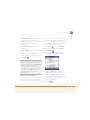 255
255
-
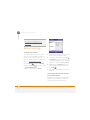 256
256
-
 257
257
-
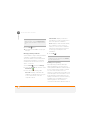 258
258
-
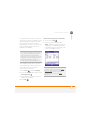 259
259
-
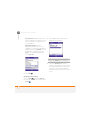 260
260
-
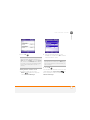 261
261
-
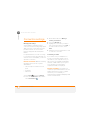 262
262
-
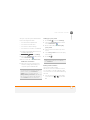 263
263
-
 264
264
-
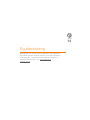 265
265
-
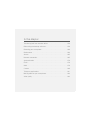 266
266
-
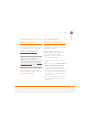 267
267
-
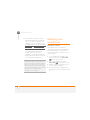 268
268
-
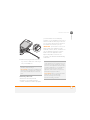 269
269
-
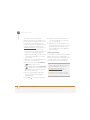 270
270
-
 271
271
-
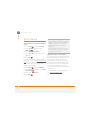 272
272
-
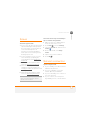 273
273
-
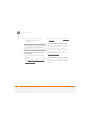 274
274
-
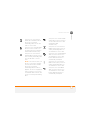 275
275
-
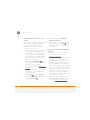 276
276
-
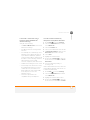 277
277
-
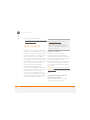 278
278
-
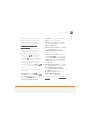 279
279
-
 280
280
-
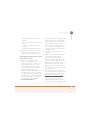 281
281
-
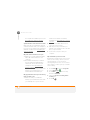 282
282
-
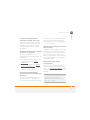 283
283
-
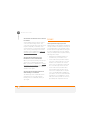 284
284
-
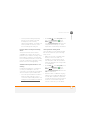 285
285
-
 286
286
-
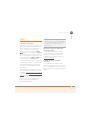 287
287
-
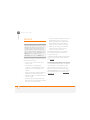 288
288
-
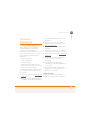 289
289
-
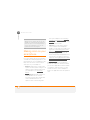 290
290
-
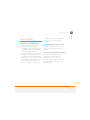 291
291
-
 292
292
-
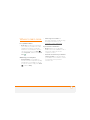 293
293
-
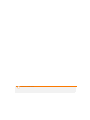 294
294
-
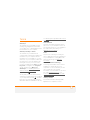 295
295
-
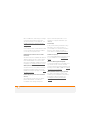 296
296
-
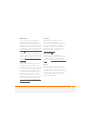 297
297
-
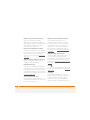 298
298
-
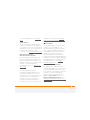 299
299
-
 300
300
-
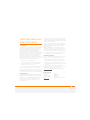 301
301
-
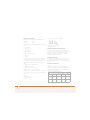 302
302
-
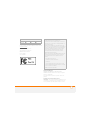 303
303
-
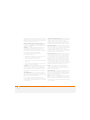 304
304
-
 305
305
-
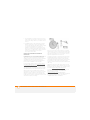 306
306
-
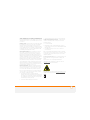 307
307
-
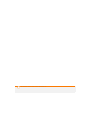 308
308
-
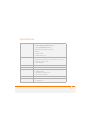 309
309
-
 310
310
-
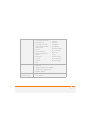 311
311
-
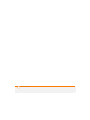 312
312
-
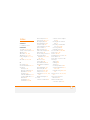 313
313
-
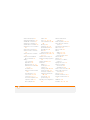 314
314
-
 315
315
-
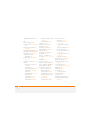 316
316
-
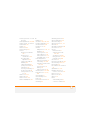 317
317
-
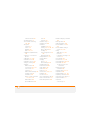 318
318
-
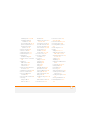 319
319
-
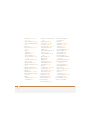 320
320
-
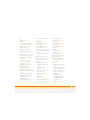 321
321
-
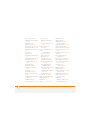 322
322
-
 323
323
-
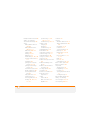 324
324
-
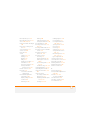 325
325
-
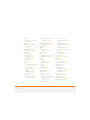 326
326
-
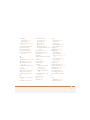 327
327
-
 328
328
-
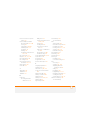 329
329
-
 330
330
-
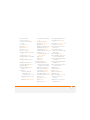 331
331
-
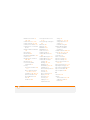 332
332
-
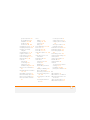 333
333
-
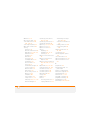 334
334
-
 335
335
-
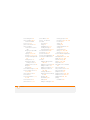 336
336
-
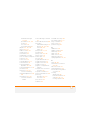 337
337
-
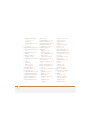 338
338
-
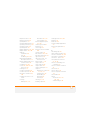 339
339
-
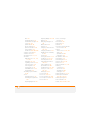 340
340
-
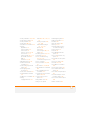 341
341
-
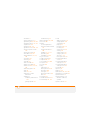 342
342
-
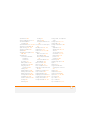 343
343
-
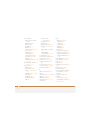 344
344
-
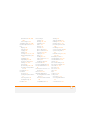 345
345
-
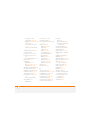 346
346
-
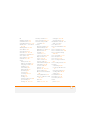 347
347
-
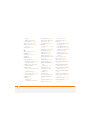 348
348
-
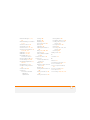 349
349
-
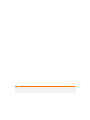 350
350
Palm Treo 750 Rogers User manual
- Category
- Mobile phones
- Type
- User manual
- This manual is also suitable for
Ask a question and I''ll find the answer in the document
Finding information in a document is now easier with AI
Related papers
-
palmOne Treo Pro User manual
-
Palm 680 User manual
-
Palm Treo 700wx Alltel User manual
-
Palm 1049NA - Treo 680 Smartphone 64 MB User manual
-
Palm Treo Pro User manual
-
palmOne TREOTM 650 User manual
-
Palm Treo 750 AT&T v2.25 User guide
-
Palm Treo 650 User guide
-
palmOne Treo 650 (AT&T) User guide
-
Palm Treo 700w Verizon Wireless Owner's manual
Other documents
-
Mio Digi Walker 8870 User manual
-
AT&T 8525 User manual
-
AT&T CINGULAR 8525 User manual
-
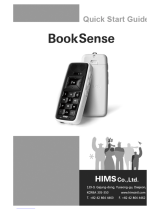 HIMS Co BookSense Quick start guide
HIMS Co BookSense Quick start guide
-
MiTAC Mio 8380 Operating instructions
-
Sony Ericsson P990 User manual
-
Mio Digi Walker 8390 User manual
-
Sony M600i User manual
-
Artsound MDC401 Datasheet
-
BTC 8192 Quick Installation Manual