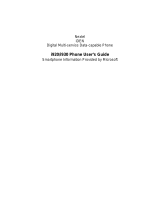Page is loading ...


Revision: R00
November 2004
Trademarks
All brand and product names are trademarks or registered trademarks of their respective
companies.
Note
The information in this manual is subject to change without notice.

i
Safety Precautions
General Guidelines for Your Smartphone
Avoid placing the Smartphone in a location subject to extreme temperatures, high
humidity, or heavy dust.
The Smartphone and its accessories are not waterproof. Please keep them in a dry place.
Do not knock, shake, or toss the Smartphone. Doing so may cause leakage, overheating,
or fire.
Do not disassemble the Smartphone or its accessories without authorized permission.
Do not place the Smartphone near the edge of a surface, especially when the vibration
function of the Smartphone is turned on. The Smartphone may move and drop due to the
vibration.
Keep the Smartphone in place when driving. Do not place it on the passenger seat or
where it can break loose in a collision or sudden stop.
Do not delete files in the Windows folder of the Smartphone. Doing so may cause
malfunction.
Guidelines for Using the Phone Feature
Use the Smartphone in a normal position. Do not cover the antenna unnecessarily; doing
so may affect the communication quality and consume more power.
Use a phone headset or pull over your car first if using the Smartphone when driving.
Your Smartphone produces the electromagnetic wave with the specific absorption rate
(SAR) of 1.02W/kg, lower than the standard value of 1.6W/kg. However, to reduce the
effects of the electromagnetic wave on the human body, please use the phone feature with
care. For example, make short calls as possible as you can.
Your Smartphone is a low-power RF (radio frequency) device. It receives and sends out
RF signals when the phone feature is turned on. Therefore, be careful of the following:
Most RF devices are shielded from RF signals. However, your Smartphone may still
interfere with or get interfered by nearby devices, such as a TV set, radio, or
computer.
Turn off the phone feature where posted notices are set up to avoid interference or
danger.
Turn off the phone feature near hospitals or medical equipment (such as pacemakers
or hearing aids) to avoid interference.
Turn off the phone feature near gas stations, fuel depots, chemical factories, or
blasting areas.
Turn off the phone feature on an aircraft to avoid interference with the flight
instruments for possible danger.

ii
Guidelines for Using the AC Adapter
Use only the AC adapter (PHIHONG, PSC05R-050) supplied with your Smartphone. Use
of another type of AC adapter will result in malfunction and/or danger.
This product is intended to be supplied by a LISTED Power Unit marked with “LPS”,
“Limited Power Source” and output rated + 5 V dc / 1 A.
Do not use the adapter in a high moisture environment. Never touch the adapter when
your hands or feet are wet.
Allow adequate ventilation around the adapter. Avoid locations with restricted airflow.
Connect the adapter to a proper power source. The voltage and grounding requirements
are found on the product case and/or packaging.
Do not use the adapter if the cord becomes damaged.
Do not attempt to service the unit. There are no serviceable parts inside. Replace the unit if
it is damaged or exposed to excess moisture.
Guidelines for Using the Battery
CAUTION: Risk of explosion if battery is replaced by an incorrect type.
Dispose of used batteries according to the instructions.
Replace only with the same or equivalent type recommended by the manufacturer.
Do not mutilate, puncture, or dispose of battery in fire. The battery can burst or explode,
releasing hazardous chemicals.
Do not short-circuit the battery terminals.
Do not immerse, throw the battery in water or seawater.
Do not use, charge and leave the battery at high temperature.
The temperature during charging/discharging periods must be kept within 0℃ (32℉) to
40℃ (104 ℉). Otherwise the battery might be damaged.
Must be recycled or disposed of properly.
Use the battery only in the specified equipment.
Use a specified charger approved by the manufacturer.
Use only a specified battery (eMore, MIFES-ISTO) in the Smartphone.
Use only a specified USB cradle approved by the manufacturer.

iii
Preface
Welcome
Congratulations on purchasing this Windows Mobile™ Smartphone.
Your Smartphone is more than a mobile phone. It not only provides the full features of a
GPRS mobile phone, but also allows you to take photos, record videos, browse the Internet
and WAP web pages, receive and send messages such as emails, text messages, instant
messages and multimedia messages (MMS), listen to music, play JAVA games, and lots
more. Whenever you need to communicate, capture images, search for information, send
messages or enjoy yourself, the Smartphone can help you get what you want any time any
place.
With the Windows Mobile™ for Smartphone operating system, you can always use
Microsoft
®
ActiveSync
®
to synchronize your personal Microsoft Outlook data between the
Smartphone and desktop computer, including Contacts, Calendar, Inbox, and Tasks.
About this Manual
This manual is composed of three parts.
Part I “System Manual” tells you how to use the Smartphone, including the basic
operations, core programs of Windows Mobile™, and the system settings.
Part II “Software Manual” gives information on the “additional software” (in addition
to the core programs of Windows Mobile™) provided by your Smartphone manufacturer.
Part III “References” provides the reference information, such as the product
specifications.
_ NOTE`
When the commands are connected with an arrow ( ), select them in that order.
Depending on the model you purchased, the appearance and/color of your Smartphone may not
be exactly the same as those shown in this manual.
Some of the features are provided by the wireless mobile network services and not described in
details in this manual. Please contact your service provider for further information.
Depending on the continuing developments of the product, the software supplied with your
Smartphone may be changed or updated. If there is any difference between the information in
this manual and your product, the operation should be based on the product you have.


v
Table of Contents
Safety Precautions...............................................................................................i
Preface............................................................................................................... iii
Part I System Manual........................................................................................1
Chapter 1 Getting Started ...............................................................................3
1.1 Hardware Features .................................................................4
Front Components ..................................................................4
Back Components...................................................................5
Side Components....................................................................5
Top and Bottom Components .................................................6
ActiveSync Cable and USB Cradle.........................................6
1.2 Installing SIM Card and Battery ..............................................7
1.3 Charging the Battery ...............................................................8
1.4 Turning Your Smartphone on and off......................................9
Turning on ...............................................................................9
Turning off ...............................................................................9
Power Management ................................................................9
1.5 Installing ActiveSync .............................................................10
1.6 Expanding Your Smartphone................................................12
Accessories ...........................................................................12
Using the Phone Headset .....................................................12
Using a SD/MMC Card..........................................................13
Chapter 2 Basic Skills ...................................................................................15
2.1 Navigation Methods ..............................................................16
Navigation Stick.....................................................................16
Home Key..............................................................................16
Back Key ...............................................................................16
Soft Keys ...............................................................................17
Numeric Keypad....................................................................17
2.2 Home Screen and Screen Elements.....................................18
Home Screen ........................................................................18
Status Indicators....................................................................19
Start List ................................................................................20
Menus....................................................................................20
Quick List...............................................................................21
2.3 Entering Text and Numbers ..................................................22
Selecting Input Mode ............................................................22
Entering Text.........................................................................22
Entering Numbers in Numeric Mode .....................................24
Entering Symbols ..................................................................24
Miscellaneous Input Tasks....................................................24
2.4 Securing the Smartphone .....................................................25
Locking the Keypad...............................................................25
Locking the Smartphone .......................................................26
Locking the SIM Card............................................................27

vi
Chapter 3 Using the Phone .......................................................................... 29
3.1 Making a Call........................................................................ 30
Making a Call from the Home Screen .................................. 30
Making a Call from Contacts ................................................ 31
Making a Call Using a Recently Dialed Number .................. 31
Making a Call from the Call History List ............................... 32
Making a Call from a Hyperlink Phone Number ................... 32
Making a Call from Speed Dial............................................. 32
3.2 Responding to an Incoming Call .......................................... 33
Answering an Incoming Call................................................. 33
Rejecting an Incoming Call................................................... 33
3.3 Managing More than One Call ............................................. 34
Holding a Call to Take a Second Call .................................. 34
Rejecting the Second Call .................................................... 34
Holding a Call to Make a Second Call.................................. 34
Swapping between Calls ...................................................... 34
Setting up a Conference Call ............................................... 34
3.4 In-call Options....................................................................... 35
Adjusting the Phone Volume ................................................ 35
Speakerphone ...................................................................... 35
In-call Options....................................................................... 35
3.5 Call History ........................................................................... 36
Viewing Call History ............................................................. 36
Call History Menu Commands.............................................. 36
3.6 Speed Dial............................................................................ 37
Creating a Speed Dial .......................................................... 37
Editing a Speed Dial............................................................. 37
Deleting a Speed Dial........................................................... 38
Viewing the Speed Dial List.................................................. 38
3.7 Voice Mail............................................................................. 39
Setting up the Voice Mail Phone Number ............................ 39
Checking Your Voice Mail .................................................... 39
3.8 International Call................................................................... 40
3.9 Turning off the Radio............................................................ 41
Chapter 4 Setting up Your Smartphone ....................................................... 43
4.1 Settings (Page 1).................................................................. 44
Phone ................................................................................... 45
Sounds ................................................................................. 48
Profiles.................................................................................. 50
Home Screen........................................................................ 51
About .................................................................................... 52
Accessibility .......................................................................... 53
Beam .................................................................................... 53
Bluetooth .............................................................................. 53

vii
4.2 Settings (Page 2)...................................................................54
Certificates ............................................................................55
Data Connections..................................................................55
Date and Time.......................................................................60
Owner Information.................................................................61
Power Management ..............................................................61
Regional Settings ..................................................................61
Remove Programs ................................................................62
Security .................................................................................62
4.3 Settings (Page 3)...................................................................63
Advance Settings ..................................................................63
Chapter 5 Messaging Features.....................................................................65
5.1 Understanding Messaging Types and Accounts...................66
Messaging Types ..................................................................66
Messaging Accounts .............................................................67
5.2 Using E-Mail Messages ........................................................70
Setting up E-Mail Accounts ...................................................70
Creating an E-mail Message.................................................72
Sending and Receiving E-Mail Messages ............................74
Viewing and Responding to E-Mail Messages......................74
5.3 Using Text Messages............................................................79
Creating a Text Message ......................................................79
Sending and Receiving Text Messages................................80
Viewing and Responding to Text Messages.........................81
5.4 Using Media Messages.........................................................84
Setting up Media Messages Account....................................84
Creating a Media Message ...................................................85
Sending and Receiving Media Messages.............................89
Viewing and Responding to Media Messages ......................90
5.5 Working with Message Folders.............................................93
5.6 MSN Messenger....................................................................95
Using MSN Messenger .........................................................95
Chapter 6 Contacts, Calendar, and Tasks.....................................................97
6.1 Contacts ................................................................................98
Viewing Contacts ..................................................................98
Creating a New Contact ......................................................100
Deleting a Contact...............................................................100
Finding a Contact ................................................................100
Editing a Contact.................................................................101
Selecting a Ring Tone for a Contact ...................................101
Copying Phone Numbers from SIM Card to Contacts ........101
Copying Phone Numbers from Contacts to SIM Card ........102
Calling a Contact.................................................................102
6.2 Calendar..............................................................................104
Creating a New Appointment ..............................................104
Viewing an Appointment .....................................................104

viii
Editing an Appointment ...................................................... 104
Deleting an Appointment .................................................... 105
Viewing Your Schedule ...................................................... 105
Importing Calendar Information.......................................... 106
6.3 Tasks .................................................................................. 107
Creating a New Task.......................................................... 107
Viewing the Task List ......................................................... 108
6.4 Voice Notes ........................................................................ 109
Creating a Voice Note ........................................................ 109
Listening to a Recording..................................................... 109
6.5 Beaming Information .......................................................... 110
Beaming a Contact or an Appointment .............................. 110
Receiving Beamed Information .......................................... 110
Chapter 7 ActiveSync ................................................................................. 111
7.1 Understanding ActiveSync ................................................. 112
7.2 Setting up ActiveSync ........................................................ 113
Creating a Partnership ....................................................... 113
Configuring an Exchange Server Connection .................... 113
Changing ActiveSync Settings Later.................................. 114
Creating a Synchronization Schedule ................................ 115
Synchronizing Automatically .............................................. 116
7.3 Synchronizing Information.................................................. 117
Starting and Stopping Synchronization .............................. 117
Synchronization Methods ................................................... 117
7.4 Deciding Which Information to Synchronize ...................... 119
Synchronizing Outlook E-mail ............................................ 119
Synchronizing Calendar ..................................................... 119
Synchronizing Contacts...................................................... 120
Synchronizing Tasks .......................................................... 120
7.5 ActiveSync Error Messages ............................................... 121
Chapter 8 Internet, Entertainment, and More............................................. 122
8.1 Internet Explorer................................................................. 123
Browsing the Web .............................................................. 123
Using the Favorites List...................................................... 124
Refreshing Web Pages ...................................................... 124
Customizing Pocket Internet Explorer................................ 125
8.2 Windows Media .................................................................. 126
Synchronizing Media Files ................................................. 126
Starting Windows Media Player ......................................... 127
Playing Audio and Video Files............................................ 127
Using the Now Playing Playlist........................................... 130
Using Libraries.................................................................... 131
Using Playlists .................................................................... 132
Customizing Windows Media Settings ............................... 133
About Licenses and Protected Files................................... 135
Supported Audio and Video Codecs .................................. 135

ix
8.3 Modem Link.........................................................................137
Setting up an Infrared Connection ......................................137
Setting up a USB Connection .............................................137
8.4 Games 140
Solitaire ...............................................................................140
Jawbreaker..........................................................................141
8.5 Calculator ............................................................................142
Part II Software Manual ................................................................................143
Chapter 9 Using the Digital Camera ...........................................................145
9.1 Phone Camera ....................................................................146
Taking Photos .....................................................................146
Recording Videos................................................................148
Phone Camera Settings ......................................................149
Notes on Using Phone Camera ..........................................150
9.2 Phone Viewer......................................................................151
Viewing Photos....................................................................151
Adding a Theme to a Photo ................................................153
Adding a Memo to a Photo..................................................153
Renaming a Photo ..............................................................155
Adding a Special Effect to a Photo......................................155
Slide Show ..........................................................................156
Phone Viewer Menu Commands ........................................157
9.3 Video Player........................................................................158
Playing Videos.....................................................................158
Video Player Menu Commands ..........................................159
Chapter 10 Photo ID......................................................................................161
10.1 Photo ID Overview ..............................................................162
10.2 Assigning a Photo ID to a Contact ......................................163
10.3 Working with Contacts Using Photo ID ...............................165
Adding a Contact.................................................................165
Deleting a Contact...............................................................165
Editing a Contact.................................................................166
Viewing Modes....................................................................166
10.4 Working with Contact Groups .............................................168
Assigning Group Members..................................................168
Assigning a Group Photo ....................................................168
Assigning a Group Ring Tone .............................................168
Adding a Group ...................................................................169
Deleting a Group .................................................................169
10.5 Photo ID Settings ................................................................170

x
Chapter 11 More Programs.......................................................................... 171
11.1 Phone Explorer................................................................... 172
Opening Phone Explorer .................................................... 172
Browsing and Finding Files ................................................ 172
Sorting Order ...................................................................... 173
Managing Files ................................................................... 173
11.2 Java Game ......................................................................... 174
Opening Java ..................................................................... 174
11.3 Task Manager..................................................................... 175
Chapter 12 Bonus CD .................................................................................. 177
12.1 Installing Bonus Programs ................................................. 178
12.2 Phone Reader .................................................................... 179
Opening and Exiting Phone Reader................................... 179
Book Folders and Book Lists.............................................. 179
Reading a Book.................................................................. 180
Using Bookmarks ............................................................... 180
Adding Phone Reader Favorites ........................................ 181
Phone Reader Menu .......................................................... 181
Phone Reader Settings ...................................................... 181
12.3 Phone City .......................................................................... 182
Changing the Clock Style ................................................... 182
Selecting Cities................................................................... 183
Adjusting the Time.............................................................. 184
Synchronizing GMT............................................................ 185
12.4 MPEG4 Plug-in................................................................... 186
12.5 Mobile Assistant ................................................................. 187
Starting Mobile Assistant.................................................... 187
Using Contacts Profile........................................................ 188
Using SMS Profile .............................................................. 190
Using Ring Profile............................................................... 192
Using Photo Profile............................................................. 194
Using Video Profile............................................................. 196
Using Settings Profile ......................................................... 198
Part III References........................................................................................ 199
Chapter 13 References ................................................................................ 201
13.1 Product Specifications........................................................ 202
13.2 Frequently-asked Questions .............................................. 203
13.3 Restoring Factory Default State ......................................... 204
13.4 Regulatory Information ....................................................... 205
European Notice................................................................. 205
Chapter 14 Index .......................................................................................... 207

1
Part I
System Manual


3
1 Getting Started
This chapter introduces you to the external components of your Smartphone and guides you
through the process of setting up your Smartphone for use.

4
1.1 Hardware Features
Front Components
Earpiece
Serves as the phone earpiece.
Status Indicator
Steady orange − The battery is being
charged.
Battery
Status
Blinking orange/red − The battery is
low with the wireless radio on/off.
Blinking green − The wireless radio
is on.
Wireless
Radio
Status*
Flashing green and red in turns −
You have unread messages.
Screen
Displays the Home screen, status
icons, active programs and soft key
commands.
Moves up, down, left, or right by
pushing the stick toward the
corresponding direction.
Navigation
Stick
Selects by pressing.
Soft Key
Performs the command shown on the
display immediately above the keys.
Turns your Smartphone on or off.
Ends or rejects a call.
End Key
Press and hold to display the Quick
List.
Navigates to the previous screen.
Back Key
Backspaces over one or more
characters when you are in a text field.
Numeric
Keypad
Enters numbers and characters.
Home Key
Displays the Home screen.
Dials or answers a call.
Talk Key
Press and hold during a call to switch
to the speakerphone mode.
* Table Note: Wireless Radio Status indicator does not
work when the AC adapter is connected.

5
Back Components
Speaker Sends out music, sounds, and
voice.
Battery Serves as the internal power
source for your Smartphone. You
can recharge the battery by
connecting to AC power.
Battery
Lock
Secures the battery in place.
Hand String
Hole
Hand string attaches to this hole.
Camera
Lens
Takes photos or records videos.
Viewing
Mirror
Lets you see your own reflection
in the small mirror when taking
photos of yourself.
Side Components
Adjusts the volume by pressing the
upper or lower button.
Press to immediately silence the
ring of an incoming call.
Volume
Control
Press and hold the upper button to
record voice.
SD/MMC
Card Slot
Accepts an optional SD/MMC card
for extended memory capacity or
input/ouput functions.

6
Top and Bottom Components
Headphone
Connector
Connects to a pair of stereo headphones
or a hands-free phone headset.
IR Port Beams files to other mobile devices.
ActiveSync
Connector
Connects to the ActiveSync cable.
Serves as the mouthpiece during a call.
Microphone
Receives sound and voice to record
voice.
ActiveSync Cable and USB Cradle
ActiveSync
Cable
Connects your Smartphone to a desktop
computer.
Smartphone
Connector
Connects your Smartphone.
Charge
Indicator
Glows red to indicate that the battery in
the battery compartment is being
charged. The indicator changes to green
when the battery is fully charged.
Battery
Compartment
Connects an additional battery or the
battery removed from your Smartphone
for charging.
Power
Connector
Connects the AC adapter.
ActiveSync
Connector
Connects the ActiveSync cable.
Cradle Front
Cradle Back

7
1.2 Installing SIM Card and Battery
After applying for an account with a mobile phone service provider, you will be provided a
SIM (Subscriber Identification Module) card. This card contains your mobile phone account
details, contacts that can be stored and any additional services to which you have subscribed.
You must install a SIM card before you can make or receive phone calls or use wireless data
services.
1. With the angled corner in the upper-right position, slide the
SIM card below the two metal holders until it fits into place.
2. Insert the battery into its compartment at an
angle () and then close the lower part to
engage the battery lock ().
_ NOTE`
To remove the battery, push the battery lock downward. The battery will pop out slightly for
removing.
Insert and remove the SIM card with care. Do not bend the SIM card or scratch the contact area.
Battery lock

8
1.3 Charging the Battery
You must fully charge the battery before starting to use your Smartphone for the first time.
1. Attach the converter to the AC adapter.
2. Connect to AC power. You can connect with the USB cradle or without it.
With the USB Cradle
Slide your Smartphone into the cradle.
Connect the appropriate end of the
AC adapter to the USB cradle.
Plug the other end of the AC adapter
into a wall outlet.
Without the USB Cradle
Connect the USB adapter to the bottom o
f
your Smartphone.
Connect the appropriate end of the AC
adapter to the USB adapter.
Plug the other end of the AC adapter
into a wall outlet.
3. The status indicator on the Smartphone glows orange to indicate that battery charging is in
progress. The indicator is off when the battery is fully charged.
_ NOTE`
When charging the battery for the very first time, you should charge it for at least eight hours.
A discharged battery can be fully charged after two hours. The charging time may vary under
different conditions.
When a fully discharged battery is being charged, you can turn on the Smartphone only after it
connects to the AC power for at least five minutes.
You can remove the battery and put it in the cradle’s battery compartment for charging.
You may use your Smartphone during charging. When the Smartphone is on, you can check the
charging level by selecting Start Settings Power Management.
Converte
r
Converte
r
/