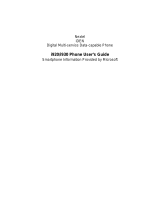Page is loading ...


Revision: R03
June, 2004
Trademarks
All brand and product names are trademarks or registered trademarks of their respective companies.
Note
The information in this manual is subject to change without notice.

Safety Precautions
General Guidelines for Your Smartphone
Avoid placing the Smartphone in a location subject to extreme temperatures, high humidity,
or heavy dust.
The Smartphone and its accessories are not waterproof. Please keep them in a dry place.
Do not knock, shake, or toss the Smartphone. Doing so may cause leakage, overheating, or
fire.
Do not disassemble the Smartphone or its accessories without authorized permission.
Do not place the Smartphone near the edge of a surface, especially when the vibration
function of the Smartphone is turned on. The Smartphone may move and drop due to the
vibration.
Keep the Smartphone in place when driving. Do not place it on the passenger seat or where it
can break loose in a collision or sudden stop.
Do not delete files in the Windows folder of the Smartphone. Doing so may cause
malfunction.
Guidelines for Using the Phone Feature
Use the Smartphone in a normal position. Do not cover the antenna unnecessarily; doing so
may affect the communication quality and consume more power.
Use a phone headset or pull over your car first if using the Smartphone when driving.
Your Smartphone produces the electromagnetic wave with the specific absorption rate (SAR)
of 1.02W/kg, lower than the standard value of 1.6W/kg. However, to reduce the effects of the
electromagnetic wave on the human body, please use the phone feature with care. For
example, make short calls as possible as you can.
Your Smartphone is a low-power RF (radio frequency) device. It receives and sends out RF
signals when the phone feature is turned on. Therefore, be careful of the following:
• Most RF devices are shielded from RF signals. However, your Smartphone may still
interfere with or get interfered by nearby devices, such as a TV set, radio, or computer.
• Turn off the phone feature where posted notices are set up to avoid interference or
danger.
• Turn off the phone feature near hospitals or medical equipment (such as pacemakers or
hearing aids) to avoid interference.
• Turn off the phone feature near gas stations, fuel depots, chemical factories, or blasting
areas.
• Turn off the phone feature on an aircraft to avoid interference with the flight instruments
for possible danger.
i

Guidelines for Using the AC Adapter
Use only the AC adapter (PHIHONG, PSC05R-050) that comes with the Smartpnone. Using
other AC adapters may cause malfunction or danger.
This product is intended to be supplied by a LISTED Power Unit marked “LPS” and output
rated + 5 Vdc / 1.0A minimum.
Do not use the AC adapter in a humid environment. Do not touch the AC adapter with wet
limbs.
Place the AC adapter in a well-ventilated location.
Connect the AC adapter to a proper power source. The voltage and grounding requirements
are described on the device or its package.
Do not use the AC adapter when the power cord is damaged.
Guidelines for Using the Battery
Use only the AC adapter that comes with the Smartphone to charge the battery.
Store the battery where the temperature is between 0°C (32°F) and 40°C (104°F) to avoid
danger.
To avoid a short circuit, do not allow the contact of the battery’s + and – ends with the metal
objects, such as paper clips or power cords.
Keep the battery away from fire sources or heaters to avoid leakage, overheating, or fire.
Keep the battery from water, rain, or extreme humidity.
Do not disassemble or pierce the battery, or place it in fire. The battery may break, explode, or
release dangerous chemical materials.
All batteries have limited lives. The battery life will decrease after repeated discharging and
recharging. When the operating time is obviously decreasing and recharging the battery is not
useful, replace the battery with a new one.
Caution: Risk of explosion if battery is replaced by an incorrect type. Replace only with the
same or equivalent type recommended by the manufacturer. Dispose of used batteries
according to the instructions.
ii

Preface
Welcome
Congratulations on purchasing this Windows Mobile™ Smartphone. Your Smartphone is more
than a mobile phone. It not only provides the full features of a GPRS mobile phone, but also allows
you to take photos, record videos, browse the Internet and WAP web pages, receive and send
messages (such as emails, instant messages and MMS multimedia messages), listen to music, play
JAVA games, and lots more. Whenever you need to communicate, capture images, search for
information, send messages or enjoy yourself, the Smartphone can help you get what you want any
time any place.
With the Windows Mobile™ for Smartphone operating system, you can always use Microsoft
®
ActiveSync
®
to synchronize your personal Microsoft Outlook data between the Smartphone and
desktop computer, including Contacts, Calendar, Inbox, and Tasks.
About this Manual
This manual is composed of three parts.
Part I “System Manual” tells you how to use the Smartphone, including the basic
operations, core programs of Windows Mobile™ for Smartphone, and the system settings.
Part II “Software Manual” gives information on the “additional software” (in addition to
the core programs of Windows Mobile™ for Smartphone), including the add-on programs and
games provided by your Smartphone manufacturer.
Part III “References” provides the reference information, such as the product specifications.
_ NOTE`
When the commands are connected with an arrow (
), select them in that order.
Depending on the model you purchased, the appearance of your Smartphone may not be
exactly the same as those shown in this manual.
Some of the features are provided by the wireless mobile network services and not described in
details in this manual. Please contact your service provider for further information.
Depending on the continuing developments of the product, the software supplied with your
Smartphone may be changed or updated. If there is any difference between the information in
this manual and your product, the operation should be based on the product you have.
iii

Where to Find Information
If you cannot find information in this manual, refer to the following table to acquire the specific
information:
For information on See this source
First time startup Quick Start Guide
Chapter 7 of this manual More information on Microsoft ActiveSync
ActiveSync Help on your desktop computer
The readme files in the “Microsoft ActiveSync”
folder on your desktop computer or the
Smartphone Companion CD
The Mio series product Web site:
www.mio-tech.be
Last-minute updates and detailed technical
information
The Microsoft Web site:
www.microsoft.com
iv

Table of Contents
Safety Precautions.............................................................................................. i
Preface ............................................................................................................. iii
Part I System Manual..............................................................................1
Chapter 1 Getting Started ..............................................................................3
1.1 Hardware Features ................................................................................. 4
Front Components .................................................................................. 4
Side Components ................................................................................... 4
Top and Bottom Components ................................................................. 5
Back Components................................................................................... 5
Cover-open Components........................................................................ 6
1.2 ActiveSync Cable and USB Cradle ......................................................... 7
1.3 Installing the SIM Card and Battery ........................................................ 8
1.4 Charging the Battery ............................................................................... 9
1.5 Turning Your Smartphone on and off.................................................... 10
Turning on............................................................................................. 10
Turning off............................................................................................. 10
Power Management.............................................................................. 10
1.6 Installing ActiveSync ............................................................................. 11
1.7 Expanding Your Smartphone................................................................ 13
Accessories........................................................................................... 13
Using the Phone Headset ..................................................................... 13
Using a SD/MMC Card.......................................................................... 14
Chapter 2 Basic Skills ..................................................................................15
2.1 Navigation Methods .............................................................................. 16
Navigation Pad...................................................................................... 16
Action Key............................................................................................. 16
Home Key ............................................................................................. 16
Back Key............................................................................................... 16
Soft Keys............................................................................................... 17
Numeric Keypad ................................................................................... 17
2.2 Home Screen and Screen Elements..................................................... 18
Home Screen ........................................................................................ 18
Status Indicators ................................................................................... 19
Start List................................................................................................ 20
Menus ................................................................................................... 20
Quick List .............................................................................................. 21
2.3 Entering Text and Numbers .................................................................. 22
Language Menu .................................................................................... 22
Entering Text......................................................................................... 22
Entering Numbers in the Numeric Mode ............................................... 24
Entering Symbols.................................................................................. 24
Miscellaneous Input Tasks.................................................................... 25
2.4 Securing the Smartphone ..................................................................... 26
Locking the Keypad .............................................................................. 26
Locking the Smartphone ....................................................................... 27
v

Locking the SIM Card............................................................................ 28
Chapter 3 Using the Phone ..........................................................................29
3.1 Making a Call......................................................................................... 30
Dialing a Call ......................................................................................... 30
Making a Call from Contacts ................................................................. 30
Making a Call from Speed Dial .............................................................. 31
Making a Call Using a Recently Dialed Number.................................... 32
Making a Call from the Call History List................................................. 32
Making a Call from a Hyperlink.............................................................. 32
3.2 Responding to an Incoming Call............................................................ 33
Answering an Incoming Call.................................................................. 33
Rejecting an Incoming Call.................................................................... 33
3.3 Managing More than One Call............................................................... 34
Holding a Call to Take a Second Call.................................................... 34
Rejecting the Second Call ..................................................................... 34
Holding a Call to Make a Second Call ................................................... 34
Swapping between Calls ....................................................................... 34
Setting up a Conference Call................................................................. 34
3.4 In-call Options ....................................................................................... 35
Adjusting the Phone Volume ................................................................. 35
Speakerphone ....................................................................................... 35
In-call Options ....................................................................................... 35
3.5 Call History ............................................................................................ 36
Opening Call History ............................................................................. 36
Call History Menu Commands............................................................... 36
3.6 Speed Dial............................................................................................. 37
Creating a Speed Dial ........................................................................... 37
Editing a Speed Dial.............................................................................. 37
Deleting a Speed Dial............................................................................ 38
Viewing Speed Dials You Have Created ............................................... 38
3.7 Voice Tag .............................................................................................. 39
Creating a Voice Tag............................................................................. 39
Using a Voice Tag ................................................................................. 39
Playing Back a Voice Tag ..................................................................... 39
Deleting a Voice Tag ............................................................................. 40
Viewing Voice Tags You Have Created ................................................ 40
3.8 Voice Mail.............................................................................................. 41
Setting up the Voice Mail Phone Number.............................................. 41
Checking Your Voice Mail ..................................................................... 41
3.9 International Call ................................................................................... 42
3.10 Turning off the Radio............................................................................. 43
Chapter 4 Setting up Your Smartphone .......................................................45
4.1 Settings (Page 1)................................................................................... 46
Sounds .................................................................................................. 47
Date and Time....................................................................................... 47
Profiles .................................................................................................. 47
Home Screen ........................................................................................ 48
Data Connections.................................................................................. 49
vi

Owner Information ................................................................................ 52
Power Management.............................................................................. 52
Remove Programs ................................................................................ 52
4.2 Settings (Page 2) .................................................................................. 54
Beam..................................................................................................... 55
Phone.................................................................................................... 55
Accessibility .......................................................................................... 56
Regional Settings.................................................................................. 56
Security ................................................................................................. 56
Certificates ............................................................................................ 56
Bluetooth............................................................................................... 57
About..................................................................................................... 57
Chapter 5 Messaging Features ....................................................................59
5.1 Understanding Messaging Types.......................................................... 60
E-mail Messaging ................................................................................. 60
SMS Messaging.................................................................................... 60
Instant Messaging................................................................................. 60
5.2 Setting up Messaging Accounts............................................................ 61
Setting up Outlook Synchronization ...................................................... 61
Setting up an Internet E-mail Account................................................... 61
5.3 Working with Accounts.......................................................................... 63
Viewing the List of Accounts ................................................................. 63
Changing the Accounts Quickly ............................................................ 63
Changing E-mail Account Options ........................................................ 63
Deleting an Account.............................................................................. 63
5.4 Composing and Sending Messages ..................................................... 64
Composing an E-mail or SMS Message ............................................... 64
Inserting Predefined Text into Messages.............................................. 65
Inserting Voice Recordings into Messages ........................................... 65
Inserting Signatures into Messages ...................................................... 66
Sending Messages ............................................................................... 66
Requesting a Delivery Receipt.............................................................. 67
5.5 Receiving Messages ............................................................................. 68
Receiving SMS Messages .................................................................... 68
Receiving E-mail Messages.................................................................. 69
5.6 Viewing and Responding to Messages ................................................. 70
Working with the Message List ............................................................. 70
Inbox Menu ........................................................................................... 71
Downloading a Complete E-mail Message ........................................... 72
Downloading an Attachment ................................................................. 72
Accepting Meeting Requests ................................................................ 73
5.7 Managing Message Folders.................................................................. 74
Viewing the Message Folder Contents ................................................. 74
Marking a Folder for Synchronization ................................................... 74
Moving a Message to a Different Folder ............................................... 75
Emptying the Deleted Items Folder....................................................... 75
5.8 MSN Messenger ................................................................................... 76
Using MSN Messenger ......................................................................... 76
vii

Chapter 6 Pocket Outlook ............................................................................79
6.1 Contacts ................................................................................................ 80
Viewing Contacts................................................................................... 80
Creating a New Contact ........................................................................ 82
Deleting a Contact................................................................................. 82
Finding a Contact .................................................................................. 82
Editing a Contact ................................................................................... 83
Selecting a Ring Tone for a Contact...................................................... 83
Copying Phone Numbers from Your SIM Card to Contacts .................. 83
Copying Phone Numbers from Contacts to Your SIM Card .................. 84
Calling a Contact ................................................................................... 84
6.2 Calendar................................................................................................ 86
Creating a New Appointment................................................................. 86
Viewing an Appointment........................................................................ 86
Editing an Appointment ......................................................................... 86
Deleting an Appointment ....................................................................... 86
Viewing Your Schedule ......................................................................... 87
Importing Calendar Information ............................................................. 88
6.3 Tasks..................................................................................................... 89
Creating a New Task............................................................................. 89
Viewing the Task List ............................................................................ 89
6.4 Voice Notes ........................................................................................... 90
Creating a Voice Note ........................................................................... 90
Listening to a Recording........................................................................ 90
6.5 Beaming Information ............................................................................. 91
Beaming a Contact or an Appointment.................................................. 91
Receiving Beamed Information ............................................................. 91
Chapter 7 ActiveSync...................................................................................93
7.1 ActiveSync Overview............................................................................. 94
7.2 Using ActiveSync .................................................................................. 95
Synchronizing information ..................................................................... 95
Results of Synchronization.................................................................... 96
7.3 Setting up Server ActiveSync ................................................................ 97
Setting up Server ActiveSync................................................................ 97
Stopping Synchronizing with a Server................................................... 97
7.4 Creating a Synchronization Schedule ................................................... 98
Creating a Synchronization Schedule with an Exchange Server .......... 98
7.5 Synchronizing Remotely........................................................................ 99
Synchronizing Remotely with a Desktop Computer .............................. 99
7.6 Synchronizing by Using an Infrared Connection ................................. 100
Chapter 8 Internet, Entertainment, and More .............................................101
8.1 Internet Explorer.................................................................................. 102
Browsing the Web ............................................................................... 102
Using the Favorites List....................................................................... 103
Refreshing Web Pages ....................................................................... 103
Customizing Pocket Internet Explorer ................................................. 104
viii

8.2 Media Player ....................................................................................... 105
Playing Files........................................................................................ 105
Using Menu Commands When Playing a File..................................... 106
Using Media Player Favorites ............................................................. 107
Licenses.............................................................................................. 107
Media Player Compatibility.................................................................. 108
8.3 Modem Link ........................................................................................ 109
Setting up an Infrared Connection ...................................................... 109
Setting up a USB Connection ............................................................. 109
8.4 Games ................................................................................................ 111
Solitaire ............................................................................................... 111
Jawbreaker ......................................................................................... 112
8.5 Calculator............................................................................................ 113
8.6 Band Selection.................................................................................... 114
Part II Software Manual........................................................................115
Chapter 9 Using the Digital Camera...........................................................117
9.1 PhoneCamera..................................................................................... 118
Taking Photos ..................................................................................... 118
Continues............................................................................................ 119
Recording Videos................................................................................ 119
PhoneCamera Settings....................................................................... 121
Notes on Using PhoneCamera ........................................................... 122
9.2 PhoneViewer....................................................................................... 123
Viewing Photos ................................................................................... 123
Adding Notes to a Photo ..................................................................... 124
Adding a Theme to a Photo ................................................................ 125
Slide Show .......................................................................................... 126
PhoneViewer Menu Commands ......................................................... 127
9.3 VideoPlayer......................................................................................... 128
Playing Videos .................................................................................... 128
Chapter 10 MMS Messages.........................................................................131
10.1 MMS Overview.................................................................................... 132
10.2 MMS Settings...................................................................................... 133
MMS Connection Settings................................................................... 133
10.3 Composing and Sending MMS Messages .......................................... 134
Composing a MMS ............................................................................. 134
Configuring Message Settings ............................................................ 136
Sending a MMS .................................................................................. 136
10.4 Receiving and Responding to MMS Messages .................................. 137
Opening a Message............................................................................ 137
Responding to an Opened Message................................................... 138
10.5 Managing Message Folders................................................................ 139
Changing the Message Folders .......................................................... 139
Sorting the Messages ......................................................................... 139
Moving a Message to a Different Folder ............................................. 140
Emptying a Folder............................................................................... 140
ix

Chapter 11 PhotoID......................................................................................141
11.1 PhotoID Overview ............................................................................... 142
11.2 Assigning a Photo for a Contact .......................................................... 143
11.3 Managing Contacts ............................................................................. 144
Adding a Contact................................................................................. 144
Deleting a Contact............................................................................... 144
Editing a Contact ................................................................................. 145
Viewing Modes .................................................................................... 145
Managing Contact Groups .................................................................. 146
11.4 PhotoID Settings ................................................................................. 148
Chapter 12 Utility Programs .........................................................................149
12.1 Installing Utility Programs.................................................................... 150
12.2 TaskManager ...................................................................................... 151
12.3 PhoneExplorer..................................................................................... 152
Opening PhoneExplorer ...................................................................... 152
Browsing and Finding Files ................................................................. 152
Sorting Order....................................................................................... 153
Managing Files .................................................................................... 153
12.4 PhoneReader ...................................................................................... 154
Opening and Exiting PhoneReader ..................................................... 154
Book Folders and Book Lists............................................................... 154
Reading a Book................................................................................... 155
Using Bookmarks ................................................................................ 155
PhoneReader Favorites ...................................................................... 156
PhoneReader Settings ........................................................................ 156
Managing Book Folders ...................................................................... 156
12.5 PhoneCity............................................................................................ 157
Changing the Clock Style .................................................................... 157
Selecting Cities.................................................................................... 158
Adjusting the Time............................................................................... 159
Synchronizing GMT............................................................................. 160
12.6 MPEG4 Plug-in.................................................................................... 161
12.7 Mio Assistant ....................................................................................... 162
Using the Contacts Function ............................................................... 163
Using the SMS Function...................................................................... 164
Using the Ring Function ...................................................................... 165
Using the Photo Function .................................................................... 166
Using the Video Function .................................................................... 167
Mio Assistant Settings ......................................................................... 168
Chapter 13 Games .......................................................................................169
13.1 Java Game .......................................................................................... 170
Opening Java ...................................................................................... 170
Mio Burning Rush................................................................................ 170
x

Part III References ................................................................................171
Chapter 14 References ................................................................................173
14.1 Product Specification .......................................................................... 174
14.2 Frequently-asked Questions ............................................................... 175
14.3 Restoring Factory Default State .......................................................... 176
14.4 Regulatory Information........................................................................ 177
European Notice ................................................................................. 177
Chapter 15 Index..........................................................................................179
xi


Part I
System Manual
1


1
Getting Started
This chapter introduces you to the external components of your Smartphone and guides you
through the process of setting up your Smartphone for use.
This chapter includes:
1.1 Hardware Features ........................................................4
1.2 ActiveSync Cable and USB Cradle...............................7
1.3 Installing the SIM Card and Battery .............................8
1.4 Charging the Battery .....................................................9
1.5 Turning Your Smartphone on and off.........................10
1.6 Installing ActiveSync..................................................11
1.7 Expanding Your Smartphone......................................13
3

1.1
Hardware Features
Front Components
Fixed
Antenna
Receives and transmits wireless radio
when you are using the phone.
Small
Status
Display
Displays current time, battery power,
signal strength, number of missed
calls and messages.
Flashing in red indicates low battery
status.
Glowing in red indicates that battery
charging is in progress.
Notification
Indicator
Glowing in green indicates that the
battery is fully charged.
Speaker
Sends out voice, music, audible
reminders and alerts.
Camera
Lens
Take photos or record videos.
Viewing
Mirror
Allows you to adjust the distance and
angle when using the Smartphone to
take a photo of yourself.
Side Components
When the Smartphone’s cover is
open:
Adjusts the volume by pressing the
upper or lower button. Pressing the
Volume control can immediately
silence the ring of an incoming call.
Volume
Control
When the Smartphone’s cover is
closed:
Pressing the upper button changes the
clock mode in the small status
display; pressing the lower button
opens the backlight of the small status
display.
SD/MMC
Card Slot
Accepts an optional SD/MMC card
for extended memory capacity.
4

Top and Bottom Components
Headphone
Connector
Connects to a pair of stereo headphones
or a hands-free phone headset.
IR Port Beams files to other mobile devices.
Lanyard
Eyelet
Lanyard attaches to this opening.
Power
Connector
Connects to the AC adapter.
ActiveSync
Connector
Connects to your desktop computer for
data synchronization.
Back Components
Battery Lock Secures the battery in place.
Battery
Serves as the internal power source for
your Smartphone. You can recharge the
battery by connecting to AC power.
5

Cover-open Components
Earpiece Serves as the phone earpiece.
Screen
Displays the Home screen, status icons,
active programs and soft key commands.
Navigation
Pad
Moves up, down, left or right by pressing
the corresponding area of the pad.
Soft Key
Performs the command shown on the
display immediately above the keys.
Action Key
Confirms your selection, similar to the
Enter key on a keyboard.
Navigates to the previous screen.
Back Key
Backspaces over one or more characters
when you are in a text field.
Turns your Smartphone on or off.
Ends or rejects a call.
End Key
Press and hold to display the Quick List.
Numeric
Keypad
Enters numbers and characters.
Serves as the mouthpiece during a call.
Microphone
Receives sound and voice to record voice
notes.
Dials or answers a call.
Press and hold this key during a call to
switch to the speakerphone mode.
Talk Key
Press and hold this key on the Home
screen to use the voice tag.
Home Key
Displays the Home screen.
6
/