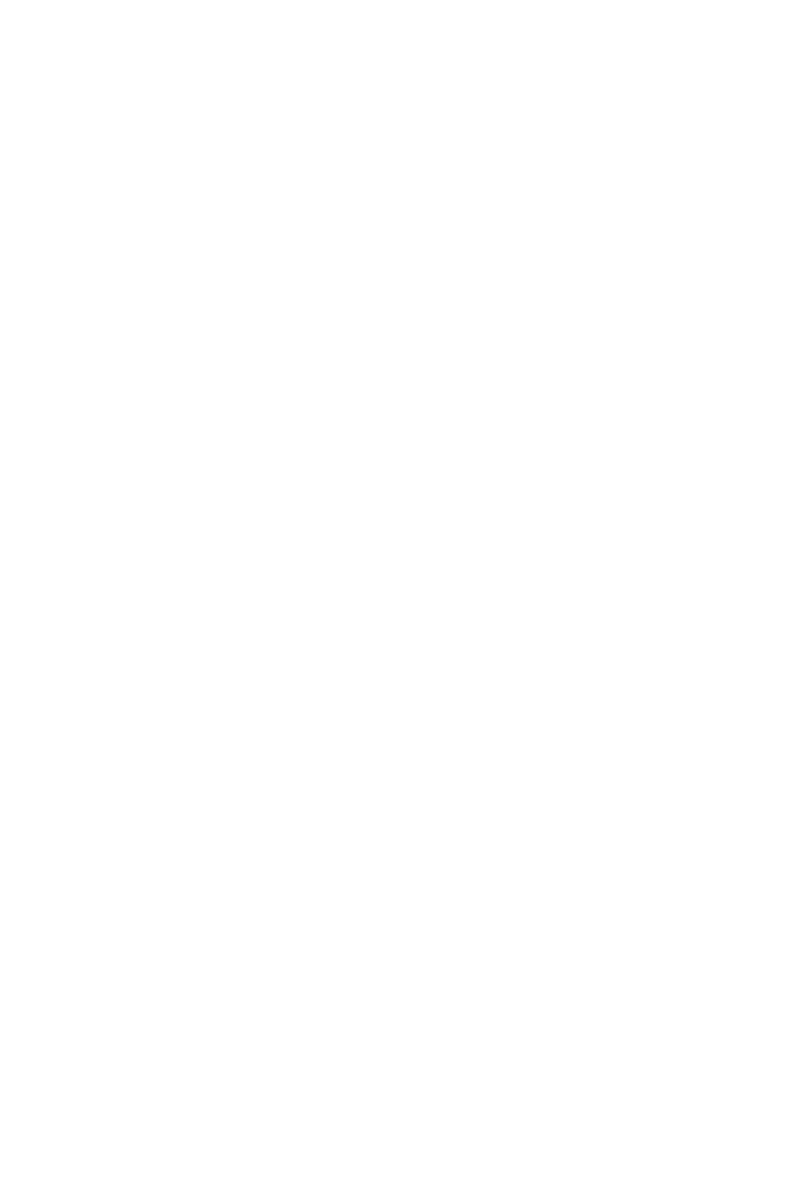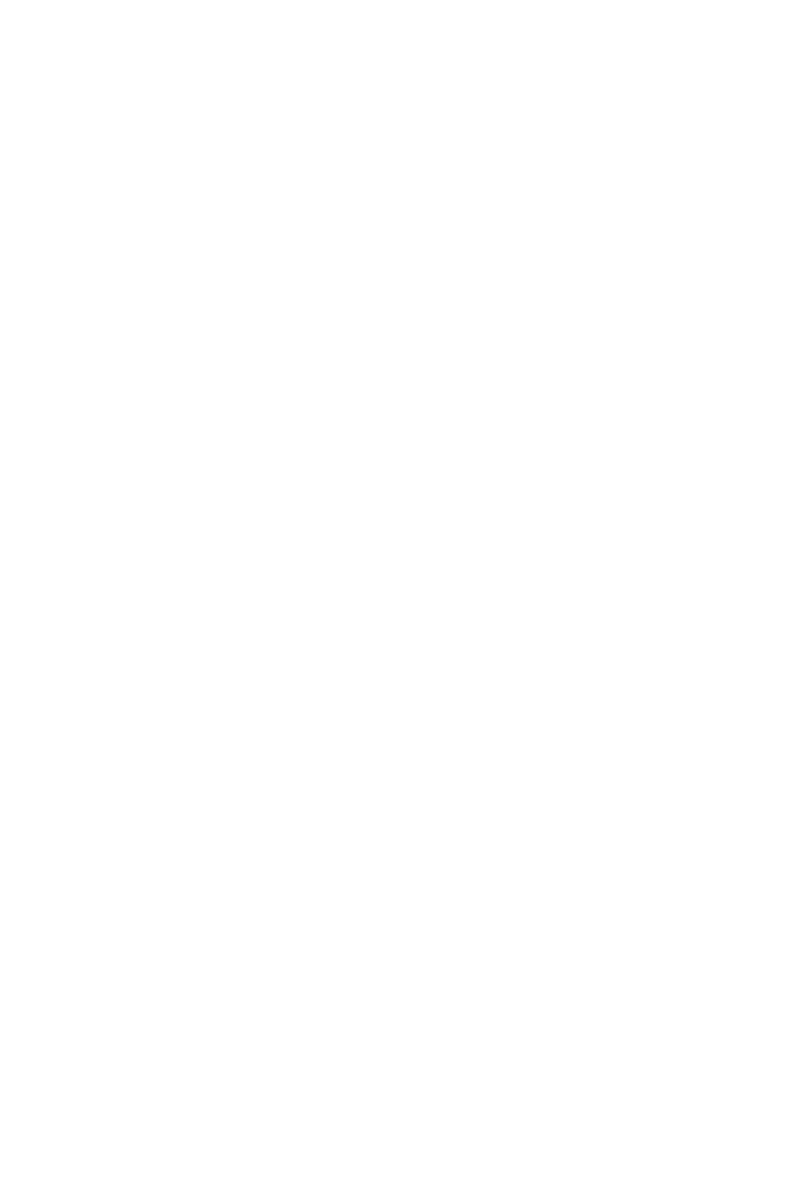
10 11
HOW TO USE THE HEADSET WITH A MOBILE PHONE
The USB controller on the headset includes a Bluetooth circuit, which gives you up to 10m range between the
headset and a mobile phone. The Bluetooth capability enables the headset to connect directly wirelessly to a
mobile phone or another Bluetooth sound source. When connected to a mobile phone, you will be able to
answer and end calls using the buttons of the of the Jabra BIZ 2400 USB controller.
Pairing the headset to a mobile phone
To use your headset with a mobile phone, you must pair the headset with your phone. Once they are paired, the
headset will automatically connect to the mobile phone whenever it is in range. You should only need to pair the
two devices once, and then the headset will automatically connect when it is within approximately 10m of the
mobile phone. The headset must remain connected to your computer, because it requires power from the USB
connection.
1. Connect your headset to your computer.
2. Decide which of the two soft buttons on the USB controller you would like to use to control your mobile phone.
3. Press and hold the chosen soft button for 5 seconds, and release the soft button when the USB controller
lights up blue. The headset will now be in pairing mode.
4. Make sure that Bluetooth is active on your mobile phone and put your phone into Bluetooth nding mode.
The exact procedure for doing this varies by mobile phone manufacturer and model—see your mobile phone
manual for details.
5. Your phone now looks to see if any nearby Bluetooth devices are advertising themselves for pairing—this
should include your headset. Use your phone’s controls to identify and select the “Jabra BIZ 2400” device.
Your phone may also ask for the headset’s pass code. The pass code for all Jabra devices is 0000 (four zeros);
ifnecessary, enter this code into your phone and commit the code (e.g., by pressing on an OK button).
6. Your phone will now connect to the Jabra BIZ 2400 USB controller. If the attempt fails, please try again. If you
are still having trouble, please check your mobile phone documentation and/or contact technical support for
Jabra and/or your mobile phone.
Answering an Incoming Mobile Call
When a call arrives at your mobile phone, you will hear a ring tone in the headset and the USB controller will ash
blue and green. To answer the call, tap the soft button that you assigned to the mobile phone. When you are
done talking, tap the same button again to hang up.
Placing a Call over Your Mobile
To place a call with your mobile phone while using your headset, simply dial your mobile phone as usual. Usually,
the audio will be sent to your headset automatically whenever it is in range of your mobile phone.
Please see your mobile phone manual for details about how your specic mobile phone interacts with a Bluetooth
headset and which, if any, conguration settings are available for this feature.