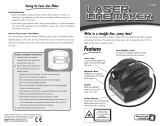Page is loading ...

1 — English
App images may vary.
ES1000 LASER DISTANCE MEASURER
IMPORTANT SAFETY INSTRUCTIONS
WARNING!
READ AND UNDERSTAND ALL INSTRUCTIONS. Failure
to follow all instructions listed below, may result in electric
shock, fire and/or serious personal injury.
WARNING:
Changes or modifications to this unit not expressly
approved by the party responsible for compliance could
void the user’s authority to operate the equipment.
WARNING:
Use of controls, adjustments, or performance of
procedures other than those specified here can results
in hazardous radiation exposure.
Read operator’s manual carefully. Learn the applica-
tions and limitations, as well as the specific potential
hazards, related to this device. Following this rule will
reduce the risk of electric shock, fire, or serious injury.
Do not operate battery devices in explosive atmo-
spheres, such as in the presence of flammable liquids,
gases or dust. Battery devices create sparks which may
ignite the dust or fumes.
Do not disassemble the device. Contact with internal
parts may increase the risk of electric shock or cause
damage to the device.
Do not use on a ladder or unstable support. Stable
footing on a solid surface enables better control of the
device in unexpected situations.
Do not store the device in an area of high heat or
humidity. Do not expose the device to extended high
heat from the sun (such as on a vehicle dashboard.)
Thank you for purchasing RYOBI
™
Phone Works
™
If you need assistance
DO NOT RETURN TO THE STORE
Please contact us at 1-877-578-6736
TM
TM
To reduce the risk of serious personal injury, do not
store outside or in vehicles. Damage to the device or
the battery can result.
Do not expose device to rain or wet conditions. Water
entering a device will increase the risk of electric shock.
Use the device in accordance with these instructions
and in the manner intended for the device, taking into
account the environmental conditions and the work to
be performed. Use of the device for operations different
from those intended could result in a hazardous situation.
This app is optimized for:
iOS versions 6.0 and higher ∙
Android versions 4.0 and higher
For a full list of compatible phones please visit
www.ryobitools.com/phoneworks
Aperture
991000987
10-27-14 (REV:02)

2 — English
App images may vary.
The laser guide radiation used in the device is
Class
IIIa, <5 mW, 630-670nm
wavelengths.
Avoid direct eye exposure when using the laser and
do not project the laser beam directly into the eyes
of others. Serious eye injury could result.
Do not remove or deface any product labels. Remov-
ing product labels increases the risk of exposure to laser
radiation.
Do not place the device in a position that may cause
anyone to stare into the laser beam intentionally or
unintention ally. Serious eye injury could result.
Do not operate the laser device around children or
allow children to operate the tool. Serious eye injury
could result.
Always turn the laser off when not in use. Leaving the
device on increases the risk of someone inadvertently
staring into the laser beam.
Do not operate the device in com bustible areas such
as in the presence of flammable liquids, gasses, or
dust.
Always ensure the laser beam is aimed at a surface
without reflective proper ties. Shiny reflective materials
are not suitable for laser use.
The laser shall be used and maintained in accordance
with the manufacturer’s instructions.
Neveraimthebeamatapersonorobjectotherthan
the target surface.
Handle the instrument with care. Treat it as you would
any other optical device such as a camera or binoculars.
Avoid exposing the instrument to shock, continuous
vibration, or extreme hot or cold temperatures. Dam-
age to the device and/or serious injury to the user could
result.
IMPORTANT SAFETY INSTRUCTIONS
Ensure the device is disconnected and turned off
before inserting or changing batteries.
Do not mix old and new batteries or different brands
of batteries.
Remove batteries from the device when not in use for
an extended time.
Always replace the alkaline battery with the same type
of alkaline battery. Use of any other battery packs may
create a risk of injury and fire.
This device should not be operated unless the battery
compartment is closed.
Do not place battery devices or their batteries near
fire or heat. This will reduce the risk of explosion and
possibly injury.
Do not crush, drop or damage battery. Do not use
batteries that have been dropped or received a sharp
blow. A damaged battery is subject to explosion. Properly
dispose of a dropped or damaged battery immediately.
Batteries can explode in the presence of a source
of ignition, such as a pilot light. To reduce the risk of
serious personal injury, never use any battery device in
the presence of open flame. An exploded battery can
propel debris and chemicals. If exposed, flush with water
immediately.
Under extreme usage or temperature conditions, bat-
tery leakage may occur. If liquid comes in contact with
your skin, wash immediately with soap and water. If
liquid gets into your eyes, flush them with clean water
for at least 10 minutes, then seek immediate medical
attention. Following this rule will reduce the risk of serious
personal injury.
Save these instructions. Refer to them frequently and
use them to instruct others who may use this device. If you
loan someone this device, loan them these instructions
also.

3 — English
App images may vary.
The following signal words and meanings are intended to explain the levels of risk associated with this device.
SYMBOL SIGNAL MEANING
DANGER:
Indicates an imminently hazardous situation, which, if not avoided, will result
in death or serious injury.
WARNING:
Indicates a potentially hazardous situation, which, if not avoided, could result
in death or serious injury.
CAUTION:
Indicates a potentially hazardous situation, which, if not avoided, may result in
minor or moderate injury.
NOTICE:
(Without Safety Alert Symbol) Indicates important information not related to an
injury hazard, such as a situation that may result in property damage.
SYMBOLS
Some of the following symbols may be used on this device. Please study them and learn their meaning. Proper
interpretation of these symbols will allow you to operate the device better and safer.
Safety Alert Indicates a potential personal injury hazard.
Read Operator’s Manual
To reduce the risk of injury, user must read and understand
operator’s manual before using this device.
V Volts Voltage
min Minutes Time
Direct Current Type or a characteristic of current
SYMBOL
NAME
DESIGNATION/EXPLANATION
FEATURES
Calculates length, area, volume, height, Pythagorean
distance measurements
Subtraction and addition
Store up to 5 measurements on screen
File your projects
Share the measurements
Photo overlay of distances captured
Range Finder mode
Digital bubble level
Imperial and metric readout
Display fractions or decimals

4 — English
App images may vary.
FEATURES
ICON MEASUREMENT
Straight distance
Area
Volume
Height - Pythagorean method
Add to previous measurement
Subtract from previous measurement
Delete
ICON DESCRIPTION / FUNCTION
Main RYOBI™ Phone Works
™
app home
screen
Laser is ON
Laser is OFF
Take a picture/Capture measurement
Device battery charge level
Camera ON
Camera OFF
Note
File cabinet
Settings

5 — English
App images may vary.
WARNING:
Do not use this device if it is not completely assembled
or if any parts appear to be missing or damaged. Use of
a device that is not properly and completely assembled
or with damaged or missing parts could result in serious
personal injury.
WARNING:
Do not attempt to modify this device or create acces-
sories not recommended for use with this device. Any
such alteration or modification is misuse and could result
in a hazardous condition leading to possible serious
personal injury.
If any parts are damaged or missing, please call 1-877-578-6736 for assistance.
ASSEMBLY
INSTALLING/REPLACING THE BATTERIES
See Figure 1.
Two AAA batteries are preinstalled in the device. Before
first use, remove the red pull tab to activate the batteries.
Disconnect the device from your smartphone.
Remove the battery cover by inserting the edge of a coin
into the slot and twisting.
Install the batteries according to the polarity indicators.
Align the two sections of the device and snap together
to close.
Make sure the device is securely closed before attaching
to the clip.
NOTE: Remove the battery for storage when device will not
be used for long periods of time.
ATTACHING THE PHONE CLIP
See Figure 2.
The phone clip expands to fit most smartphones. Always
install the clip before attaching your smartphone.
Align the hook-and-loop sections of the device to the
matching portion of the clip.
Make sure the two notches match and line up.
With both thumbs, press the clip in the middle until you
hear a “click”.
Make sure the clip is securely attached to the device.
Fig. 1
Fig. 2
OPERATION

6 — English
App images may vary.
CONNECTING THE LASER DISTANCE
MEASURER TO YOUR SMARTPHONE
See Figure 3.
Insert the smartphone into the clip and make sure it is
securely attached before use.
Select and open the RYOBI
™
Phone Works
™
app.
Insert the device’s plug into your smartphone’s head-
phone jack.
Open the LASER DISTANCE MEASURER app segment.
The user must read the Laser Radiation DANGER that
appears on the screen. The app will not become active
until the user taps OK at the bottom right of the screen.
NOTE: The user must tap OK any time this screen ap-
pears before operating the device.
Turn the volume on your smartphone to its maximum set-
ting. Some phones have features that limit the amount of
volume available. Turn these features off before you at-
tempt to use the device.
Fig. 3
OPERATION

7 — English
App images may vary.
TAKING MEASUREMENTS
See Figure 4.
The laser distance measurer calculates distance, area,
volume, and height using the Pythagorean method
(a
2
+ b
2
= c
2
).
Tap the icon in the vertical menu that corresponds to the
type of measurement you want. The icon will be high-
lighted green. The measurement to be taken will begin
flashing.
To change to another type of measurement, tap the De-
lete icon and make a different selection.
Double tap to change the measurement from feet to
meters (ft to m).
NOTE: Tap Ok to accept the laser DANGER that appears
when the laser is on.
DANGER
:
Avoid direct eye exposure when using the laser and do
not project the laser beam directly into the eyes of others.
Serious eye injury could result.
USING THE LASER DISTANCE MEASURER
For the most accurate measurements:
Limit the range of measurement to 90 ft.
Measurements are calculated from the bottom of the
device.
Aiming at glossy surfaces may deflect the laser beam
and affect accuracy.
Colorless liquids, dust-free glass, Styrofoam, or other
semi-permeable surfaces may cause measurement er-
rors.
Periodically perform test measurements, especially after
extended use and before, during and after critical mea-
surements.
STRAIGHT DISTANCE MEASUREMENT
See Figure 5.
Tap the Distance icon.
Position the device so that the measurement originates
from the bottom of the device.
Tap the Laser icon to turn the laser On.
The measurement appears along with a notation of the
type of measurement (for example, Distance).
Tap the green button to capture the measurement.
Turn the laser Off. The measurement remains on the
screen.
To take another measurement, repeat the above steps.
Fig. 4
Fig. 5
OPERATION
Distance
Area
Volume
Height - Pythagorean method
Laser is ON
Laser is OFF
Delete

8 — English
App images may vary.
ADDING / SUBTRACTING MEASUREMENTS
See Figure 6.
Take a measurement as described above.
Turn the laser Off. The measurement remains on the
screen.
Tap “+”.
Take a second measurement. This measurement will be
added to the first.
To subtract a measurement, tap “-” before taking the
second measurement.
NOTE: Addition and subtraction functions can only be per-
formed from the same type of measurement. For exam-
ple, you cannot add a distance measurement to an area
measurement.
AREA MEASUREMENT
See Figure 7.
Select the Area icon.
Position the device to take a width measurement.
NOTE: The icon will flash to show which measurement
you are taking.
Turn the laser On. When the laser is turned Off, the mea-
surement appears.
Tap the green button to capture the measurement.
Position the device to take a length measurement.
Turn the laser On.
Tap the green button to capture the measurement.
The area measurement of the appears as ft
2
or m
2
.
Area
Volume
VOLUME MEASUREMENT
See Figure 8.
Select the Volume icon.
Following the steps in Area Measurement, take measure-
ments of the height, length, and width of the area.
The measurement appears highlighted as ft
3
or m
3
.
OPERATION
Fig. 8
Fig. 7
Fig. 6

9 — English
App images may vary.
HEIGHT MEASUREMENT USING
PYTHAGOREAN METHOD
See Figure 9.
The laser distance measurer uses the Pythagorean method
(a
2
+ b
2
= c
2
) to calculate heights that are otherwise difficult
to access.
Height - Pythagorean method
These instructions must be followed exactly for best re-
sults.
All target points must be vertical or horizontal surfaces.
Measurements should be taken from a fixed point (for
example, placed against a wall).
From the icon menu, select the triangle icon.
The dotted line indicating the base (a) will begin flashing.
Position the device for a horizontal measurement, which
will be calculated from the bottom of the device.
Tap the Laser button. The measurement will be displayed
on the screen.
Tap the large button. The distance measured will be
identified (Base of triangle).
Angle the device to take a second measurement from the
same orientation as the base measurement.
The dotted line indicating the hypotenuse (b) will begin
flashing.
Tap the large button. The distance measured will be
identified (Hypotenuse of triangle).
The measurement for height (c) will be displayed on the
screen.
Fig. 9
OPERATION
a (Measurement 1)
b (Measurement 2)
c
a
2
+ b
2
= c
2

10 — English
App images may vary.
OPERATION
LEVELING
See Figure 10.
The laser distance measurer has two types of leveling in-
dicators for more accurate measurements. Each shows by
degrees how close to level the device is positioned.
The level indicator for horizontal measurement has two
“bubbles” that will be aligned when the device is level, and
will indicate 0º.
The level indicator for vertical measurement has a dotted
line that aligns with a solid line when the device is level.
Both will indicate 0º.
Fig. 12
Fig. 11
DRAWING MEASUREMENTS ON A PHOTO
See Figures 11 - 16.
Choose the type of measurement you want to take.
NOTE: The default measurement is DISTANCE.
Level the device and select the target area.
Turn the laser On.
MEASURE the target area. You will take more than one
measurement if the target has multiple dimensions.
Turn the photo icon On to CAPTURE the measurement(s).
Swipe the photo to the file cabinet to save it.
You’ll be given the option to draw measurements on the
photo.
Select YES to access the photo.

11 — English
App images may vary.
Select the black or white dot to draw white lines or black
lines.
NOTE: You cannot draw both black and white lines on
the same photo.
Touch a point on the image to indicate the start of the
measurement. Touch another point to end the measure-
ment.
Touch a point to indicate the start and end for all measure-
ments taken: 2 for area (length and width); 3 for volume
(length, width, height).
Tap SAVE to save the photo with measurement to the
project folder.
To delete a single measurement, tap TOUCH AND HOLD
TO DELETE.
To delete all measurements, tap the trash can.
To view photos saved with measurements, tap the file
cabinet on the home screen and access the project
folders.
OPERATION
Fig. 15
Fig. 16
Fig. 13
Fig. 14

12 — English
App images may vary.
MANAGING YOUR PROJECTS
See Figure 17.
To add, edit, delete or share your images:
Tap the project name. A menu appears showing Add New,
Edit, Use Existing or Cancel.
Add New
Tap Add New and enter the name of your new project.
Tap Done to return to the screen. Any screen shots or
images saved will be stored under this new project name.
To review images, tap the file cabinet icon in the lower left
corner of the screen. Tap the image to display the saved
screenshot.
NOTE: If no images have been saved, you will receive a
notice that no readings are available in this project. You
must save an image before you can open to review.
Edit
Delete or add characters in the open project name and
type in a new or revised name for your project.
Use Existing
Scroll through the list of project names and select the
one you wish to access.
Tap Done to load the project.
OPERATION
Fig. 17
CREATING NOTES
Tap the notes icon in the top right corner of the projects
screen. A menu appears displaying Photos, Audio Memo,
Location and Notes.
Tap plus (+) for Photos to take a picture in the selected
project or view current photos.
Tap plus (+) for Audio Memo to record a voice memo of
up to two minutes in the selected project. Tap the green
button to begin recording. Tap again to stop.
Tap plus (+) for Location and select Use Current Loca-
tion to record your current location in the selected proj-
ect. To edit or manually enter the location, tap plus (+)
again to access the keyboard.
Tap plus (+) for Notes to access the notes screen. Tap
plus (+) again to access the keyboard.
SHARING NOTES
Select the share icon .
Select the share icon on each piece of data you wish to
share.
Select the share method.

13 — English
App images may vary.
Fig. 18
Fig. 19
PROJECT FOLDER SUMMARY
See Figure 18.
The file cabinet may be accessed from the RYOBI™
Phone Works
™
home screen or from any app segment.
Accessing the file cabinet from the home screen will dis-
play all projects and icons representing the app segments
used for each project.
PROJECT SUMMARY
See Figures 19.
Accessing the file cabinet from within a project will display
the app segments containing photos or data.
Tap an icon to select or deselect an app segment within a
project. When an app segment is selected, stored items
will be visible.
Tap a stored item to preview its details.
OPERATION

14 — English
App images may vary.
OPERATION
Fig. 20
Fig. 21
SHARING PROJECTS
See Figure 20.
To share the picture, tap the share icon ( ) to the right
of Preview. A blank email opens with the image attached.
Tap Cancel to save the email as a draft or delete the draft.
Sending the email returns you to the Preview screen.
To exit preview, tap the arrow to the left of Preview.
DELETING PROJECTS
See Figure 21.
To delete a project view, tap the trash can icon. Tap the
project view(s) you wish to delete. A red trash can ap-
pears next to each item you have selected to delete. Tap
DELETE to select the item. Tap DELETE again to
delete the project view.
To delete an entire project across multiple devices, return
to the RYOBI
™
Phone Works
™
home screen. Select the
file cabinet icon and then select the project you wish to
delete. Swipe to reveal the DELETE option and select
DELETE.
GLOBAL SETTINGS/SETTINGS
Tap the Settings icon on the RYOBI™ Phone Works
™
home screen to make changes based on your preferenc-
es.
Settings specific to some app segments can only be
changed within the app segment.
Tap Save to apply changes.
You may also LOGOUT from this screen, view the Terms
and Conditions, and view the Privacy Policy.

15 — English
App images may vary.
MAINTENANCE
WARNING:
When servicing, use only identical replacement parts.
Use of any other parts could create a hazard or cause
device damage.
GENERAL MAINTENANCE
Avoid using solvents when cleaning plastic parts. Most
plastics are susceptible to damage from various types of
commercial solvents and may be damaged by their use.
Use clean cloths to remove dirt, dust, oil, grease, etc.
STORAGE
Store in a cool, dry location to prevent condensation or
mold from forming inside the device.
Do not store the device at temperatures greater than
122º F (such as on a dashboard or vehicle interior).
BATTERY RECYCLING
Consult the Earth 911 website (www.earth911.com) or your
local waste authority for information regarding available re-
cycling and/or disposal options.
WARNING:
Do not attempt to destroy or disassemble batteries or
remove any of their components. All batteries must be
recycled or disposed of properly. Do not discard large
amounts of used batteries together. “Dead” batteries
often have residual charge. When grouped together, these
batteries can become “live” and pose a risk of possible
serious injury.
CALIFORNIA PROPOSITION 65
WARNING:
This device may contain chemicals, including lead, known to the State of California to cause cancer, birth defects, or
other reproductive harm. Wash hands after handling.
/