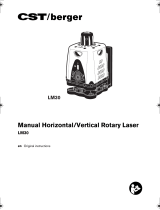Page is loading ...

Laser Line Maker projects a highly visible laser line ideal for perfectly aligned
whiteboard writing. This guide will show you how to make the most of this
high-performance precision tool.
EI-1048
Troubleshooting
• Laser Line Maker projects a level line on the surface to which it is
attached. Any reflection of the line on another surface, such as an
adjacent wall, is not level.
•
If the laser light becomes dim, change the batteries. To prolong battery
life and avoid exposure to laser radiation, always turn Laser Line Maker
off when not in use.
How to Clean Laser Line Maker
Turn of
f the laser function before cleaning. Clean Laser Line Maker with a
slightly damp or dry cloth. Do not immerse the unit in water. Do not spray
liquid of any kind on the unit. Avoid dust and water which could obstruct
the lens.
Write in a straight line…every time!
Features
On/Off
Slide the ON/OFF
switch to turn the
laser on or off.
Magnetic Base
Attaches to magnetic
whiteboards for hands-
free usage.
Laser Lens
A powerful straight-line
laser is emitted through
the lens.
Safety Release
Laser function automatically
deactivates when unit is
removed from a surface.
Dual Bubble Levels
Two built-in bubble levels provide
horizontal and vertical accuracy
.
Battery Installation Instructions
1. Carefully open the battery
compartment door located on
the bottom of the unit.
2. Install two (2) AAA batteries in
the orientation shown on the
battery holder.
•
Batteries must be inserted with the correct polarity.
• Do not mix old and new batteries.
• Non-rechargeable batteries are not to be recharged.
• Do not use rechargeable batteries.
• Do not mix alkaline, standard (carbon-zinc), or rechargeable
(nickel-cadmium) batteries.
• Only batteries of the same or equivalent type are to be used.
• Remove exhausted batteries from the unit.
• The supply terminals are not to be short-circuited.
• To prevent corrosion and possible damage to the product, it
is recommended to remove the batteries from the unit if it
will not be used for more than two weeks.
3. Close the battery compartment door.
Caring for Laser Line Maker
LASER RADIATION
Do not stare into beam.
1mW max output at 625-645nm
CLASS 2
LASER PRODUCT
EN60825-1: 1994+A1+A2
© 2007 Educational Insights, Inc., Rancho Dominguez, CA (USA).
All rights reserved. Learning Resources, Ltd., King’s Lynn, Norfolk
(UK). Made in China. Please retain this information.
Customer Service: (800) 995-4436 M–F
WEBSITE: www.Educational
I
nsights.com

1. Place Laser Line Maker flat against a
magnetic whiteboard. The magnetic base
will adhere to the surface, holding it
firmly in place.
2. Position Laser Line Maker until the bubbles in
the levels are centered for proper vertical or
horizontal alignment.
3. Slide the ON/OFF switch to the ON position to use
the laser function. (If the unit is lifted from the surface while
turned ON, the laser will automatically deactivate. When
the unit is refastened to the surface, the laser will activate.)
4. Use the projected laser line as an alignment guide for writing
and drawing.
5. When you are finished, slide the ON/OFF switch to OFF.
6. Caution – Use of controls or adjustments or performance of
procedures other than those specified herein may result in
hazardous radiation exposure.
CAUTION:
Safety Instructions
IMPORTANT: Read all operating instructions prior to operating this tool.
Do not point laser into your eyes or the eyes of others. Do not stare
directly into the laser beam. Position the laser to avoid unintentional
eye contact.
Do not use optical tools such as a transit to view laser beam.
Do not remove or deface warning labels.
Do not allow children to operate the laser.
Do not project laser beam onto a reflective surface.
Do not disassemble the laser. Modifying this product in any way can
increase the risk of laser radiation.
Always turn the laser of
f when Laser Line Maker is not in use.
- Write perfectly aligned sentences, titles,
and writing prompts every time.
- Draw precise diagrams, tables, and grids.
- Provide a writing guideline for student answers.
- Create legible agendas, schedules, and project boards.
- Use the laser to project a straight line in a coordinate graph.
Make the Laser Line Maker a permanent
featur
e on your whiteboard.
-
-
-
-
-
-
-
How to Use Your Laser Line Maker
Suggestions for Use
/