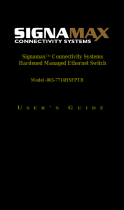Page is loading ...

HP GbE2c Ethernet Blade Switch for
c-Class BladeSystem
User Guide
May 2006 (First Edition)
Part Number 418116-001

© Copyright 2006 Hewlett-Packard Development Company, L.P.
The information contained herein is subject to change without notice. The only warranties for HP products and services are set forth in the express
warranty statements accompanying such products and services. Nothing herein should be construed as constituting an additional warranty. HP
shall not be liable for technical or editorial errors or omissions contained herein.
May 2006 (First Edition)
Part Number 418116-001
Audience assumptions
This document is for the person who installs, administers, and troubleshoots servers and storage systems.
HP assumes you are qualified in the servicing of computer equipment and trained in recognizing hazards
in products with hazardous energy levels.

Contents 3
Contents
Introduction.................................................................................................................................. 6
Overview ................................................................................................................................................. 6
Additional references................................................................................................................................. 6
Features...................................................................................................................................................6
Enterprise class performance.............................................................................................................6
Switch redundancy .......................................................................................................................... 8
Configuration and management ........................................................................................................ 8
Diagnostic tools............................................................................................................................... 9
Switch architecture .................................................................................................................................... 9
Port Mapping..................................................................................................................................9
Dual switches.................................................................................................................................. 9
Redundant crosslinks........................................................................................................................9
Redundant paths to server bays....................................................................................................... 10
Supported technologies............................................................................................................................ 10
Layer 2 switching .......................................................................................................................... 10
IEEE 802.1 Q-based VLAN............................................................................................................. 10
Spanning Tree Protocol .................................................................................................................. 10
SNMP.......................................................................................................................................... 11
Port mirroring................................................................................................................................ 11
Port trunking and load balancing..................................................................................................... 11
TFTP support ................................................................................................................................. 11
Store and forward switching scheme................................................................................................ 11
BOOTP ........................................................................................................................................ 11
NTP............................................................................................................................................. 12
RADIUS........................................................................................................................................ 12
TACACS+ .................................................................................................................................... 12
SSH and SCP................................................................................................................................ 13
XModem ...................................................................................................................................... 13
IGMP Snooping ............................................................................................................................ 13
Jumbo frames................................................................................................................................ 13
Auto-MDI/MDIX ............................................................................................................................ 13
Auto-negotiation of duplex mode and speed ..................................................................................... 13
Redundant images in firmware........................................................................................................ 14
External components................................................................................................................................ 14
Rear panel.................................................................................................................................... 14
Connectors ................................................................................................................................... 15
Installing the switch ..................................................................................................................... 16
Planning the switch configuration .............................................................................................................. 16
Default settings.............................................................................................................................. 16
Switch security .............................................................................................................................. 17
Manually configuring a switch ........................................................................................................ 18
Configuring multiple switches.......................................................................................................... 18
Installing the switch.................................................................................................................................. 18
Preparing for installation ................................................................................................................18
Installing the switch........................................................................................................................ 19
Accessing the switch................................................................................................................................ 19
Logging on and configuring the switch....................................................................................................... 20
Cabling the switch................................................................................................................................... 21
Supporting software and special considerations .......................................................................................... 21

Contents 4
Replacing and upgrading the switch ............................................................................................. 22
Replacing an existing switch..................................................................................................................... 22
Regulatory compliance notices ..................................................................................................... 24
Class A equipment .................................................................................................................................. 24
Modifications.......................................................................................................................................... 24
Cables................................................................................................................................................... 24
Canadian notice ..................................................................................................................................... 24
European Union regulatory notice ............................................................................................................. 25
BSMI notice............................................................................................................................................ 25
Japanese class A notice ........................................................................................................................... 25
Korean class A notice .............................................................................................................................. 26
Laser compliance .................................................................................................................................... 26
Technical specifications ............................................................................................................... 27
General specifications ............................................................................................................................. 27
Runtime switching software default settings ................................................................................................. 28
General default settings.................................................................................................................. 28
Port names, VLANs, STP, trunking default settings .............................................................................. 34
Physical and environmental specifications................................................................................................... 35
Performance specifications .......................................................................................................................35
Performing a serial download ...................................................................................................... 37
Introduction ............................................................................................................................................ 37
Serial upgrade of boot code firmware image procedure............................................................................... 37
Serial upgrade of operating system firmware procedure............................................................................... 39
SNMP MIBs support.................................................................................................................... 42
MIB overview.......................................................................................................................................... 42
SNMP Manager software......................................................................................................................... 42
Supported MIBs ...................................................................................................................................... 43
Supported traps ...................................................................................................................................... 43
Electrostatic discharge................................................................................................................. 45
Preventing electrostatic discharge.............................................................................................................. 45
Grounding methods to prevent electrostatic discharge.................................................................................. 45
RJ-45 pin specification................................................................................................................. 46
Standard RJ-45 receptacle/connector ........................................................................................................ 46
Troubleshooting.......................................................................................................................... 47
Forgotten administrator user name and password that was configured on the switch........................................ 47
Health LED on the switch is not on ............................................................................................................. 47
Health LED on the switch stays amber for more than 30 seconds and switch does not boot ............................... 48
No link LED appears, even after plugging the Category 5 cable in the RJ-45 connector of the external port ........ 48
Cannot access the switch serial console interface using null modem connection from a PC Terminal Emulation
Program................................................................................................................................................. 48
Error message that the switch failed to complete the system self-testing appears on the serial console screen ....... 48
The switch fails to get its IP settings from the BOOTP server, even though by default it is configured for BOOTP... 49
The keyboard locks up when using HyperTerminal to log on to the switch through the console interface ............. 49
Cannot connect to the switch console interface remotely using Telnet .............................................................49
Password is not accepted by the switch using the remote console interface immediately after a reboot ............... 49
Cannot connect to the switch console interface remotely using SSH................................................................ 49
Cannot connect to the switch SNMP interface ............................................................................................. 50
The port activity LEDs continuously indicate activity after connecting more than one port to another switch or
destination device ................................................................................................................................... 50

Contents 5
Cannot connect to the switch remotely using the Web interface..................................................................... 50
Cannot enable a port in multiple VLANs while configuring VLANS................................................................. 51
The switch does not let the user enable two adjacent ports into two different VLANs while assigning the ports to
VLANs ................................................................................................................................................... 51
While using TFTP to download firmware, the switch fails to connect to the TFTP server, or after connection the
download fails........................................................................................................................................ 51
The switch fails to connect to the TFTP server while using TFTP to download or upload a configuration file, or after
connection the download or upload fails.................................................................................................... 51
The console screen displays a message to change the baud rate for the terminal emulation session for XModem
transfer after forcing the switch into the download mode, and does not display CCCC..................................... 52
The download fails after starting to download the firmware file ..................................................................... 52
The switch configuration is corrupt............................................................................................................. 52
Acronyms and abbreviations........................................................................................................ 53
Index......................................................................................................................................... 57

Introduction 6
Introduction
In this section
Overview ................................................................................................................................................ 6
Additional references................................................................................................................................ 6
Features .................................................................................................................................................. 6
Switch architecture ................................................................................................................................... 9
Supported technologies........................................................................................................................... 10
External components............................................................................................................................... 14
Overview
This user guide provides installation and reference information for the HP GbE2c Ethernet Blade Switch
for c-Class BladeSystem.
Additional references
Configure the switch after installation. Detailed information about how to configure the switch is available
in the reference guides listed below. To obtain these guides, see the HP website
(http://www.hp.com/go/bladesystem/documentation
).
• HP GbE2c Ethernet Blade Switch for c-Class BladeSystem Application Guide
• HP GbE2c Ethernet Blade Switch for c-Class BladeSystem Command Reference Guide
• HP GbE2c Ethernet Blade Switch for c-Class BladeSystem Browser-based Interface Reference Guide
• HP GbE2c Ethernet Blade Switch for c-Class BladeSystem Quick Setup Instructions
The HP GbE2c Ethernet Blade Switch for c-Class BladeSystem interconnect kit contains one switch.
The switch uses Gigabit Layer 2 switching technology to provide between 16-to-1 to 16-to-5 reduction in
the number of networking cables per BL c-Class server blade enclosure.
Each switch reduces sixteen server networking ports to one to five uplink Gigabit ports.
Features
The switch is designed for easy installation and high performance in an environment where traffic on the
network and the number of users increases continually.
Enterprise class performance
The switch features include:
• Up to a 16-to-1 reduction in networking cables and connections, concentration of sixteen Gigabit
Ethernet server ports down to as little as one Gigabit Ethernet port, or up to five Gigabit Ethernet
uplink ports for additional bandwidth and redundant connections to the network backbone

Introduction 7
•
Fully supported on the HP c-Class BladeSystem server blade enclosure and infrastructure compatible
with any combination of HP c-Class BladeSystem server blades
• Ability to replace an existing switch without having to power down the server blades or the server
blade enclosure
• Pre-configured for immediate use with the HP c-Class BladeSystem server blade enclosure
• System security including SSH, SCP, 255 port-based IEEE 802.1Q tagged VLANs per switch,
RADIUS user authentication and authorization, or TACACS+ AAA
• An extensive list of industry standard protocol support, compatible with widely-used networking
components
• 9K jumbo frames that improve performance by increasing application throughput and decreasing
server processor utilization
• Robust configuration and management from any switch port using the included browser-based and
scriptable command line user interfaces
• Support for Telnet, SNMP, SCP, FTP, and TFTP file transfer, human read/write configuration file,
XModem, and an extensive list of MIB objects further enhance the management capabilities
• Fully redundant end-to-end architecture maximizing server availability from the network
• Support for IGMP snooping for multicasting
• Support for UFD for network path resiliency. It works in conjunction with NIC teaming functionality
that is supported on the blade servers. This feature tracks the link state on uplink ports. When an
uplink port goes down or is in STP blocking state, this feature will enable the switch to auto disable
the downlinks which are connected to the blade server NICs. This enables NIC teaming software to
detect link failure on the primary NIC port and fail over to the secondary NIC in the team. As a
result, the secondary path is enabled for continued blade server access.
When used in conjunction with UFD, NIC teams on the blade server must be configured for switch
redundancy. That is, the team will span ports on both Switch 1 and Switch 2. See the HP network
adapter teaming: load balancing in ProLiant servers running Microsoft Windows operating systems
white paper for additional information. To locate this white paper:
a. Go to the HP website (http://www.hp.com/support).
b. Enter "nic" in the product search box.
c. A product list displays. Select one of the NIC products.
d. Select the "Manuals" link to display the documentation list. This white paper will be under the
"White papers" category.
• RMON feature, which allows network devices to exchange network monitoring data. RMON
performs these major functions:
• Gathers cumulative statistics for Ethernet interfaces
• Tracks a history of statistics for Ethernet interfaces
• Creates and triggers alarms for user-defined events
• An administrator can define end user accounts that permit limited access to the switch. The switch
requires username/password authentication for end users.
• Fast Uplink Convergence that enables the switch to quickly recover from the failure of the primary
link or trunk group in a Layer 2 network using Spanning Tree Protocol.
• Support for SSH version 2. SSH is a protocol that enables remote administrators to log securely into
the switch over a network to execute management commands.
• Switch software provides SNMP support for access through any network management software, such
as HP OpenView.
• Support for HTTP software upgrade using the BBI. FTP or TFTP server is not required to perform a
software upgrade.

Introduction 8
•
Port Fast Forwarding that allows a port that participates in Spanning Tree to bypass the Listening and
Learning states and enter directly into the Forwarding state.
• Allows secure browser access (HTTPS) to management functions
Switch redundancy
In a dual switch configuration, the switches offer several redundancy and failover features. With these
features, the network configuration is designed to allow for continued network access to each server
blade in case of a component or link failure. The switch redundancy and failover features include:
• Up to eight separate switches per one HP c-Class BladeSystem server blade enclosure
• Five Gigabit Ethernet uplink ports, per switch, for designing fully meshed uplink paths to the network
backbone
• Server networking connections routed to each of the separate switches for redundant paths to
tolerate a switch or port malfunction
• Redundant data path Gigabit Ethernet cross connections between switches
• STP support that eliminates potential problems caused by redundant networking paths and provides
for failover with a secondary path in case of primary path failure; supports IEEE 802.1D Spanning
Tree Protocol and is compatible with Cisco® PVST+ and Cisco PVST, when the other device is
configured as untagged or configured to use 802.1q tagging. The switch also supports IEEE 802.1s
MSTP and IEEE 802.1w RSTP.
• Redundant power supplies and redundant cooling fans within the server blade enclosure
• Redundant firmware images and configuration settings on switch flash memory
• Redundant, configurable DNS clients, syslog servers, gateways, and community strings and SNMP
trap manager hosts
Configuration and management
The switch provides these configuration and management interfaces and tools:
• A scriptable CLI allows local, Telnet, or SSH access.
• A BBI allows remote access using a Web browser such as Microsoft® Internet Explorer or Netscape
Navigator.
• SNMP manageability and monitoring are supported.
• The switch functionality allows uploading and downloading of switch configurations through TFTP
and SCP, thus allowing the rapid deployment of multiple server blade systems, and providing robust
backup and restore capabilities.
• NTP is supported, allowing the switch to display and record the accurate date and time as provided
by an NTP server.
• Two firmware images, either of which can be selected to be the current runtime image, can be held
in memory.
• RADIUS provides support for user authentication and authorization.
• TACACS+ provides support for Cisco TACACS+ server compatible authentication, authorization,
and accounting.
• The user interfaces provide multi-level password protected user accounts.
• IP settings are set manually or obtained automatically from a BOOTP server.
• A text-based, human read/write configuration file provides viewing, printing, and editing
capabilities.
• A DNS client supports primary and secondary DNS servers.
• Any port can be enabled or disabled as desired.

Introduction 9
•
Any switch port can be used to perform switch management and PXE.
Diagnostic tools
The hardware, software, and firmware diagnostic tools that are available include:
• HP Systems Insight Manager automatic discovery and identification
• POST built into the switch boot process
• Switch port mirroring
• Switch LED panel displaying per port status and speed
• System, management, and option compatibility status LEDs
• Rear panel reset power switch and DB-9 management serial port
• Statistic monitoring including port utilization, data packets received/transmitted, port error packets,
trunk utilization, and so on
• Ping and trace route capability
• Remote syslog with support for primary and secondary syslog server
• The ability to return the switch to known good condition in case of firmware corruption
• State information dump for tuning and debugging switch performance
• Panic command for immediate state dump to flash memory and automatic switch boot
• Ability to set NVRAM diagnostic flags
Switch architecture
The HP c-Class BladeSystem provides Ethernet switching technology for network cable reduction.
The switch does not affect or determine NIC enumeration and the associated mapping of NIC interfaces
to switch ports. The numbering of the NICs on the server (for example, NIC 1, NIC 2, NIC 3) is
determined by the server type, the server operating system, and what NICs are enabled on the server.
Port Mapping
For detailed port mapping information, see the HP BladeSystem enclosure installation poster or the HP
BladeSystem enclosure setup and installation guide on the HP website
(http://www.hp.com/go/bladesystem/documentation).
Dual switches
In a dual switch configuration, two switches in the server blade enclosure provide switch redundancy and
redundant paths to the network ports on the server blades. Each switch has five external Gigabit Ethernet
ports and sixteen internal Gigabit Ethernet ports providing connectivity to the blade servers within the
enclosure.
Each pair of switches consolidates up to thirty-two Gigabit Ethernet signals into one-to-ten Gigabit ports
(on the back of the enclosure).
Redundant crosslinks
In a dual switch configuration, the two switches are connected through redundant Gigabit crosslinks.
These two crosslinks provide an aggregate throughput of 2 Gb/s for traffic between the switches.
These crosslinks are disabled by default. The crosslinks must be enabled for use.

Introduction 10
Redundant paths to server bays
In a dual switch configuration, redundant Ethernet signals from each blade server are routed through the
enclosure backplane to separate switches within the enclosure. This configuration provides redundant
paths to each server bay.
Redundant Ethernet signals from each blade server are routed through the enclosure backplane to
separate switches within the enclosure. However, specific switch port to server mapping varies depending
on which type of server blade is installed.
On a heavily used system, using a single uplink port for 32 Ethernet signals causes a traffic bottleneck.
For optimum performance, HP recommends using at least one uplink port per switch.
Supported technologies
Layer 2 switching
The switch uses Gigabit Layer 2 switching technology. Layer 2 refers to the Data Link layer of the OSI
model, which is concerned with moving data packets across a network by enforcing CSMA/CD. This
layer performs:
• Ethernet packet framing
• MAC addressing
• Physical medium transmission error detection
• Medium allocation (collision avoidance)
• Contention resolution (collision handling)
Layer 2 switching technology allows the switch to look into data packets and redirect them based on the
destination MAC address. This reduces traffic congestion on the network because packets, instead of
being transmitted to all ports, are transmitted to the destination port only.
IEEE 802.1 Q-based VLAN
The switch provides support for a total of 255 IEEE 802.1Q VLANs for server grouping and isolation. A
VLAN is a network segment configured according to a logical scheme rather than a physical layout.
VLANs are used to combine any collection of LAN segments into an autonomous user group that appears
as a single LAN.
VLANs also logically segment the physical network into different broadcast domains so that packets are
forwarded only between ports within the VLAN. This technology enhances performance by conserving
bandwidth and improves security by limiting traffic to specific domains. For example, isolate the server
blade iLO ports from the rest of the NICs. The iLO ports on Switch 2 are assigned to their own VLAN and
go to a dedicated uplink or share an uplink using VLAN tagging.
IMPORTANT: The greater the number of VLANs, the greater the switch CPU utilization. For maximum
switch performance, HP recommends being judicious when configuring the number of VLANs.
NOTE: VLAN 4095 is reserved for future functionality.
Spanning Tree Protocol
The switch supports IEEE 802.1D STP, which allows the blocking of links that form loops between switches
in a network. When multiple links between switches are detected, a primary link is established.
Duplicated links are blocked from use and become standby links. If the primary link fails, the standby link
is activated.

Introduction 11
In addition, the switch provides a spanning tree domain per VLAN. The switch is compatible with Cisco®
PVST+ and Cisco PVST, when the other device is configured as untagged or configured to use 802.1q
tagging. Sixteen spanning tree domains are supported per switch.
NOTE: STP 16 is reserved for future functionality.
The switch also provides IEEE 802.1s-based MSTP and IEEE 802.1w-based RSTP.
SNMP
The switch is configured and monitored remotely from an SNMP-based network management station. The
switch supports industry-standard SNMP MIBs and proprietary HP enterprise switch MIBs for fault
detection and monitoring of switch functionality. In addition, the switch supports various environmental
traps such as temperature and fan failure traps.
To secure the management interface, the switch administrator configures community strings with two levels
of access: Read and Read/Write. Access to the switch is also restricted to only management stations that
are members of a specific IP network. This is achieved by configuring the address/mask of that specific
network as a restricted management network address/mask.
Port mirroring
The switch allows mirroring of one or multiple ports (source ports) to another port (destination port) for
network monitoring and troubleshooting purposes. This technology offers a way for network packet
analyzers to view the traffic moving through the switch by providing a copy of the traffic that is currently
being passed through any other port. The packets are sent to a network packet analyzer or other
monitoring device attached to the mirror port.
Port trunking and load balancing
The switch supports EtherChannel compatible IEEE 802.3ad (without LACP) port trunking allowing several
ports to be grouped together and act as a single logical link called a trunk. This feature provides a
bandwidth that is a multiple of the bandwidth of a single link. It also improves reliability since load
balancing is automatically applied to the ports in the trunked group. A link failure within the group causes
the network traffic to be directed to the remaining links in the group.
TFTP support
TFTP support allows the switch firmware to be upgraded by downloading a new firmware file from a TFTP
server to the switch. Firmware images of the switch are also uploaded to a TFTP server, a configuration
file is downloaded into a switch from a TFTP server, and configuration settings are saved to the TFTP
server.
Store and forward switching scheme
The switch provides a store and forward switching scheme that allows each packet to be buffered (stored)
before it is forwarded to its destination. While this method creates latency, it improves reliability in a
heavily used switch. Packets that cannot be forwarded are saved immediately, rather than dropped, so
that packets behind them are less likely to be dropped in periods of heavy usage.
BOOTP
By default, the switch is configured to obtain an IP address from a BOOTP server during the boot process.
The IP settings are also manually configured by means of the serial interface. The IP settings are

Introduction 12
configurable from the browser-based interface, but because the connection is based on an IP address for
these interfaces, users will have to reconnect with the newly assigned IP address.
NTP
The switch maintains the current date and time. This information displays on the management interfaces
and is used to record the date and time of switch events. Current date and time information are manually
set on the switch or are obtained through NTP. NTP allows the switch to send a request to a primary NTP
server in each polling period asking for GMT.
RADIUS
The switch supports the RADIUS method to authenticate and authorize remote administrators for managing
the switch. This method is based on a client/server model. The RAS, the switch, is a client to the back-end
database server. A remote user (the remote administrator) interacts only with the RAS, not the back-end
server and database.
RADIUS authentication consists of:
• A protocol with a frame format that utilizes UDP over IP, based on RFC 2138 and 2866
• A centralized server that stores all the user authorization information
• A client, in this case, the switch
The switch, acting as the RADIUS client, communicates to the RADIUS server to authenticate and authorize
a remote administrator using the protocol definitions specified in RFC 2138 and 2866. Transactions
between the client and the RADIUS server are authenticated using a shared key that is not sent over the
network. In addition, the remote administrator passwords are sent encrypted between the RADIUS client
(the switch) and the back-end RADIUS server.
The benefits of using RADIUS are:
• Authentication of remote administrators
• Identification of the administrator using name/password
• Authorization of remote administrators
• Determination of the permitted actions and customizing service for individual administrators
TACACS+
The switch supports the TACACS+ method to authenticate, authorize, and account for remote
administrators managing the switch. This method is based on a client/server model. The switch is a client
to the back-end TACACS+ AAA server. A remote user (the remote administrator) interacts only with the
client, and not with the back end AAA server.
The TACACS+ AAA method consists of:
• A protocol with a frame format that utilizes TCP over IP
• A centralized AAA server that stores all the user authentication, authorization, and accounting (of
usage) information
• A NAS or client (in this case, the switch)
The switch, acting as the TACACS+ client or NAS, communicates to the TACACS+ server to authenticate,
authorize, and account for user access. Transactions between the client and the TACACS+ server are
authenticated using a shared key that is not sent over the network. In addition, the remote administrator
passwords are sent encrypted between the TACACS+ client (the switch) and the back-end TACACS+
server.
The switch supports:

Introduction 13
•
Only standard ASCII inbound login authentication. PAP, CHAP, or ARAP login methods are not
supported. One-time password authentication is also not supported.
• Authorization privilege levels of only 0, 3, and 6. These map to management levels of user, oper,
and admin, respectively.
• The accounting attributes of protocol, start_time, stop_time, and elapsed_time. For BBI users,
accounting stop records are only sent if the user presses the QUIT button.
SSH and SCP
SSH and SCP use secure tunnels to encrypt and secure messages between a remote administrator and the
switch. Telnet does not provide this level of security. The Telnet method of managing a switch does not
provide a secure connection.
SSH is a protocol that enables remote administrators to log securely into the switch over a network to
execute management commands.
SCP is used to copy files securely from one machine to another. SCP uses SSH for encryption of data on
the network. On a switch, SCP is used to download and upload the switch configuration via secure
channels.
XModem
The switch supports XModem for transferring files during direct dial-up communications. XModem sends
blocks of data in 128-byte blocks, and includes an error-detection system called a checksum. When the
data is received, the error detection system ensures that the entire message reached its destination. If not,
the receiving computer sends a request for retransmission of the data.
IGMP Snooping
The switch supports IGMP Snooping for multicasting. Both Version 1- and Version 2-based IGMP
Snooping are supported. In addition, auto detection of the multicast router port and manual configuration
of the multicast router port is supported. For efficient multicast traffic management, the IGMP Filtering
option is supported.
Jumbo frames
By default, the switch supports jumbo frames up to 9216 bytes, which help reduce server CPU utilization
and increase application throughput. No configuration is required. The switch does not fragment frames
as they exit, or assemble packets into jumbo frames as they enter the switch.
Auto-MDI/MDIX
The switch Ethernet ports are MDI/MDI crossover capable. MDI/MDIX is a type of Ethernet port
connection using twisted pair cabling. The MDI is the component of the MAU that provides the physical
and electrical connection to the cabling medium. An MDIX is a version of MDI that enables connection
between like devices. MDI ports connect to MDIX ports via straight-through twisted pair cabling whereas
both MDI-to-MDI and MDIX-to-MDIX connections use crossover twisted pair cabling. The switch has the
capability to automatically detect the cable selection/type, making the distinction between a straight-
through cable and a crossover cable unimportant.
Auto-negotiation of duplex mode and speed
Auto-negotiation of duplex mode and speed are configured on the switch. Network adapters that support
multiple data speeds, such as Fast Ethernet and Gigabit Ethernet, choose the speed at which they run

Introduction 14
through a procedure called auto-negotiation. Auto-negotiation involves probing the capability of the
network using low-level signaling techniques to select compatible Ethernet speeds. Auto-negotiation was
originally developed to make the migration from traditional Ethernet to Fast Ethernet products easier.
Redundant images in firmware
The switch stores up to two different software images, called image1 and image2, as well as boot
software, called boot. When downloading new software, the ability to specify where it is to be placed
(into image1, image2, or boot) is activated.
For example, if the active image is currently loaded into image1, load the new image software into
image2. This allows a test of the new software and the option to revert back to the original image stored
in image1, if needed.
CAUTION: Unlike the firmware that has two images, there is only one image of boot supported.
Upgrading the boot image replaces the original boot image.
External components
This section describes the rear panel of the switch.
Rear panel
Item Description Description
1 Reset button
Forces the switch to power up or
reboot
2 Health LED • Off—Not powered up
• Green—Powered up and all
ports match
• Amber—Indicates a problem
such as a port mismatch. For
more information, see the HP
BladeSystem enclosure setup and
installation guide.
3 UID LED

Introduction 15
Item Description Description
4
DB-9 management serial
port
5 RJ-45 ports 20 - 24
CAUTION: Pressing the Reset button while the Health LED is green resets the switch.
Connectors
Item Description
1 Port 20 RJ-45 connector for Gigabit Ethernet uplink
2 Port 21 RJ-45 connector for Gigabit Ethernet uplink
3 Port 22 RJ-45 connector for Gigabit Ethernet uplink
4 Port 23 RJ-45 connector for Gigabit Ethernet uplink
5 Port 24 RJ-45 connector for Gigabit Ethernet uplink

Installing the switch 16
Installing the switch
In this section
Planning the switch configuration ............................................................................................................. 16
Installing the switch ................................................................................................................................ 18
Accessing the switch............................................................................................................................... 19
Logging on and configuring the switch...................................................................................................... 20
Cabling the switch.................................................................................................................................. 21
Supporting software and special considerations......................................................................................... 21
Planning the switch configuration
Before configuring the switch, HP recommends planning the configuration. Consider the default settings,
security issues and privileges, and whether to configure each switch manually or configure multiple
switches at the same time.
Default settings
The switch ships with a default configuration in which all downlink and uplink ports are enabled and
assigned a default VLAN with a VID equal to 1. This default configuration simplifies the initial setup by
allowing use of a single uplink cable (from any external Ethernet connector) to connect the server blade
enclosure to the network. By default, the X-connect ports (17 and 18) are disabled. Assess the particular
server environment to determine any requirements for other considerations.
The switch does not affect or determine NIC numeration and the associated mapping of NIC interfaces to
switch ports. The numbering of the NICs on the server (for example, NIC 1, NIC 2, NIC 3) is determined
by the server type, the server operating system, and what NICs are enabled on the server.
The Onboard Administrator module controls all port enabling. Enabling is based on matching ports
between the server and the interconnect bay. Before power up, the Onboard Administrator module
verifies that the server NIC option matches the switch bay that is selected and enables all ports for the
NICs installed.
NOTE: Port 19 is reserved for connection to the Onboard Administrator module for switch management.
This allows a user to enable the functionality of future firmware upgrade releases.
For detailed port mapping information, see the HP BladeSystem enclosure installation poster or the HP
BladeSystem enclosure setup and installation guide on the HP website
(http://www.hp.com/go/bladesystem/documentation
).
When planning the configuration, consider the default settings for these parameters:
• Switch IP settings
• VLAN settings
• STP settings
• Port names and types
• Port trunking settings
• Interswitch X-Connect port settings

Installing the switch 17
•
SNMP settings
• User name and password settings
• Default access to various management interfaces
• NTP settings
IMPORTANT: See "Runtime switching software default settings (on page 28)" for a complete list of default
configuration settings.
Switch security
When planning the switch configuration, secure access to the management interface by:
• Creating users with various access levels
• Enabling or disabling access to various management interfaces to fit the security policy
• Changing default SNMP community strings for read-only and read-write access
User, operator, and administrator access rights
To enable better switch management and user accountability, three levels or classes of user access have
been implemented on the switch. Levels of access to CLI, Web management functions, and screens
increase as needed to perform various switch management tasks. Conceptually, access classes are
defined as:
• User interaction with the switch is completely passive. Nothing can be changed on the switch. Users
can display information that has no security or privacy implications, such as switch statistics and
current operational state information.
• Operators can only effect temporary changes on the switch. These changes will be lost when the
switch is rebooted/reset. Operators have access to the switch management features used for daily
switch operations. Because any changes an operator makes are undone by a reset of the switch,
operators cannot severely impact switch operation.
• Administrators are the only ones that can make permanent changes to the switch configuration,
changes that are persistent across a reboot/reset of the switch. Administrators can access switch
functions to configure and troubleshoot problems on the switch. Because administrators can also
make temporary (operator-level) changes as well, they must be aware of the interactions between
temporary and permanent changes.
Access to switch functions is controlled through the use of unique surnames and passwords. Once
connected to the switch via the local console, Telnet, or SSH, a password prompt appears.
NOTE: It is recommended to change the default switch passwords after initial configuration and as
regularly as required under the network security policies. For more information, see the HP GbE2c Ethernet
Blade Switch for c-Class BladeSystem Command Reference Guide.
The default user name and password for each access level are:
User account Description and tasks performed Password
User
The user has no direct responsibility for switch management. He or she
can view all switch status information and statistics, but cannot make
any configuration changes to the switch.
user

Installing the switch 18
User account Description and tasks performed Password
Operator
The operator manages all functions of the switch. The operator can
reset ports or the entire switch.
By default, the operator account is disabled and has no password.
Administrator
The super user administrator has complete access to all menus,
information, and configuration commands on the switch, including the
ability to change both the user and administrator passwords.
admin
Manually configuring a switch
The switch is configured manually using a command line interface, a browser-based interface, or an
SNMP interface. See the HP GbE2c Ethernet Blade Switch for c-Class BladeSystem Command Reference
Guide for more information on using these management interfaces to configure the switch.
After a switch is configured, back up the configuration as a text file to a TFTP server. The backup
configuration file is then downloaded from the TFTP server to restore the switch back to the original
configuration. This restoration is necessary if one of these conditions apply:
• The switch configuration becomes corrupted during operation.
• The switch must be replaced because of a hardware failure.
Configuring multiple switches
Configure multiple switches by using scripted CLI commands through Telnet or by downloading a
configuration file using a TFTP server.
Using scripted CLI commands through Telnet
The CLI, provided with the switch, executes customized configuration scripts on multiple switches. A
configuration script is tailored to one of the multiple switches, and then that configuration can be
deployed to other switches from a central deployment server.
Using a configuration file
If planning for the base configuration of multiple switches in a network to be the same, manually
configure one switch, upload the configuration to a TFTP server, and use that configuration as a base
configuration template file.
Switch IP addresses are acquired by default using BOOTP, therefore, each switch has a unique IP
address. Each switch is remotely accessed from a central deployment server and an individual switch
configuration is downloaded to meet specific network requirements. See the HP GbE2c Ethernet Blade
Switch for c-Class BladeSystem Command Reference Guide for additional information on using a TFTP
server to upload and download configuration files.
Installing the switch
Preparing for installation
IMPORTANT: Before installing the switch, make a record of the MAC address (printed on the MAC
address label attached to the switch). This address is needed when configuring the switch.

Installing the switch 19
Installing the switch
CAUTION: Do not cable the switch until after configuration.
IMPORTANT: Make sure that the server NIC configuration matches the switch bay selected.
NOTE: When installing two switches, there are two switch interconnect ports between adjacent I/O bays.
These ports (17 and 18) are disabled by default. The ports must be manually enabled to use.
To install the switch:
1. Remove the blank.
2. Install the switch.
Accessing the switch
The switch is accessed remotely using the Ethernet ports or locally using the DB-9 management serial port.

Installing the switch 20
To access the switch remotely:
1. Assign an IP address. By default, the switch is set up to obtain its IP address from a BOOTP server
existing on the attached network.
2. From the BOOTP server, use the switch MAC address to obtain the switch IP address.
3. From a computer connected to the same network, use the IP address to access the switch using a
Web browser or telnet application, which enables access to the switch BBI or CLI. The switch logon
prompt appears.
NOTE: If the switch does not obtain the IP address by means of the BOOTP service, access the switch
locally and configure the IP address manually. After assigning the IP address to the switch, then access the
switch remotely.
To access the switch locally:
1. Connect the switch DB-9 serial connector, using the null-modem serial cable to a local client device
(such as a laptop computer) with VT100 terminal emulation software.
2. Open a VT100 terminal emulation session with these settings: 9600 baud rate, eight data bits, no
parity, one stop bit, and no flow control.
Logging on and configuring the switch
To log on to the switch:
1. Connect to the switch console. After connecting, the login prompt displays as shown below.
2. Enter admin as the default administrator password.
The Main Menu displays with administrator privileges:
See the HP GbE2c Ethernet Blade Switch for c-Class BladeSystem Command Reference Guide for
information on configuring the IP address, changing configuration settings, and monitoring switch
operation using one of these interfaces:
• Local RS-232 serial console management interface
• Remote Telnet console management interface
See the HP GbE2c Ethernet Blade Switch for c-Class BladeSystem Browser-based Interface Reference
Guide for information on using the embedded HTML interface to manage the switch from anywhere on
the network using a standard browser, such as Netscape Navigator or Microsoft Internet Explorer.
/