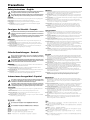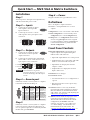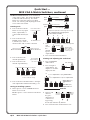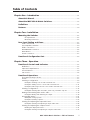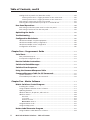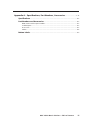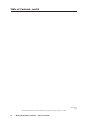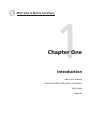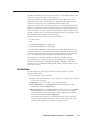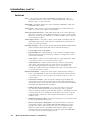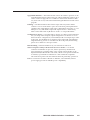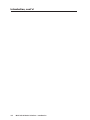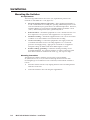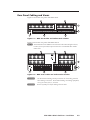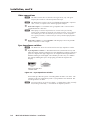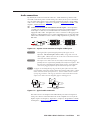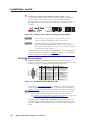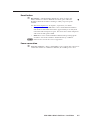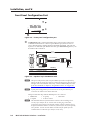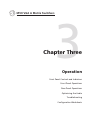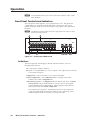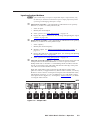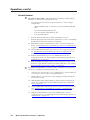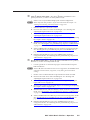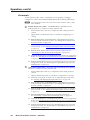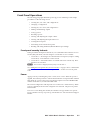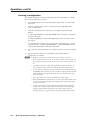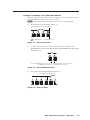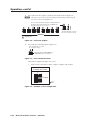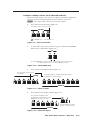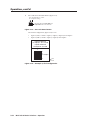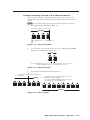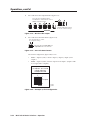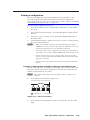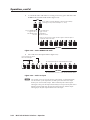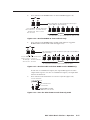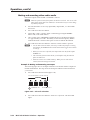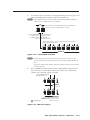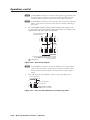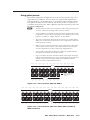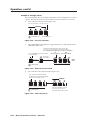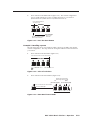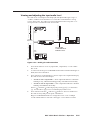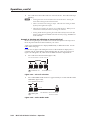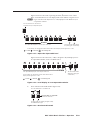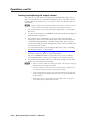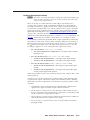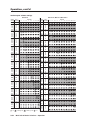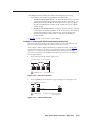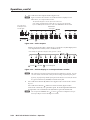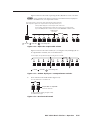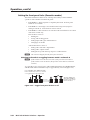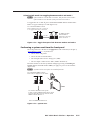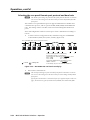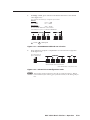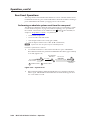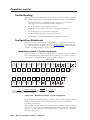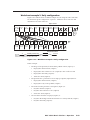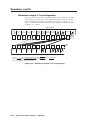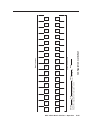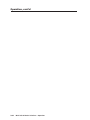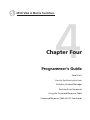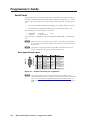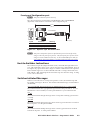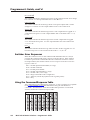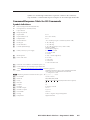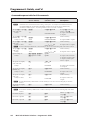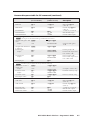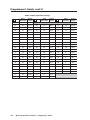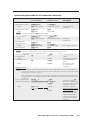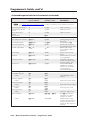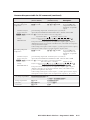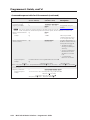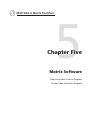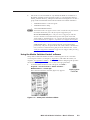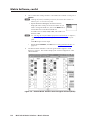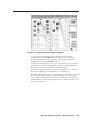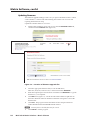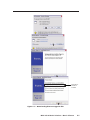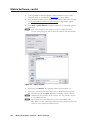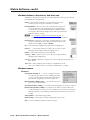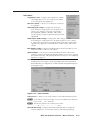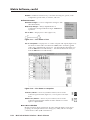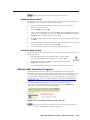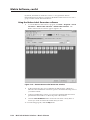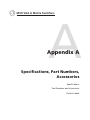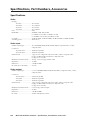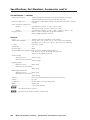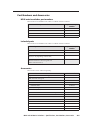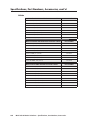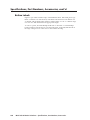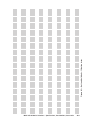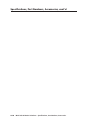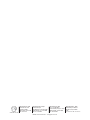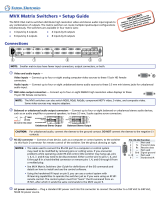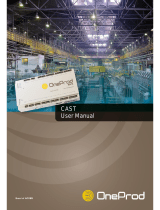Extron MVX 1616 VGA A User manual
- Category
- Recording Equipment
- Type
- User manual
This manual is also suitable for

MVX VGA A
Computer Video (VGA) and Audio Matrix Switchers
68-521-31 Rev. C
11 07
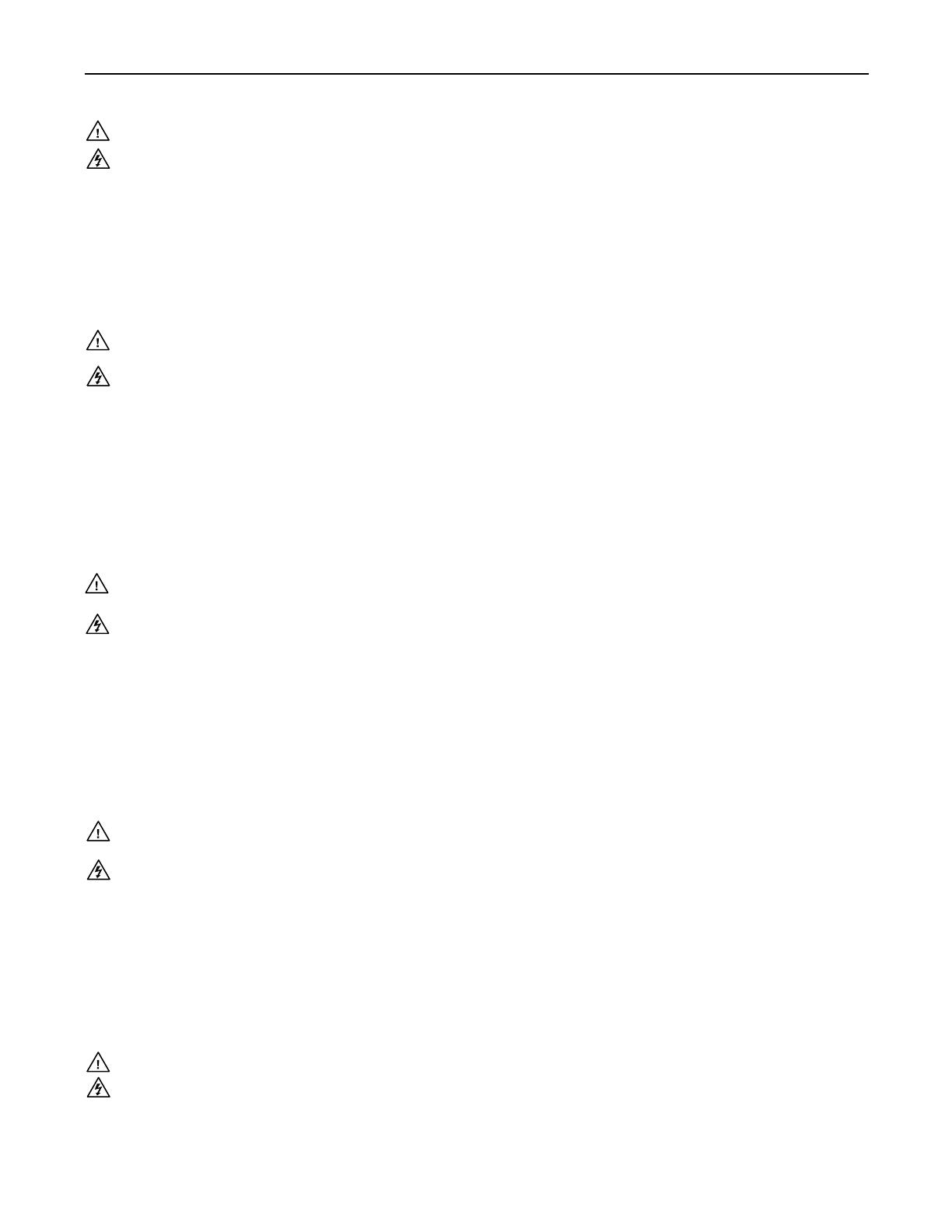
This symbol is intended to alert the user of important operating and maintenance
(servicing) instructions in the literature provided with the equipment.
This symbol is intended to alert the user of the presence of uninsulated dangerous
voltage within the product’s enclosure that may present a risk of electric shock.
Caution
Read Instructions • Read and understand all safety and operating instructions before using the equipment.
Retain Instructions • The safety instructions should be kept for future reference.
Follow Warnings • Follow all warnings and instructions marked on the equipment or in the user
information.
Avoid Attachments • Do not use tools or attachments that are not recommended by the equipment
manufacturer because they may be hazardous.
Warning
Power sources • This equipment should be operated only from the power source indicated on the product. This
equipment is intended to be used with a main power system with a grounded (neutral) conductor. The
third (grounding) pin is a safety feature, do not attempt to bypass or disable it.
Power disconnection • To remove power from the equipment safely, remove all power cords from the rear of
the equipment, or the desktop power module (if detachable), or from the power source receptacle (wall
plug).
Power cord protection • Power cords should be routed so that they are not likely to be stepped on or pinched by
items placed upon or against them.
Servicing • Refer all servicing to quali ed service personnel. There are no user-serviceable parts inside. To
prevent the risk of shock, do not attempt to service this equipment yourself because opening or removing
covers may expose you to dangerous voltage or other hazards.
Slots and openings • If the equipment has slots or holes in the enclosure, these are provided to prevent
overheating of sensitive components inside. These openings must never be blocked by other objects.
Lithium battery • There is a danger of explosion if battery is incorrectly replaced. Replace it only with the
same or equivalent type recommended by the manufacturer. Dispose of used batteries according to the
manufacturer’s instructions.
Ce symbole sert à avertir l’utilisateur que la documentation fournie avec le matériel
contient des instructions importantes concernant l’exploitation et la maintenance
(réparation).
Ce symbole sert à avertir l’utilisateur de la présence dans le boîtier de l’appareil
de tensions dangereuses non isolées posant des risques d’électrocution.
Attention
Lire les instructions• Prendre connaissance de toutes les consignes de sécurité et d’exploitation avant
d’utiliser le matériel.
Conserver les instructions• Ranger les consignes de sécurité a n de pouvoir les consulter à l’avenir.
Respecter les avertissements • Observer tous les avertissements et consignes marqués sur le matériel ou
présentés dans la documentation utilisateur.
Eviter les pièces de fi xation • Ne pas utiliser de pièces de xation ni d’outils non recommandés par le
fabricant du matériel car cela risquerait de poser certains dangers.
Avertissement
Alimentations• Ne faire fonctionner ce matériel qu’avec la source d’alimentation indiquée sur l’appareil. Ce
matériel doit être utilisé avec une alimentation principale comportant un l de terre (neutre). Le troisième
contact (de mise à la terre) constitue un dispositif de sécurité : n’essayez pas de la contourner ni de la
désactiver.
Déconnexion de l’alimentation• Pour mettre le matériel hors tension sans danger, déconnectez tous les cordons
d’alimentation de l’arrière de l’appareil ou du module d’alimentation de bureau (s’il est amovible) ou
encore de la prise secteur.
Protection du cordon d’alimentation • Acheminer les cordons d’alimentation de manière à ce que personne ne
risque de marcher dessus et à ce qu’ils ne soient pas écrasés ou pincés par des objets.
Réparation-maintenance • Faire exécuter toutes les interventions de réparation-maintenance par un technicien
quali é. Aucun des éléments internes ne peut être réparé par l’utilisateur. A n d’éviter tout danger
d’électrocution, l’utilisateur ne doit pas essayer de procéder lui-même à ces opérations car l’ouverture ou le
retrait des couvercles risquent de l’exposer à de hautes tensions et autres dangers.
Fentes et orifi ces • Si le boîtier de l’appareil comporte des fentes ou des ori ces, ceux-ci servent à empêcher
les composants internes sensibles de surchauffer. Ces ouvertures ne doivent jamais être bloquées par des
objets.
Lithium Batterie • Il a danger d’explosion s’ll y a remplacment incorrect de la batterie. Remplacer uniquement
avec une batterie du meme type ou d’un ype equivalent recommande par le constructeur. Mettre au reut les
batteries usagees conformement aux instructions du fabricant.
Safety Instructions • English
Consignes de Sécurité • Français
Sicherheitsanleitungen • Deutsch
Dieses Symbol soll dem Benutzer in der im Lieferumfang enthaltenen
Dokumentation besonders wichtige Hinweise zur Bedienung und Wartung
(Instandhaltung) geben.
Dieses Symbol soll den Benutzer darauf aufmerksam machen, daß im Inneren des
Gehäuses dieses Produktes gefährliche Spannungen, die nicht isoliert sind und
die einen elektrischen Schock verursachen können, herrschen.
Achtung
Lesen der Anleitungen • Bevor Sie das Gerät zum ersten Mal verwenden, sollten Sie alle Sicherheits-und
Bedienungsanleitungen genau durchlesen und verstehen.
Aufbewahren der Anleitungen • Die Hinweise zur elektrischen Sicherheit des Produktes sollten Sie
aufbewahren, damit Sie im Bedarfsfall darauf zurückgreifen können.
Befolgen der Warnhinweise • Befolgen Sie alle Warnhinweise und Anleitungen auf dem Gerät oder in der
Benutzerdokumentation.
Keine Zusatzgeräte • Verwenden Sie keine Werkzeuge oder Zusatzgeräte, die nicht ausdrücklich vom
Hersteller empfohlen wurden, da diese eine Gefahrenquelle darstellen können.
Vorsicht
Stromquellen • Dieses Gerät sollte nur über die auf dem Produkt angegebene Stromquelle betrieben werden.
Dieses Gerät wurde für eine Verwendung mit einer Hauptstromleitung mit einem geerdeten (neutralen)
Leiter konzipiert. Der dritte Kontakt ist für einen Erdanschluß, und stellt eine Sicherheitsfunktion dar. Diese
sollte nicht umgangen oder außer Betrieb gesetzt werden.
Stromunterbrechung • Um das Gerät auf sichere Weise vom Netz zu trennen, sollten Sie alle Netzkabel
aus der Rückseite des Gerätes, aus der externen Stomversorgung (falls dies möglich ist) oder aus der
Wandsteckdose ziehen.
Schutz des Netzkabels • Netzkabel sollten stets so verlegt werden, daß sie nicht im Weg liegen und niemand
darauf treten kann oder Objekte darauf- oder unmittelbar dagegengestellt werden können.
Wartung • Alle Wartungsmaßnahmen sollten nur von quali ziertem Servicepersonal durchgeführt werden.
Die internen Komponenten des Gerätes sind wartungsfrei. Zur Vermeidung eines elektrischen Schocks
versuchen Sie in keinem Fall, dieses Gerät selbst öffnen, da beim Entfernen der Abdeckungen die Gefahr
eines elektrischen Schlags und/oder andere Gefahren bestehen.
Schlitze und Öffnungen • Wenn das Gerät Schlitze oder Löcher im Gehäuse aufweist, dienen diese zur
Vermeidung einer Überhitzung der emp ndlichen Teile im Inneren. Diese Öffnungen dürfen niemals von
anderen Objekten blockiert werden.
Litium-Batterie • Explosionsgefahr, falls die Batterie nicht richtig ersetzt wird. Ersetzen Sie verbrauchte
Batterien nur durch den gleichen oder einen vergleichbaren Batterietyp, der auch vom Hersteller
empfohlen wird. Entsorgen Sie verbrauchte Batterien bitte gemäß den Herstelleranweisungen.
Este símbolo se utiliza para advertir al usuario sobre instrucciones importantes
de operación y mantenimiento (o cambio de partes) que se desean destacar en el
contenido de la documentación suministrada con los equipos.
Este símbolo se utiliza para advertir al usuario sobre la presencia de elementos con
voltaje peligroso sin protección aislante, que puedan encontrarse dentro de la caja
o alojamiento del producto, y que puedan representar riesgo de electrocución.
Precaucion
Leer las instrucciones • Leer y analizar todas las instrucciones de operación y seguridad, antes de usar el
equipo.
Conservar las instrucciones • Conservar las instrucciones de seguridad para futura consulta.
Obedecer las advertencias • Todas las advertencias e instrucciones marcadas en el equipo o en la
documentación del usuario, deben ser obedecidas.
Evitar el uso de accesorios • No usar herramientas o accesorios que no sean especi camente recomendados
por el fabricante, ya que podrian implicar riesgos.
Advertencia
Alimentación eléctrica • Este equipo debe conectarse únicamente a la fuente/tipo de alimentación eléctrica
indicada en el mismo. La alimentación eléctrica de este equipo debe provenir de un sistema de distribución
general con conductor neutro a tierra. La tercera pata (puesta a tierra) es una medida de seguridad, no
puentearia ni eliminaria.
Desconexión de alimentación eléctrica • Para desconectar con seguridad la acometida de alimentación eléctrica
al equipo, desenchufar todos los cables de alimentación en el panel trasero del equipo, o desenchufar el
módulo de alimentación (si fuera independiente), o desenchufar el cable del receptáculo de la pared.
Protección del cables de alimentación • Los cables de alimentación eléctrica se deben instalar en lugares donde
no sean pisados ni apretados por objetos que se puedan apoyar sobre ellos.
Reparaciones/mantenimiento • Solicitar siempre los servicios técnicos de personal cali cado. En el interior no
hay partes a las que el usuario deba acceder. Para evitar riesgo de electrocución, no intentar personalmente
la reparación/mantenimiento de este equipo, ya que al abrir o extraer las tapas puede quedar expuesto a
voltajes peligrosos u otros riesgos.
Ranuras y aberturas • Si el equipo posee ranuras o ori cios en su caja/alojamiento, es para evitar el
sobrecalientamiento de componentes internos sensibles. Estas aberturas nunca se deben obstruir con otros
objetos.
Batería de litio • Existe riesgo de explosión si esta batería se coloca en la posición incorrecta. Cambiar esta
batería únicamente con el mismo tipo (o su equivalente) recomendado por el fabricante. Desachar las
baterías usadas siguiendo las instrucciones del fabricante.
Instrucciones de seguridad • Español
Precautions
ᅝܼ乏ⶹ•Ё᭛
䖭Ͼヺোᦤ⼎⫼᠋䆹䆒⫼᠋ݠЁ᳝䞡㽕ⱘ᪡㓈ᡸ䇈ᯢDŽ
䖭Ͼヺো䄺ਞ⫼᠋䆹䆒ᴎݙ᳝ᲈ䴆ⱘॅ䰽⬉य़ˈ᳝㾺⬉ॅ䰽DŽ
⊼ᛣ
䯙䇏䇈ᯢк• 䑩ㅸỀ䑩嬦嫿⡈⼆枼敆嬼䍇夤ㆁ㙊⫊₩⏍Ề䑩嬵㕏ɿ
ֱᄬ䇈ᯢк• 䑩ㅸⷕ⪙⫊₩嬵㕏ᶧḦ⡈⭇㚦Ề䑩ɿ
䙉ᅜ䄺ਞ• 䑩ㅸⷕ徶⫉ᷨ␂⏍䑩ㅸ㉈⊘ᵋ䗅ㆁ㙊⫊₩⏍㐎ẝ嬵㕏ɿ
䙓ܡ䗑ࡴ• ᵎ壂Ề䑩嬦ᷨ␂⋃⒇㯢㙊㋩劑䗅₸ㅗ弾⇡嫿⡈澤Ḧ忀₎⊲斪ɿ
䄺ਞ
⬉⑤• 嬦嫿⡈⌫倾Ề䑩ᷨ␂ᵋ㝈㕏䗅䑶㷑ɿ嫿⡈⼆枼Ề䑩㙊♱一䗅Ờ䑶䰼丠Ờ䑶ɿ䩭ᵊ㚢一
澠♱ 一澡㕰 ⫊ ₩ 嫿 㓾澤ᵎ倾ᵎ䑩ㅗ崴弈ɿ
ᢨᥝ⬉⑤• ᵻ⫊₩♱ḏ嫿⡈㈕㋊䑶㷑澤嬸㈕㋊ㆁ㙊嫿⡈⍏ㅗ㞍暣䑶㷑䗅䑶㷑一澤ㅗḼẖ㋦ⅱⵃ
䑶䰼丠䗅䑶㷑一ɿ
⬉⑤㒓ֱᡸ• ⣦Ⓟⵄ一澤忀₎埬嵪嵐澤ㅗ愎䆪㉥⋌ɿ
㓈ᡸ•ㆁ㙊丵Ἧ⼆枼䑲嫥嬂䗅丵Ἧ᷻⎙弜垍ɿ嫿⡈怩㯢㙊䑩ㅸ⌰Ḧ㘵㊣䗅昷ḷɿᵻ忀₎℻
䋱大䑶⊲斪ᵎ壂儫ⴲ嬖☿㆔⹁嫿⡈䘗⪑丵Ἧ嬦嫿⡈ɿ
䗮亢ᄨ• 㙊ᷜ嫿⡈㙻⠴ᵋ㙊彛栏㤾ㅗ⪕澤⫄ḭ㕰䑩㚦敳㪣㙻㒐だ₄ḷ弈䀮ɿᵎ壂䑩Ḽẖᵝ
壀㉢Ẑ彛栏⪕ɿ
䫖⬉∴• ᵎ㪤䞯䗅㘵㊣䑶㮡ṛ㙊䅇㿹䗅⊲斪ɿ⼆枼Ề䑩ᵏ⋃⫷㋩劑䗅䘹⍍ㅗ䘹弒⛌⌸䗅䑶㮡ɿ
㉊䂨䑠ᷨ⋃䗅⸻嫯⡅䍇ⷠ⹄䑶㮡ɿ

FCC Class A Notice
N
This equipment has been tested and found to comply with the limits for a Class A digital
device, pursuant to part 15 of the FCC Rules. These limits are designed to provide reasonable
protection against harmful interference when the equipment is operated in a commercial
environment. This equipment generates, uses and can radiate radio frequency energy and,
if not installed and used in accordance with the instruction manual, may cause harmful
interference to radio communications. Operation of this equipment in a residential area is
likely to cause harmful interference, in which case the user will be required to correct the
interference at his own expense.
N
This unit was tested with shielded cables on the peripheral devices. Shielded cables must be
used with the unit to ensure compliance.
This device complies with Part 15 of the FCC Rules. Operation is subject to the following two
conditions: (1) this device may not cause harmful interference, and (2) this device must accept
any interference received, including interference that may cause undesired operation.

QS-1
MVX VGA A Matrix Switchers • Quick Start
PRELIMINARY
Installation
Step 1
Turn off power to the input and output devices,
and disconnect their power cords.
Step 2 — Inputs
a. Connect up to 16 high resolution
video inputs to the 15-pin HD
input connectors.
b. Connect up to 16 stereo or mono
audio inputs to the 5-pin captive screw
connectors.
Step 3 — Outputs
a. Connect up to 16 high resolution
video devices to the 15-pin HD
output connectors.
b. Connect up to 16 balanced or unbalanced
stereo audio or mono audio devices to the
5-pin captive screw connectors.
Step 4 — Remote port
If desired, connect a control system or computer
to the Remote RS-232/RS-422 port.
Step 5
If desired, connect a control system or computer
to the front panel Configuration (RS-232) port.
Use an optional 9-pin D to 2.5 mm mini jack TRS
RS-232 cable, part #70-335-01.
Step 6 — Power
Plug the switcher into a grounded AC source.
Definitions
Tie — An input-to-output connection
Set of ties — An input tied to two or more
outputs
Configuration —
One or more ties or sets of ties
Current configuration —
The currently active
configuration (also called configuration 0)
Global preset —
A configuration that has been
stored. One global preset can be assigned
to each input button. When a global preset
is retrieved from memory, it becomes the
current configuration.
Front Panel Controls
Input and output buttons select inputs and
outputs. Input and output LEDs light to
indicate video and audio ties.
• Input and output buttons also select presets.
• Output buttons also toggle video and audio
mutes on and off in View-only mode.
• Input LEDs also display the selected
output’s volume.
• Output LEDs also display the selected
input’s audio level.
Enter button saves changes.
Preset button selects:
• Save Preset mode to save a configuration as
a preset.
• Recall Preset mode to recall a previously-
defined preset.
View button selects a view-only mode that
prevents inadvertent configuration changes.
The View button also decrements the level
and volume. See “Viewing and adjusting the
audio level” on page QS-2.
Esc button cancels selections in progress and
resets the front panel button indications.
The Esc button does not reset: the current
configuration, the RGBHV and audio
selection, any presets, or any audio level
or volume settings. The Esc button also
increments the level and volume. See
“Viewing and adjusting the audio level” on
page QS-2.
Quick Start — MVX VGA A Matrix Switchers
RS-232 Function Pin Function
1
2
3
4
5
6
7
8
9
—
TX
RX
—
Gnd
—
—
—
—
Not used
Transmit
Receive
Not used
Ground
Not used
Not used
Not used
Not used
—
TX–
RX–
—
Gnd
—
RX+
TX+
—
Not used
Transmit (–)
Receive (–)
Not used
Ground
Not used
Receive (+)
Transmit (+)
Not used
RS-422
5
1
9
6
L R
Unbalanced Input
Balanced Input
(high impedance) (high impedance)
Ring
Sleeve (s)
Tip
Sleeve
Tip
Sleeve
Tip
Tip
Ring
CAUTION Connect the sleeve to ground.
Connecting the sleeve to a negative (-)
terminal will damage the audio output
circuits.
Unbalanced Output
Balanced Output
L R
Ring
Tip
Sleeve(s)
Tip
Ring
Sleeve(s)
Tip
Tip
NO GROUND HERE.
NO GROUND HERE.

MVX VGA A Matrix Switchers • Quick Start
QS-2
PRELIMINARY
Quick Start —
MVX VGA A Matrix Switchers, continued
RGBHV and Audio buttons select and deselect
video and/or audio. The Audio LED blinks
to indicate audio breakaway. The Audio
button also selects the audio level/adjust
mode. See “Viewing and adjusting the audio
level” in the next column.
Creating a tie
1.
Press and release the Esc
button to clear any input
LEDs, output LEDs, or
control LEDs that may be
lit.
2.
Press and release the
RGBHV and/or Audio
I/O button(s) to select or
deselect video and/or audio as desired.
3. Press and release the
desired input button.
4. Press and release the
desired output button(s).
5. Press and release the Enter button. All input
and output LEDs and the Enter LED go out.
Saving or recalling a preset
1. Save
a preset — Press and hold the Preset
button for 2 seconds.
Recall a preset — Press and release the Preset
button.
2
. Press
and
release
the
desired
input or
output button.
3. Press and release the Enter button.
Viewing and adjusting the audio level
1. Press and hold the
Audio button.
2. Press an input or
output button. See
chapter 3 to read the
displayed value.
3. Increase and
decrease
the gain/
attenuation or
volume level
by pressing
the Esc (
>
) and View (
<
) buttons.
4. Press and release the Audio button to exit.
ESC
Press the Esc button
to clear all selections.
The LED blinks once.
RGBHV AUDIO
I/O
Lit when selected.
Off when deselected.
Lit when selected.
Off when deselected.
5
The input LED
lights to indicate
the selection.
3 4 8
ENTER
Output LEDs blink to indicate a potential tie.
Enter LED blinks to indicate the
need to confirm the change.
PRESET
PRESET
PRESET
PRESET
1 2 3 4 5
Preset LED blinks.
Press and hold.
2 seconds
Save a
preset
Recall a
preset
Preset LED lights.
Press and release.
All input and output buttons with assigned presets light.
The configuration data at assigned preset
locations will be overwritten.
1
ENTER
The LED blinks to indicate that this preset
is selected.
The Enter LED
blinks to indicate
the need to save or
recall the preset.
AUDIO AUDIO
Audio LED blinks.
Hold
2 seconds
1 2 3 4
5
OUTPUTS
Press an input button to adjust gain/attenuation.
- or -
Press an output button to adjust the output volume.
Output LEDs display
gain/attenuation.
- or -
Input LEDs display
output volume level.
VIEW ESC
button
decreases
the level.
button
increases
the level.

i
MVX VGA A Matrix Switchers • Table of Contents
PRELIMINARY
Table of Contents
Chapter One • Introduction .......................................................................................................1-1
About this Manual .....................................................................................................................1-2
About the MVX VGA A Matrix Switchers ....................................................................1-2
Definitions ......................................................................................................................................1-3
Features ............................................................................................................................................1-4
Chapter Two • Installation ..........................................................................................................2-1
Mounting the Switcher .......................................................................................................... 2-2
UL requirements ..................................................................................................................2-2
Mounting instructions ......................................................................................................... 2-2
Rear Panel Cabling and Views............................................................................................2-3
Video connections .....................................................................................................................2-4
Sync Impedance switches .........................................................................................................2-4
Audio connections ....................................................................................................................2-5
RS-232/RS-422 connection ........................................................................................................ 2-6
Reset button ..............................................................................................................................2-7
Power connection .....................................................................................................................2-7
Front Panel Configuration Port .........................................................................................2-8
Chapter Three • Operation .........................................................................................................3-1
Front Panel Controls and Indicators ...............................................................................3-2
Definitions ..................................................................................................................................3-2
Input and output buttons ........................................................................................................ 3-3
Control buttons ......................................................................................................................... 3-4
I/O controls .................................................................................................................................3-6
Front Panel Operations ...........................................................................................................3-7
Front panel security lockouts ..................................................................................................3-7
Power ..........................................................................................................................................3-7
Creating a configuration .........................................................................................................3-8
Example 1: Creating a set of video and audio ties ............................................................3-9
Example 2: Adding a tie to a set of video and audio ties ...............................................3-11
Example 3: Removing a tie from a set of video and audio ties ......................................3-13
Viewing a configuration ........................................................................................................3-15
Example 4: Viewing video and audio, audio only, and video only ties .......................... 3-15
Muting and unmuting video and/or audio .........................................................................3-18
Example 5: Muting and unmuting an output ..................................................................3-18
Using global presets ...............................................................................................................3-21
Example 6: Saving a preset ...............................................................................................3-22
Example 7: Recalling a preset ...........................................................................................3-23
Viewing and adjusting the input audio level .....................................................................3-25
Example 8: Viewing and adjusting an input audio level ................................................3-26
Viewing and adjusting the output volume .........................................................................3-30
Reading the displayed volume .........................................................................................3-31
Example 9: Viewing and adjusting an output volume level ...........................................3-33

Table of Contents, cont’d
MVX VGA A Matrix Switchers • Table of Contents
ii
PRELIMINARY
Setting the front panel locks (Executive modes) ................................................................3-36
Selecting Lock mode 2 or toggling between mode 2 and mode 0 ................................3-36
Selecting Lock mode 2 or toggling between mode 2 and mode 1 ................................3-37
Performing a system reset from the front panel................................................................3-37
Selecting the rear panel Remote port protocol and baud rate ....................................... 3-38
Rear Panel Operations ........................................................................................................... 3-40
Performing an absolute system reset from the rear panel ............................................... 3-40
Performing a hard reset from the rear panel ..................................................................... 3-41
Optimizing the Audio ............................................................................................................ 3-41
Troubleshooting ........................................................................................................................ 3-42
Configuration Worksheets .................................................................................................3-42
Worksheet example 1: System equipment .......................................................................... 3-42
Worksheet example 2: Daily configuration.........................................................................3-43
Worksheet example 3: Test configuration ..........................................................................3-44
Configuration worksheet ....................................................................................................... 3-45
Chapter Four • Programmer’s Guide ..................................................................................4-1
Serial Ports ..................................................................................................................................... 4-2
Rear panel Remote port ...........................................................................................................4-2
Front panel Configuration port .............................................................................................. 4-3
Host-to-Switcher Instructions ............................................................................................. 4-3
Switcher-Initiated Messages ...............................................................................................4-3
Switcher Error Responses ..................................................................................................... 4-4
Using the Command/Response Table .............................................................................4-4
Command/Response Table for SIS Commands .........................................................4-5
Symbol definitions ....................................................................................................................4-5
Command/response table for SIS commands ........................................................................ 4-6
Chapter Five • Matrix Software .............................................................................................5-1
Matrix Switchers Control Program .................................................................................5-2
Installing the software .............................................................................................................5-2
Using the Matrix Switcher Control software ........................................................................5-3
Updating firmware ...................................................................................................................5-6
Windows buttons, drop boxes, and trash can ....................................................................5-10
Windows menus ......................................................................................................................5-10
File menu ...........................................................................................................................5-10
Tools menu ......................................................................................................................... 5-11
Preferences menu ..............................................................................................................5-12
Master-Reset
selection .......................................................................................................5-12
Using Emulation mode ...........................................................................................................5-13
Using the help system ............................................................................................................5-13
Button-Label Generator Program ..................................................................................5-13
Using the Button-Label Generator software ......................................................................5-14

iii
MVX VGA A Matrix Switchers • Table of Contents
PRELIMINARY
Appendix A • Specifications, Part Numbers, Accessories ...............................5-15
Specifications .............................................................................................................................. A-2
Part Numbers and Accessories .......................................................................................... A-5
MVX matrix switcher part numbers ...................................................................................... A-5
Included parts ........................................................................................................................... A-5
Accessories ................................................................................................................................ A-5
Cables ......................................................................................................................................... A-6
Button Labels ............................................................................................................................... A-8

Table of Contents, cont’d
MVX VGA A Matrix Switchers • Table of Contents
iv
PRELIMINARY
68-521-31 C
11 07
All trademarks mentioned in this manual are the properties of their respective owners.

PRELIMINARY
MVX VGA A Matrix Switchers
1
Chapter One
Introduction
About this Manual
About the MVX VGA A Matrix Switchers
Definitions
Features

MVX VGA A Matrix Switchers • Introduction
1-2
Introduction
PRELIMINARY
About this Manual
This manual contains installation, configuration, and operating information for the
Extron MVX VGA A wideband computer video (VGA) and audio matrix switchers.
About the MVX VGA A Matrix Switchers
The MVX matrix switchers distribute any input signal to any combination of
outputs. The matrix switchers can route multiple input/output configurations
simultaneously.
The matrix switchers are single box solutions to complex wideband (figure 1-1)
video and/or audio routing applications. Each input and output is individually
isolated and buffered, and any input(s) can be switched to any one or to all outputs
with virtually no crosstalk or signal noise between channels.
The MVX matrix switchers are available in a variety of matrix sizes (the matrix size
is the number of inputs and outputs):
• MVX 128 VGA A (12 inputs by 8 outputs)
• MVX 168 VGA A (16 inputs by 8 outputs)
• MVX 1212 VGA A (12 inputs by 12 outputs)
• MVX 1616 VGA A (16 inputs by 16 outputs)
INPU
TS
O
UTPU
T
S
RES
ET
RS232/RS422
REMOTE
LISTE D
1T23
I.T.E.
C
U S
1 2 3 4 5 6 7 8
9 10 11 12
1 2 3
4 5 6 7 8
1
2
3
4
5
6
7
8
9
10
11
12
1
2
3
4
5
6
7
8
INPU
TS
O
U
TPUT
S
VID
5
0
/6
0
H
z
1
2
3
4
Y
/VI
D
B-Y
H/
HV
R
/R
-Y
V
G
/Y
B
/B-Y
RS-2
32
L
A
N
R
E
S
E
T
A
C
T
L
I
N
K
RGB/R-Y,Y
,B-Y
YC
SDI
R-Y
/C
RGB
/R
-Y,
Y,B
-Y/
YC
/
VID
1
0
0
-
2
4
0
V
.
3
A
I
N
P
U
T
O
U
T
P
U
T
I
N
P
U
T
O
U
T
P
U
T
Control System
Plasma
Plasma
LCD
Projector
VSC 500
SC
A
N
C
ONV
E
R
TE
R
SIZE
MIN/MAX
NEXT
MENU
FREEZE
RESET
IR
CENTER/PAN/SIZE
Sound System
Extron
VSC 500
Video Scan Converter
VCR
PC
Laptop
Laptop
Audio In
Extron
DVS 304
Digital Video Scaler
DVD
Extron
MVX Series
VGA and Audio
Matrix Switcher
Audio In
Audio Out
Figure 1-1 — Typical MVX 128 VGA A matrix switcher application

1-3
MVX VGA A Matrix Switchers • Introduction
PRELIMINARY
The MVX A switchers input and output VGA video on 15-pin HD connectors and
audio on 3.5 mm, 5-pole captive screw terminals.
The audio switching can either be linked with the video (audio follow) or be
independent of the video (audio breakaway). Adjustable input audio gain and
attenuation compensates for level differences between audio inputs.
Each matrix switcher can be remotely controlled via its rear panel RS-232/RS-422
Remote port and its front panel Configuration (RS-232) port using either Extron’s
Windows
®
-based Matrix Switchers Control Program or the Simple Instruction Set
(SIS
™
). The SIS is a set of basic ASCII code commands that provide simple control
through a control system or PC without programming long, obscure strings of code.
SIS commands can be entered via either serial port.
Either serial port can be connected to and operated from:
• A control system
• A PC
• An Extron MKP 2000 remote control panel
• An Extron MKP 3000 remote control panel
• An Extron MCP 1000 remote control panel and/or MKP 1000 remote keypad
The matrix switchers are housed in rack-mountable, 2U (MVX 128 VGA A) or 3U
(all other models) high metal enclosures with mounting flanges for standard 19"
racks. The appropriate rack mounting kit is included with each switcher.
The switchers have an internal 100 VAC to 240 VAC, 50/60 Hz, 30 watts
autoswitchable power supply that provides worldwide power compatibility.
The MVX A switchers have a minimum bandwidth of 300 MHz (-3 dB). The
switchers can also switch RGBS, RGsB, RsGsBs, HDTV, component video, S-video,
and composite video.
Definitions
The following terms, which apply to all Extron matrix switchers, are used
throughout this manual:
Tie — An input-to-output connection
Set of ties — An input tied to two or more outputs. (An output can never be tied
to more than one input.)
Configuration — One or more ties or one or more sets of ties
Current configuration — The configuration that is currently active in the
switcher (also called “configuration 0”)
Global memory preset — A configuration that has been stored. Up to 32 global
memory presets can be stored in memory. Preset locations are assigned
to the input buttons and output buttons. When a preset is retrieved from
memory, it becomes the current configuration.
The switchers have 32 presets. On the MVX 128 VGA A, up to 20 presets
can be selected from the front panel for either saving or retrieving. Preset
numbers larger than 20 are accessible via serial port control.

Introduction, cont’d
MVX VGA A Matrix Switchers • Introduction
1-4
PRELIMINARY
Features
Video — The switchers input and output RGBHV or RGBS (VGA) video on
15-pin HD connectors. They can also switch RGsB, RsGsBs, component/
HDTV, S-video, or composite video.
Bandwidth — The MVX switchers provide a minimum of 300 MHz (-3 dB) video
bandwidth, fully loaded.
Audio inputs — The switchers input and output balanced or unbalanced stereo
audio on 3.5 mm, 5-pole captive screw terminals.
Audio input gain/attenuation — Individual input audio levels can be adjusted so
there are no noticeable volume differences between sources. You can set the
input level of audio gain or attenuation (-18 dB to +24 dB) via the front panel
or via serial port control.
Audio output volume — The audio volume of each output can be displayed and
adjusted through a range of full output to complete silence, from the front
panel or via serial port control.
Switching flexibility — The switchers provide individually buffered, independent
matrix switched outputs with audio follow and audio breakaway.
• Tie any input to any or all outputs.
• Quick multiple tie —
Multiple inputs can be switched to multiple outputs
simultaneously. This allows all displays (outputs) to change from source to
source at the same time.
• Audio follow — Audio can be switched with its corresponding video input
via front panel control or via serial port remote control.
• Audio breakaway — Audio can be broken away from its corresponding
video signal. This feature allows any audio signal to be selected with
any video signal and simultaneously tied to one or all outputs in any
combination. Audio breakaway switching can be done via front panel control
or via serial port remote control.
Operational flexibility — Operations such as input/output selection, setting of
presets, and adjustment of audio levels can be performed on the front panel
or via either serial port. The serial ports allow remote control via a PC or a
control system.
• Front Panel Controller — The front panel controller supports input and
output selection, preset creation and selection, audio gain and attenuation,
and volume control. The front panel features slots for labels that can identify
each input and output with text or graphics.
• Windows-based control program — For serial port remote control from
a PC, the Extron Windows-based control software provides a graphical
interface and drag-and-drop/point-and-click operation. The Windows-based
control program also has an emulation mode that lets you create a switcher
configuration file at the home office and then download it for use by the
switcher on site.
• Simple Instruction Set (SIS) — The remote control protocol uses Extron’s SIS
for easy programming and operation.
• Remote control panels and keypads — The matrix switchers are remote
controllable, using the optional MKP 2000 and MKP 3000 remote control
keypads. The remote control devices are easy to use and provide tactile
buttons for quick selection. Each MKP can be used for input-to-output
switching and one-touch switching for a particular output. The MKP 3000
also can be used for selection of global presets.

1-5
MVX VGA A Matrix Switchers • Introduction
PRELIMINARY
Upgradeable firmware — The firmware that controls all switcher operation can be
upgraded in the field via either serial port, without taking the switcher out of
service. Firmware upgrades are available for download on the Extron Web
site, www.extron.com, and can be installed using the Windows-based control
program.
Labeling
— The Extron button label software ships with every Extron matrix
switcher. You can create labels to place above the front panel input buttons
and below the output buttons, with names, alphanumeric characters, or color
bitmaps for easy and intuitive input and output selection. Alternatively,
labels can be made with any Brother
®
P-Touch
™
or comparable labeler.
Global memory presets — 32 global memory presets are a time-saving feature that
lets you set up and store input/output configurations in advance. You can
then recall those configurations, when needed, with a few simple steps on the
front panel. For the MVX 128 A, which has fewer input and output buttons,
20 global memory presets are available from the front panel; the remaining
presets are available via serial port control.
Rack mounting — Rack mountable in any conventional 19" wide rack.
Three front panel security lockout modes (Executive modes) — If a matrix
switcher is installed in an open area, where operation by unauthorized
personnel may be a problem, either of two security lockout modes can be
implemented (the third mode is unlocked). When a front panel locked mode
is enabled, a special button combination or SIS command is required to
unlock the front panel controller and make the front panel fully operational.
Power — The matrix switcher’s 100 VAC to 240 VAC, autoswitchable, internal
power supply provides worldwide power compatibility.

Introduction, cont’d
MVX VGA A Matrix Switchers • Introduction
1-6
PRELIMINARY

PRELIMINARY
MVX VGA A Matrix Switchers
2
Chapter Two
Installation
Mounting the Switcher
Rear Panel Cabling and Views
Front Panel Configuration Port

MVX VGA A Matrix Switchers • Installation
2-2
Installation
PRELIMINARY
Mounting the Switcher
UL requirements
The following Underwriters Laboratories (UL) requirements pertain to the
installation of the MVX into a rack (figure 2-1).
1. Elevated operating ambient temperature — If the equipment installed in a
closed or multi-unit rack assembly, the operating ambient temperature of the
rack environment may be greater than room ambient temperature. Therefore,
install the MVX in an environment compatible with the maximum +122 °F
(+50 °C) ambient temperature (Tma) specified by Extron.
2. Reduced air flow — Install the equipment in a rack so that the amount of air
flow required for safe operation of the equipment is not compromised.
3. Mechanical loading — Mount the equipment in the rack so that a hazardous
condition is not achieved due to uneven mechanical loading.
4. Circuit overloading — Connect the equipment to the supply circuit and
consider the effect that circuit overloading might have on overcurrent
protection and supply wiring. Appropriate consideration of equipment
nameplate ratings should be used when addressing this concern.
5. Reliable earthing (grounding) — Maintain reliable grounding of rack-
mounted equipment. Pay particular attention to supply connections other
than direct connections to the branch circuit (e.g., use of power strips).
Mounting instructions
The MVX VGA A matrix switchers are housed in a rack-mountable,
2U (MVX 128 VGA A) or 3U (all other models) high metal enclosures with
mounting flanges for standard 19" racks. If desired, rack mount the switcher as
follows:
1
. Insert the switcher into the rack, aligning the holes in the mounting bracket
with those in the rack.
2. Secure the switcher to the rack using the supplied bolts.

2-3
MVX VGA A Matrix Switchers • Installation
PRELIMINARY
Rear Panel Cabling and Views
Figure 2-1 shows the rear panel of the MVX 128 A.
RS232/RS422
REMOTE
LIS TED
1T2 3
I.T. E.
1 2 3 4 5 6 7 8
9 10 11 12
1 2 3 4 5 6 7 8
1
2
3
4
5
6
7
8
9
10
11
12
1
2
3
4
5
6
7
8
INPUTS
OUTPUTS
RESET
COMPUTER IN
COMPUTER OUT
8
6
1 2
54
REMOTE
7
Figure 2-1 — MVX 128 A video and audio matrix switcher
Figure 2-2 shows the rear panel of the MVX 1616 A.
N
The MVX 1212 A and MVX 168 A are housed in the same 3U high enclosure,
but have fewer input and/or output connectors to accommodate their smaller
matrix sizes.
RS-232/RS422
REMOTE
RESET
COMPUTER IN
1
2
5
6
9
10
13
14
3
4
7
8
11
12
15
16
COMPUTER OUT
1
2
5
6
9
10
13
14
3
4
7
8
11
12
15
16
1.2A MAX.
100-240V 50/60 Hz
O
U
T
P
U
T
S
I
N
P
U
T
S
L
15
RL
13
RL
11
RL
9
RL
7
RL
5
RL
3
RL
1
R
L
16
RL
14
RL
12
RL
10
RL
8
RL
6
RL
4
RL
2
R
L
15
RL
13
RL
11
RL
9
RL
7
RL
5
RL
3
RL
1
R
L
16
RL
14
RL
12
RL
10
RL
8
RL
6
RL
4
RL
2
R
1 2 3 4 5 6 7 8
1 2 3 4 5
50
75
OUTPUT
SYNC IMPEDANCE
6 7 8
A na he im, C A
US
LI STE D
1T 23
I. T.E .
®
8
7
3
6
1 2
54
COMPUTER IN COMPUTER OUT
OUTPUT
Figure 2-2 — MVX 1616 A video and audio matrix switcher
C
Use Electrostatic discharge (ESD) precautions (be electrically grounded)
when making connections. Electrostatic discharge can damage equipment,
even if you cannot feel, see, or hear it.
C
Remove system power before making all connections.

Installation, cont’d
MVX VGA A Matrix Switchers • Installation
2-4
PRELIMINARY
Video connections
N
The matrix switcher does not alter the video signal in any way. The signal
output by the switcher is in the same format as the input.
N
The MVX matrix switchers can also switch RGBS, RGsB, RsGsBs, component
video, S-video, or composite video with the appropriate adapters.
a
RGB video inputs — Connect the analog computer-video sources to these
15-pin HD female connectors.
N
Most laptop or notebook computers have an external video port, but they
require special commands to output the video to that connector. Also, a laptop’s
screen shuts off once the external video port is activated. See the computer’s
user’s guide for details, or contact Extron for a list of common laptop keyboard
commands.
b
RGB video outputs — Connect RGBHV video displays to these 15-pin HD
female connectors for each output.
Sync Impedance switches
N
The MVX VGA 128 A does not have the described Sync Impedance switches.
c
Sync Impedance switches — The MVX 1212 VGA A, MVX 168 VGA A, and
MVX 1616 VGA A matrix switchers have Sync Impedance switches on the rear
panel for outputs 1 through 8 (figure 2-3) to compensate the impendance for
different cable types and lengths. The switches provide a way to condition
the output, enabling the sync to be properly passed from output to the
display.
MVX 1212 A, MVX 168 A
and MVX 1616 A
4
1 2 3 4 5 6 7 8
1 2 3 4 5
50
75
OUTPUT
SYNC IMPEDANCE
6 7 8
Figure 2-3 — Sync Impedance switches
Each switch provides the option of selecting either 50 ohms or 75 ohms. The
50 ohms position is required only when a sync problem is encountered. The
normal position is 75 ohms.
N
An input producing an out-of-sync display — a display that is rolling vertically
and/or tearing horizontally — could indicate an impedance problem.

2-5
MVX VGA A Matrix Switchers • Installation
PRELIMINARY
Audio connections
By default, the audio ties follow the video ties. Audio breakaway, which can be
activated via the front panel or under serial port control, allows you to select from
any one of the audio input sources and route it separately from its corresponding
video source. See chapter 3, “Operation”, chapter 4, “Programmer’s Guide”, and
chapter 5, “Matrix Software”, for details.
d
Connections for balanced and unbalanced audio inputs — Each input has
a 3.5 mm, 5-pole captive screw connector for balanced or unbalanced stereo
audio input. Connectors are included with each switcher, but you must
supply the audio cable. See figure 2-4 to wire a connector for the appropriate
input type and impedance level. Use the supplied tie-wrap to strap the audio
cable to the extended tail of the connector. High impedance is generally over
800 ohms.
L R
L R
Unbalanced Stereo Input
Balanced Stereo Input
(high impedance)
(high impedance)
Do not tin the wires!
Ring
Sleeve (s)
Tip
Sleeve
Tip
Sleeve
Tip
Tip
Ring
Figure 2-4 — Captive screw connector wiring for audio inputs
C
The length of the exposed (stripped) portion of the copper wires is
important. The ideal length is 3/16” (5 mm). Longer bare wires can
short together. Shorter bare wires are not as secure in the direct insertion
connectors and could be pulled out.
C
The captive screw audio connector can easily be inadvertently plugged
partially into one receptacle and partially into an adjacent receptacle. This
misconnection could damage the audio output circuits. Ensure that the
connector is plugged fully and only into the desired input or output.
N
See figure 2-5 to identify the tip, ring, and sleeve parts of the connector when
you are making connections for the switcher from existing audio cables. A mono
audio connector consists of a tip and sleeve. A stereo audio connector consists
of a tip, ring, and sleeve. The ring, tip, and sleeve wires are also shown on the
captive screw audio connector diagrams, figure 2-4 and figure 2-6.
Tip (+)
Sleeve ( )
Sleeve ( )
Ring (
-
)
Tip (+)
RCA Connector
3.5 mm Stereo Plug Connector
(balanced)
Figure 2-5 — Typical audio connectors
The audio level for each input can be individually set via the front panel or
serial port control to ensure that the level on the output does not vary from
input to input. See chapter 3, “Operation”, chapter 4, “Programmer’s Guide”,
and chapter 5, “Matrix Software”, for details.
Page is loading ...
Page is loading ...
Page is loading ...
Page is loading ...
Page is loading ...
Page is loading ...
Page is loading ...
Page is loading ...
Page is loading ...
Page is loading ...
Page is loading ...
Page is loading ...
Page is loading ...
Page is loading ...
Page is loading ...
Page is loading ...
Page is loading ...
Page is loading ...
Page is loading ...
Page is loading ...
Page is loading ...
Page is loading ...
Page is loading ...
Page is loading ...
Page is loading ...
Page is loading ...
Page is loading ...
Page is loading ...
Page is loading ...
Page is loading ...
Page is loading ...
Page is loading ...
Page is loading ...
Page is loading ...
Page is loading ...
Page is loading ...
Page is loading ...
Page is loading ...
Page is loading ...
Page is loading ...
Page is loading ...
Page is loading ...
Page is loading ...
Page is loading ...
Page is loading ...
Page is loading ...
Page is loading ...
Page is loading ...
Page is loading ...
Page is loading ...
Page is loading ...
Page is loading ...
Page is loading ...
Page is loading ...
Page is loading ...
Page is loading ...
Page is loading ...
Page is loading ...
Page is loading ...
Page is loading ...
Page is loading ...
Page is loading ...
Page is loading ...
Page is loading ...
Page is loading ...
Page is loading ...
Page is loading ...
Page is loading ...
Page is loading ...
Page is loading ...
Page is loading ...
Page is loading ...
Page is loading ...
Page is loading ...
Page is loading ...
Page is loading ...
Page is loading ...
Page is loading ...
Page is loading ...
Page is loading ...
Page is loading ...
Page is loading ...
Page is loading ...
Page is loading ...
Page is loading ...
Page is loading ...
Page is loading ...
-
 1
1
-
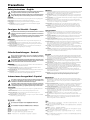 2
2
-
 3
3
-
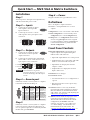 4
4
-
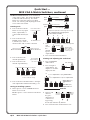 5
5
-
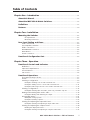 6
6
-
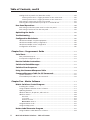 7
7
-
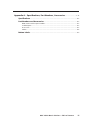 8
8
-
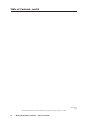 9
9
-
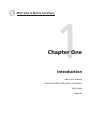 10
10
-
 11
11
-
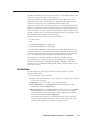 12
12
-
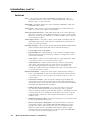 13
13
-
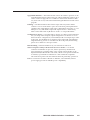 14
14
-
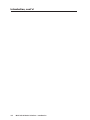 15
15
-
 16
16
-
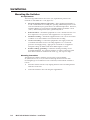 17
17
-
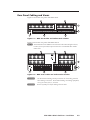 18
18
-
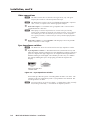 19
19
-
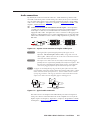 20
20
-
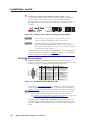 21
21
-
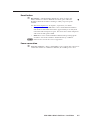 22
22
-
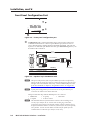 23
23
-
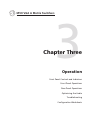 24
24
-
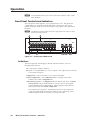 25
25
-
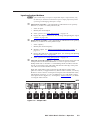 26
26
-
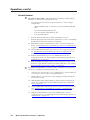 27
27
-
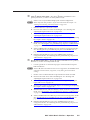 28
28
-
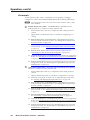 29
29
-
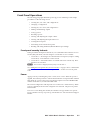 30
30
-
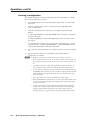 31
31
-
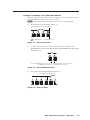 32
32
-
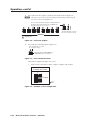 33
33
-
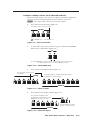 34
34
-
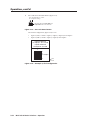 35
35
-
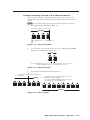 36
36
-
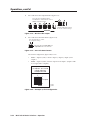 37
37
-
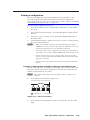 38
38
-
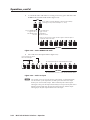 39
39
-
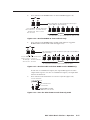 40
40
-
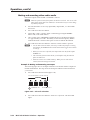 41
41
-
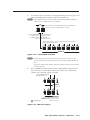 42
42
-
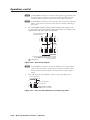 43
43
-
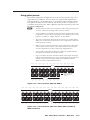 44
44
-
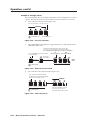 45
45
-
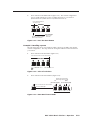 46
46
-
 47
47
-
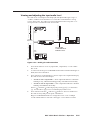 48
48
-
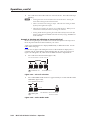 49
49
-
 50
50
-
 51
51
-
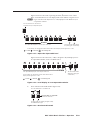 52
52
-
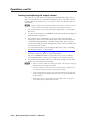 53
53
-
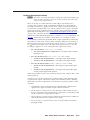 54
54
-
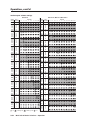 55
55
-
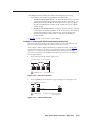 56
56
-
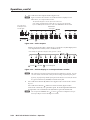 57
57
-
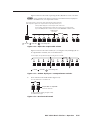 58
58
-
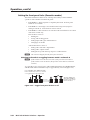 59
59
-
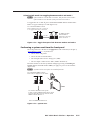 60
60
-
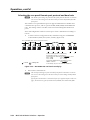 61
61
-
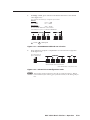 62
62
-
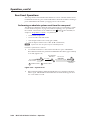 63
63
-
 64
64
-
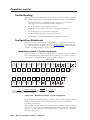 65
65
-
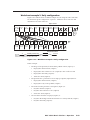 66
66
-
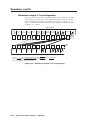 67
67
-
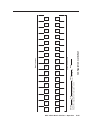 68
68
-
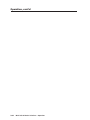 69
69
-
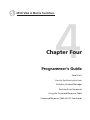 70
70
-
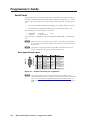 71
71
-
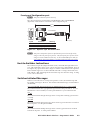 72
72
-
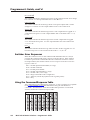 73
73
-
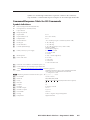 74
74
-
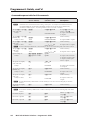 75
75
-
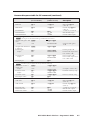 76
76
-
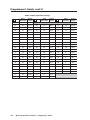 77
77
-
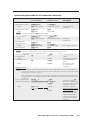 78
78
-
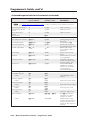 79
79
-
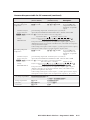 80
80
-
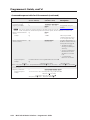 81
81
-
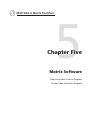 82
82
-
 83
83
-
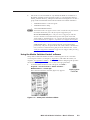 84
84
-
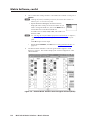 85
85
-
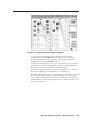 86
86
-
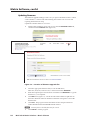 87
87
-
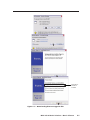 88
88
-
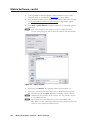 89
89
-
 90
90
-
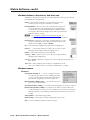 91
91
-
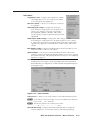 92
92
-
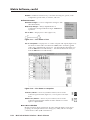 93
93
-
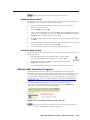 94
94
-
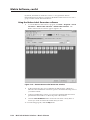 95
95
-
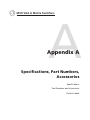 96
96
-
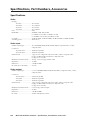 97
97
-
 98
98
-
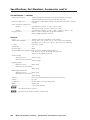 99
99
-
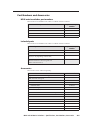 100
100
-
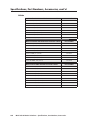 101
101
-
 102
102
-
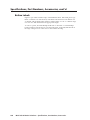 103
103
-
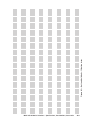 104
104
-
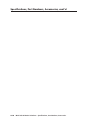 105
105
-
 106
106
-
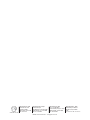 107
107
Extron MVX 1616 VGA A User manual
- Category
- Recording Equipment
- Type
- User manual
- This manual is also suitable for
Ask a question and I''ll find the answer in the document
Finding information in a document is now easier with AI
Related papers
-
 Extron electronics MVX Plus 128 VGA A User manual
Extron electronics MVX Plus 128 VGA A User manual
-
Extron 48 User manual
-
Extron electronics MVX VGA A User manual
-
Extron MAV AV Series User manual
-
Extron MAV AV Series Installation guide
-
Extron MAV AV Series User manual
-
Extron PVT CV D User guide
-
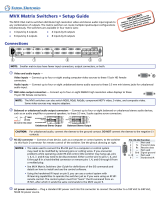 Extron electronics MVX 84 VGA A User manual
Extron electronics MVX 84 VGA A User manual
-
Extron MTP C7 U R RSA SEQ User manual
-
Extron EDID 101D User manual
Other documents
-
Extron electronic PVT CV User manual
-
Extron electronic TP T A 45 User manual
-
 Extron electronics Universal Remote MKP 2000 User manual
Extron electronics Universal Remote MKP 2000 User manual
-
Epson MLC 104 IP Plus User manual
-
 Extron electronics RCP 1000 User manual
Extron electronics RCP 1000 User manual
-
 Extron electronics VGA Distribution Amplifiers P/2 DA4xi s User manual
Extron electronics VGA Distribution Amplifiers P/2 DA4xi s User manual
-
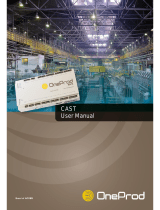 OneProd MVX User manual
OneProd MVX User manual
-
 Extron electronics Stereo Receiver MTP R 15HD RSA D User manual
Extron electronics Stereo Receiver MTP R 15HD RSA D User manual
-
 Extron electronics RSB129 User manual
Extron electronics RSB129 User manual
-
Altinex Switch MAX Series User manual