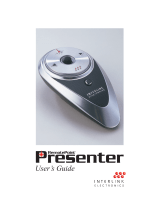Page is loading ...

Lenovo YOGA Mouse
Quick Start Guide


Contents
Parts and locations..............................................................................1
Umístěnísoučástí....................................................................................7
Pièces et emplacements...................................................................13
Τμήματακαιθέσειςεξαρτημάτων........................................................19
Komponenten und deren Lage........................................................25
Afejhallgatórészei................................................................................31
Parti e ubicazioni................................................................................37
部品および位置..................................................................................43
Częściirozmieszczenie..........................................................................49
Componenteşilocaţii...........................................................................55
Расположениекомпонентов..............................................................61
部件和位置..........................................................................................67
Piezas y ubicaciones.........................................................................72
零件和位置..........................................................................................78
Parçalarveyerleri.................................................................................83
Peças e locais.....................................................................................89

1
In the box
Parts and locations
Middle key Touch bar*
Right key Indicator*
Power button* USB charging connector
Wireless mode switch Windows
®
key
Left key Compartment cover
*Touch bar:
Function: vertical scrolling
How to use: swipe up and down

2
*Indicator:
Indicator status Mouse status
Blinking white Bluetooth paring
Blinking orange Battery low
Solid orange Charging
Solid white Fully charged
*Power button:
To turn on the mouse, press and hold the power button for two
seconds until the indicator turns white for three seconds.
To turn off the mouse, press and hold the power button for two
seconds until the indicator turns off.
Connecting the mouse to a computer
Connect through the USB receiver

3
Ensure that the wireless mode switch is in the position . Then,
the computer automatically identifies the mouse.
Connect through the Bluetooth feature
Computer requirements:
Bluetooth 4.0 or later
Microsoft
®
Windows 8 operating system or later
Do the following to the mouse:
Hold the wireless mode switch in the position for three
seconds until the indicator flashes white. Release the wireless
mode switch and it automatically returns to the position .
Do the following to the computer:
1. Select Lenovo YOGA Mouse from the Bluetooth device list.
The computer starts paring with the mouse.
2. After the Bluetooth connection is established, disable Allow
the computer to turn off this device to save power.
For more information, refer to the Windows help information
system.
Using the mouse
Switch between the mouse mode and the presenter mode

4
Note: Ensure that the wireless connection is established.
Mouse mode
Function: mouse
How to enter: rotate clockwise from the presenter mode
Presenter mode
Function: media controller or presenter
How to enter: rotate counterclockwise from the mouse mode
The media controls or presenter controls are lit.

5
Media controls Presenter controls
Volume down Presenting from the first slide
Volume up Presenting from the current slide
Play/Pause Black the screen/Back to
presentation
Previous track Previous slide
Next track Next slide
Note: To switch between the media controller and presenter,
press the middle key.
The mouse enters hibernation mode if it is not used for over
three minutes as a media controller or over 10 minutes as a
presenter. To wake up the mouse, press the middle key or the
Windows key.
Troubleshooting
Problem: The mouse is not working.
Solution:
Ensure that the wireless mode switch is in the correct position.
Ensure that the mouse is fully charged and turned on.
Use the mouse on a different surface.
For connection through the Universal Serial Bus (USB)
receiver:
- Ensure that the USB receiver is securely connected.
- Connect the USB receiver to another USB connector.

6
For connection through the Bluetooth 4.0 feature:
- Ensure that the mouse has been disconnected from other
devices before pairing.
- If the Bluetooth connection is lost, re-pair the mouse first. If
the problem persists, try restarting the computer and then
re-pairing.
In the presenter mode, if the controls are not lit, ensure that
the mouse is connected to the computer.
If the black-screen control is not working, ensure that the
current input language supports keyboard shortcuts by your
Microsoft PowerPoint
®
program.
If the indicator does not respond anyway, reset the mouse. To
reset the mouse, press and hold the power button, charge the
mouse using the USB charging cable, and then release the
power button.
If the battery power consumes fast, always turn off the mouse
to save power when you finish using the mouse.
/