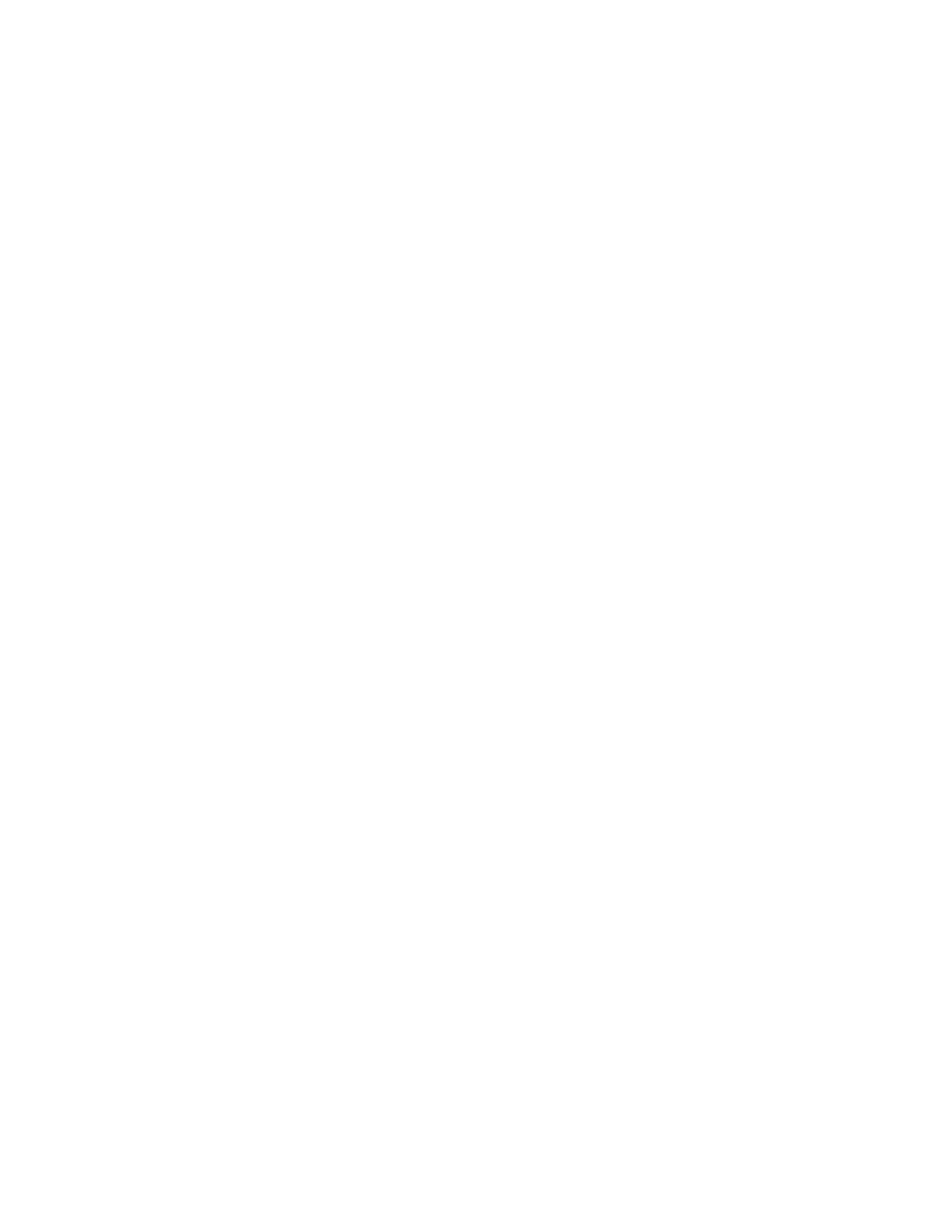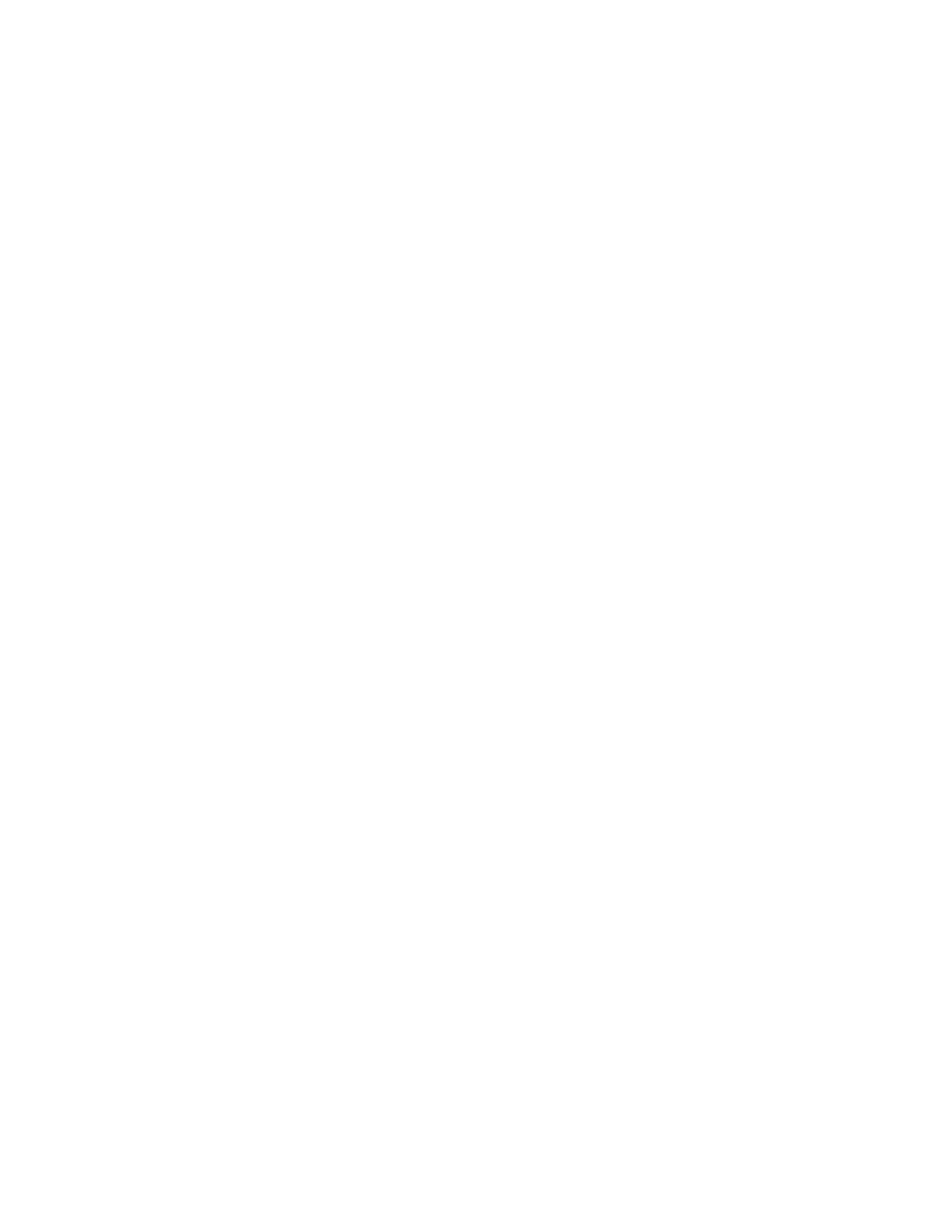
Usingpasswords..............53
Typingpasswords...........53
Power-onpassword...........53
Supervisorpassword..........54
Harddiskpasswords..........55
Harddisksecurity.............57
Settingthesecuritychip...........58
Usingthefingerprintreader..........59
Noticeondeletingdatafromyourstoragedrive..62
Usingfirewalls...............62
Protectingdataagainstviruses........62
Chapter6.Advancedconfiguration..65
Installinganewoperatingsystem.......65
InstallingtheWindows10operatingsystem.65
Installingdevicedrivers...........66
UsingtheThinkPadSetupprogram......66
Mainmenu..............67
Configmenu..............67
DateandTimemenu..........72
Securitymenu.............72
Startupmenu.............79
Restartmenu.............80
UpdatingtheUEFIBIOS.........81
Usingsystemmanagement..........81
Chapter7.Preventingproblems...83
Generaltipsforpreventingproblems......83
Makingsuredevicedriversarecurrent.....84
Takingcareofyourcomputer.........85
Cleaningthecoverofyourcomputer....86
Chapter8.Troubleshootingcomputer
problems...............89
Diagnosingproblems............89
Troubleshooting..............89
Computerstopsresponding.......89
Spillsonthekeyboard..........90
Errormessages............90
Beeperrors..............92
Memorymoduleproblems........92
Networkingproblems..........92
Problemswiththekeyboardandotherpointing
devices................94
Problemswiththedisplayandmultimedia
devices................95
Batteryandpowerproblems.......99
Problemswithdrivesandotherstorage
devices................101
Asoftwareproblem...........102
Problemswithportsandconnectors....102
Chapter9.Recoveryoverview...105
RecoveryoverviewfortheWindows10operating
system..................105
Resettingyourcomputer.........105
Usingadvancedstartupoptions......105
RecoveringyouroperatingsystemifWindows
10failstostart.............105
CreatingandusingarecoveryUSBdrive..106
Chapter10.Replacingdevices...107
Staticelectricityprevention..........107
Disablingthebuilt-inbattery.........107
InstallingorreplacingthemicroSIMcard....108
Replacingthekeyboard...........109
Replacingthebasecoverassembly......113
Replacingthememorymodule........116
Replacingtheinternalstoragedrive......118
ReplacingthebuttonI/Ocard.........120
Replacingtheacpowercard.........122
Replacingthespeakerassembly.......126
Replacingthecoin-cellbattery........128
Chapter11.Gettingsupport....131
BeforeyoucontactLenovo..........131
Gettinghelpandservice...........131
Usingdiagnosticprograms........132
LenovoSupportWebsite.........132
CallingLenovo.............132
Purchasingadditionalservices........133
AppendixA.Regulatory
information.............135
LocationoftheUltraConnectwirelessantennas..135
Wirelessrelatedinformation.........135
Wireless-radiocomplianceinformation...137
Locatingwirelessregulatorynotices....137
Certificationrelatedinformation........137
Exportclassificationnotice..........137
Electronicemissionnotices..........138
FederalCommunicationsCommission
DeclarationofConformity........138
IndustryCanadaClassBemissioncompliance
statement...............138
EuropeanUnion-Compliancetothe
ElectromagneticCompatibilityDirective...138
GermanClassBcompliancestatement...139
KoreaClassBcompliancestatement....139
JapanVCCIClassBcompliancestatement..139
Japancompliancestatementforproducts
whichconnecttothepowermainswith
ratedcurrentlessthanorequalto20Aper
phase................140
iiThinkPadS3,ThinkPadYoga14,andThinkPadYoga460UserGuide