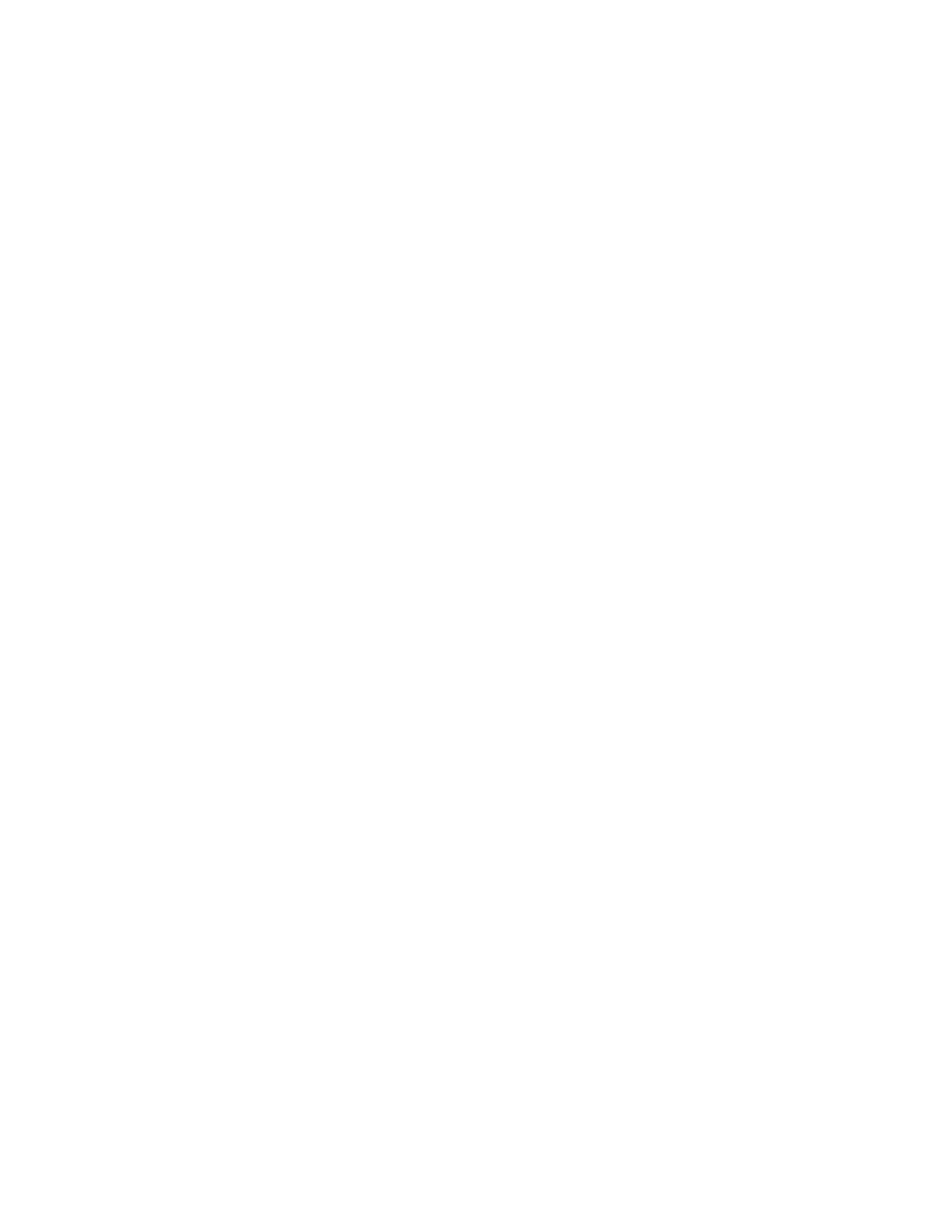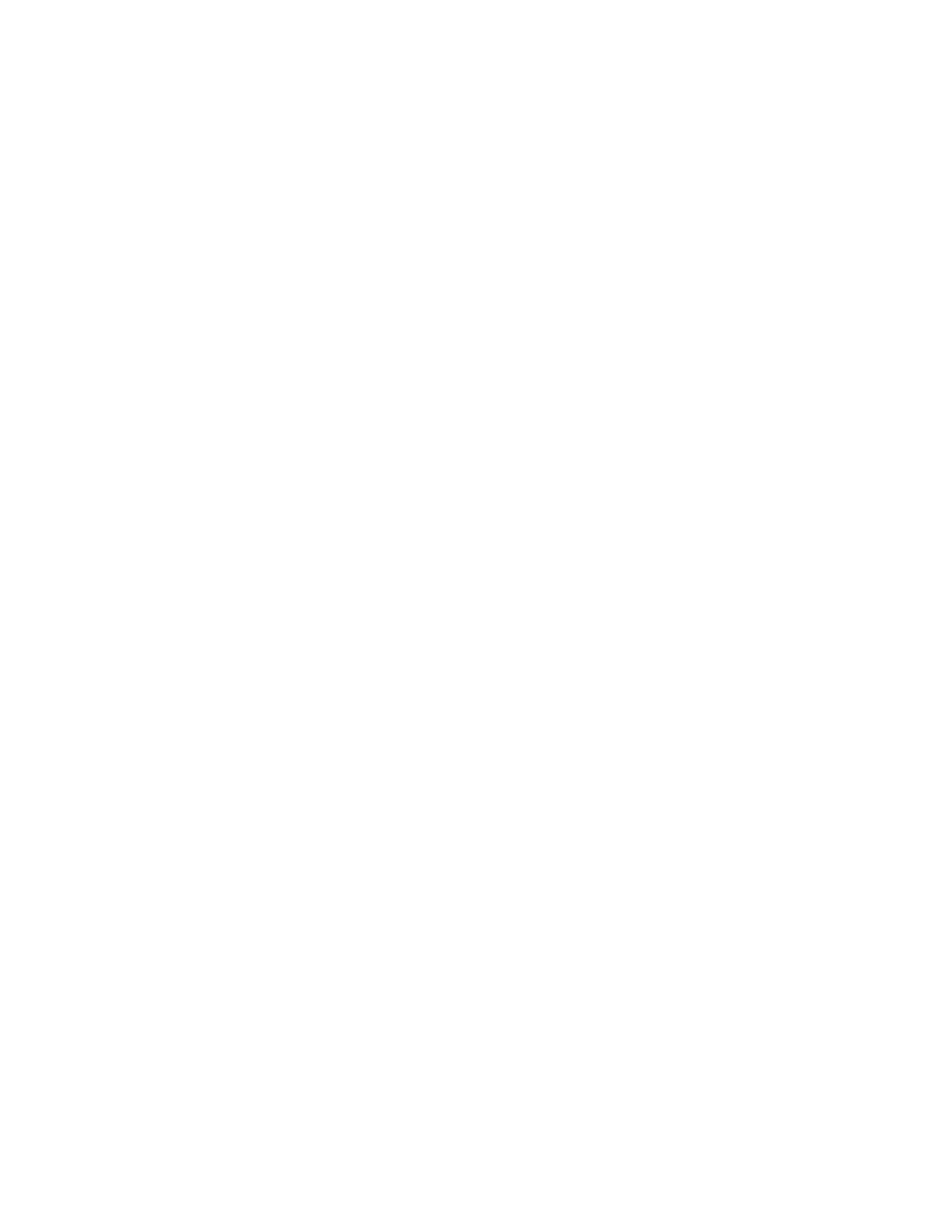
Power-onpassword...........59
Supervisorpassword..........60
Harddiskpasswords..........61
Solid-statedrivesecurity...........63
Settingthesecuritychip...........64
Usingthefingerprintreader..........65
Noticeondeletingdatafromyoursolid-state
drive...................68
Usingfirewalls...............68
Protectingdataagainstviruses........68
Chapter6.Advancedconfiguration..71
Installinganewoperatingsystem.......71
InstallingtheWindows7operatingsystem..71
InstallingtheWindows10operatingsystem.72
Installingdevicedrivers...........73
UsingtheThinkPadSetupprogram......73
Mainmenu..............74
Configmenu..............74
DateandTimemenu..........80
Securitymenu.............80
Startupmenu.............85
Restartmenu.............87
UpdatingtheUEFIBIOS.........87
Usingsystemmanagement..........87
Settingmanagementfeatures.......88
Chapter7.Preventingproblems...91
Generaltipsforpreventingproblems......91
Makingsuredevicedriversarecurrent.....92
Takingcareofyourcomputer.........93
Cleaningthecoverofyourcomputer....94
Chapter8.Troubleshootingcomputer
problems...............97
Diagnosingproblems............97
Troubleshooting..............97
Computerstopsresponding.......97
Spillsonthekeyboard..........98
Errormessages............98
Beeperrors..............100
Memorymoduleproblems........100
Networkingproblems..........100
Problemswiththekeyboardandotherpointing
devices................102
Problemswiththedisplayandmultimedia
devices................103
Fingerprintreaderproblems........108
Batteryandpowerproblems.......108
Asolid-statedriveproblem........111
Asoftwareproblem...........111
Problemswithportsandconnectors....111
Chapter9.Recoveryoverview...113
RecoveryoverviewfortheWindows7operating
system..................113
Creatingandusingrecoverymedia.....113
Performingbackupandrecovery
operations..............114
UsingtheRescueandRecovery
workspace..............115
Creatingandusingarescuemedium....116
Reinstallingpreinstalledprogramsanddevice
drivers................117
Solvingrecoveryproblems........117
RecoveryoverviewfortheWindows10operating
system..................118
Resettingyourcomputer.........118
Usingadvancedstartupoptions......118
RecoveringyouroperatingsystemifWindows
10failstostart.............119
CreatingandusingarecoveryUSBdrive..119
Chapter10.Replacingdevices...121
Staticelectricityprevention..........121
Disablingthebuilt-inbattery.........121
InstallingorreplacingthemicroSIMcard....122
Replacingthebasecover..........122
ReplacingtheM.2solid-statedrive......124
Installingorreplacingthewireless-WANcard..126
Replacingthecoin-cellbattery........129
Replacingthespeakers...........130
Chapter11.Gettingsupport....133
BeforeyoucontactLenovo..........133
Gettinghelpandservice...........133
Usingdiagnosticprograms........134
LenovoSupportWebsite.........134
CallingLenovo.............134
Purchasingadditionalservices........135
AppendixA.Supplemental
informationontheUbuntuoperating
system................137
AppendixB.Regulatory
Information.............139
Wirelessrelatedinformation.........139
LocationsoftheUltraConnect™wireless
antennas...............140
Wireless-radiocomplianceinformation...141
Locatingwirelessregulatorynotices....141
Certificationrelatedinformation........141
Exportclassificationnotice..........141
iiThinkPadX1CarbonandThinkPadX1YogaUserGuide