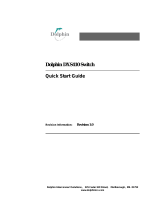Page is loading ...

Dolphin
®
9500 Series
Microsoft
®
Windows
Mobile
™
2003
Second Edition Software for Pocket PCs
User’s Guide

Disclaimer
Hand Held Products, Inc. (“Hand Held Products”) reserves the right to make changes in specifications and other information
contained in this document without prior notice, and the reader should in all cases consult Hand Held Products to determine
whether any such changes have been made. The information in this publication does not represent a commitment on the part of
Hand Held Products.
Hand Held Products shall not be liable for technical or editorial errors or omissions contained herein; nor for incidental or
consequential damages resulting from the furnishing, performance, or use of this material.
This document contains proprietary information that is protected by copyright. All rights are reserved. No part of this document
may be photocopied, reproduced, or translated into another language without the prior written consent of Hand Held Products.
© 2006 Hand Held Products, Inc. All rights reserved.
Web Address: www.handheld.com
Trademarks
Dolphin, HomeBase, Mobile Base, and QuadCharger are trademarks or registered trademarks of Hand Held Products, Inc.
Windows Mobile, Windows, Windows NT, Windows 2000, Windows ME, Windows XP, ActiveSync, Outlook, and the Windows
logo are trademarks or registered trademarks of Microsoft Corporation.
Intel is a registered trademark of Intel Corporation.
Chapter 7 (pages 7-1–7-11) contains copyrighted information from SyChip, Inc.
Chapter 7 (pages 7-12–7-25) contains copyrighted information from Meetinghouse Corporation. Meetinghouse, the
Meetinghouse logo, and all other Meetinghouse trademarks/service marks contained herein are trademarks or registered
trademarks of Meetinghouse.
Chapter 8 is copyrighted information used by permission from Bluetooth SIG, Inc. The Bluetooth trademarks are owned by
Bluetooth SIG, Inc., U.S.A. and licensed to Hand Held Products.
Chapter 9 (9-3–9-15 and 9-17–9-22) contains information with permission from INTRINSYC Software, Inc.
Other product names mentioned in this manual may be trademarks or registered trademarks of their respective companies and
are hereby acknowledged.

Dolphin® 9500 Series User’s Guide iii
Chapter 1 - Introduction
Required Safety Labels........................................................................................................................1-2
Locations.......................................................................................................................................1-2
Regulatory and Safety Approvals for all Dolphin 9500 Series Terminals
.........................................1-3
Chapter 2 - Getting Started
Overview .............................................................................................................................................2-1
Dolphin 9500 Series Terminals ...........................................................................................................2-2
Dolphin 9500 Series Models and Options...........................................................................................2-2
Dolphin 9500 Series Peripherals .........................................................................................................2-3
Dolphin 9500 Series Accessories ........................................................................................................2-4
Image Engine Options and Specifications...........................................................................................2-5
Dolphin 9500/9550 Terminals ......................................................................................................2-5
Dolphin 9501/9551 Terminals ......................................................................................................2-5
Bar Code Symbologies Supported ...............................................................................................2-6
Using the Dolphin Terminal for the First Time...................................................................................2-7
Charging with Dolphin Peripherals...............................................................................................2-8
Resetting the Terminal.......................................................................................................................2-11
Soft Reset (Warm Boot)..............................................................................................................2-11
Hard Reset (Cold Boot)...............................................................................................................2-11
Suspend Mode ...................................................................................................................................2-11
Chapter 3 - Hardware Overview
System Features...................................................................................................................................3-1
Front Panel Features ............................................................................................................................3-2
Back Panel Features.............................................................................................................................3-4
Dolphin 9500.................................................................................................................................3-4
Dolphin 9550.................................................................................................................................3-6
Side Panel Features..............................................................................................................................3-8
Bottom Panel Features.........................................................................................................................3-9
Mechanical Connector ..................................................................................................................3-9
Dolphin 9501 and Dolphin 9551...................................................................................................3-9
Batteries .............................................................................................................................................3-10
Main Battery Pack.......................................................................................................................3-10
Internal Backup Battery ..............................................................................................................3-10
Managing Battery Power ............................................................................................................3-10
Default Critical and Low Battery Points.....................................................................................3-11
Checking Battery Power .............................................................................................................3-12
Storing Batteries..........................................................................................................................3-12
Guidelines for Battery Use and Disposal....................................................................................3-12
Dolphin 9500 Series Technical Specifications..................................................................................3-13
Chapter 4 - Using Dolphin Mobile Computers
Entering Data.......................................................................................................................................4-1
Today Screen .......................................................................................................................................4-2
Navigation Bar and Start Menu ...........................................................................................................4-2
Pop-Up Menus.....................................................................................................................................4-3
Selecting Programs ..............................................................................................................................4-3
Table of Contents

iv Dolphin® 9500 Series User’s Guide
Using the Image Engine ......................................................................................................................4-4
Decoding .......................................................................................................................................4-4
Capturing Images ..........................................................................................................................4-6
Using the Keyboards ...........................................................................................................................4-7
Using the Function Keys...............................................................................................................4-8
Using the Navigation Keys ...........................................................................................................4-8
Using the Modifier Keys...............................................................................................................4-9
35-Key Numeric/Alpha Keyboard ..............................................................................................4-10
43-Key Alpha/Numeric Keyboard ..............................................................................................4-11
56-Key Full Alpha/Numeric Keyboard.......................................................................................4-12
Adjusting the Backlight .....................................................................................................................4-13
Communication Options....................................................................................................................4-14
Radio Options ....................................................................................................................................4-15
Radio Combinations....................................................................................................................4-15
Radio Driver Installation.............................................................................................................4-15
Using the Radio Manager ...........................................................................................................4-15
Enabling Radios and Radio Combinations .................................................................................4-15
Using the Soft Input Panel (SIP) .......................................................................................................4-17
Input Panel Options.....................................................................................................................4-18
Writing on the Screen ........................................................................................................................4-19
Drawing on the Screen ......................................................................................................................4-19
Status Icons........................................................................................................................................4-20
Notifications ......................................................................................................................................4-21
Finding and Organizing Information.................................................................................................4-22
Chapter 5 - Settings
Overview .............................................................................................................................................5-1
Personal Tab ........................................................................................................................................5-2
Buttons ..........................................................................................................................................5-3
Headset Control.............................................................................................................................5-4
Menus–Modifying the Start Menu................................................................................................5-5
System Tab ..........................................................................................................................................5-7
About.............................................................................................................................................5-7
Backlight .......................................................................................................................................5-7
ClearType Tuner ...........................................................................................................................5-7
Clock .............................................................................................................................................5-7
CPU Speed ....................................................................................................................................5-8
Memory.........................................................................................................................................5-8
Power ..........................................................................................................................................5-10
Regional Settings ........................................................................................................................5-11
Remove Programs .......................................................................................................................5-13
Screen..........................................................................................................................................5-14
uPhone Settings...........................................................................................................................5-15

Dolphin® 9500 Series User’s Guide v
Connections Tab ................................................................................................................................5-16
Server-Assigned IP Addresses ....................................................................................................5-16
Zero-Config Wi-Fi ......................................................................................................................5-16
Creating a Wireless Network Connection...................................................................................5-16
Opening the Connections Manager.............................................................................................5-17
Creating an External Modem Connection to an ISP ...................................................................5-17
Creating an External Modem Connection to Your Work ...........................................................5-20
Establishing Dialing Rules..........................................................................................................5-24
Configuring Network Cards........................................................................................................5-26
Chapter 6 - Communications
Overview .............................................................................................................................................6-1
Connecting ....................................................................................................................................6-1
Installing Additional Software ......................................................................................................6-1
Using ActiveSync ................................................................................................................................6-1
Additional Capabilities .................................................................................................................6-1
Requirements ................................................................................................................................6-2
Setting Up Your Desktop Computer.............................................................................................6-2
Synchronizing from Your Desktop Computer ..............................................................................6-2
Synchronizing from the Terminal .................................................................................................6-2
Exploring Your Terminal from the Desktop Computer................................................................6-3
Adding Programs to the Terminal Using ActiveSync .........................................................................6-3
Using Infrared......................................................................................................................................6-5
Verify That the IrDA Port is Enabled ...........................................................................................6-5
IrDA Port Location on the Terminal.............................................................................................6-5
Verify That Beam Settings Are Set to Receive.............................................................................6-6
Sending Information .....................................................................................................................6-6
Receiving Information ..................................................................................................................6-6
Troubleshooting ............................................................................................................................6-6
Using an ISP ........................................................................................................................................6-8
Adding Programs Directly from the Internet ................................................................................6-8
Chapter 7 - Wireless LAN (WLAN) Communications with 802.11b
Overview .............................................................................................................................................7-1
Enabling the 802.11b Radio Driver ..............................................................................................7-1
Configuration Utilities ..................................................................................................................7-1
802.11b Settings ..................................................................................................................................7-2
Status Icons ...................................................................................................................................7-2
Status Tab......................................................................................................................................7-3
Config Tab ....................................................................................................................................7-4
Advanced Tab ...............................................................................................................................7-8
About Tab .....................................................................................................................................7-9
Using the Status Icon ...................................................................................................................7-9

vi Dolphin® 9500 Series User’s Guide
802.11b Wireless Security Supplement.............................................................................................7-11
Required Network Configuration Information Worksheets........................................................7-11
Opening the Client ......................................................................................................................7-15
Main Screen ................................................................................................................................7-16
Configuring the Client ................................................................................................................7-19
Logging .......................................................................................................................................7-29
Installing Certificates with CertAdd ...........................................................................................7-30
Advice and Workarounds............................................................................................................7-30
...........................................................................................................................................................7-35
Chapter 8 - Wireless PAN (WPAN) Communications with Bluetooth
Overview .............................................................................................................................................8-1
Enabling the Bluetooth Radio .......................................................................................................8-1
Setting Up Your Bluetooth Card...................................................................................................8-1
Assign COM Ports...............................................................................................................................8-1
Discover Bluetooth Device(s) .............................................................................................................8-2
Bond With Discovered Device(s) .................................................................................................8-3
Set Up Your Favorite Device........................................................................................................8-5
Turn Radio Transmitter ON/OFF ........................................................................................................8-7
Bluetooth ActiveSync..........................................................................................................................8-7
Bluetooth LAN Access........................................................................................................................8-9
OBEX ................................................................................................................................................8-11
Enable File Sharing.....................................................................................................................8-18
Using the Dialer.................................................................................................................................8-18
Get Connected Wizard.......................................................................................................................8-20
Dial Up Connection ...........................................................................................................................8-22
Chapter 9 - Wireless WAN (WWAN) Communications with GSM/GPRS
Overview ............................................................................................................................................9-1
Enabling the GSM/GPRS Radio ...................................................................................................9-1
Tri-Band Antenna .........................................................................................................................9-1
SIM Card Installation ..........................................................................................................................9-2
SIM Card Requirements................................................................................................................9-2
Audio Modes .......................................................................................................................................9-3
Keyboard Combinations for Calls .......................................................................................................9-3
Volume Control ...................................................................................................................................9-3
Using uPhone.......................................................................................................................................9-4
Icons and Bubble Messages ..........................................................................................................9-4
Using the Dialler..................................................................................................................................9-6
Making a Call................................................................................................................................9-6
Receiving a Call ............................................................................................................................9-7
Ending a Call.................................................................................................................................9-8
Call Waiting ..................................................................................................................................9-8
Making Conference Calls..............................................................................................................9-8
Touchtones ....................................................................................................................................9-9
Tools Menu ...................................................................................................................................9-9
Settings Menu .............................................................................................................................9-10
Phonebook...................................................................................................................................9-10

Dolphin® 9500 Series User’s Guide vii
Ringtone Configuration .....................................................................................................................9-11
Charging ............................................................................................................................................9-12
USSD .................................................................................................................................................9-13
Call Log .............................................................................................................................................9-14
uPhone Configuration........................................................................................................................9-15
SMS Manager ....................................................................................................................................9-20
Inbox ...........................................................................................................................................9-20
Sending an SMS Message...........................................................................................................9-21
GPRS Settings ...................................................................................................................................9-23
Chapter 10 - Applications
Calendar.............................................................................................................................................10-1
Contacts .............................................................................................................................................10-3
Tasks..................................................................................................................................................10-4
Notes..................................................................................................................................................10-6
Inbox..................................................................................................................................................10-6
Pocket Internet Explorer....................................................................................................................10-9
Pocket Word ....................................................................................................................................10-12
Pocket Excel ....................................................................................................................................10-14
Windows Media Player for Pocket PC ............................................................................................10-15
MSN Messenger ..............................................................................................................................10-16
Pictures ............................................................................................................................................10-18
Chapter 11 - Dolphin 9501 and Dolphin 9551
Overview ...........................................................................................................................................11-1
Laser Engine Specifications ..............................................................................................................11-1
Radio Options ....................................................................................................................................11-2
Keyboard Options..............................................................................................................................11-2
Peripherals and Accessories ..............................................................................................................11-2
Front Panel Features ..........................................................................................................................11-2
Bottom Panel Features.......................................................................................................................11-2
Dolphin 9501 Hardware ....................................................................................................................11-3
Dolphin 9551 Hardware ....................................................................................................................11-6
Chapter 12 - Dolphin HomeBase
Overview ...........................................................................................................................................12-1
Dolphin HomeBase Parts and Functions ...........................................................................................12-2
Front Panel .................................................................................................................................12-2
Rear Panel ..................................................................................................................................12-3
Powering the HomeBase ...................................................................................................................12-4
HomeBase Serial Connector..............................................................................................................12-4
Charging the Main Battery ................................................................................................................12-5
To Power a Terminal and Charge its Main Battery ....................................................................12-5
Charging a Spare Battery in the Auxiliary Battery Well ............................................................12-5
Communications................................................................................................................................12-6
Setting up the HomeBase for USB Communication...................................................................12-6
Setting up the HomeBase for RS-232 Communications.............................................................12-8

viii Dolphin® 9500 Series User’s Guide
Communicating with the Dolphin Terminal....................................................................................12-10
Verifying Communication ........................................................................................................12-10
Verifying Data Transfer ............................................................................................................12-10
Mounting the HomeBase .................................................................................................................12-11
Desk Mounting..........................................................................................................................12-11
Wall Mounting ..........................................................................................................................12-12
Chapter 13 - Dolphin Mobile Base
Overview ...........................................................................................................................................13-1
Mobile Base Parts and Functions ......................................................................................................13-2
Front Panel ..................................................................................................................................13-2
Bottom Panel...............................................................................................................................13-3
Powering the Dolphin Terminal ........................................................................................................13-4
Charging the Dolphin Terminal.........................................................................................................13-4
Installing the Dolphin Mobile Base...................................................................................................13-5
Mounting the Mobile Base..........................................................................................................13-5
Powering the Dolphin Mobile Base ............................................................................................13-6
Setting the Mobile Base Up for Communications.............................................................................13-7
Connecting the Cables ................................................................................................................13-7
Mobile Base Serial Connector ....................................................................................................13-8
Configuring the Terminal for ActiveSync Communications......................................................13-8
Chapter 14 - Dolphin ChargeBase
Overview ...........................................................................................................................................14-1
Dolphin ChargeBase Parts and Functions .........................................................................................14-1
Front Panel ..................................................................................................................................14-1
Back Panel...................................................................................................................................14-2
Power Supply ..............................................................................................................................14-2
Supplying Power to the ChargeBase .................................................................................................14-3
Inserting and Removing Terminals ...................................................................................................14-3
Charging Terminals in the ChargeBase.............................................................................................14-4
Mounting the ChargeBase .................................................................................................................14-4
Bottom Panel...............................................................................................................................14-4
Using the DIN Rail .....................................................................................................................14-5
Using the Wall Mount Kit...........................................................................................................14-6
Chapter 15 - Dolphin QuadCharger
Overview ...........................................................................................................................................15-1
Dolphin QuadCharger Parts and Functions .......................................................................................15-2
Top Panel ...................................................................................................................................15-2
Back Panel...................................................................................................................................15-3
Supplying Power to the QuadCharger ...............................................................................................15-3
Inserting and Removing Battery Packs .............................................................................................15-4
Charging Batteries in the QuadCharger.............................................................................................15-4
Using the Battery Analyzer ...............................................................................................................15-5
Mounting the QuadCharger ...............................................................................................................15-6
Troubleshooting.................................................................................................................................15-8

Dolphin® 9500 Series User’s Guide ix
Chapter 16 - Customer Support
Product Service and Repair ...............................................................................................................16-1
Online Product Service and Repair Assistance...........................................................................16-2
Technical Assistance .........................................................................................................................16-2
Online Technical Assistance.......................................................................................................16-2
Limited Warranty ..............................................................................................................................16-3
Appendix A - Keyboard Combinations
General Windows Keyboard Shortcuts ............................................................................................A-1
43-Key Alpha/Numeric Keyboard ...................................................................................................A-2
Blue Key Combinations ..............................................................................................................A-2
Red Key Combinations ...............................................................................................................A-3
Num Lock Key Combinations .....................................................................................................A-3
35-Key Numeric/Alpha Keyboard......................................................................................................A-4
Blue Key Combinations ..............................................................................................................A-4
Alpha Mode Key Combinations ..................................................................................................A-5
56-Key Full Alpha/Numeric...............................................................................................................A-6
Blue Key Combinations ..............................................................................................................A-6
Red Key Combinations ...............................................................................................................A-7
SFT Key Combinations ...............................................................................................................A-8
Com Port Assignment Table ..............................................................................................................A-8

Dolphin® 9500 Series User’s Guide Rev C 1 - 1
1
Introduction
Congratulations on the purchase of your Dolphin mobile computer! You have made a wise choice in selecting the Dolphin, a
device known worldwide for its ergonomic form factor, light-weight, rugged design and single-handed data collection capabilities.
The Dolphin 9500 Series consists of the following terminals:
Dolphin 9500 For details, see Dolphin 9500 on page 3-4.
Dolphin 9550 For details, see Dolphin 9550 on page 3-6.
Dolphin 9501 For details, see Dolphin 9501 Side Panel on page 11-3.
Dolphin 9551 For details, see Dolphin 9551 Hardware on page 11-6.
Ergonomics
The patented shape of Dolphin terminals fits into either hand comfortably with major function keys that are easy to access. The
adjustable hand strap on the back panel ensures a secure grip enabling true, one-handed operation. The integrated pistol-grip
handle on the Dolphin 9550 provides intuitive point-and-shoot scanning over extended periods of use.
Rugged Design
Dolphin terminals are the most durable mobile computers on the market. Their rugged design can withstand repeated five-foot
drops onto a concrete floor, extreme temperatures, and high humidity, moisture, and dust conditions. The terminals are
independently tested to meet IP64 specifications.
Mobile Computing Features
• Low-power, high-resolution digital image engine for omni-directional and auto-discrimination decoding of most bar code
symbologies; see Bar Code Symbologies Supported on page 2-6.
• Co-located and integrated 802.11b, GSM/GPRS, and Bluetooth
™
wireless radios for real-time data collection applications
•Intel
®
X-Scale 400MHz RISC microprocessor for fast processing
• Microsoft Windows Mobile 2003 Second Edition Software for Pocket PC platform - easily programmable with standard
programming tools
• 64 MB RAM and 32 MB Flash memory configuration for ample and secure data storage
• Secure Digital (SD) memory interface enables additional memory installation
Additional Features
• Long-lasting Lithium Ion (Li-ion) batteries
• Large, easy-to-read 1/4 VGA (240 x 320) color touch screen that can display text or graphics
• Three keyboard options: 43-key alpha/numeric, 35-key numeric/alpha, and 56-key full alpha/numeric
• Industrial-grade connector that supports serial and USB communications, as well as power in and out
• Full suite of compatible peripheral devices
• Decoding of stacked linear and matrix codes with Optical Character Recognition (OCR) functionality
• Digital picture capability
• Audio jack for headset use
• IrDA port for fast infrared communications
• Speaker and microphone for advanced audio functionality
Application Development Tools
• Dolphin SDK Add-on for Pocket PC 2003 - supports Embedded Visual C++ 4.0
• Dolphin .NET SDK for Pocket PC 2002 and 2003 - supports Visual Studio.NET 2003 (VB.NET and C#.NET)
• Dolphin GSM/GPRS SDK Add-on for Pocket PC 2003 - supports Embedded Visual C++ 4.0 and Visual Studio.NET 2003
This User’s Guide
The Dolphin 9500 Series User’s Guide provides you with the information you need to make the most of your Dolphin terminal.

1 - 2 Rev C Dolphin® 9500 Series User’s Guide
Required Safety Labels
Dolphin terminals meet or exceed the requirements of all applicable standards organizations for safe operation. However, as with
any electrical equipment, the best way to ensure safe operation is to operate them according to the agency guidelines that follow.
Please read these guidelines carefully before using your Dolphin mobile computer.
Locations
Safety and radio labels appear on the back panel.
Dolphin 9500
Dolphin 9550
Dolphin 9501/9551
Embedded Safety Information Text
Dolphin 9501/9550/9551 terminals have the following safety
information embedded in the plastic in different locations on the
terminal:
Laser Safety Label Text
Terminals with laser engines or laser aimers contain the following laser safety labels:
Dolphin 9500/9550 with 5300SF/SR laser aimer
Dolphin 9501/9551 with laser engine
Safety and
radio label
Laser safety label
Embedded safety
information
Safety
label
Laser safety
label
Embedded safety
information
Laser safety and
radio label
FOR HOME OR OFFICE USE
Tested to Comply With FCC Standards
This Class B digital apparatus complies with
Canadian ICES-003. Cet appareil numerique de la
Classe B est conforme a la norme NMB-003 du Canada.
No user serviceable parts. Opening voids warranty
US and foreign patents pending.
Made in USA of US & imported parts.
LASER LIGHT. DO NOT STARE INTO BEAM
CLASS 2 LASER PRODUCT
1.0 mW MAX OUTPUT: 650nM
IEC60825-1:1993+A1+A2
Complies with 21 CFR 1040.10 and 1040.1 1
except for deviations pursuant to Laser
Notice No.50, dated July 26, 2001.
LASER LIGHT. DO NOT STARE INTO BEAM
CLASS 2 LASER PRODUCT
1.0mW MAX OUTPUT: 650nM
EN60825-1: 1994 + A11 + A2
Complies with 21CFR1040.10and 1040.11
except for deviations pursuant to Laser
Notice No.50, dated July 26, 2001.

Dolphin® 9500 Series User’s Guide Rev C 1 - 3
Dolphin 9500 Series Batch Terminal
The following are the required safety labels for batch terminals that appear on the back panel:
Regulatory and Safety Approvals for all Dolphin 9500 Series Terminals
The CE Mark on the product indicates that the system has been tested to and conforms with the provisions noted within
the 89/336/EEC Electromagnetic Compatibility Directive and the 73/23/EEC Low Voltage Directive.
For further information, please contact:
Hand Held Products, Inc.
Nijverheidsweg 9
5627 BT Eindhoven
The Netherlands
Hand Held Products shall not be liable for use of our product with equipment (i.e., power supplies, personal computers, etc.) that
is not CE marked and does not comply with the Low Voltage Directive.
Dolphin 9500 Series WLAN or WPAN Radio
Dolphin RF terminals are designed to comply with the most current applicable standards on safe levels of RF energy developed
by the Institute of Electrical and Electronics Engineers (IEEE) and the American National Standards Institute (ANSI) and has
been recommended for adoption by the Federal Communications Commission (FCC).
Dolphin 9500 Dolphin 9550
Dolphin 9501 Dolphin 9551
Parameter Specification
U.S.A
Canada
European Community
FCC Part 15, Class B
ICES-003
EN 55022 (CISPR 22) Class B
EN60950
EN60825-1
EN55024:1998
VGUDGQDW6&
&
)KWL:
\
OSPR
&
RW
G
HWVH7
K
W
LZ
VHLOSP
R
F
V
XWDUDSS
D
O
DW
LJL'%VVDO&
V
LK7
(68(&,))2
5
2(0
2
+52)
6(&,QDLGDQD& D
O
HG
H
XTLUHPXQOHLUDSSDW
H&
DGDQD&XG
%01HPURQDODHPUR
IQRF
W
VH%H
VV
D
O
&
1
FQ,V
W
FXGR
U
3GOH+GQD+
<1
VO
OD)VH
OHWDHQDN
6
V
W
U
DS
G
HWU
R
S
P
L68IR
$
6
8Q
L
HG
D0
V
WUDSH
O
ED
HF
L
Y
UH
V
U
HV
X
R
1
\W
Q
DUUD:V
G
LR9JQLQHS2
P
R
FGOHKGQDKZZZ
1
+DQG+HOG3URGXFWV,QF ZZZKDQGKHOGFRP
1
FQ,VWFXGRU3GOH+
GQD+
PRF
G
OH
K
GQD
K
Z
Z
Z
VQ
R
L
WDL
YHG
U
RIW
S
H
F[H
GQD
5
)
&
K
W
L
ZVHLOS
P
R
&
\OX-GHW
D
G
R
1
HFLWR1
UHV
D
/
RWWQDX
V
UXS
7+*
,
/5
(
6$/
0
$(
%
2
7
1,(5$767212'
0Q
783782
;$
0:P
$
$
1(
7
&
8
'2
535
(
6
$/
6
6$/
&
1
FQ,VWFXGRU3GOH+
GQD+
PRF
G
OH
K
GQD
K
Z
Z
Z
VQ
R
L
WDL
YH
G
U
RIW
S
H
F[H
GQD
5
)
&
K
W
L
ZVHLOS
P
R
&
\OX-GHW
D
G
R
1
HFLWR1
UHV
D
/
RWWQDX
V
UXS
7+*
,
/5
(
6$/
0
$(
%
2
7
1,(5$
76
7
2
12'
0Q
783782
;$
0:P
$
$
1(
7
&
8
'2
535
(
6
$/
6
6$/
&

1 - 4 Rev C Dolphin® 9500 Series User’s Guide
802.11b
The following is the required safety label that appears on the back panel of Dolphin RF terminals equipped with an 802.11b radio:
Bluetooth
The following is the required safety label that appears on the back panel of Dolphin RF terminals equipped with a Bluetooth radio:
Dolphin 9500 Dolphin 9550
Dolphin 9501 Dolphin 9551
Dolphin 9500 Dolphin 9550
Dolphin 9501 Dolphin 9551
1
VGUDGQDW6&&)KWL:\
O
SPR&RWGHWVH
7
KWLZVHLOSPRFVXWDUDSSDOD
W
LJL'%VVDO&VLK
7
(6
8
(
&
,))
2
5
2
(
0
2
+
5
2
)
6(
&
,QD
L
G
D
Q
D
& D
O
H
GH
X
TL
U
HP
XQ
O
HL
UD
SSDWH&
DGDQD&XG
%01HP
UR
QDODHP
U
RIQRF
W
VH%
H
V
VD
O&
P
R
F
GO
H
KGQ
D
KZZZ
FQ,VWFX
G
RU3
GO
H
+GQ
D
+
68I
R$6
8QLHG
D0
VWUDSGHWURSPL
VWUDSH
O
EDHFLY
U
HVUH
VXR1
\WQDU
UD
:
V
G
L
R
9
JQL
QHS2
%DGDQD&
'
+
',&
&
)
&DQDGD %)&& ,' +'
1
+DQG+HOG3URGXFWV,QF
ZZZKDQGKHOGFRP
&DQDGD %
)&& ,' +'
1
+DQG+HOG3URGXFWV,QF
ZZZKDQGKHOGFRP
&RPSOLHVZLWK&)5DQGH[FHSWIRUGHYLDWLRQV
SXUVXDQWWR/DVHU1RWLFH1RGDWHG-XO\
/$6(5/,*+7 '212767$5(,172%($0
P:0$;287387Q0
(1$$
&/$66/$6(5352'8&7
&DQDGD %
)&& ,' +'
1
+DQG+HOG3URGXFWV,QF
ZZZKDQGKHOGFRP
&RPSOLHVZLWK&)5DQGH[FHSWIRUGHYLDWLRQV
SXUVXDQWWR/DVHU1RWLFH1RGDWHG-XO\
/$6(5/,*+7 '212767$5(,172%($0
P:0$;287387Q0
(1$$
&/$66/$6(5352'8&7
1
V
GU
D
G
Q
DW
6&
&
)
KWL
:
\OSPR&
RW
GHW
VH
7
QD
L
GDQ
D
&
KW
L
Z
VH
L
OSP
R
FVXWD
UDS
S
DO
D
WL
J
L'
%
V
V
D
O
&
V
L
K
7
(68(&,))
25
2(0
2+
5
2)
6
(
&
,
D
O
DH
PURIQRF
W
VH%H
V
V
D
O
&DOH
GH
X
TL
U
H
P
X
Q
O
HLUDS
SD
W
H
&
DGD
QD
&XG
%0
1H
P
U
R
Q
F
Q,V
W
F
X
G
R
U
3
G
O
H+GQD+
VWU
DSG
H
W
U
R
SPL68I
R$68QLH
GD
0
VW
U
D
SHO
EDHF
L
YUHVU
HV
X
R
1
\W
Q
DUUD
:
VGLR
9
J
QL
Q
HS2
%
DGDQD&
0
7%
%8
/
'
,&&
)
R
L
G
D5W
H
NF
R
6V
Q
L
DW
Q
R&
PRFGO
HKG
QDK
Z
Z
Z
&DQDGD %)&& ,' /8%%70
6RFNHW 5DGLR
1
+DQG+HOG3URGXFWV,QF
ZZZKDQGKHOGFRP
1
&DQDGD %
6RFNHW 5DGLR )&& ,' /8%%70
+DQG+HOG3URGXFWV,QF
6NDQHDWHOHV)DOOV1<
ZZZKDQGKHOGFRP
&RPSOLHVZLWK&)5DQGH[FHSWIRUGHYLDWLRQV
SXUVXDQWWR/DVHU1RWLFH1RGDWHG-XO\
/$6(5/,*+7 '212767$5(,172%($0
P:0$;287387Q0
(1$$
&/$66/$6(5352'8&7
1
&DQDGD %
6RFNHW 5DGLR )&& ,' /8%%70
+DQG+HOG3URGXFWV,QF
6NDQHDWHOHV)DOOV1<
ZZZKDQGKHOGFRP
&RPSOLHVZLWK&)5DQGH[FHSWIRUGHYLDWLRQV
SXUVXDQWWR/DVHU1RWLFH1RGDWHG-XO\
/$6(5/,*+7 '212767$5(,172%($0
P:0$;287387Q0
(1$$
&/$66/$6(5352'8&7

Dolphin® 9500 Series User’s Guide Rev C 1 - 5
802.11b and Bluetooth
The following is the required safety label that appears on the back panel of RF terminals equipped with an 802.11b and a
Bluetooth radio combination:
Dolphin 9500 WWAN Radio
Dolphin RF terminals are designed to comply with the most current applicable standards on safe levels of RF energy developed
by the Institute of Electrical and Electronics Engineers (IEEE) and the American National Standards Institute (ANSI) and has
been recommended for adoption by the Federal Communications Commission (FCC).
Note: The Dolphin 9500 model is the only terminal in the Dolphin 9500 Series that can be equipped with a GSM/GPRS radio for
WWAN functionality.
GSM
The following is the required safety label that appears on the back panel of a Dolphin 9500 terminal equipped with a GSM radio:
GSM and 802.11b
The following is the required safety label that appears on the back panel of a Dolphin 9500 terminal equipped with a GSM and
802.11b radio combination:
Dolphin 9500 Dolphin 9550
Dolphin 9501 Dolphin 9551
1
VGU
D
GQDW
6
&&)KWL
:
\
OS
PR
&
R
W
GHWVH7
KWLZ
VH
L
OSP
R
FV
XW
DU
D
S
S
DO
DW
LJ
L'%V
V
DO&VLK7
(
68(&,))
2
52
(
0
2+52
)
6
(
&,
Q
DLGD
Q
D&
D
OHGHXTL
U
HP
XQ
O
H
L
U
DSSD
W
H
&
DGDQD
&
XG
%0
1HPUR
QD
ODHPU
RIQ
RFWVH%H
V
VDO&
FQ,V
W
FXGRU3GOH+G
QD+
$
68QLHGD
0
6
8
IR
V
W
UD
S
G
H
W
U
RS
P
L
U
H
VX
R1
HO
E
DH
F
L
YU
H
V
V
W
U
DS
VGLR9JQLQ
HS
2
\WQDUUD
:
%
D
GD
Q
D
&
'+'
,&&)
PR
FGO
H
K
G
QDKZ
Z
Z
&DQDGD %
)&& ,' +'
1
+DQG+HOG3URGXFWV,QF
ZZZKDQGKHOGFRP
1
+DQG+HOG3URGXFWV,QF
6NDQHDWHOHV)DOOV1<
ZZZKDQGKHOGFRP
&RPSOLHVZLWK&)5DQGH[FHSWIRUGHYLDWLRQV
SXUVXDQWWR/DVHU1RWLFH1RGDWHG-XO\
/$6(5/,*+7 '212767$5(,172%($0
P:0$;287387Q0
(1$$
&/$66/$6(5352'8&7
&DQDGD %
)&& ,' +'
1
+DQG+HOG3URGXFWV,QF
6NDQHDWHOHV)DOOV1<
ZZZKDQGKHOGFRP
&RPSOLHVZLWK&)5DQGH[FHSWIRUGHYLDWLRQV
SXUVXDQWWR/DVHU1RWLFH1RGDWHG-XO\
/$6(5/,*+7 '212767$5(,172%($0
P:0$;287387Q0
(1$$
&/$66/$6(5352'8&7
&DQDGD %
)&& ,' +'
1
V
GUDGQD
W
6&&)
K
WL:\
O
S
P
R&RWGHWVH7
KWL
Z
VHLO
S
PRFVXWD
U
DSSDODWL
J
L'
%
VV
D
O&VL
K
7
(6
8(
&
,)
)
2
5
2(0
2
+
5
2)
6
(
&
,QD
L
G
D
QD& DOH
G
H
X
TLUHPXQOHLUDSSDWH&
DGD
QD&XG
%
01H
P
U
RQ
DODHP
URI
QRF
W
V
H
%
H
V
V
D
O
&
P
R
FG
OH
KGQDK
Z
ZZF
Q,
VWFXG
R
U3GOH+G
Q
D+
6
8
I
R
$
68Q
L
HG
D0
V
WU
D
S
G
H
W
U
R
S
P
L
V
W
UD
S
H
O
E
D
H
FL
Y
UHV
U
H
VXR
1
\
W
QD
U
U
D
:V
GL
R
9JQLQH
S
2
%
D
G
D
Q
D&
'+',
&
&
)
1
7HVWHGWR&RPSO\:LWK)&&6WDQGDUGV
7KLV&ODVV%'LJLWDODSSDUDWXVFRPSOLHVZLWK
)25 +20( 25 2)),&( 86(
&DQDGLDQ,&(6&HWDSSDULHOQXPHULTXHGHOD
&ODVVH%HVWFRQIRUPHDODQRUPH10%GX&DQDGD
+DQG+HOG3URGXFWV,QFZZZKDQGKHOGFRP
0DGHLQ86$RI86
LPSRUWHGSDUWV
1RXVHUVHUYLFHDEOHSDUWV
2SHQLQJ9RLGV:DUUDQW\
&DQDGD %
)&& ,' +'

1 - 6 Rev C Dolphin® 9500 Series User’s Guide
GSM and Bluetooth
The following is the required safety label that appears on the back panel of a Dolphin 9500 terminal equipped with a GSM and
Bluetooth radio combination:
GSM, Bluetooth, and 802.11b
The following is the required safety label that appears on the back panel of a Dolphin 9500 terminal equipped with a GSM,
Bluetooth, and 802.11b radio combination:
FCC Compliance
Dolphin terminals meet or exceed all applicable standards and have been manufactured to the highest level of quality.
Dolphin 9500 Series Batch Terminal
Dolphin 9500 Series Batch terminals comply with part 15 of the FCC rules. Operation is subject to the following two conditions:
(1) this device may not cause harmful interference, and (2) this device must accept any interference received, including
interference that may cause undesired operation.
Dolphin 9500 Series RF Terminal with 802.11b, Bluetooth, and/or GSM Radios
This device complies with Part 15 of the FCC Rules. Operation is subject to the following two conditions: (1) this device may not
cause harmful interference, and (2) this device must accept any interference received, including interference that may cause
undesired operation.
This equipment has been tested and found to comply with the limits for a Class B digital device pursuant to Part 15 of the FCC
Rules. These limits are designed to provide reasonable protection against harmful interference in a residential installation. This
equipment generates, uses, and can radiate radio frequency energy and, if not installed and used in accordance with the
instructions, may cause harmful interference to radio communications. If this equipment does cause harmful interference to radio
or television reception, which can be determined by turning the equipment off and on, the user is encouraged to try to correct the
interference by one or more of the following measures:
• Reorient or relocate the receiving antenna.
• Increase the separation between the equipment and receiver.
• Connect the equipment into an outlet on a circuit different from that to which the receiver is connected.
• Consult the dealer or an experienced radio/TV technician for help.
If necessary, the user should consult the dealer or an experienced radio/television technician for additional suggestions. The user
may find the following booklet helpful: “Something About Interference.” This is available at FCC local regional offices. Our
company is not responsible for any radio or television interference caused by unauthorized modifications of this equipment or the
substitution or attachment of connecting cables and equipment other than those specified by our company. The correction is the
responsibility of the user. Use only shielded data cables with this system.
In accordance with FCC 15.21, changes or modifications not expressly approved by the party responsible for compliance could
void the user’s authority to operate the equipment.
Note: Dolphin 9550, Dolphin 9501, and Dolphin 9551 terminals do not support GSM radios.
This device and its antenna must not be co-located or operating in conjunction with any other antenna or
transmitter. To maintain compliance with FCC RF exposure guidelines for body-worn operation, do not use
accessories that contain metallic components other than specified by the manufacturer.
1
VGU
D
GQDW6
&
&)
K
WL:\OS
P
R&
R
W
G
H
WV
H
7
K
W
L
Z
V
HLO
SPRFV
XW
DU
DSS
DO
D
W
L
J
L'
%V
VDO
&
VL
K7
(6
8
(&,
))25
2
(
02+
52
)
6(
&
,Q
D
L
G
DQ
D
& DOHG
H
X
TL
UH
P
X
Q
OH
L
U
DSSD
W
H
&
D
G
D
Q
D
&XG%0
1
H
P
UR
QDODHPURI
Q
RF
W
VH%H
V
V
D
O
&
IT/YZ
I
[J
U
X6JRK.
J
T
G.
$
6
8QLHG
D
0
68
I
R
VWUDSGH
W
U
R
SP
L
UH
V
XR
1
HO
EDHFL
YU
HV
VWUDS
V
G
L
R
9J
Q
LQ
H
S2
\W
QDU
U
D:
%
D
GD
Q
D
&
'+'
,&&)
P
RF
G
O
H
K
G
Q
DKZZZ
1
VGU
D
G
QDW6&&)
KWL:\
O
S
PR&
R
WGH
W
V
H7
K
WL
Z
VH
L
OSPR
F
V
XW
DUD
S
SD
O
DWL
JL'%
V
VDO
&VLK
7
(68
(
&
,)
)2
5
2
(
02
+52)
6
(&,QDLG
DQD
&
D
OHG
H
X
T
L
U
HP
X
Q
OHL
U
DS
S
D
W
H
&
D
GDQD&XG
%01H
PUR
Q
D
O
DH
PU
R
I
QRF
W
VH%H
VVD
O&
F
Q,
V
W
FXGR
U3G
O
H
+
G
Q
D+
$68
Q
L
HGD0
68I
R
V
WUDS
GHWU
RSPL
U
HVXR1
HOED
HF
L
Y
U
HV
VWU
D
S
V
G
L
R9J
Q
LQH
S2
\W
Q
D
UU
D
:
%
D
GD
Q
D
&
'+
',&&)
PR
F
G
OHK
GQDK
ZZ
Z
!

Dolphin® 9500 Series User’s Guide Rev C 1 - 7
Canadian Compliance
This Class B digital apparatus complies with Canadian ICES-003. Operation is subject to the following two conditions: (1) this
device may not cause harmful interference, and (2) this device must accept any interference received, including interference that
may cause undesired operation.
To prevent radio interference to the licensed service, this device is intended to be operated indoors and away from windows to
provide maximum shielding. Equipment (or its transmit antenna) installed outdoors is subject to licensing.
Cet appareil numérique de la Classe B est conforme à la norme NMB-003 du Canada.
RF, Regulatory, and Safety Agency Approvals for 802.11b and Bluetooth
RF, Regulatory, and Safety Agency Approvals for GSM
Dolphin 9500 Series 802.11b and/or Bluetooth R&TTE Compliance Statement
Dolphin RF terminals are in conformity with all essential requirements of the R&TTE Directive (1999/5/EC). This equipment has
been assessed to the following standards:
This product is marked with in accordance with the Class II product requirements specified in the R&TTE
Directive, 1999/5/EC.
The equipment is intended for use throughout the European Community. Its authorization for use in France is restricted as
follows:
PAN European Frequency Range: 2.402 - 2.480 GHz
Restrictions in France are as follows:
• Indoor use - Maximum power (EIRP*) of 100 mW for the entire 2400-2483.5 MHz
• Outdoor use - Maximum power (EIRP*) of 100 mW for the 2400-2454 MHz band and maximum power (EIRP*) of 10 mW for the 2454-2483
MHz band.
Dolphin 9500 Terminal GSM R&TTE Compliance Statement
Note: Dolphin 9550, Dolphin 9501, and Dolphin 9551 terminals do not support GSM radios.
Parameter Specification
RF Approvals
U.S.A
Canada
FCC Part 15.247
RSS 210
Parameter Specification
RF Approvals
U.S.A
Canada
FCC Part 24
RSS 133
Parameter Specification
R&TTE EN 300 328-2:2000
EN 301 489-1 (2002-08)
EN 301 489-17 (2002-08)
EN 60950:2000
EN 50361:2001
!!
!
0681

1 - 8 Rev C Dolphin® 9500 Series User’s Guide
The Hand Held Products Dolphin 9500RF terminals are in conformity with all essential requirements of the R&TTE Directive
(1999/5/EC). This equipment has been assessed to the following standards:
Pacemakers, Hearing Aids and Other Electrically Powered Devices
Most manufacturers of medical devices adhere to the IEC 601-1-2 standard. This standard requires devices to operate properly
in an EM Field with a strength of 3V/m over a frequency range of 26 to 1000MHz. The maximum allowable field strength emitted
by the Dolphin is 0.3V/m according to Subpart B of Part 1 of the FCC rules. Therefore, the Dolphin RF has no effect on medical
devices that meet the IEC specification.
Microwaves
The radio in the Dolphin RF terminal operates on the same frequency band as a microwave oven. Therefore, if you use a
microwave within range of the Dolphin RF terminal you may notice performance degradation in your wireless network. However,
both your microwave and your wireless network will continue to function. The Dolphin Batch terminal does not contain a radio,
and therefore, is not affected by microwave ovens.
Care and Cleaning of Dolphin 9500 Series Terminals
When needed, clean the image engine window and the LCD display with a clean, non-abrasive, lint-free cloth. The terminal can
be cleaned with a damp cloth.
For European Community Users
Hand Held Products complies with Directive 2002/69/EC OF THE EUROPEAN PARLIAMENT AND OF THE COUNCIL of 27
January 2003 on waste electrical and electronic equipment (WEEE).
Waste Electrical and Electronic Equipment Information
This product has required the extraction and use of natural resources for its production. It may contain hazardous substances
that could impact health and the environment, if not properly disposed.
In order to avoid the dissemination of those substances in our environment and to diminish the pressure on the natural resources,
we encourage you to use the appropriate take-back systems for product disposal. Those systems will reuse or recycle most of
the materials of the product you are disposing in a sound way.
The crossed out wheeled bin symbol informs you that the product should not be disposed of along with municipal waste
and invites you to use the appropriate separate take-back systems for product disposal.
If you need more information on the collection, reuse, and recycling systems, please contact your local or regional waste
administration.
You may also contact your supplier for more information on the environmental performances of this product.
Parameter Specification
R & T T E E N 3 0 1 5 1 1 : 2 0 0 0
E N 3 0 1 4 8 9 - 1 ( 2 0 0 2 - 0 8 )
EN 301 489-7 (2002-08)
EN 60950:2000
EN 50361:2001

Dolphin® 9500 Series User’s Guide Rev C 2 - 1
2
Getting Started
Overview
Dolphin terminals are Windows Mobile-based with a unique, ergonomic shape designed for single-handed use and 64 MB RAM
and 32 MB non-volatile Flash memory. To install additional memory, you can use the Secure Digital (SD) memory interface.
The industrial, mechanical connector supports serial RS-232 up to 115 Kbps and USB communications up to 12 Mbps. The IrDA
port enables you to exchange data with IrDA compliant devices, such as portable printers. For additional functionality, an
integrated digital imager is available for imaging and decoding.
Operating System
The Dolphin 9500 terminal is designed for easy, single-handed mobile data collection. Each mobile computer is equipped with
an Intel PXA255 400MHz RISC processor for fast processing built for Windows Mobile-based Pocket PCs.The Dolphin terminal
is available with different types of 2D imagers and wireless radios to meet most any enterprise mobile data collection requirement.
Data Input Options
There are three keyboard options and a 240 x 320 pixel, backlit 1/4 VGA color display.
Image Options
The Dolphin terminal contains an integrated imager that can take digital images of damaged packages and recipient signatures,
for example, in addition to decoding standard linear and 2D symbologies.
Adapting the Dolphin to Your Environment
Dolphin terminals comprise one element of an enterprise data collection system that includes various models, peripherals, and
accessories you can combine to suit your exact needs.

2 - 2 Rev C Dolphin® 9500 Series User’s Guide
Dolphin 9500 Series Terminals
There are four terminals in the Dolphin 9500 Series:
Dolphin 9500 The Dolphin 9500 terminal offers an ergonomic form factor and is the only terminal of the series that
can be configured with a GSM radio. For details, see Dolphin 9500 on page 3-4.
Dolphin 9550 The Dolphin 9550 terminal provides an integrated pistol grip handle for high-volume scanning
applications. For details, see Dolphin 9550 on page 3-6.
Dolphin 9501 The Dolphin 9501 terminal offers the same flashlight form factor as the Dolphin 9500 with the added
functionality of a laser scanner. For details, see Dolphin 9501 Side Panel on page 11-3.
Dolphin 9551 The Dolphin 9551 terminal offers the same convenience of the integrated pistol-grip handle with the
added functionality of a laser scanner. For details, see Dolphin 9551 Hardware on page 11-6.
All models can be configured with the available options, except for GSM. Only the Dolphin 9500 terminal can be equipped with
a GSM radio.
Dolphin 9500 Series Models and Options
Dolphin 9500 Series Batch
These terminals are optimal for fast, effective batch processing.
Dolphin 9500 Series WLAN (802.11b)
These terminals integrate the functionality of the Batch terminals with an integrated, IEEE 802.11b direct sequence radio that
enables communication with a host computer through a wireless local area network (WLAN).
Dolphin 9500 Series WPAN (Bluetooth)
These terminals allow Bluetooth communications to Bluetooth enabled devices such as printers, mobile phones, access points,
Bluetooth-enabled PCs, etc.
Dolphin 9500 WWAN (GSM/GPRS)
These terminals feature all the benefits of the Dolphin 9500 Series with the additional capabilities of GSM/GPRS technology.
Note: The Dolphin 9500 terminal is the only one of the Dolphin 9500 Series that supports GSM/GPRS.
Dolphin 9500 Series WLAN and WPAN (802.11b and Bluetooth)
These terminals feature co-located 802.11b and Bluetooth radios, which means that your terminal contains the capabilities of
both radios. You can operate the radios simultaneously or switch between them.
Dolphin 9500 WWAN and WLAN (GSM/GPRS and 802.11b)
These terminals feature the functionality of both GSM/GPRS and 802.11b radio and network technologies.
Dolphin 9500 WWAN and WPAN (GSM/GPRS and Bluetooth)
These terminals features the functionality of both GSM/GPRS and Bluetooth radio and network technologies.
Dolphin 9500 WWAN, WLAN, and WPAN (GSM/GPRS, 802.11b, and Bluetooth)
These terminals feature the functionality of GSM/GPRS, 802.11b, and Bluetooth radio and network technologies.
/