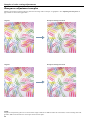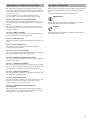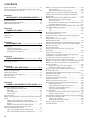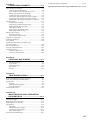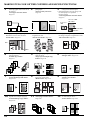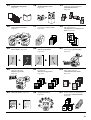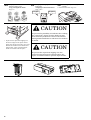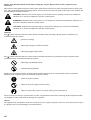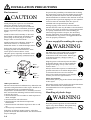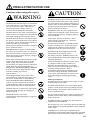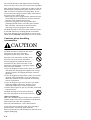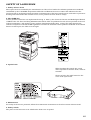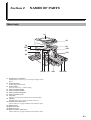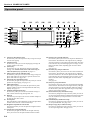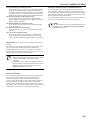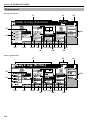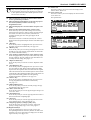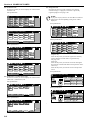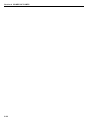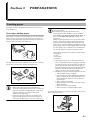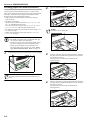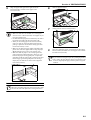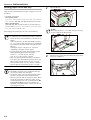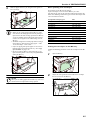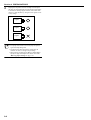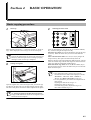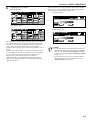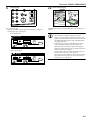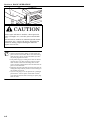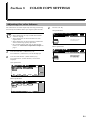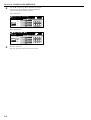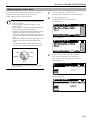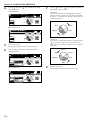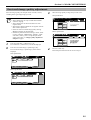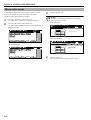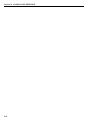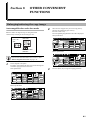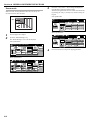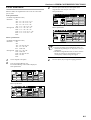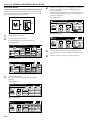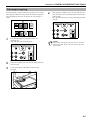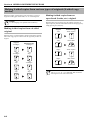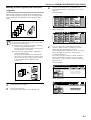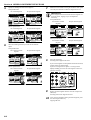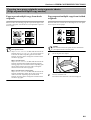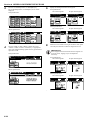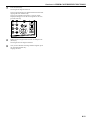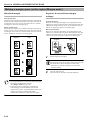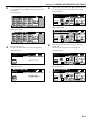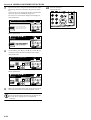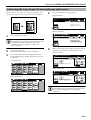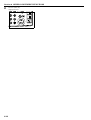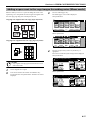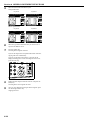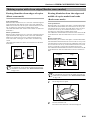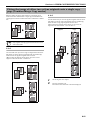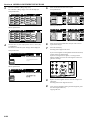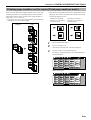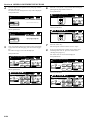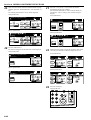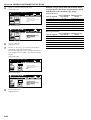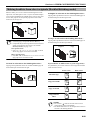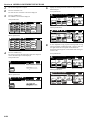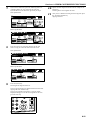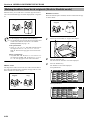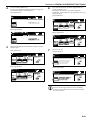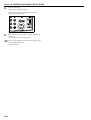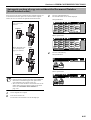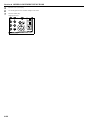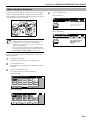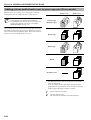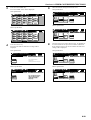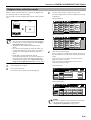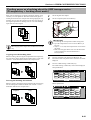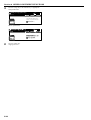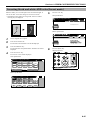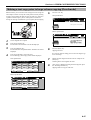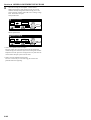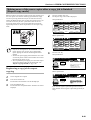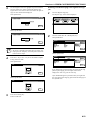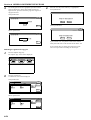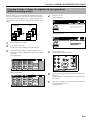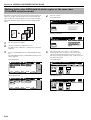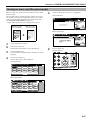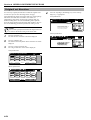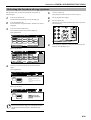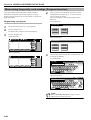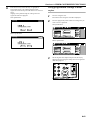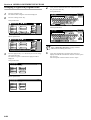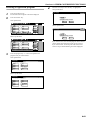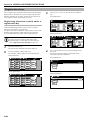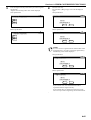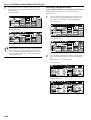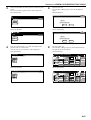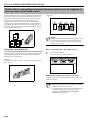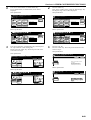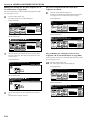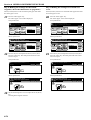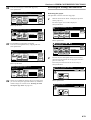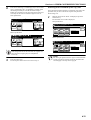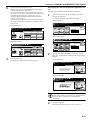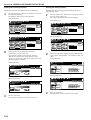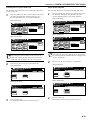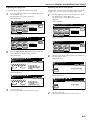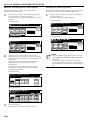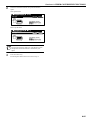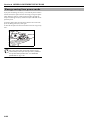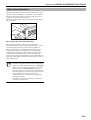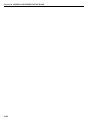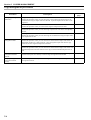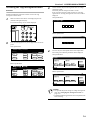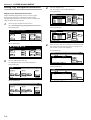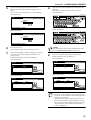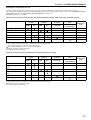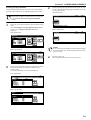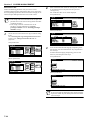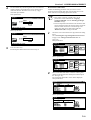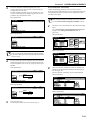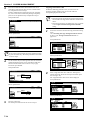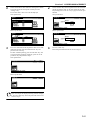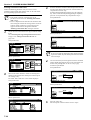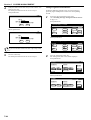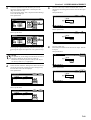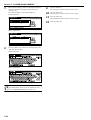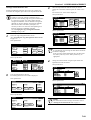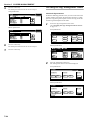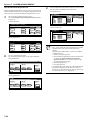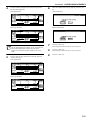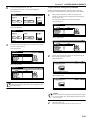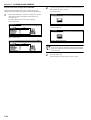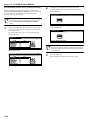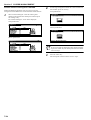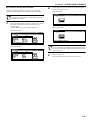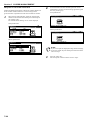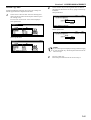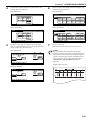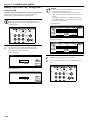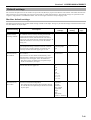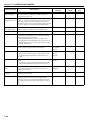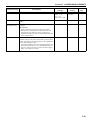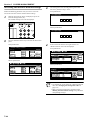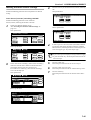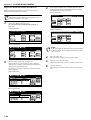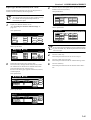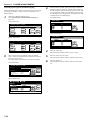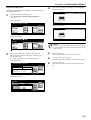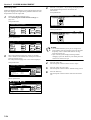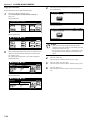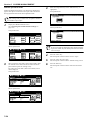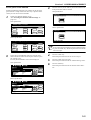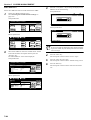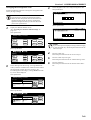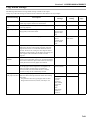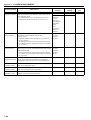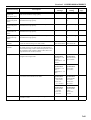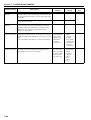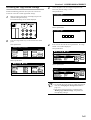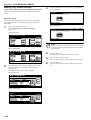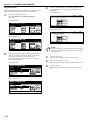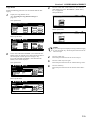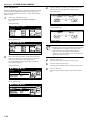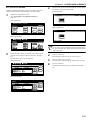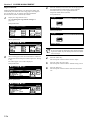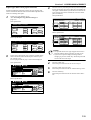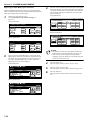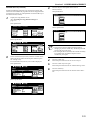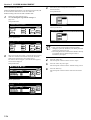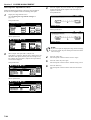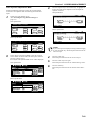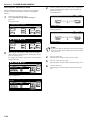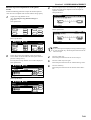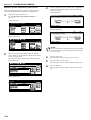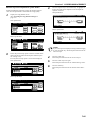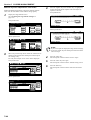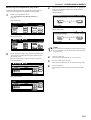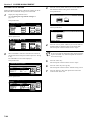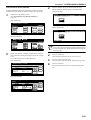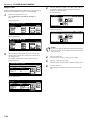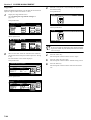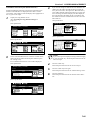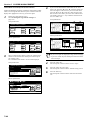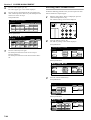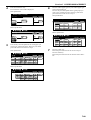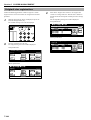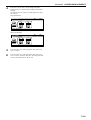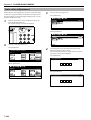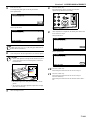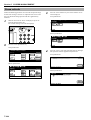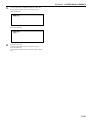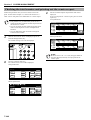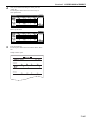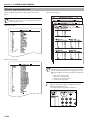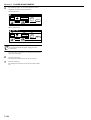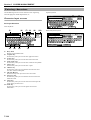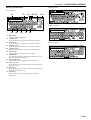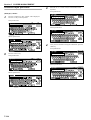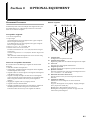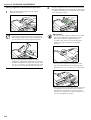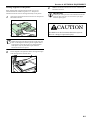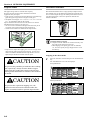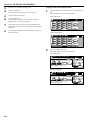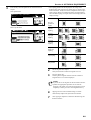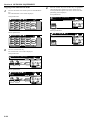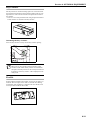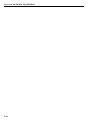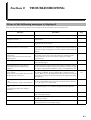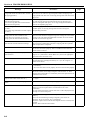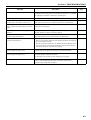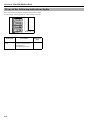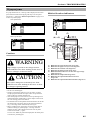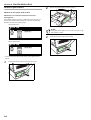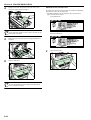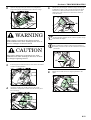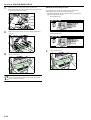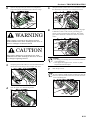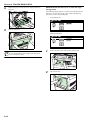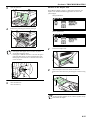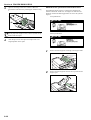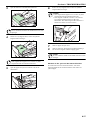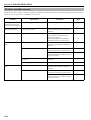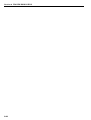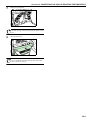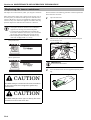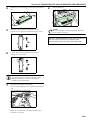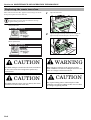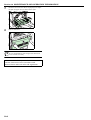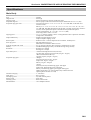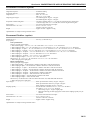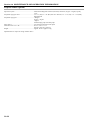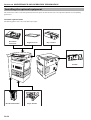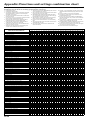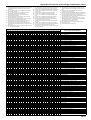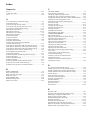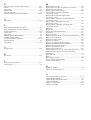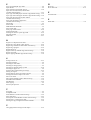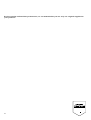All rights reserved. No part of this material may be reproduced or transmitted in any form or by any means,
electronic or mechanical, including photocopying, recording or by any information storage and retrieval system,
without permission in writing from the Publisher.
Legal Restriction On Copying
• It may be prohibited to copy copyrighted material without permission of the copyright owner.
• It is prohibited under any circumstances to copy domestic or foreign currencies.
• Copying other items may be prohibited.
<IMPORTANT>
This Operation Guide is for the C4008 MFP.
• Standard equipment
C4008: Duplex Unit and one 500-sheet capacity drawer[cassette]
NOTE:
This Operation Guide contains information that corresponds to using both the inch and metric versions of this copier.
When the difference in a message is only one of upper- and lower-case spelling, we have listed the information as it specifically pertains to the
inch version of this machine.
When there is even a slight difference in the message, we have listed the information for the inch version followed, in brackets, by the
corresponding information for the metric version.

Samples of color setting adjustments
i
NOTE:
Samples in this operation guide were created in order simply to indicate the different effects of each function, and the resulting colors will,
therefore, differ somewhat from the actual copies made with this copier.
Image quality adjustment samples
One-touch selection of the image quality, for example “Vivid” or “Dull” [“Calm”], is possible according to the type of copy image you want. (See
“One-touch image quality adjustment” on page 5-5 for the actual setting procedure.)
“Sharper” [“Modulation”] setting
selected
“Dull” [“Calm”] setting selected “Light” setting selected
Original Original Original
“Smooth” setting selected “Vivid” setting selected “Dark” [“Heavy”] setting
selected

Samples of color setting adjustments
ii
NOTE:
Samples in this operation guide were created in order simply to indicate the different effects of each function, and the resulting colors will,
therefore, differ somewhat from the actual copies made with this copier.
Color balance adjustment samples
If the overall color of the copies appears reddish or yellowish, etc., the overall color balance can be fine-adjusted by increasing or decreasing the
intensity of each of the colors: cyan, magenta, yellow or black. (See “Adjusting the color balance” on page 5-1 for the actual setting
procedure.)
Original
Yellow intensity increased
Magenta intensity
increased
Cyan intensity increased Black intensity increased
Yellow intensity decreased Magenta intensity
decreased
Cyan intensity decreased Black intensity decreased

Samples of color setting adjustments
iii
NOTE:
Samples in this operation guide were created in order simply to indicate the different effects of each function, and the resulting colors will,
therefore, differ somewhat from the actual copies made with this copier.
Gloss mode samples
Select the gloss mode when you want to make high-gloss copies. (See “Gloss mode ON/OFF” on page 5-7 for the actual setting procedure.)
Color hue adjustment samples
It is possible for you the change the color hue and create copies of interesting colors. For example, turns reds into reddish-yellows or yellows
into yellow-greens. (See “Adjusting the color hue” on page 5-3 for the actual setting procedure.)
Original Gloss mode selected
“Y-B” and a minus value selected...
Greens near yellow are intensified
towards yellow, and magentas near
blue intensified towards blue. ... (1)
Original
“Y-B” and a plus value selected...
Reds near yellow are intensified
towards yellow, and cyans near blue
intensified towards blue. ... (2)

Samples of color setting adjustments
iv
NOTE:
Samples in this operation guide were created in order simply to indicate the different effects of each function, and the resulting colors will,
therefore, differ somewhat from the actual copies made with this copier.
Sharpness adjustment samples
Adjusting the sharpness setting makes the contours of the image softer or sharper, as appropriate. (See “Adjusting the sharpness” on
page 6-56 for the actual setting procedure.)
Original Sharpness setting increased
Original Sharpness setting decreased

v
The explanations contained in this Operation Guide have been
separated into different sections in order to allow even those using
a copier for the first time to use this machine efficiently, properly
and with relative ease.
A basic introduction to each section can be found below for
reference. Refer to the related section when using this copier.
Section 1 IMPORTANT! PLEASE READ FIRST.
This section contains explanations on information that is necessary
for you to know prior to using this copier for the first time after
purchase.
For example, it contains notes and cautions on installation and
operation that should be strictly obeyed in order to ensure its safe
and proper operation.
Section 2 NAMES OF PARTS
This section contains explanations on the names and functions of
the parts of the copier and its operation panel.
Section 3 PREPARATIONS
This section contains explanations on procedures for loading copy
paper.
Section 4 BASIC OPERATION
This section contains explanations on the basic procedures
required to make simple copies.
Section 5 COLOR COPY SETTINGS
This section contains explanations on the procedures for adjusting
the various settings related to making color copies.
Section 6 OTHER CONVENIENT FUNCTIONS
This section contains explanations on using the various convenient
functions of this copier.
Section 7 COPIER MANAGEMENT
This section contains explanations on the procedures for changing
the various default settings available for adjusting the copier to fit
your copy needs and on the procedures for managing copy use.
Section 8 OPTIONAL EQUIPMENT
This section contains explanations on the optional equipment that
are available for use with this copier.
Section 9 TROUBLESHOOTING
This section contains explanations on handling problems that may
occur during operation of this copier, such as when an error
indication appears or if a paper jam occurs.
Section 10 MAINTENANCE AND OPERATION
INFORMATION
This section contains explanations on maintaining the copier in
proper condition and on replacing the toner container, as well as
information on the specifications for this copier.
v
This Operation Guide contains certain symbols to indicate points of
caution and additional information that is important for you to
know.
The symbols and their meanings are indicated below.
IMPORTANT!
This symbol indicates information on procedures that should or
should not be performed in order to avoid trouble.
NOTE(S)
This symbol indicates information on additional explanations or
procedures for your reference.
Introduction to this Operation Guide Symbols in this guide

vi
CONTENTS
Energy Star Program .......................................................................xi
Please read this Operation Guide before using the copier. Keep it
close to the copier for easy reference. .............................................xii
Section 1
IMPORTANT! PLEASE READ FIRST. 1-1
CAUTION LABELS .......................................................................1-1
INSTALLATION PRECAUTIONS ................................................1-2
PRECAUTIONS FOR USE ............................................................1-3
Section 2
NAMES OF PARTS ..................................2-1
Main body .......................................................................................2-1
Operation panel ..............................................................................2-4
Touch panel ....................................................................................2-6
Section 3
PREPARATIONS .....................................3-1
Loading paper .................................................................................3-1
Note when adding paper .......................................................3-1
Loading paper into drawer[cassette] ....................................3-2
Setting paper on the MP tray ...............................................3-4
Section 4
BASIC OPERATION ................................4-1
Basic copying procedure .................................................................4-1
Section 5
COLOR COPY SETTINGS ......................5-1
Adjusting the color balance ...........................................................5-1
Adjusting the color hue ..................................................................5-3
One-touch image quality adjustment ............................................5-5
Mono-color mode .............................................................................5-6
Gloss mode ON/OFF ......................................................................5-7
Section 6
OTHER CONVENIENT FUNCTIONS ..6-1
Enlarging/reducing the copy image ...............................................6-1
Auto magnification selection mode .......................................6-1
Zoom mode .............................................................................6-2
Preset zoom mode ..................................................................6-3
XY zoom mode .......................................................................6-4
Interrupt copying ...........................................................................6-5
Making 2-sided copies from various types of originals [2-sided copy
modes] ............................................................................................6-6
Making 2-sided copies from a 2-sided original ....................6-6
Making 2-sided copies from an open-faced (books, etc.)
original ...................................................................................6-6
Making 2-sided copies from one-sided originals ..................6-7
Copying two-page originals onto separate sheets
[Page separation/Split copy modes] ...............................................6-9
Page separation/Split copy from book originals ...................6-9
Page separation/Split copy from 2-sided originals ..............6-9
Making a margin space on the copies [Margin mode] ...............6-12
Standard margin .................................................................6-12
Separate front and back margin settings ..........................6-12
Centering the copy image [Centering/Image shift mode] ..........6-15
Adding a space next to the copy images for making notes
[Memo mode] ................................................................................6-17
Making copies with clean edges [Border erase modes] ..............6-19
Erasing blemishes from edges of copies
(Sheet erase mode) ..............................................................6-19
Erasing blemishes from the edges and middle of copies made
from books (Book erase mode) ............................................6-19
Fitting the image of either two or four originals onto a single copy
page [Combine/Merge Copy modes] ............................................6-21
2 in 1 ....................................................................................6-21
4 in 1 ....................................................................................6-21
Printing page numbers on the copies
[Print page numbers mode] ......................................................... 6-23
Enlarging the image and printing it out onto multiple sheets
[Poster mode] ...............................................................................6-27
Making booklets from sheet originals
[Booklet/Stitching mode] ............................................................6-29
Making booklets from book originals [Book to Booklet mode] .6-32
Automatic sorting of copy sets without the Document Finisher
[Sort/Finished mode] ....................................................................6-35
Auto rotation function .................................................................6-37
Adding a front and/or back cover to your copy sets
[Cover mode] ................................................................................6-38
Original size selection mode ........................................................6-41
Feeding paper as a backing sheet for OHP transparencies
[Transparency + backing sheet mode] ........................................6-43
Inverting black and white AND color [Invert mode] .................6-45
Making mirror image copies [Mirror image mode] ....................6-46
Making a test copy prior to large volume copying [Proof mode] 6-47
Making more of the same copies after a copy job is finished
[Repeat copy mode] ......................................................................6-49
Registering a copy job for repeat copying ..........................6-49
Printing out with the repeat copy mode ............................6-50
Copying a large volume of originals in one operation
[Batch scanning mode] ................................................................6-53
Making both color AND black & white copies at the same time
[Color/BW selection mode] ...........................................................6-54
Adjusting the sharpness ..............................................................6-56
Saving on toner use [Eco print mode] .........................................6-57
Original set direction ...................................................................6-58
Selecting the location of copy ejection ......................................... 6-59
Memorizing frequently used settings [Program function] .........6-60
Registering a program ........................................................6-60
Using programmed settings to make copies ......................6-61
Changing a registered program name ...............................6-62
Deleting a registered program ...........................................6-63
Registration keys .........................................................................6-64
Registering a function or mode under a registration key .6-64
Deleting a registration key .................................................6-66
Easily add covers and insert sheets between various sets of originals
in one operation [Job build mode] ...............................................6-68
Using the job build mode ....................................................6-68
Selecting the settings and functions ..................................6-73
Energy-saving Low power mode .................................................6-86
Auto sleep function ......................................................................6-87

vii
Section 7
COPIER MANAGEMENT ....................... 7-1
Copy management function ...........................................................7-1
Copy management procedures ............................................. 7-2
Accessing the copy management menu screen ....................7-3
Editing copy management information ...............................7-4
Checking the copy management counts ............................7-24
Turning the copy management function ON/OFF ............7-28
Changing the copy management default settings .............7-28
Making copies when copy management is turned ON ...... 7-40
Default settings ............................................................................7-41
Machine default settings ....................................................7-41
Accessing the machine default settings .............................7-44
Making machine default settings .......................................7-45
Copy default settings .......................................................... 7-63
Accessing the copy default settings ................................... 7-67
Making copy default settings .............................................7-68
MP tray paper settings ................................................................ 7-97
Paper size and type .............................................................7-97
Selecting other standard sizes ...........................................7-98
Original size registration ..........................................................7-100
Auto color adjustment ............................................................... 7-102
Drum refresh ..............................................................................7-104
Checking the total counter and printing out
the counter report ...................................................................... 7-106
Status report print out ..............................................................7-108
Language selection function ......................................................7-111
Entering characters ...................................................................7-112
Character input screens ...................................................7-112
Character input procedure ...............................................7-114
Section 8
OPTIONAL EQUIPMENT ...................... 8-1
Document Processor ..............................................................8-1
Paper Feeder .........................................................................8-6
Document Finisher ...............................................................8-6
Key Counter ........................................................................8-13
Fax Kit .................................................................................8-13
Section 9
TROUBLESHOOTING ............................ 9-1
If one of the following messages is displayed ............................... 9-1
If one of the following indications lights .......................................9-4
If paper jams ..................................................................................9-5
Cautions ................................................................................9-5
Misfeed location indicators ...................................................9-5
Removal procedures ..............................................................9-6
If other trouble occurs ..................................................................9-18
Section 10
MAINTENANCE AND OPERATION
INFORMATION ..................................... 10-1
Cleaning the copier ......................................................................10-1
Replacing the toner containers ...................................................10-4
Replacing the waste toner box ....................................................10-6
Specifications ............................................................................... 10-9
Main Body ........................................................................... 10-9
Document Processor (option) ............................................ 10-11
Document Finisher (option) ..............................................10-11
Paper Feeder (option) .......................................................10-12
Environmental specifications ....................................................10-13
Installing the optional equipment ............................................ 10-14
Appendix: Functions and settings combination chart .. 10-16

viii
MAKING FULL USE OF THE COPIER’S ADVANCED FUNCTIONS
1
Having the copier automatically
select copy paper of the same size as
the original
<Auto paper selection mode>
(Page 4-2)
2
Making clear reproductions of
photographs
<Image quality selection>
(Page 4-4)
3
Various functions for making
enlarged and reduced copies
• Enlarging/reducing the copy image to fit
the size of paper in a specified
drawer[cassette]
<Auto magnification selection mode>
(Page 6-1)
• Enlarging/reducing the copy image to a
desired size between 25% and 400%
<Zoom mode> (Page 6-2)
• One-touch selection of the copy
magnification ratio
<Preset zoom mode> (Page 6-3)
• Enlarging/reducing the length and width of
the image to separate magnification ratios
<XY zoom mode> (Page 6-4)
4
Making 2-sided copies from various
types of originals
<2-sided copy modes>
(Page 6-6)
5
Copying two-page originals onto
separate sheets
<Page separation/Split copy
modes> (Page 6-9)
6
Making a margin space on the copies
<Margin mode> (Page 6-12)
7
Centering the copy image
<Centering/Image shift mode>
(Page 6-15)
8
Adding a space next to the copy
images for making notes
<Memo mode> (Page 6-17)
9
Making copies with clean edges
<Border erase modes>
(Page 6-19)
10
Fitting the image of either two or four
originals onto a single copy page
<Combine/Merge Copy modes>
(Page 6-21)
11
Printing page numbers on the copies
<Print page numbers mode>
(Page 6-23)
12
Enlarging the image and printing it
out onto multiple sheets
<Poster mode> (Page 6-27)
11" × 17" : 129%
(A3: 141%)
5
1/2" × 8 1/2": 64%
(A5: 70%)
8
1/2" × 11"
(A4)
25%
400%
Y%
X%
5
4
3
2
1
5
3
4
1
2
2
1
21
2
1
1
2
2
1
1
1
2
2
E
D
C
B
A
E
-5-
D
-4-
C
-3-
B
-2-
A
-1-

ix
13
Making booklets from sheet originals
<Booklet/Stitching mode>
(Page 6-29)
14
Making booklets from book originals
<Book to Booklet mode>
(Page 6-32)
15
Automatic sorting of copy sets
without the Document Finisher
<Sort/Finished mode>
(Page 6-35)
16
Automatic rotation of the copy image
<Auto rotation function>
(Page 6-37)
17
Adding a front and/or back cover to
your copy sets <Cover mode>
(Page 6-38)
18
Feeding paper as a backing sheet for
OHP transparencies
<Transparency + backing sheet
mode> (Page 6-43)
19
Inverting black and white AND colors
<Invert mode> (Page 6-45)
20
Making mirror image copies
<Mirror image mode>
(Page 6-46)
21
Making a test copy prior to large
volume copying <Proof mode>
(Page 6-47)
22
Making more of the same copies after
a copy job is finished
<Repeat copy mode>
(Page 6-49)
23
Copying a large volume of originals in
one operation
<Batch scanning mode>
(Page 6-53)
24
Making both color AND black & white
copies at the same time
<Color/BW selection mode>
(Page 6-54)
25
Saving on toner use
<Eco print mode> (Page 6-57)
26
Memorizing frequently used settings
<Program function>
(Page 6-60)
27
Easily add covers and insert sheets
between various sets of originals in
one operation <Job build mode>
(Page 6-68)
3
2
1
3
2
1
3
2
1
3
2
1
C-2
3
B-3
1
B-1
2
A-3
A-3
A-2
A-1
B-3
B-2
B-1
C-3
C-2
C-1
A-1
2

x
28
Using department codes to control the
number of copies made
<Copy management mode>
(Page 7-1)
29
Changing the language used in the
touch panel
<Language selection function>
(Page 7-111)
30
A full range of optional equipment is
available
• Document Processor (Page 8-1)
• Paper Feeder (Page 8-6)
* To prevent the copier from tipping over
because of weight in the copier and the
upper paper drawers[cassettes], the caster
kit must be installed at the bottom-most
Paper Feeder, when an optional Paper
Feeder is installed with the copier.
• Document Finisher (Page 8-6) • Key Counter (Page 8-13 • Fax Kit (Page 8-13
EspañolEnglish
CAUTION
To prevent the possibility of accidents due to tilting
the copier body, always turn the desk’s stopper
bolts until they make firm contact with the floor
during initial installation or whenever the machine
is moved.
CAUTION
To prevent the copier from tipping over, the
optional caster kit must be installed when the
copier is installed with an optional Paper Feeder.

xi
Energy Star Program
We have determined as a participating
company in the International Energy
Star Program that this product is
compliant with the standards laid out
in the International Energy Star
Program.
International Energy Star Program has as its basic goals the
promotion of efficient energy use and the reduction of the
environmental pollution that accompanies energy consumption by
promoting the manufacture and sale of products that fulfill
program standards.
International Energy Star Program standards require that copiers
come equipped with a “Low Power Mode” where energy
consumption is reduced after a certain amount of time elapses
since the device was last used, as well as an “Off Mode” where the
device automatically turns itself off after there is no activity within
a set amount of time. When the copier includes printer and fax
functions, the printer and fax must enter a “Low Power Mode”
where power consumption is automatically reduced after a certain
amount of time elapses since they were last used, and they must
also support a “Sleep Mode” where power consumption is reduced
to a minimum when there is no activity within a set amount of
time.
This product is equipped with the following features as a result of
its compliance with International Energy Star Program standards.
Low Power Mode
The device automatically enters “Low Power Mode” when
15 minutes have passed since the device was last used. The amount
of time of no activity that must pass before “Low Power Mode” is
activated may be lengthened. See “Energy-saving Low power
mode” for more information.
Off Mode
The device automatically enters “Off Mode” when 60 minutes have
passed since the device was last used. The amount of time of no
activity that must pass before “Off Mode” is activated may be
lengthened. For more information see “Auto sleep function”.
Sleep Mode (If the copier has printer and/or facsimile
function)
The device automatically enters “Sleep Mode” when 60 minutes
have passed since the device was last used. The amount of time of
no activity that must pass before “Sleep Mode” is activated may be
lengthened. For more information see “Auto sleep function”.
Automatic 2-Sided Copy Function
The Energy Star Program encourages the use of 2-sided copying
which reduces the load on the environment and this device includes
2-sided copying as a standard function. For example, by copying
two 1-sided originals onto a single sheet of paper as a 2-sided copy,
it is possible to lower the amount of paper used.
For more information see “Making 2-sided copies from various
types of originals [2-sided copy modes]”.
Automatic 2-Sided Copy Function
The Energy Star Program encourages the use of 2-sided copying
which reduces the load on the environment. Your sales or service
representative can provide information about adding 2-sided
copying capabilities to this device.
Paper Recycling
The Energy Star Program encourages the use of environmentally
friendly recycled paper. Your sales or service representative can
provide information about recommended paper types.
About the International Energy Star Program

xii
Please read this Oper ation Guide before usi ng the copier. Keep it close to the copier for easy reference.
Please read this Operation Guide before using the copier. Keep it close to the copier for easy
reference.
The sections of this guide and parts of the copier marked with symbols are safety warnings meant to protect the
user, other individuals and surrounding objects, and ensure correct and safe usage of the copier. The symbols and
their meanings are indicated below.
Symbols
The symbol indicates that the related section includes safety warnings. Specific points of attention are
indicated inside the symbol.
The symbol indicates that the related section includes information on prohibited actions. Specifics of the
prohibited action are indicated inside the symbol.
The z symbol indicates that the related section includes information on actions which must be performed.
Specifics of the required action are indicated inside the symbol.
Please contact your service representative to order a replacement if the safety warnings in this Operation Guide
are illegible or if the guide itself is missing. (fee required)
<Note>
An original which resembles a bank note closely may not be copied properly in some rare cases because this copier
is equipped with a counterfeiting prevention function.
DANGER: Indicates that serious injury or even death will very possibly result from insufficient
attention to or incorrect compliance with the related points.
WARNING: Indicates that serious injury or even death may result from insufficient attention to or
incorrect compliance with the related points.
CAUTION: Indicates that personal injury or mechanical damage may result from insufficient
attention to or incorrect compliance with the related points.
..........[General warning]
..........[Warning of danger of electrical shock]
..........[Warning of high temperature]
..........[Warning of prohibited action]
..........[Disassembly prohibited]
..........[Alert of required action]
..........[Remove the power plug from the outlet]
..........[Always connect the copier to an outlet with a ground connection]

1-1
Section 1 IMPORTANT! PLEASE READ
FIRST.
CAUTION LABELS
Caution labels have been attached to the copier at the following locations for safety purposes.
BE SUFFICIENTLY CAREFUL to avoid fire or electric shock when removing a paper jam or when replacing
toner.
Label 1
High temperature inside.
Do not touch parts in this area,
because there is a danger of getting
burned. ...............................................
NOTE: DO NOT remove these labels.
Label 2
High temperature inside.
Do not touch parts in this area,
because there is a danger of getting
burned. ...............................................
Label 3
High temperature inside.
Do not touch parts in this area,
because there is a danger of getting
burned. ...............................................

1-2
INSTALLATION PRECAUTIONS
Environment
CAUTION
Avoid placing the copier on or in locations
which are unstable or not level. Such
locations may cause the copier to fall down
or fall over. This type of situation presents a
danger of personal injury or damage to the
copier. .............................................................
Avoid locations with humidity or dust and
dirt. If dust or dirt become attached to the
power plug, clean the plug to avoid the
danger of fire or electrical shock. ..................
Avoid locations near radiators, heaters, or
other heat sources, or locations near
flammable items, to avoid the danger of fire.
To keep the copier cool and facilitate
changing of parts and maintenance, allow
access space as shown below. Leave
adequate space, especially around the vents,
to allow air to be properly ventilated out of
the copier........................................................
Other precautions
Adverse environmental conditions may affect the safe
operation and performance of the copier. Install in an
air-conditioned room (recommended room
temperature: around 68°F (20°C), humidity: around
65%) and avoid the following locations when selecting
a site for the copier.
• Avoid locations near a window or with exposure to
direct sunlight.
• Avoid locations with vibrations.
• Avoid locations with drastic temperature
fluctuations.
• Avoid locations with direct exposure to hot or cold
air.
• Avoid poorly ventilated locations.
If the floor is delicate against casters, when this
product is moved after installation, the floor material
may be damaged.
To prevent the possibility of accidents due to tilting
the copier body, always turn the desk’s stopper bolts
until they make firm contact with the floor during
initial installation or whenever the machine is moved.
To prevent the copier from tipping over, the optional
caster kit must be installed when the copier is
installed with an optional Paper Feeder.
During copying, some ozone is released, but the
amount does not cause any ill effect to one's health. If,
however, the copier is used over a long period of time
in a poorly ventilated room or when making an
extremely large number of copies, the smell may
become unpleasant. To maintain the appropriate
environment for copy work, it is suggested that the
room be properly ventilated.
Power supply/Grounding the copier
WARNING
DO NOT use a power supply with a voltage
other than that specified. Avoid multiple
connections in the same outlet. These types
of situations present a danger of fire or
electrical shock. .............................................
Plug the power cord securely into the outlet.
If metallic objects come in contact with the
prongs on the plug, it may cause a fire or
electric shock. ................................................
Always connect the copier to an outlet with a
ground connection to avoid the danger of fire
or electrical shock in case of an electric
short. If an earth connection is not possible,
contact your service representative..............
Other precautions
Connect the power plug to the closest outlet possible
to the copier.
The power supply cord is used as the main disconnect
device. Ensure that the socket/outlet is
located/installed near the equipment and is easily
accessible.
Handling of plastic bags
WARNING
Keep the plastic bags that are used with the
copier away from children. The plastic may
cling to their nose and mouth causing
suffocation......................................................
Left:
19
11/16"
50 cm
Front:
23
5/8"
60 cm
Right:
19
11/16"
50 cm
Rear:
11
13/16"
30 cm

1-3
PRECAUTIONS FOR USE
Cautions when using the copier
WARNING
DO NOT place metallic objects or containers
with water (flower vases, flower pots, cups,
etc.) on or near the copier. This kind of
situation presents a danger of fire or
electrical shock should they fall inside.........
DO NOT remove any of the covers from the
copier as there is a danger of electrical shock
from high voltage parts inside the copier.....
DO NOT damage, break or attempt to repair
the power cord. DO NOT place heavy objects
on the cord, pull it, bend it unnecessarily or
cause any other type of damage.
These types of situations present a danger of
fire or electrical shock. ..................................
NEVER attempt to repair or disassemble
the copier or its parts as there is a danger of
fire, electrical shock or damage to the laser.
If the laser beam escapes, there is a danger
of it causing blindness. ..................................
If the copier becomes excessively hot, smoke
appears from the copier, there is an odd
smell, or any other abnormal situation
occurs, there is a danger of fire or electrical
shock. Turn the power switch OFF ({)
immediately, BE ABSOLUTELY CERTAIN
to remove the power plug from the outlet
and then contact your service
representative. ...............................................
If anything harmful (paper clips, water,
other fluids, etc.) falls into the copier, turn
the power switch OFF ({) immediately.
Next, BE ABSOLUTELY CERTAIN to
remove the power plug from the outlet to
avoid the danger of fire or electrical shock.
Then contact your service representative. ...
DO NOT remove or connect the power plug
with wet hands, as there is a danger of
electrical shock...............................................
ALWAYS contact your service
representative for maintenance or repair of
internal parts. ................................................
CAUTION
DO NOT pull the power cord when removing
it from the outlet. If the power cord is pulled,
the wires may become broken and there is a
danger of fire or electrical shock. (ALWAYS
grasp the power plug when removing the
power cord from the outlet.) .........................
ALWAYS remove the power plug from the
outlet when moving the copier. If the power
cord is damaged, there is a danger of fire or
electrical shock. .............................................
If the copier will not be used for a short
period of time (overnight, etc.), turn the
power switch OFF ({).
If it will not be used for an extended period
of time (vacations, etc.), remove the power
plug from the outlet for safety purposes
during the time the copier is not in use. ......
ALWAYS hold the designated parts only
when lifting or moving the copier.................
For safety purposes, ALWAYS remove the
power plug from the outlet when performing
cleaning operations. ......................................
If dust accumulates within the copier, there
is a danger of fire or other trouble. It is
therefore recommended that you consult
with your service representative in regard to
cleaning of internal parts. This is
particularly effective if accomplished prior
to seasons of high humidity. Consult with
your service representative in regard to the
cost of cleaning the internal parts of the
copier..............................................................
Other precautions
DO NOT place heavy objects on the copier or cause
other damage to the copier.
DO NOT open the front cover, turn off the power
switch, or pull out the power plug during copying.
When lifting or moving the copier, contact your
service representative.
Do not touch electrical parts, such as connectors or
printed circuit boards. They could be damaged by
static electricity.
DO NOT attempt to perform any operations not
explained in this handbook.
Do not open any cover or turn the power off while the
motor inside can be heard regardless of the condition
of the copier.
CAUTION: Use of controls or adjustments or
performance of procedures other than those specified
herein may result in hazardous radiation exposure.

1-4
Do not look directly at the light from the scanning
lamp as it may cause your eyes to feel tired or painful.
This product engages a cooling fan in order to cool off
internal parts even after the power switch is turned
OFF. In order to maintain its cooling effect, do not
remove the power plug from the outlet or disconnect
the power to the outlet itself.
* Removing the power plug from the outlet will cause
the cooling fan to stop and may result in internal
damage to the machine due to heat.
* If you are not going to use this product for a
prolonged period of time, turn the power switch
OFF and then wait about 30 minutes before
removing the power plug from the outlet.
DO NOT attempt to move the copier while the power
is still ON; Since any resulting shock or vibration
may cause damage to the hard disk, be sure to turn
off the power BEFORE attempting to move the copier.
Cautions when handling
consumables
CAUTION
DO NOT attempt to incinerate the toner
containers or the waste toner box.
Dangerous sparks may cause burns. ............
Keep the toner containers and the waste
toner box out of the reach of children. ..........
If toner happens to spill from the toner
containers or the waste toner box, avoid
inhalation and ingestion, as well as contact
with your eyes and skin.................................
• If you do happen to inhale toner, move to a place
with fresh air and gargle thoroughly with a large
amount of water. If coughing develops, contact a
physician.
• If you do happen to ingest toner, rinse your mouth
out with water and drink 1 or 2 cups of water to
dilute the contents of your stomach. If necessary,
contact a physician.
• If you do happen to get toner in your eyes, flush
them thoroughly with water. If there is any
remaining tenderness, contact a physician.
• If toner does happen to get on your skin, wash with
soap and water.
DO NOT attempt to force open or destroy
the toner containers or the waste toner box.
Other precautions
After use, ALWAYS dispose of the toner containers
and the waste toner box in accordance with Federal,
State and Local rules and regulations.
Store all consumables in a cool, dark location.
If you will not be using the copier for a prolonged
period of time, remove all paper from the
drawer(s)[cassette(s)] and the MP tray and seal in its
original packaging.

1-5
SAFETY OF LASER BEAM
1. Safety of laser beam
This copier has been certified by the manufacturer to Class 1 level under the radiation performance standards
established by the U.S.DHHS (Department of Health and Human Services) in 1968. This indicates that the
product is safe to use during normal operation and maintenance. The laser optical system, enclosed in a protective
housing and sealed within the external covers, never permits the laser beam to escape.
2. The CDRH Act
A laser-product-related act was implemented on Aug. 2, 1976, by the Center for Devices and Radiological Health
(CDRH) of the U.S. Food and Drug Administration (FDA). This act prohibits the sale of laser products in the U.S.
without certification, and applies to laser products manufactured after Aug. 1, 1976. The label shown below
indicates compliance with the CDRH regulations and must be attached to laser products marketed in the United
States. On this copier, the label is on the right.
3. Optical unit
4. Maintenance
For safety of the service personnel, follow the maintenance instructions in the other section of this manual.
5. Safety switch
The power to the laser unit is cut off when the front cover is opened.
When checking the optical unit, avoid
direct exposure to the laser beam, which is
invisible.
Shown at left is the label located on the
cover of the optical unit.

1-6
CAUTION!
The power plug is the main isolation device! Other switches on the equipment are only functional switches and
are not suitable for isolating the equipment from the power source.
ATTENTION!
Le débranchement de la fiche secteur est le seul moyen de mettre l’appareil hors tension. Les interrupteurs sur
l’appareil ne sont que des interrupteurs de fonctionnement : ils ne mettent pas l’appareil hors tension.
WARNING
THE LAMP(S) INSIDE THIS PRODUCT CONTAIN MERCURY AND MUST BE RECYCLED OR
DISPOSED OF ACCORDING TO LOCAL, STATE OR FEDERAL LAWS.
Page is loading ...
Page is loading ...
Page is loading ...
Page is loading ...
Page is loading ...
Page is loading ...
Page is loading ...
Page is loading ...
Page is loading ...
Page is loading ...
Page is loading ...
Page is loading ...
Page is loading ...
Page is loading ...
Page is loading ...
Page is loading ...
Page is loading ...
Page is loading ...
Page is loading ...
Page is loading ...
Page is loading ...
Page is loading ...
Page is loading ...
Page is loading ...
Page is loading ...
Page is loading ...
Page is loading ...
Page is loading ...
Page is loading ...
Page is loading ...
Page is loading ...
Page is loading ...
Page is loading ...
Page is loading ...
Page is loading ...
Page is loading ...
Page is loading ...
Page is loading ...
Page is loading ...
Page is loading ...
Page is loading ...
Page is loading ...
Page is loading ...
Page is loading ...
Page is loading ...
Page is loading ...
Page is loading ...
Page is loading ...
Page is loading ...
Page is loading ...
Page is loading ...
Page is loading ...
Page is loading ...
Page is loading ...
Page is loading ...
Page is loading ...
Page is loading ...
Page is loading ...
Page is loading ...
Page is loading ...
Page is loading ...
Page is loading ...
Page is loading ...
Page is loading ...
Page is loading ...
Page is loading ...
Page is loading ...
Page is loading ...
Page is loading ...
Page is loading ...
Page is loading ...
Page is loading ...
Page is loading ...
Page is loading ...
Page is loading ...
Page is loading ...
Page is loading ...
Page is loading ...
Page is loading ...
Page is loading ...
Page is loading ...
Page is loading ...
Page is loading ...
Page is loading ...
Page is loading ...
Page is loading ...
Page is loading ...
Page is loading ...
Page is loading ...
Page is loading ...
Page is loading ...
Page is loading ...
Page is loading ...
Page is loading ...
Page is loading ...
Page is loading ...
Page is loading ...
Page is loading ...
Page is loading ...
Page is loading ...
Page is loading ...
Page is loading ...
Page is loading ...
Page is loading ...
Page is loading ...
Page is loading ...
Page is loading ...
Page is loading ...
Page is loading ...
Page is loading ...
Page is loading ...
Page is loading ...
Page is loading ...
Page is loading ...
Page is loading ...
Page is loading ...
Page is loading ...
Page is loading ...
Page is loading ...
Page is loading ...
Page is loading ...
Page is loading ...
Page is loading ...
Page is loading ...
Page is loading ...
Page is loading ...
Page is loading ...
Page is loading ...
Page is loading ...
Page is loading ...
Page is loading ...
Page is loading ...
Page is loading ...
Page is loading ...
Page is loading ...
Page is loading ...
Page is loading ...
Page is loading ...
Page is loading ...
Page is loading ...
Page is loading ...
Page is loading ...
Page is loading ...
Page is loading ...
Page is loading ...
Page is loading ...
Page is loading ...
Page is loading ...
Page is loading ...
Page is loading ...
Page is loading ...
Page is loading ...
Page is loading ...
Page is loading ...
Page is loading ...
Page is loading ...
Page is loading ...
Page is loading ...
Page is loading ...
Page is loading ...
Page is loading ...
Page is loading ...
Page is loading ...
Page is loading ...
Page is loading ...
Page is loading ...
Page is loading ...
Page is loading ...
Page is loading ...
Page is loading ...
Page is loading ...
Page is loading ...
Page is loading ...
Page is loading ...
Page is loading ...
Page is loading ...
Page is loading ...
Page is loading ...
Page is loading ...
Page is loading ...
Page is loading ...
Page is loading ...
Page is loading ...
Page is loading ...
Page is loading ...
Page is loading ...
Page is loading ...
Page is loading ...
Page is loading ...
Page is loading ...
Page is loading ...
Page is loading ...
Page is loading ...
Page is loading ...
Page is loading ...
Page is loading ...
Page is loading ...
Page is loading ...
Page is loading ...
Page is loading ...
Page is loading ...
Page is loading ...
Page is loading ...
Page is loading ...
Page is loading ...
Page is loading ...
Page is loading ...
Page is loading ...
Page is loading ...
Page is loading ...
Page is loading ...
Page is loading ...
Page is loading ...
Page is loading ...
Page is loading ...
Page is loading ...
Page is loading ...
Page is loading ...
Page is loading ...
Page is loading ...
Page is loading ...
Page is loading ...
Page is loading ...
Page is loading ...
Page is loading ...
Page is loading ...
Page is loading ...
Page is loading ...
Page is loading ...
Page is loading ...
Page is loading ...
Page is loading ...
Page is loading ...
Page is loading ...
Page is loading ...
Page is loading ...
Page is loading ...
Page is loading ...
Page is loading ...
Page is loading ...
Page is loading ...
Page is loading ...
Page is loading ...
Page is loading ...
Page is loading ...
Page is loading ...
Page is loading ...
Page is loading ...
Page is loading ...
Page is loading ...
Page is loading ...
Page is loading ...
Page is loading ...
Page is loading ...
Page is loading ...
Page is loading ...
Page is loading ...
Page is loading ...
Page is loading ...
Page is loading ...
Page is loading ...
Page is loading ...
Page is loading ...
Page is loading ...
Page is loading ...
Page is loading ...
Page is loading ...
Page is loading ...
Page is loading ...
Page is loading ...
Page is loading ...
Page is loading ...
Page is loading ...
Page is loading ...
Page is loading ...
Page is loading ...
Page is loading ...
Page is loading ...
Page is loading ...
Page is loading ...
Page is loading ...
Page is loading ...
Page is loading ...
Page is loading ...
Page is loading ...
Page is loading ...
Page is loading ...
Page is loading ...
Page is loading ...
Page is loading ...
Page is loading ...
Page is loading ...
-
 1
1
-
 2
2
-
 3
3
-
 4
4
-
 5
5
-
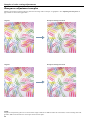 6
6
-
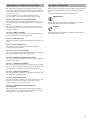 7
7
-
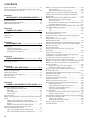 8
8
-
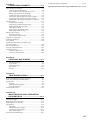 9
9
-
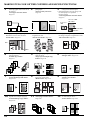 10
10
-
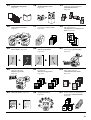 11
11
-
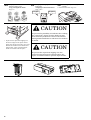 12
12
-
 13
13
-
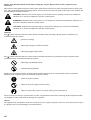 14
14
-
 15
15
-
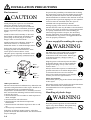 16
16
-
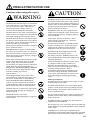 17
17
-
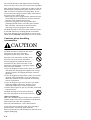 18
18
-
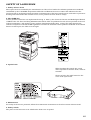 19
19
-
 20
20
-
 21
21
-
 22
22
-
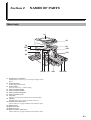 23
23
-
 24
24
-
 25
25
-
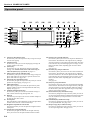 26
26
-
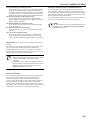 27
27
-
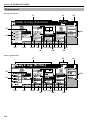 28
28
-
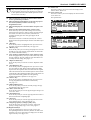 29
29
-
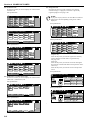 30
30
-
 31
31
-
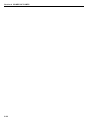 32
32
-
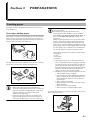 33
33
-
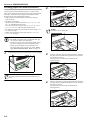 34
34
-
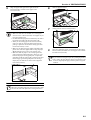 35
35
-
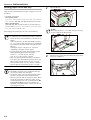 36
36
-
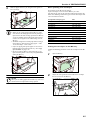 37
37
-
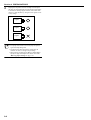 38
38
-
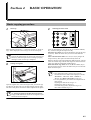 39
39
-
 40
40
-
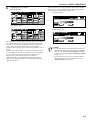 41
41
-
 42
42
-
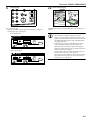 43
43
-
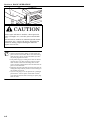 44
44
-
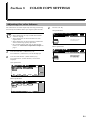 45
45
-
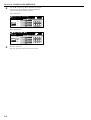 46
46
-
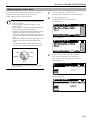 47
47
-
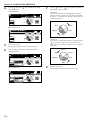 48
48
-
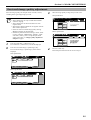 49
49
-
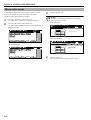 50
50
-
 51
51
-
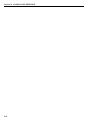 52
52
-
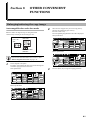 53
53
-
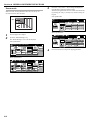 54
54
-
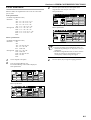 55
55
-
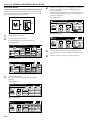 56
56
-
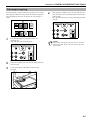 57
57
-
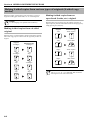 58
58
-
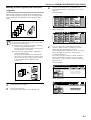 59
59
-
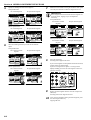 60
60
-
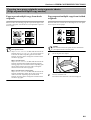 61
61
-
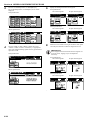 62
62
-
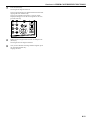 63
63
-
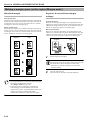 64
64
-
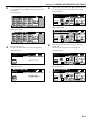 65
65
-
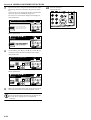 66
66
-
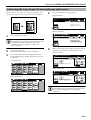 67
67
-
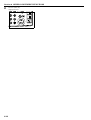 68
68
-
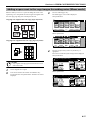 69
69
-
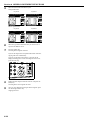 70
70
-
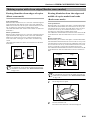 71
71
-
 72
72
-
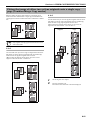 73
73
-
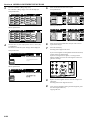 74
74
-
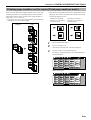 75
75
-
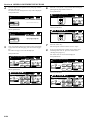 76
76
-
 77
77
-
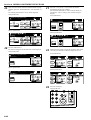 78
78
-
 79
79
-
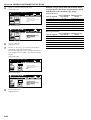 80
80
-
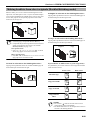 81
81
-
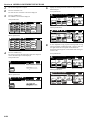 82
82
-
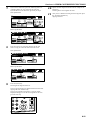 83
83
-
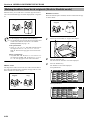 84
84
-
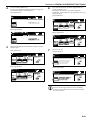 85
85
-
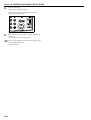 86
86
-
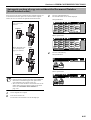 87
87
-
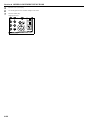 88
88
-
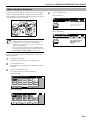 89
89
-
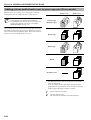 90
90
-
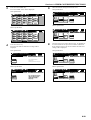 91
91
-
 92
92
-
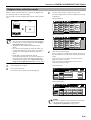 93
93
-
 94
94
-
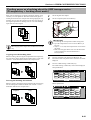 95
95
-
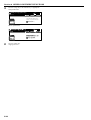 96
96
-
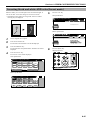 97
97
-
 98
98
-
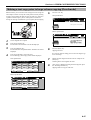 99
99
-
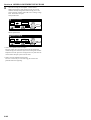 100
100
-
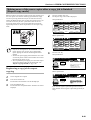 101
101
-
 102
102
-
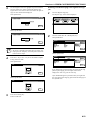 103
103
-
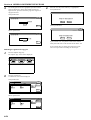 104
104
-
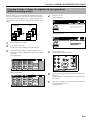 105
105
-
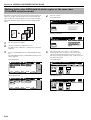 106
106
-
 107
107
-
 108
108
-
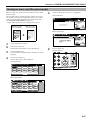 109
109
-
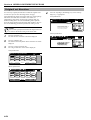 110
110
-
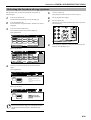 111
111
-
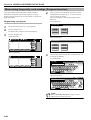 112
112
-
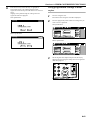 113
113
-
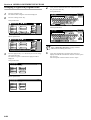 114
114
-
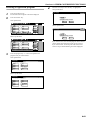 115
115
-
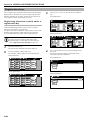 116
116
-
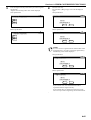 117
117
-
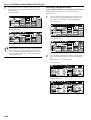 118
118
-
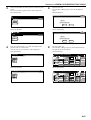 119
119
-
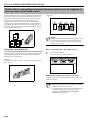 120
120
-
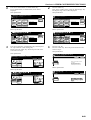 121
121
-
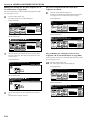 122
122
-
 123
123
-
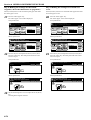 124
124
-
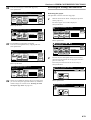 125
125
-
 126
126
-
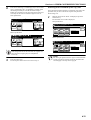 127
127
-
 128
128
-
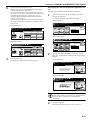 129
129
-
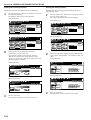 130
130
-
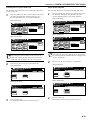 131
131
-
 132
132
-
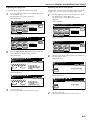 133
133
-
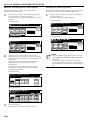 134
134
-
 135
135
-
 136
136
-
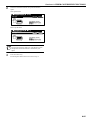 137
137
-
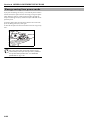 138
138
-
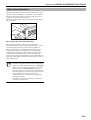 139
139
-
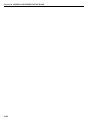 140
140
-
 141
141
-
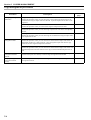 142
142
-
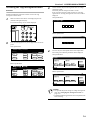 143
143
-
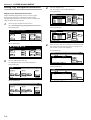 144
144
-
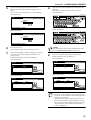 145
145
-
 146
146
-
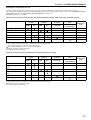 147
147
-
 148
148
-
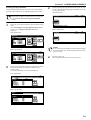 149
149
-
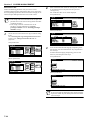 150
150
-
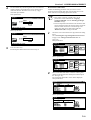 151
151
-
 152
152
-
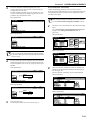 153
153
-
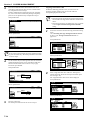 154
154
-
 155
155
-
 156
156
-
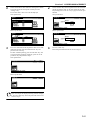 157
157
-
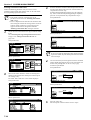 158
158
-
 159
159
-
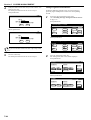 160
160
-
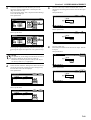 161
161
-
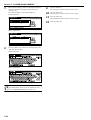 162
162
-
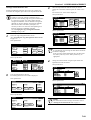 163
163
-
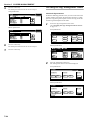 164
164
-
 165
165
-
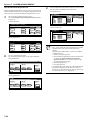 166
166
-
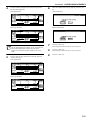 167
167
-
 168
168
-
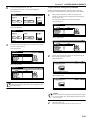 169
169
-
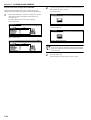 170
170
-
 171
171
-
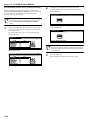 172
172
-
 173
173
-
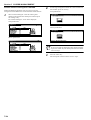 174
174
-
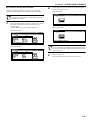 175
175
-
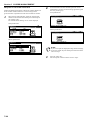 176
176
-
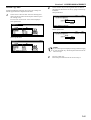 177
177
-
 178
178
-
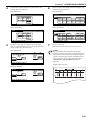 179
179
-
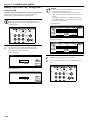 180
180
-
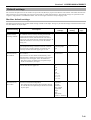 181
181
-
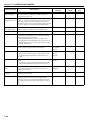 182
182
-
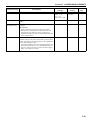 183
183
-
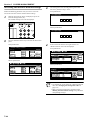 184
184
-
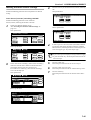 185
185
-
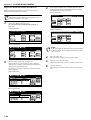 186
186
-
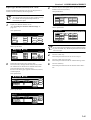 187
187
-
 188
188
-
 189
189
-
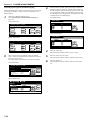 190
190
-
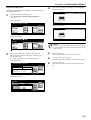 191
191
-
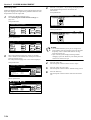 192
192
-
 193
193
-
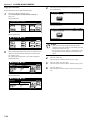 194
194
-
 195
195
-
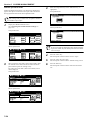 196
196
-
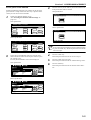 197
197
-
 198
198
-
 199
199
-
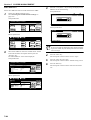 200
200
-
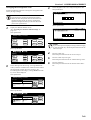 201
201
-
 202
202
-
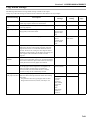 203
203
-
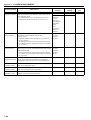 204
204
-
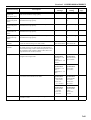 205
205
-
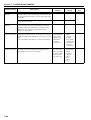 206
206
-
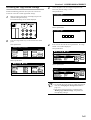 207
207
-
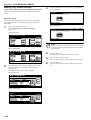 208
208
-
 209
209
-
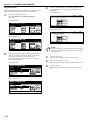 210
210
-
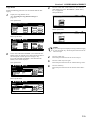 211
211
-
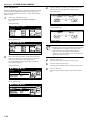 212
212
-
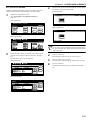 213
213
-
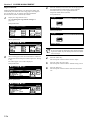 214
214
-
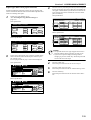 215
215
-
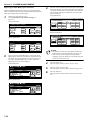 216
216
-
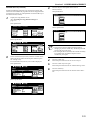 217
217
-
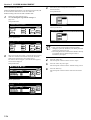 218
218
-
 219
219
-
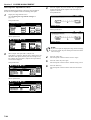 220
220
-
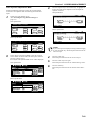 221
221
-
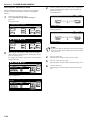 222
222
-
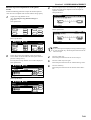 223
223
-
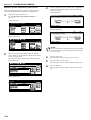 224
224
-
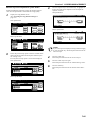 225
225
-
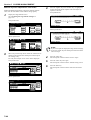 226
226
-
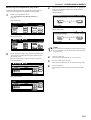 227
227
-
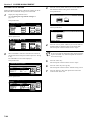 228
228
-
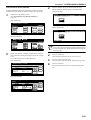 229
229
-
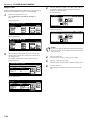 230
230
-
 231
231
-
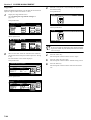 232
232
-
 233
233
-
 234
234
-
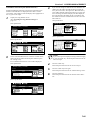 235
235
-
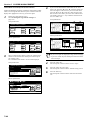 236
236
-
 237
237
-
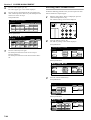 238
238
-
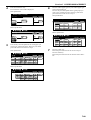 239
239
-
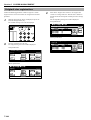 240
240
-
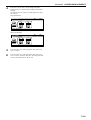 241
241
-
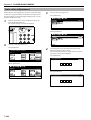 242
242
-
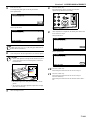 243
243
-
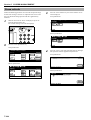 244
244
-
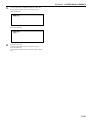 245
245
-
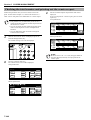 246
246
-
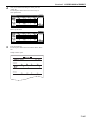 247
247
-
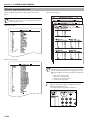 248
248
-
 249
249
-
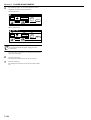 250
250
-
 251
251
-
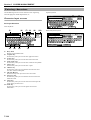 252
252
-
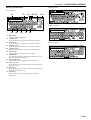 253
253
-
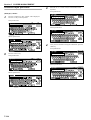 254
254
-
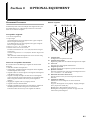 255
255
-
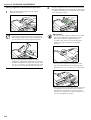 256
256
-
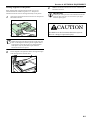 257
257
-
 258
258
-
 259
259
-
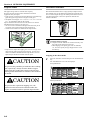 260
260
-
 261
261
-
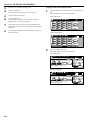 262
262
-
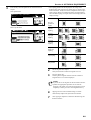 263
263
-
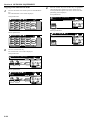 264
264
-
 265
265
-
 266
266
-
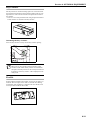 267
267
-
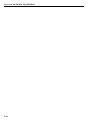 268
268
-
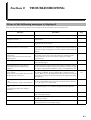 269
269
-
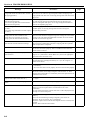 270
270
-
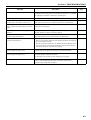 271
271
-
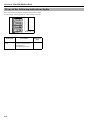 272
272
-
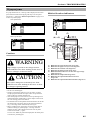 273
273
-
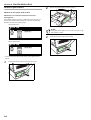 274
274
-
 275
275
-
 276
276
-
 277
277
-
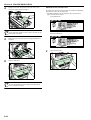 278
278
-
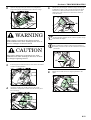 279
279
-
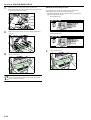 280
280
-
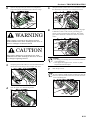 281
281
-
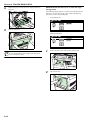 282
282
-
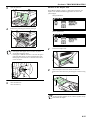 283
283
-
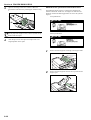 284
284
-
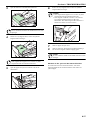 285
285
-
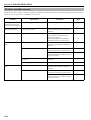 286
286
-
 287
287
-
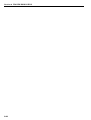 288
288
-
 289
289
-
 290
290
-
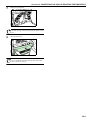 291
291
-
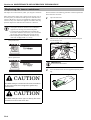 292
292
-
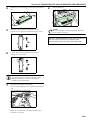 293
293
-
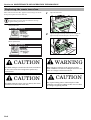 294
294
-
 295
295
-
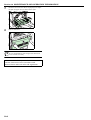 296
296
-
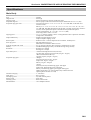 297
297
-
 298
298
-
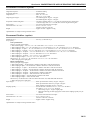 299
299
-
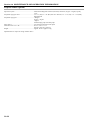 300
300
-
 301
301
-
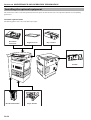 302
302
-
 303
303
-
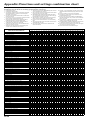 304
304
-
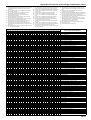 305
305
-
 306
306
-
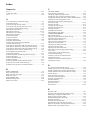 307
307
-
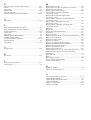 308
308
-
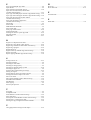 309
309
-
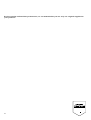 310
310
-
 311
311
-
 312
312
Copystar Copier C4008 User manual
- Category
- Multifunctionals
- Type
- User manual
Ask a question and I''ll find the answer in the document
Finding information in a document is now easier with AI
Related papers
-
ColorVision KM-C2630D User manual
-
KYOCERA KM-6030 User manual
-
KYOCERA CS-4035 User manual
-
KYOCERA 1650 User manual
-
KYOCERA TASKalfa 620 Owner's manual
-
KYOCERA TASKalfa 620 Operating instructions
-
KYOCERA KM-2020 Operating instructions
-
Copystar CS-1635 Operating instructions
-
KYOCERA KM-C4008 Quick start guide
-
Copystar KM-6030 Operating instructions
Other documents
-
Utax CDC 1526 Operating instructions
-
Utax CD 1016 Operating instructions
-
Utax CD 1315 Operating instructions
-
Olivetti d-Copia 16 Owner's manual
-
Minolta CF2002 User manual
-
KYOCERA KM-1500 Owner's manual
-
Minolta CF3102 Advanced Information
-
Olivetti d-Copia 52 Owner's manual
-
Minolta CF3102 User manual
-
Olivetti d copia 2000 Owner's manual