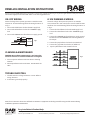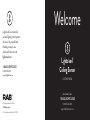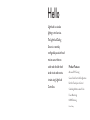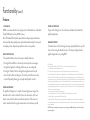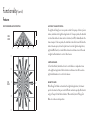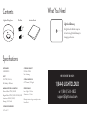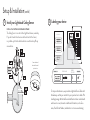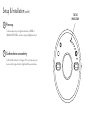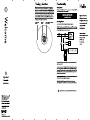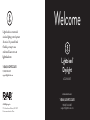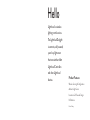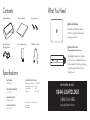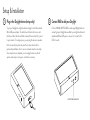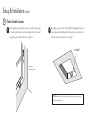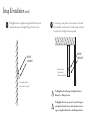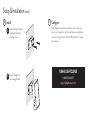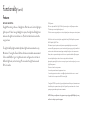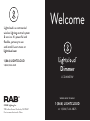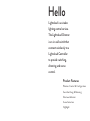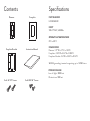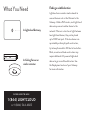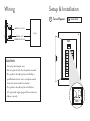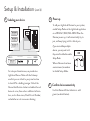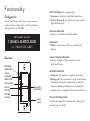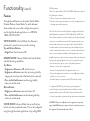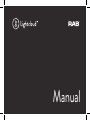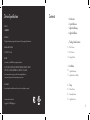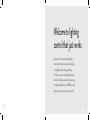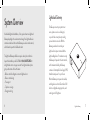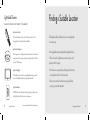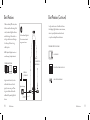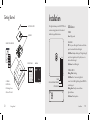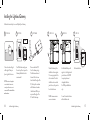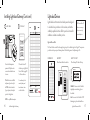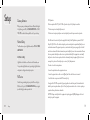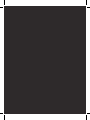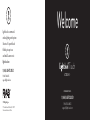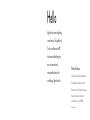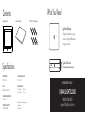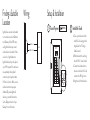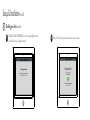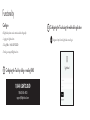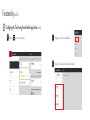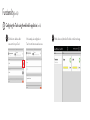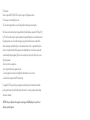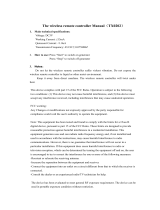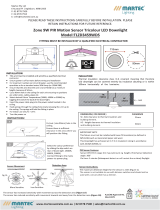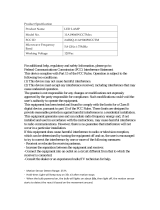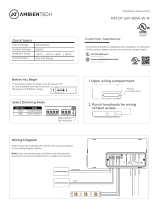PANEL2X4 INSTALLATION INSTRUCTIONS
Thank you for buying RAB lighting xtures. Our goal is to design the best quality products to get the job done right. We’d like to hear your comments.
Call the Marketing Department at 888-RAB-1000 or email: marketing@rabweb.com
SAFETY INSTRUCTIONS
WARNING: Risk of re or electric shock. Suitable for Damp locations.
WARNING: Suitable for 9/16” or 15/16” Flat Tee Grid in both Insulated Ceilings and Non-Insulated Ceilings. Access above
ceiling required.
WARNING: Do not handle energized xture when hands are wet, when standing on wet or damp surfaces, or in water.
WARNING: Vapor barrier must be suitable for 90 C.
WARNING: Fixture to be independently supported to building structure.
Housing
Grid Clip
Tee-Grid Bar
Access Plate Screw
Splice Box
Access Plate
Conduit Knockouts
IMPORTANT
READ CAREFULLY BEFORE INSTALLING FIXTURE. RETAIN THESE INSTRUCTIONS FOR FUTURE REFERENCE.
RAB xtures must be wired in accordance with the National Electrical Code and all applicable local codes. Proper grounding
is required for safety. THIS PRODUCT MUST BE INSTALLED IN ACCORDANCE WITH THE APPLICABLE INSTALLATION CODE BY A
PERSON FAMILIAR WITH THE CONSTRUCTION AND OPERATION OF THE PRODUCT AND THE HAZARDS INVOLVED.
Make certain power is OFF before installing or maintaining xture.
RECESSED CEILING MOUNTING
The xture is suitable only for INDOOR RECESSED CEILING
application. Above ceiling access required.
To mount in an insulated or non-insulated ceiling - 9/16” or
15/16” exposed Flat Tee Grid Ceiling follow the steps below.
1. Rotate and slide the Housing as required to t through
the Tee-Grid Bar and place it as indicated by the
directional arrow in gure.
2. Firmly bend the pre-installed Grid Clips (4) against the
Tee-Grid Bar to secure the Housing.
3. Support wires are required by Installation Codes.
Support the Housing to the building structure by
Support Wires (supplied by others) through the Grid
Clip Hole.
4. Make sure that the orientation of the Splice Box and
Access Plate faces an accessible tile to make electrical
splices.
5. Loosen Access Plate Screw and remove the Access
Plate. Knock out appropriate Conduit Knockouts
on the Access Plate to route input conduit. Use
appropriate conduit connectors as required by code.
6. Connect wires as shown in wiring diagram. Push all
wires back into the Splice Box. Be careful not to pinch
wires. WARNING: To prevent wiring damage or
abrasion, do not expose wiring to edges of sheet
metal or other sharp objects.
7. Replace Access Plate and tighten Access Plate Screw.
Grid Clip
Hole
Grid
Clip
Power
Feed
Support Wire
(supplied by
others)
Tee-Grid Bar
Firmly bend Grid
Clips against the
Tee-Grid Bar
5”
Housing

PANEL2X4 INSTALLATION INSTRUCTIONS
Thank you for buying RAB lighting xtures. Our goal is to design the best quality products to get the job done right. We’d like to hear your comments.
Call the Marketing Department at 888-RAB-1000 or email: marketing@rabweb.com
CLEANING & MAINTENANCE
CAUTION: Be sure xture temperature is cool enough to
touch. Do not clean or maintain while xture is energized.
1. Clean acrylic lens & xture with non-abrasive cleaning
solution.
2. Do not open xture to clean the LEDs. Do not touch the
LEDs.
ONOFF WIRING
Universal voltage driver permits operation at 120V thru 277V,
50 or 60 Hz. For Non-Dimming, follow the wiring directions as
in g. 1.
1. Connect the black xture lead to the LINE supply lead.
2. Connect the white xture lead to the COMMON supply
lead.
3. Connect the GROUND wire from xture to supply ground.
TROUBLESHOOTING
1. Check that the line voltage at xture is correct. Refer to
wiring directions.
2. Is the xture grounded properly?
Fig. 2
010V DIMMABLE WIRING
Universal voltage driver permits operation at 120V thru
277V, 50 or 60 Hz. 0-10V control wires must be rated for 300V
minimum. For 0-10V Dimming, follow the wiring directions as
in g. 2.
1. Connect the black xture lead to the LINE supply lead.
2. Connect the white xture lead to the COMMON supply
lead.
3. Connect the GROUND wire from xture to supply ground.
Do NOT connect the GROUND of the dimming xture to
the output.
4. Connect the purple xture lead to the (V+) DIM lead.
5. Connect the gray xture lead to the (V-) DIM lead.
6. Cap the yellow xture lead. Do NOT connect.
Note: These instructions do not cover all details or variations in equipment nor do they provide for every possible situation during
installation, operation or maintenance.
LIGHT
FIXTURE
(+)LINE BLACK
(-)COMMON WHITE
GROUND GROUND
Fig. 1
Easy Installation & Product Help
Tech Help Line
Call our experts 888 RAB-1000
©2015 RAB LIGHTING Inc.
No
rthvale, New Jersey 07647 USA
rabweb.com
Visit our website for product info
email
Answered promptly sales@rabweb.com
PANEL2X4 IN 0715

Welcome
LCSENSE15/D10
Ceiling Sensor
© RAB Lighting, Inc
170 Ludlow Avenue Northvale, NJ 07647
Custom manufactured in China
1 (844) LIGHTCLOUD
1 (844) 544-4825
Lightcloud is a commercial
wireless lighting control system
& service. It’s powerful and
flexible, yet easy to use
and install. Learn more at
lightcloud.com
1 (844) LIGHTCLOUD
1 (844) 544-4825
WE ’RE HERE TO HELP:

Lightcloud is a wireless
lighting control service.
The Lightcloud Ceiling
Sensor is a remotely
configurable passive infrared
motion sensor that can
switch and dim both hard-
wired circuits and remote
circuits using Lightcloud
Controllers.
Hello
Product Features
Advanced PIR Sensing
Secure Cloud Control & Configuration
Retrofit-Friendly Local Control
Scheduling & Astronomical Clock
Power Monitoring
0-10V Dimming
Patent Pending

POWER LOSS DETECTION:
If power to the Ceiling Sensor is lost, the device will detect this and alert the
Lightcloud application.
EMERGENCY DEFAULT:
If communication is lost, the Ceiling Sensor may optionally fall back to a specific
state, such as turning the attached circuit on. This may be configured via the
Lightcloud application or by calling RAB.
Functionality (cont’d)
Features
010V DIMMING:
0-10V is a common method of low-voltage control of dimmable drivers and ballasts.
Purple: 0-10V positive | Gray: 0-10V common
Note: The National Electrical Code requires that low-voltage wiring used in the same
enclosure as high voltage wiring have an equal or better insulation rating. You may need
to complete your low-voltage wiring in another enclosure or use a partition.
DEVICE IDENTIFICATION:
For help with installation, there are two ways to identify this device:
• Pressing the Device Button on the actual product will produce a message in
the Lightcloud application indicating which device you are working with.
• Pressing the “Indicate” button in the Lightcloud application will cause the
device’s Status Indicator to blink green. This will also switch the device’s relay
on and o repeatedly, allowing you to quickly identify which circuit it is.
POWER MEASUREMENT:
The Lightcloud Ceiling Sensor is capable of measuring the power usage of the
attached circuit. In order to utilize this function, the neutral wire of the load
must be connected to the white-red switched neutral wire. If this wire is not
used, it should be tied to the regular neutral wire (i.e. all neutral wires joined).
FCC Information:
This device complies with Part 15 of the FCC Rules. Operation is subject to the following two conditions:
1. This device may not cause harmful interference, and
2. This device must accept any interference received, including interference that may cause undesired operation.
Note: This device has been tested and found to comply with the limits for Class B digital devices pursuant to Part 15 Subpart B, of
the FCC rules. These limits are designed to provide reasonable protection against harmful interference in a residential environment.
This equipment generates, uses, and can radiate radio frequency energy, and if not installed and used in accordance with the instruction
manual, may cause harmful interference to radio communications. However, there is no guarantee that interference will not occur in
a particular installation. If this equipment does cause harmful interference to radio or television reception, which can be determined by
turning the equipment o and on, the user is encouraged to try and correct the interference by one or more of the following measures:
• Reorient or relocate the receiving antenna.
• Increase the separation between the equipment and receiver.
• Connect the equipment into an outlet on a circuit dierent from that to which the receiver is connected.
• Consult the dealer or an experienced radio/TV technician for help.
To comply with the FCC's RF exposure limits for general population / uncontrolled exposure, this transmitter must be installed to
provide a separation distance of at least 20 cm from all persons and must not be co-located or operating in conjunction with any other
antenna or transmitter.
CAUTION: Changes or modifications to this equipment not expressly approved by RAB Lighting may void the user’s authority to
operate this equipment.

OCCUPANCY & VACANCY SENSING:
The Lightcloud Ceiling Sensor can operate in either Occupancy or Vacancy Sensor
modes, selectable via the Lightcloud application. In Occupancy mode, the attached
circuit will be switched on when motion is detected, and o (or dimmed) when the
timeout expires. In Vacancy mode, the attached circuit will be turned o when the
motion timeout expires, but will only be turned on via the Lightcloud application,
Lightcloud Wall Switch, or similar. Motion detection and timeout can still be used
via Lightcloud Automations to control other devices.
CONTROLLER MODE:
In Controller Mode, the attached circuit is controllable as an independent zone
in the Lightcloud application. Motion detection and timeout can still be used via
Lightcloud Automations to control other devices.
RANGE TEST MODE:
When Range Test Mode is activated via the Lightcloud application, the timeout
period is shortened so that you can test dierent sensitivities quickly. All indicators
will go o except for the Motion Indicator. When satisfied, turn o Range Test
Mode to continue normal operation.
Functionality (cont’d)
Features
SIDE
VIEW
TOP
VIEW
15’ 7.5’ 7.5’ 15’
30’
9’
0’
0’
7.5’
7.5’
15’
15’
PASSIVE INFRARED MOTION DETECTION

Contents
PART NUMBER
LCSENSE15/D10
INPUT
120-277VAC, 50/60Hz,
<1W (Standby) - 2W (Active)
MAXIMUM SWITCHED LOAD RATINGS
Electronic Ballast: 277VAC, 3300W
Magnetic Ballast: 277VAC, 1200W / 120VAC, 800W
Incandescent: 220VAC, 3000W,
Dimming: 0-10V (Class2)
OPERATING TEMPERATURE
-20ºC to 40ºC
Specifications
OPERATING HUMIDITY
10% RH to 95% RH
Non-Condensing
OVERALL DIMENSIONS
4.91” Diameter, 1.61” Height
WIRELESS RANGE
Line-of-Sight: 1000 feet
Obstructions: 100 feet
Warranty is active as long as service plan is active.
Indoor Rated.
Lightcloud Ceiling Sensor Instruction Manual
Wire Nuts
x 4
x 2
What You Need
Lightcloud Gateway
A Lightcloud installation requires
at least one Lightcloud Gateway to
manage your devices.
1 (844) LIGHTCLOUD
or 1 (844) 544-4825
WE’ RE HERE TO HELP:

Wiring
SWITCHED NEUTRAL
The “Switched Neutral” white with red stripe wire is the
neutral line for the load being switched. This enables power
measurement. See the Power Measurement section under
“Functionality” for more information.
BLACK
WHITE/RED
0-10V
DIMMING
Panel
Load
BLACK / HOT
WHITE / NEUTRAL
WHITE
BLACK
RED
WHITE
PURPLE
GRAY
PURPLE
GRAY
Setup & Installation
1
Find a suitable location
Use these guidelines when installing devices:
• If there is a clear line of sight between two Lightcloud devices,
they can be placed up to 1000 feet apart.
• If the two devices are separated by ordinary drywall construction,
try to keep them within 100 feet of each other.
• Brick, concrete and steel construction may require additional
Lightcloud devices to go around the obstruction.
!
This product should only be installed by a qualified electrician
and in compliance with local and national electrical codes.
Lightcloud Gateway
<= 100 ft.
Add an additional Lightcloud
Device to extend network range
around corners
BRI C K ,
CONCRE T E O R
ME TAL W A L L
DRY W A L L
OR S I MIL AR

Functionality
Overview
STATUS INDICATOR
POWER
INDICATOR
DEVICE
BUTTON
MOTION
INDICATOR
LIGHT
SENSOR
SENSOR
SIGNAL
INDICATOR
STATUS INDICATOR:
• Solid GREEN when connected to your Lightcloud network
• Blinking RED when not connected to a Lightcloud network. The device will
automatically continue trying to connect to a network that is in Setup Mode.
POWER INDICATOR:
Illuminated when powered. Blinking when indicated from the Lightcloud application.
SIGNAL INDICATOR:
After the Device Button has been pressed, this indicator illuminates when the
device receives a message and indicates the strength of the signal.
3 - Best Signal
2 - Acceptable Signal
1 - Unacceptable Signal
Consult the “Finding a Location” section for more information.
DEVICE BUTTON:
• Press once to highlight this device in the Lightcloud Application
(pressing once also enables display of the Signal Indicators)
• Press twice to toggle circuit on and o
• Press twice and hold to set dim level
• Press and hold for 10 seconds to remove this device from a Lightcloud network
MOTION INDICATOR:
Illuminates when motion is detected
SENSOR:
Passive-infrared motion sensor

Setup & Installation (cont’d)
DE VIC E I Ds
3
Labeling your device
For setup and maintenance, we provide two Lightcloud Device Tables with
the Gateway: one that you can attach to your panel and one to hand o to
a building manager. Attach the Device Identification stickers included with
each device to a row, then write in additional information, such as Zone
name, Panel/Circuit Number, and whether or not a zone uses dimming.
ZO NE NA M E
PANEL /
CI RCUIT #
INSTALL AT A JUNCTION BOX INDOOR/OUTDOOR
The Ceiling Sensor can control other Lightcloud devices, wirelessly.
If you don’t need to hard-wire a switched circuit to the Sensor,
no problem—just tie the white/red wire to neutral and cap o any
unused wires.
2
Install your Lightcloud Ceiling Sensor
Sensor attached
attached to wired
junction box

Setup & Installation (cont’d)
6
Place cover
Secure cover onto sensor by pushing up and twisting to the right (clockwise).
7
Commission & Configure Your Devices
All Lightcloud products can be commissioned and configured by:
• Logging on to lightcloud.com
• Calling RAB at 1 (844) LIGHTCLOUD
• Emailing us at [email protected]

Setup & Installation (cont’d)
4
5
Power up
Confirm device connectivity
Confirm Status Indicator is solid green. If it is not, make sure your
device is within range of another Lightcloud AC-powered device.
To add new devices to your Lightcloud network, call RAB at
1 (844) LIGHTCLOUD, or email us at [email protected].
STATUS
INDICATOR

BLACK
WHITE/RED
Contents
What You Need
Wiring
PART NUMBER
LCCONTROL20/D10
INPUT
120-277VAC, 50/60Hz
IDLE
1.2W; Relay Closed: 2.5W
MAXIMUM SWITCHED LOAD RATINGS
120VAC/15A Tungsten, Magnetic, Electronic
277VAC/20A Tungsten, Magnetic, Electronic
120VAC/1HP, 240VAC/2HP
OPERATING TEMPERATURE
-40ºC to +40ºC
Specifications
OVERALL DIMENSIONS
1.55" diameter, 5.75" length
1/2" NPT Mount, Male
16AWG pigtails
WIRELESS RANGE
Outdoor / Line-of-Sight: Up to 1 mile
Indoor / Obstructions: Up to 300’
Warranty is active as long as service plan is active
Class 2
IP66 Rated
Indoor and Outdoor Rated
Plenum Rated
Lightcloud Gateway
A Lightcloud installation requires
at least one Lightcloud Gateway to
manage your devices.
To add your Lightcloud Controller to your system,
enable Setup Mode via the Lightcloud application or
call RAB at 1 (844) 544-4825. When the Controller
powers up, it will automatically try to join, and keep
trying until it is able to join.
If you are installing multiple devices, you may wait until
they are all installed to enable Setup Mode.
When all devices have been commissioned, remember
to disable Setup Mode.
Solid GREEN when connected to your
Lightcloud network. Blinking RED when not
connected. The device will automatically
continue trying to connect to a network in
Setup Mode.
Illuminates when the device receives a
message and indicates the strength of
the signal.
3 - Best signal
2 - Acceptable signal
1 - Unacceptable signal
Consult the “Finding a Location” section for
more information
Log on to www.lightcloud.com or call 1 (844) LIGHTCLOUD
3
4
5
6
Labeling your device
STATUS INDICATOR
SIGNAL INDICATOR
Power up
Confirm Device Connectivity
Commission your devices
Lightcloud Controller Instruction Manual
Wire NutsNPT Nut O-ring
x 4 x 2
1 (844) LIGHTCLOUD
or 1 (844) 544-4825
WE’RE HERE TO HELP:
Setup & Installation
1
2
Turn o power
OFF
Install your Lightcloud Controller
WARNING
OFF
CONTROLLER DEVICE ID’S
For setup and maintenance, we provide two Lightcloud Device Tables with
the Gateway: one that you can attach to your panel and one to hand o to
a building manager. Attach the Device Identification stickers included with
each device to a row, then write in additional information, such as Zone
name, Panel/Circuit Number, and whether or not a zone uses dimming.
Your Site Name
ZONE NAME
PANEL/
CIRCUIT #
DIMMING
Front Desk 2
DEVICE ID
2b
at Lighting Panel or Trough
Space and code allowing, you may install Lightcloud devices directly in your
breaker box or lighting panel. Alternatively, break out lighting circuits and
install Lightcloud devices in a separate trough.
1
1
2
3
0-10V DIMMING
0-10V
DIMMING
SWITCHED NEUTRAL
Panel
NOTE: The National Electrical Code requires that low-voltage wiring used in
the same enclosure as high-voltage wiring have an equal or better insulation
rating. You may need to complete your low-voltage wiring in another
enclosure or use a partition.
0-10V is a common method of low-voltage control of dimmable
drivers and ballasts. Purple: 0-10V positive | Gray: 0-10V common
2a
Install at a Junction Box (Indoor/Outdoor)
ON
• Illuminated when device is powered
• Press once to highlight this device in the
Lightcloud Application
• Press twice to toggle circuit on and o
• Press twice and hold to set dim level
• Press and hold for 10 seconds to remove
this device from a Lightcloud network
• Blinks when device is indicated from the
Lightcloud Application
DEVICE IDENTIFICATION BUTTON
Confirm Status Indicator is Solid Green (see details below)
Controller
Lightcloud
™
Controller
Lightcloud
™
Controller
Lightcloud
™
RED
WHITE
WHITE
BLACK
GRAY
PURPLE
Load
WHITE/RED
WHITE
BLACK
BLACK / HOT
WHITE / NEUTRAL
WHITE
BLACK
RED
To Load
To PanelTo Driver/Ballast
The “Switched Neutral” white with red stripe wire is the
neutral line for the load being switched. This enables power
measurement. See the Power Measurement section under
“Functionality” for more information.
WHITE
PURPLE
GRAY
PURPLE
GRAY

Controller
Lightcloud
™

Welcome
LCDAYLIGHT
Daylight
© RAB Lighting, Inc
170 Ludlow Avenue Northvale, NJ 07647
Custom manufactured in China
1 (844) LIGHTCLOUD
1 (844) 544-4825
Lightcloud is a commercial
wireless lighting control system
& service. It’s powerful and
flexible, yet easy to use
and install. Learn more at
lightcloud.com
1 (844) LIGHTCLOUD
1 (844) 544-4825
WE ’RE HERE TO HELP:

Lightcloud is a wireless
lighting control service.
The Lightcloud Daylight
is a remote, self-powered,
open-loop light sensor
that can switch and dim
Lightcloud Controllers
and other Lightcloud
devices.
Hello
Product Features
Wireless Sensing & Configuration
Ambient Light Sensor
Innovative Self-Powered Design
No Batteries
Patent Pending

Contents
PART NUMBER
LCDAYLIGHT
OPERATING TEMPERATURE
-10ºC to 40ºC
OPERATING HUMIDITY
10% RH to 95% RH
OVERALL DIMENSIONS
5.25” x 3.16” x 1”
Specifications
USB POWER SPECIFICATIONS
Nominal Input Voltage 100-240VAC
Nominal Input Current 6mA
Nominal Power 0.2W
Frequency 47Hz-63Hz
Warranty is active as long as service
plan is active.
Indoor Rated.
Lightcloud Daylight Instruction Manual
Mounting Screws
Straight & Angled
Mounting Brackets
Power Supply for Setup USB Cable for Setup
What You Need
Lightcloud Gateway
A Lightcloud installation requires
at least one Lightcloud Gateway to
manage your devices.
The Daylight is designed to remotely
control one or more Lightcloud devices
that are capable of switching or dimming,
such as the Lightcloud Controller or
Ceiling Sensor.
1 (844) LIGHTCLOUD
1 (844) 544-4825
WE’ RE HERE TO HELP:
Lightcloud Controller
(Or similar Lightcloud actuation device)

Setup & Installation
2
Contact RAB to add your Daylight
Call us at 1(844) LIGHTCLOUD or email [email protected]
and we'll get your Daylight device added to your Lightcloud network
immediately. When USB power is removed, it is normal for this
LED to be unlit.
1
Plug in the Daylight device (setup only)
To join your Daylight to a Lightcloud network, plug it in with the included
Micro USB power adapter. The white Power Indicator will come on and
the Device Status Indicator will blink red every 10 seconds until it is joined
to your network. For setup purposes, you can plug the device in anywhere
that’s convenient, but please stay near the location where it will be
permanently installed in order to ensure continued network connectivity.
Once setup has been completed, you can unplug the device and it will
operate exclusively on solar power—no batteries necessary.
DEVICE STATUS INDICATOR

Setup & Installation (cont’d)
The Daylight needs sunlight to operate, and must be within range
of another Lightcloud device. Direct sunlight is ideal, but indirect
sunlight may be acceptable if there’s enough of it.
3
Find a Suitable Location
Example of
ideal placements
3a
A skylight is a great location for the Lightcloud Daylight. Be aware of
where shadows will land throughout the day and position the device
where it will receive the most direct sunlight.
3b
NOTE: Remember, south-facing surfaces usually receive more direct sunlight
than north-facing surfaces.
SKYLIGHT

Setup & Installation (cont’d)
The Daylight includes an angled mounting bracket that can be used
to maximize the amount of sunlight landing on the device’s face.
3c
In some cases, you may want to use an extension of some kind
(not included) to mount the device from the ceiling. Just be sure
it ends up in direct sunlight as much as possible.
3d
DIRECT
SUNLIGHT
Use angled bracket to
get more direct sunlight
DIRECT
SUNLIGHT
May need to use
an extension to
obtain direct sunlight
CEILING
WINDOW
!
!
The Daylight must be within range of a Lightcloud device or
Gateway. See “Finding a Location”
The Daylight will not act as a “repeater” to extend the range of
your Lightcloud network. If you need to extend your network
range, use a Lightcloud Controller or other AC-powered device.
Page is loading ...
Page is loading ...
Page is loading ...
Page is loading ...
Page is loading ...
Page is loading ...
Page is loading ...
Page is loading ...
Page is loading ...
Page is loading ...
Page is loading ...
Page is loading ...
Page is loading ...
Page is loading ...
Page is loading ...
Page is loading ...
Page is loading ...
Page is loading ...
Page is loading ...
Page is loading ...
Page is loading ...
Page is loading ...
Page is loading ...
Page is loading ...
Page is loading ...
Page is loading ...
Page is loading ...
Page is loading ...
Page is loading ...
Page is loading ...
Page is loading ...
Page is loading ...
Page is loading ...
Page is loading ...
-
 1
1
-
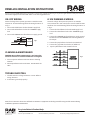 2
2
-
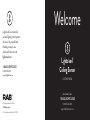 3
3
-
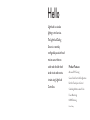 4
4
-
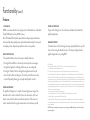 5
5
-
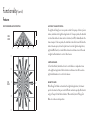 6
6
-
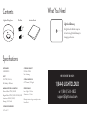 7
7
-
 8
8
-
 9
9
-
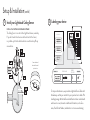 10
10
-
 11
11
-
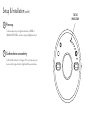 12
12
-
 13
13
-
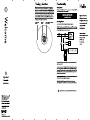 14
14
-
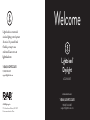 15
15
-
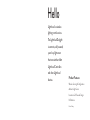 16
16
-
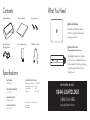 17
17
-
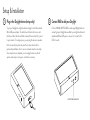 18
18
-
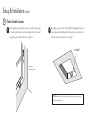 19
19
-
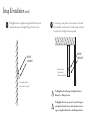 20
20
-
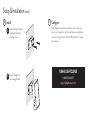 21
21
-
 22
22
-
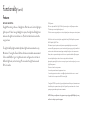 23
23
-
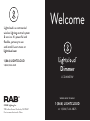 24
24
-
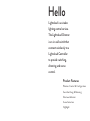 25
25
-
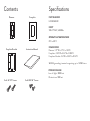 26
26
-
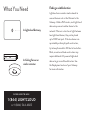 27
27
-
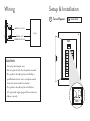 28
28
-
 29
29
-
 30
30
-
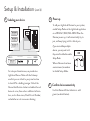 31
31
-
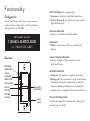 32
32
-
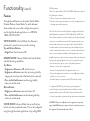 33
33
-
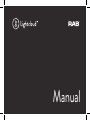 34
34
-
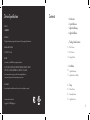 35
35
-
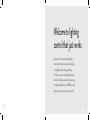 36
36
-
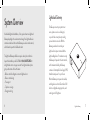 37
37
-
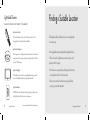 38
38
-
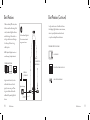 39
39
-
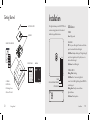 40
40
-
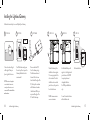 41
41
-
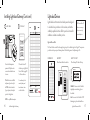 42
42
-
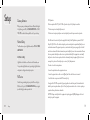 43
43
-
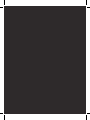 44
44
-
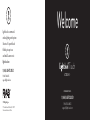 45
45
-
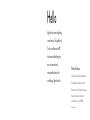 46
46
-
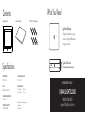 47
47
-
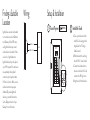 48
48
-
 49
49
-
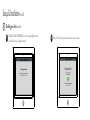 50
50
-
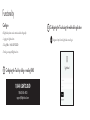 51
51
-
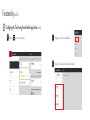 52
52
-
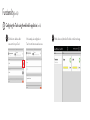 53
53
-
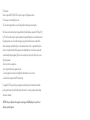 54
54
RAB Lighting PANEL2X4-59YN/D10/LC Operating instructions
- Type
- Operating instructions
- This manual is also suitable for
Ask a question and I''ll find the answer in the document
Finding information in a document is now easier with AI
Related papers
-
RAB Lighting LCDAYLIGHT Operating instructions
-
RAB Lighting PANEL2X2-52N/D10/LC Operating instructions
-
RAB Lighting SEAL4-25/D10/LC Operating instructions
-
RAB Lighting ALED5S150Y/D10/LC Operating instructions
-
RAB Lighting ALED4T150NW/D10/LC Operating instructions
-
RAB Lighting SHARK4-50W/480/D10/LC Operating instructions
-
RAB Lighting FXLED300SFYB46W/D10/LC Operating instructions
-
RAB Lighting WP3LED55NW/480/LC Operating instructions
-
RAB Lighting EZPAN2X4-40YN/D10/LC Operating instructions
-
RAB Lighting IVAT2-45LWM750GU/7PR/LC Operating instructions
Other documents
-
Puppod Puppod Rocker User manual
-
RAB LCDIMMER User manual
-
Cree BA19-08050OMF-12CE26-1C100 User manual
-
Cree BA19-08027OMF-12CE26-1C100 User manual
-
Mini MN31 User manual
-
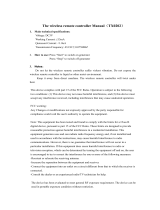 SIYUAN TX0202 User manual
SIYUAN TX0202 User manual
-
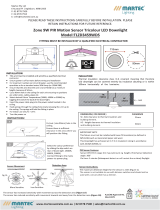 MARTEC Lighting TLZD3459WDS Zone 9W PIR Motion Sensor Tricolour LED Downlight User manual
MARTEC Lighting TLZD3459WDS Zone 9W PIR Motion Sensor Tricolour LED Downlight User manual
-
Martec TLZD3459WDS User manual
-
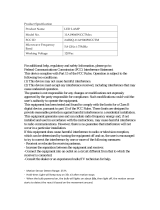 LEEDARSON 11A19060WCCTM LED Lamp User manual
LEEDARSON 11A19060WCCTM LED Lamp User manual
-
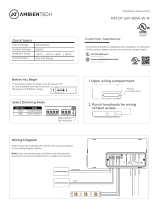 AMBIENTECH DT-24V-90W-W-N User manual
AMBIENTECH DT-24V-90W-W-N User manual