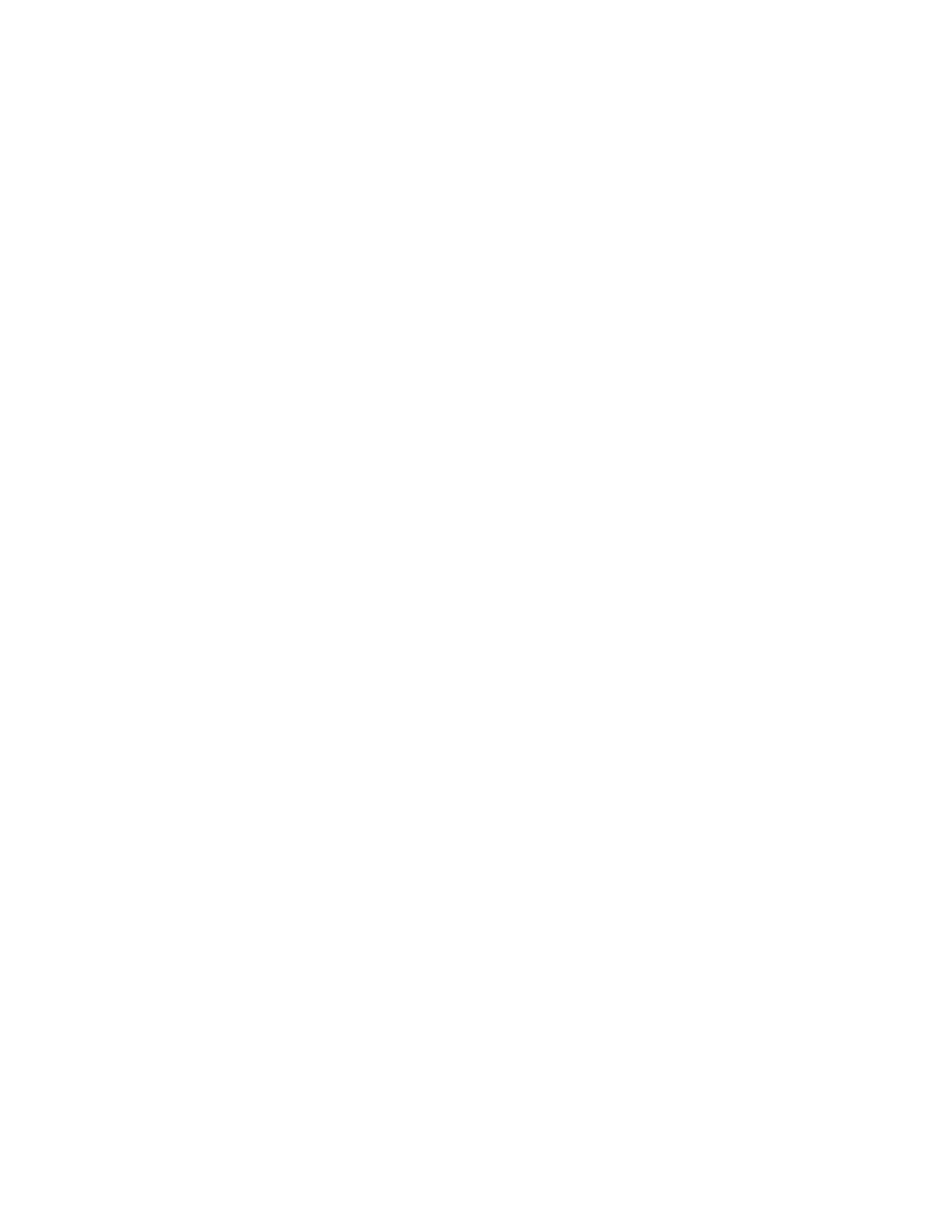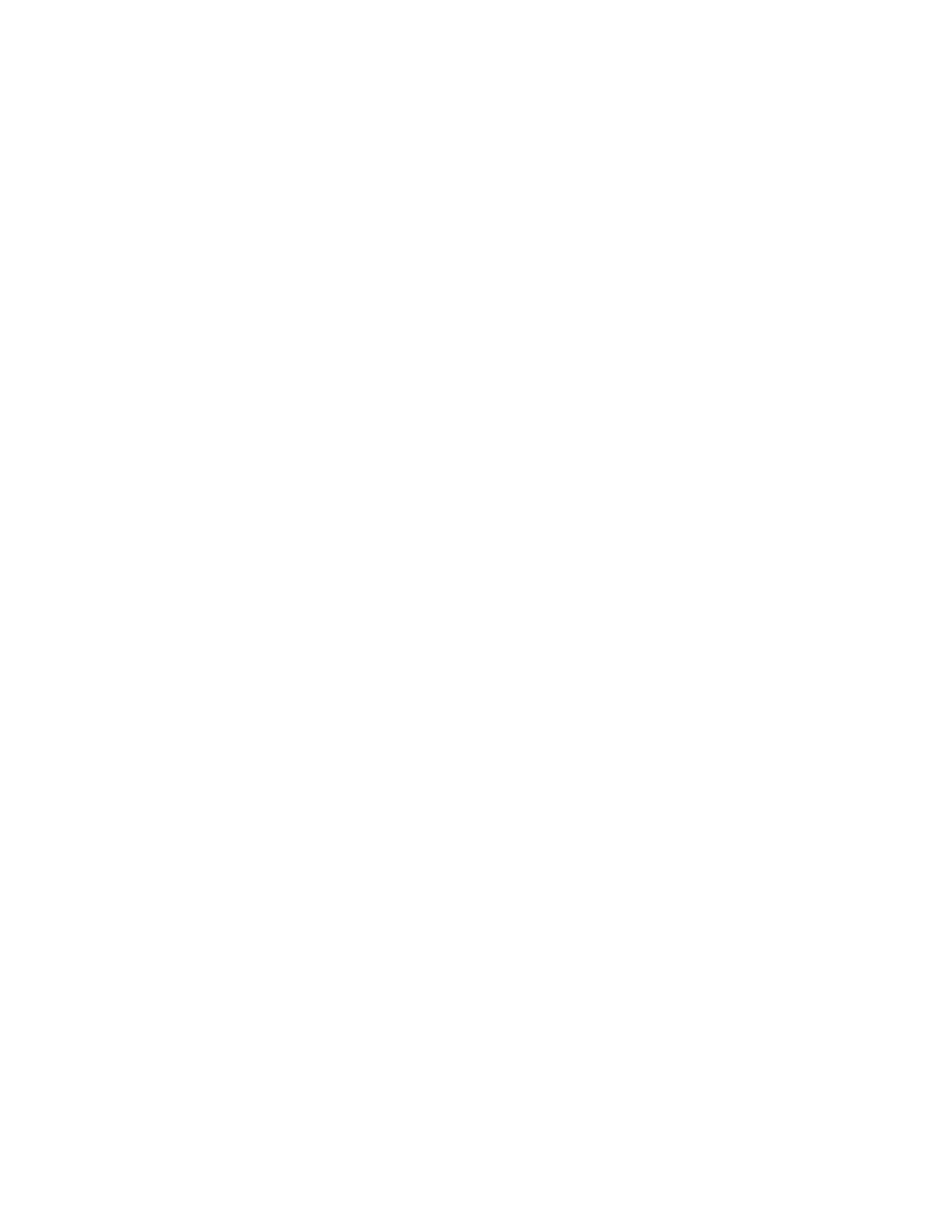
ENG 10
9. FAQ:
Q: How do I reset the doorbell?
A: Press and hold the RESET button for around 3 seconds.
Q: How do I share the video doorbell with my family?
A: 1. Tap the doorbell to live view from the home page of the app.
2. Tap the ‘Settings’ icon on the top right corner of the home page.
3. Select ‘Share device’.
4. Tap ‘Add sharing’, then enter the name of the account you want
share to, or you can follow the in-app instructions to set up family
sharing.
Q: How do I adjust PIR motion detection sensitivity?
A: 1. From the home page, tap the doorbell to see the live view.
2. Tap the settings icon of the top right corner.
3. Select the PIR and choose the High, Medium, Low level as
desired.
Options for PIR motion sensitivity
High: Records and notifies you about every motion. -- Shortest
battery life.
Medium: Records and notifies you about motion less often. --
Standard battery life.
Low: Records and notifies you about motion even less often than
the medium setting. -- Standard maximum battery life.
Q: How many users can view the video at the same time?
A: Up to 4 users may view the video feed. Both iOS and Android are
compatible.
Q: Does the doorbell support 5GHz Wi-Fi?
A: No. The doorbell only supports 2.4GHz Wi-Fi.
Q: The signal is poor on my doorbell.
A: Your doorbell may be too far away from your wireless router or
you may have some obstructions in between that reduce signal
strength. You might try repositioning your router or getting a signal
extender/repeater for your wireless router.