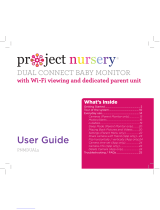Page is loading ...

WiFi Bullet Camera Kit
Quick Start Guide
Please read me before you start!

2

3
Congratulations! You are now the proud
owner of a Green Feathers Camera. For years
we have been a leading provider of wildlife
cameras and our bird box cameras are a
number one choice for those wanting to
watch wildlife in their very own garden from
the comfort of the sofa.
Please take a couple of minutes to have a
read through this booklet before you get
started. Not only are there some helpful
hints and tips, but we also have some
guidelines to help you plan the installation
of your camera.
With just a bit of time, a cup of tea and a
friend you’ll be up-and-running in no time.
We hope you enjoy your camera!
Contents
1. Camera setup
2. App setup
3. Physical installation
4. Sharing the Camera
5. Troubleshooting
Watch our setup videos
Don't know where to start?
Watch our setup videos online.
green-feathers.co.uk/help

Attaching the antenna
To attach the antenna screw into the connector on the rear (see opposite).
For the best signal range, keep the antenna pointing up and away from the camera.
Inserting a MicroSD Card
If you are using a microSD card ensure that you insert it before powering the camera.
To insert the card, unscrew the screws underneath the camera to remove the panel. With
the card's pins facing the front of the camera, gently insert the card into the slot.
Powering up the camera
Plug in the power supply into the trailing cable of the camera. Allow 30 seconds for the
camera to boot.
The reset button is only used during setup and factory resets, or if you need to change
connection modes.
1. Camera Setup
Before mounting up the camera outside, wire it up inside the house rst to make sure
everything is working as it should.

5
DC power in
Reset button
Wall mount
WiFi antenna
Adjustable arm
microSD card slot
Lens
Wired network connection
(optional alternative)

6
2. App Setup
Download the app
Search for Green Feathers on the Apple
App Store or Google Play Store to download
the app to your smartphone or tablet.
Add the camera to the app
Once the app has downloaded to your
device open it, register an account and then
it is time to add your camera.
We are regularly improving the app, so
please refer to the latest setup instructions
which can be found on our Help site via the
link below.
WiFi Connection Setup via App:
bit.ly/NCIP3WFAppSetup
Wired Network Connection Setup via App†:
bit.ly/WiredSetupGFApp
Simply type the above link(s) into your web
browser or scan the QR code on the left to
be taken straight to our latest step-by-step
guide on how to add the camera to the app.

7
3. Physical Installation
Now you are ready to mount the camera into position.
Check WiFi Strength
Check the Wi-Fi strength around the
site of where you are going to place the
camera using a smartphone or tablet.
Take the camera to the location where you
want to place it and power it up. Make sure
that you are receiving a good WiFi signal
on your device. Not working? Jump to
Troubleshooting on page 10.
Mounting the camera
The camera can be mounted to a wall using
the screw holes on the mounting arm.
The arm can be fully articulated so you
can adjust the angle the camera – simply
loosen the screws with an Allen key.
†Optional alternative method using network cable.

8
Share with Family & Friends
You can securely share your camera with
others when they download the app and
register. Follow the instructions below on
how to share your camera with others.
App setup: bit.ly/NCIP3WFShare
Simply type the above link into your web
browser to be taken straight to our step-by-
step guide.
4. Sharing the Camera

9
Need more help?
If you require more assistance setting up
your camera or you need further support
then please visit our Help website where
you’ll be able to nd all our support guides
and videos.
Find more help online.
green-feathers.co.uk/help
Send Us Your Footage
Do you have some excellent footage
captured on your camera? Send us your
video or images and we’ll give you an
exclusive discount code for your friends and
family.
There are many ways to get in touch with
us:
info@green-feathers.co.uk
@GreenFeathersUK
/greenfeathersbbc
@greenfeathers

10
5. Troubleshooting
Having trouble? Here are some answers.
The camera isn’t powering up
Unplug the power supply for 20 seconds and then plug
it back in. After about 30 seconds you should hear a
small click from the camera. The camera should also
start to feel slightly warm after having been connected
to the power for a while. If this is not the case, please
open a support ticket with us.
My WiFi network range doesn't go far enough
WiFi networks have a limited range so you may not
always get a good signal in your garden. If this is the
case, use a WiFi Repeater that can extend the range of
your network. Make sure you connect the camera to
extender network (you can reset the camera by holding
down the reset button for about 30 seconds).
Help! I can’t add the camera to the app
Please visit our green-feathers.co.uk/help for the
latest guides on adding the camera to the app on your
device(s).
My camera isn't connecting to my 5GHz WiFi network
This camera uses 2.4GHz WiFi only. Some routers merge
the two frequencies together causing problems for the
camera to connect. To resolve this you need to switch
on the 2.4GHz network in your WiFi router settings.
Information on how to do this for your router model
can be readily found online.
The live stream is poor quality
By default the app starts the live stream in low quality
to save bandwidth and for a smoother experience.
While in Live View you change the video quality.
I can’t hear any audio on the livestream/recordings.
First, make sure audio is enabled. Then on the app
live video you need to switch on audio monitoring by
tapping the icon.

11
Declaration of Conformity
Dear Customer,
We, Open 24 Seven Ltd., hereby declare that the product:
Green Feathers WiFi Camera
Conforms to the appropriate standards to achieve CE. To nd out more information on the
conformity of this product please visit our website and search for your product code or use
the link below.
https://bit.ly/NCIP3WFDoC
Signed,
Chris Barrell
Operations Director
Importer’s address: Open 24 Seven Ltd., Unit 3 Netham View Road, Netham Road, Bristol, BS5 9PQ
Signed,

For more help visit:
green-feathers.co.uk/help
Ver: 2101GFIP3B
/