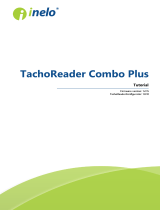Page is loading ...

SV-LED70WQ4
OWNER’S MANUAL
7” DIGITAL TFT LCD
ALL ROUND VISION MONITOR

SPECIFICATION
ITEM SPECIFICATION
LCD Screen Size
7” Wide Diagonal
Dimensions
190(W)
×
142(H)
×
42.85(D)mm
Display dimensions
152.4
×
91.44mm
Power Input
DC 12 to 30 Volt Free Input
Power Consumption
12 Watt Max.
Video System
NTSC / PAL / SECAM Auto Detection
Sync. System
Internal
Brightness
400 cd/m
2
Display Resolution
800
×
480 pixel
Viewing Angle
Top: 50. Bottom: 60. Left: 65. Right: 65.
Color Conguration
RGB Stripe
Dimmer
Automatic / Manual
Speaker Impedance
8 ohm, 0.3 Watt Max.
Operating Temp.
-25°C ~ +75°C
Storage Temp.
-30˚C to + 85˚C
Impact Rating
10G
Camera Connector
4-pin mini DIN
Housing
Soft black / Pearl gray(ABS)
ON-Screen Display Control Functions
Volume · Brightness · Color · Contrast · Tint · CAM Screen 1/2/3/4 · CAM Trigger 1/2/3/4 · Dimmer ·
Language · Direction · Reset · Distance · Tachograph · Normal/Mirror · Split · Triple · Quad.
Supplied Accessory
Die-Cast Mounting Bracket / 1 pce, Screw Kit / 1set, Manual, Sun Shield / 1 pce, Power cable / 1 set
Weight
±410g
E4 10R-03 2439
E4 10R-03 2439
E4 10R-03 2439
E4 10R-03 2439

SV-LED70WQ4 Owner’s Manual7” Digital TFT LCD All Round Vision Monitor
3
OPERATION
POWER
Press the [POWER] button to turn the monitor on or off.
MENU
Press the [MENU] button to access system menus and settings.
CAMERA SELECT
Press the [CA-SEL] button to cycle through camera display modes.
(CA1-CA2-CA3-CA4-SPLIT-PIP-TRIPLE-QUAD)
Press the [CA-SEL] button to select different options in system menus.
LEFT
Press the [<] button to adjust the monitor volume down.
Press the [<] button to change settings in system menus.
RIGHT
Press the [>] button to adjust the monitor volume up.
Use [>] button to change settings in system menus.
DIMMER
Automatic brightness control sensor.
A
B
C
D
E
F
A
E
F
D
C
B
PASSWORD
The system menus are locked to prevent unauthorized access. To
unlock the menus:
1. Press and hold the [MENU] button for 5 seconds.
『
PASSWORD
』
appears on the screen.
2. Quickly press [CA-SEL], then [>], then [<].
The system menus appear. The menus become locked again
when the unit is powered OFF/ON.

4
SYSTEM SETTING
FUNCTION
LANGUAGE
ENGLISH/SWEDISH/DANISH/NORWEGIAN/DUTCH/FINNISH
SYSTEM PAL/NTSC
DIRECTION 0°
DIMMER AUTO/OFF
RESET >
FUNCTION
LANGUAGE
Select the language system menus appear in(ENGLISH, DEUTSCH [German], ITALIAN
[Italian], FRANCAIS [French], ESPANOL [Spanish], DUTCH [Dutch], SUOMI [Finnish]).
SYSTEM
Select
NTSC
or
PAL
.
DIRECTION
Select 180° to rotate the monitor’s display (for inverted installations) or 0° to display it
normally.
DIMMER
Select
AUTO
to turn on
AUTOMATIC BRIGHTNESS CONTROL
, which adjusts the
brightness according to the environment
.
RESET
Press the [
>
] button to reset all settings to factory defaults.
Press the [
<
] and [
>
] buttons to adjust the
CONTRAST, BRIGHTNESS, COLOR,
and
TINT
. (0-100).
PICTURE
CONTRAST 50 (0-100)
BRIGHTNESS 50 (0-100)
COLOR 50 (0-100)
TINT 50 (0-100)
PICTURE

SV-LED70WQ4
Owner’s Manual7” Digital TFT LCD All Round Vision Monitor
5
NOR/MIR
CA1 NORMAL/MIRROR
CA2 NORMAL/MIRROR
CA3 NORMAL/MIRROR
CA4 NORMAL/MIRROR
Select
NORMAL
or
MIRROR
for each camera input.
▶
Camera xed at normal NORMAL = normal image
MIRROR = mirror image
▶
Camera xed at mirror NORMAL = mirror image
MIRROR = normal image
NORMAL/MIRROR
TRIGGER
TRIG1 CA1
TRIG2 CA2
TRIG3 CA3
TRIG4 CA4
TRIG1 TIME 3
TRIG2 TIME 3
TRIG3 TIME 3
TRIG4 TIME 3
TRIGGER
TRIGGER 1/2/3/4
Select the camera input displayed when the respective trigger is active.
(CA1, CA2, CA3, CA4, SPLIT, TRIPLE, QUAD)
Trigger priority: Trigger 1 > Trigger 2 > Trigger 3 > Trigger 4
TRIGGER TIME
Select the amount of time (0-9 seconds) after a trigger becomes inactive to continue
to display the selected camera.

6
Select ON to have DISTANCE MARKER for CAM1, CAM2, CAM3, CAM4.
DISTANCE MARKER is displayed as the trigger signal is activated.
Select of DISTANCE MARKER. or
DISTANCE
TRIGGER 1 ON
TRIGGER 2 OFF
TRIGGER 3 OFF
TRIGGER 4 OFF
MARKER
/
DISTANCE MARKER
MARKER
SYSTEM SETTING
The Tachograph function is currently not supported.
For more information, contact Safety Vision Technical Support.
TACHOGRAPH
TACHO SW ON/OFF
TACHO QUAD
TACHO TIME 5
FREQUENCY 67HZ
TACHOGR APH

SV-LED70WQ4
Owner’s Manual7” Digital TFT LCD All Round Vision Monitor
7
SPLIT
SOURCE 1 CA1/CA2/CA3/CA4
SOURCE 2 CA1/CA2/CA3/CA4
AUDIO CA1/CA2/CA3
SPLIT
a.
SOURCE1
Select the camera displayed in
S1
.
b.
SOURCE2
Select the camera displayed in
S2
.
c.
AUDIO
Select the camera audio heard when this mode is selected.
S1
S2
a.
SOURCE1
Select the camera displayed in
S1
.
b.
SOURCE2
Select the camera displayed in
S2
.
c.
SOURCE3
Select the camera displayed in
S3
.
d.
AUDIO
Select the camera audio heard when this mode is selected.
TRIPLE
SOURCE 1 CA1/CA2/CA3/CA4
SOURCE 2 CA1/CA2/CA3/CA4
SOURCE 3 CA1/CA2/CA3/CA4
AUDIO CA1/CA2/CA3
TRIPLE
S1
S2
S3
S2
S3
S1
S2
S3
S1
S1
S2
S3
S3
S2
S1
S3
S1
S2
S1
S2
S2
S1
S1
S2
S2
S1
S1
S2

8
a.
SOURCE1
Select the camera displayed in
S1
.
b.
SOURCE2
Select the camera displayed in
S2
.
c.
SOURCE3
Select the camera displayed in
S3
.
d.
SOURCE4
Select the camera displayed in
S4
.
e.
AUDIO
Select the camera audio heard when this mode is selected.
QUAD
SOURCE 1 CA1/CA2/CA3/CA4
SOURCE 2 CA1/CA2/CA3/CA4
SOURCE 3 CA1/CA2/CA3/CA4
SOURCE 4 CA1/CA2/CA3/CA4
AUDIO CA1/CA2/CA3
QUAD
S1
S3
S2
S4
S3
S1
S2
S4
S2
S1
S3
S4
S3
S1
S2
S4
Select
OFF
to skip the respective camera mode when pressing the
[
CA-SEL
]
button.
CAM MODES
CA 1 ON
CA 2 ON
CA 3 ON
CA 4 ON
SPLIT ON
PIP ON
TRIPPLE ON
QUAD ON
AV ON
CAM/MODES
SYSTEM SETTING
S2
S3
S4
S1
S2
S3
S4
S1

AUDIO INPUT
+12V DC OUTPUT,
HEATER & SHUTTER
+12V DC OUTPUT,
POWER
VIDEO INPUT
GROUND
CAMERA INPUT
CONNECTION
CAM 1
Ground(Black)
Trigger 1(Green)
Trigger 2(White)
Trigger 3(Blue)
Trigger 4 or Tacho(Yellow)
Audio In(White)
Video In(Yellow)
Main power 12V/30V DC(Red)
CAM 2
CAM 3
CAM 4

MEMO


© Copyright 2013 Safety Vision, LLC
Safety Vision and the Safety Vision logo are trademarks of Safety Vision, LLC
Notice to Users: This document is confidential and contains proprietary information belonging to Safety Vision, LLC This document and the information contained herein cannot be distributed,
communicated, reproduced, altered, or disseminated by any means, in whole or in part, without the express written consent of Safety Vision, LLC Possession of this document constitutes the user’s
acceptance of these nondisclosure covenants. The information in this document is believed to be accurate in all respects. However, Safety Vision cannot assume responsibility for any consequences
resulting from the use thereof. The information contained herein is subject to change without notice. Revisions or new editions to this publication may be issued to incorporate such changes.
How to Reach Us: If you have exhausted the information in this document yet require further installation assistance or information, please contact Safety Vision toll-free at 1-800-880-8855 or send an e-mail
message requesting installation assistance to:
Safety Vision 6100 West Sam Houston Parkway North Houston, Texas 77041 USA
SV-LED70WQ4
OWNER’S MANUAL
7” DIGITAL TFT LCD
ALL ROUND VISION MONITOR
/