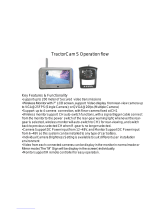Page is loading ...

* Design and Specifications are subject to change without notice.* Design and Specifications are subject to change without notice.
CSW5007Q
1C
A
1C
A
2
C
A
2
C
A
C
A
3
C
A
3
C
4
A
C
4
A
P
O
W
E
R
I
P
UNT
D
C
2
0
~
3
V
1 V
P
O
W
E
R
I
P
UNT
D
C
2
0
~
3
V
1 V
-
V
IN
A
-
V
IN
A
O
U
T
A
V
-
O
U
T
A
V
-
V
V
A
A
V
V
A
A
I
rc
e
R
- i
r
e v
e
I
rc
e
R
- i
r
e v
e
MULTI CAMERA CONTROLLER FOR
OBSERVATION MONITOR
(MULTIPLE DISPLAY MODE)
* PLEASE READ CAREFULLY BEFORE USING.
t
C
o
o
o
n
r
l
B
x
Doc.Rev (2007/05/07)Doc.Rev (2007/05/07)

Owner's Record
You are cautioned that any changes or modifications not express approved in this manual could void
your authority to operate this equipment.
CAUTION
CAUTION: TO REDUCE THE RISK OF ELECTRIC SHOCK,
DO NOT REMOVE COVER (OR BACK).
NO USER-SERVICEABLE PARTS INSIDE.
REFER SERVICING TO QUALIFIED SERVICE PERSONNEL.
RISK OF ELECTRIC SHOCK
DO NOT OPEN
RISK OF ELECTRIC SHOCK
DO NOT OPEN
This symbol is intended to alert the
user to the presence of uninsulated
"dangerous voltage" within the prod-
uct's enclosure that may be of suffi-
cient magnitude to constitute risk of
electric shock to persons.
This symbol is intended to alert the
user to the presence of important
operating and maintenance (servicing)
instructions in the literature accompa-
nying the appliance.
2
The model and serial numbers are located at the rear.
Record the serial number in the space provided below.
Refer to these numbers whenever you call upon your dealer regarding this product.
Model No.:
Serial No.:
To prevent fire or shock hazard,do not expose the unit to rainor moisture.
To avoid electric shock, do not open the cabinet. Refer servicing to qualified personnel only.

3
FEATURES ----------------------------------------------------------------------- 4
PRECAUTIONS ----------------------------------------------------------------- 5
SYSTEM CONNECTIONS---------------------------------------------------- 6
INSTALLATION ----- ------------------------------------------------------------ 7
OPERATIONS -------------------------------------------------------------------- 8~12
SPECIFICATIONS --------------------------------------------------------------- 13
INDEX

FEATURES
4
CSW5007Q is designed to be compatible with most voyager
observation monitors and cameras.
Input Voltage DC 10V ~ DC 32V
NTSC / PAL Compatibility
4 Camera Inputs / 1 AV Input / 1AV Output
Multiple Display Mode (Single, Split, Triple, Quad)
Automatic Picture Display (5 Triggering functions)
Auto Scanning function
ON Screen Display Information

5
PRECAUTIONS
Safety
- Use only DC 10V to 32V.
- In case that dust or liquid was soaked into the case, please turn off power and
consult an experienced technician before using.
- Install in a well ventilated area.
Installation
- Do not install the unit in an extremely hot or humid place
(radiator, air duct, etc.) or in a place subject to direct sunlight, excessive dust,
mechanical vibration or shock.

RCA plug or jack (A/V)
Remote control sensor
RCA CABLE
(supplied)
RCA plug (A/V)
Control Box
CA1CA1 CA2CA2
CA3CA3
CA4CA4
POWER
INPUT
DC10V~32V
POWER
INPUT
DC10V~32V
AV-INAV-IN
AV-OUTAV-OUT
VV AA V V A A
IR-receiv erIR-receiv er
6
CONTROL BOX
1 RED POWER IN + 12VDC
2 BLUE CAMERA/TRIGGER 1
3 BROWN CAMERA/TRIGGER 2
4 YELLOW SPLIT SCREEN TRIGGER
5 BLACK GROUND-12VDC
6 ORANGE CAMERA/TRIGGER 4
7 GREEN CAMERA/TRIGGER 3
8 PURPLE* MONITOR TRIGGER OUT
1 RED POWER IN + 12VDC
2 BLUE CAMERA/TRIGGER 1
3 BROWN CAMERA/TRIGGER 2
4 YELLOW SPLIT SCREEN TRIGGER
5 BLACK GROUND-12VDC
6 ORANGE CAMERA/TRIGGER 4
7 GREEN CAMERA/TRIGGER 3
8 PURPLE* MONITOR TRIGGER OUT
RE F
WIRE COLOR DESCRIPTION
MONITOR
(Not supplied)
* This wire connects to reverse wire input (trigger 'ON') for monitor display.
Is intended for trigger only, not for main power supply.
CSW5007Q

INSTALLATION
Mounting on the floor, console, etc.
Camera Input
C A 1
C A 2
C A 3
Jack Bracket
Fasten the jack bracket with provided screws after
connecting the cameras.
Install the control box on a place which can hold
more weight than 5 Kgs (11 lb).
Fasten the control box with the provided screws as
the drawings below.
C A 4
Power / Trigger Input
Audio Output
Sensor Signal
Input
Video Input
Audio Input
Video Output
7

OPERATION
Remote Control
POWER button
- Press POWER button to turn
the control box on or off.
* When the trigger signal is activated,
the selected source's image will be
displayed on the monitor screen
automatically. (Please refer to
TRIGGER MODE in SETUP MENU
for further information)
- / + button
- Press - / + button to adjust BRIGHT or
CONTRAST level.
- Press - / + button to select the content
of the selected line in each sub menu.
UP / DOWN button
- Press UP / DOWN button to adjust
TILT (PAN) camera position upward or
downward.
(Available only when TILT (PAN) camera
Is connected to CA1, CA2, or CA3 input)
- Press UP/ DOWN button to move the
cursor up or down in SETUP MENU
and each sub menu.
11
22
33
CH.SELE button
- Press CH.SELE button to select the display image.
Sequential press shows the image of each camera in turn below.
( CAM1 CAM2 CAM3 CAM4 AUX SPLIT2 SPLIT3 SPLIT4 )
* OSD indicates which image is displayed on the screen.
- Press CH.SELE button to select the items, in which the cursor is in menu.
- Press CH.SELE button to start or stop scanning each display mode sequentially.
Available only when AUTO SCAN in menu is ON.
CA1, CA2, CA3, CA4/AV button
- Press CA1, CA2 or CA3 button to select each camera.
- Press CA4 / AV button to select CA4 and press again to select any AV device
connected.
8
44
55
1
4
3
2
5
6

MENU button
- Press MENU button for less than 0.5 second to go to BRIGHT or
CONTRAST mode.
Use - / + button to adjust BRIGHT or CONTRAST level.
( BRIGHT CONTRAST BRIGHT... )
- Press MENU button for over 1 second to enter into SETUP MENU.
Use UP / DOWN to move up and down and use - / + button to move left and
right in SETUP MENU and each sub menu.
- Press MENU button to go back to the previous menu when in SETUP MENU or
each sub menu.
* SELECTABLE OSD MENU DISAPPEARS WITHIN 10 SECONDS IF THERE IS
NO NEW INPUT SIGN.
66
MENU
SETUP MENU
-- SETUP MENU --
1. CAMERA SORT
2. NORMAL / MIRROR
3. TRIGGER MODE
4. SCREEN SPLIT
5. CAMERA NAME
6. SCALE MODE
7. AUTO SCAN
8. ADVANCED MENU
- Move cursor up or down by pressing
UP / DOWN button
- Press CH.SELE button to select CAM1, CAM2
or CAM3
- Select each camera sort by pressing - / + button
in the selected camera
- Exit from the menu by pressing MENU button
1. CAMERA SORT
CAM1: [NORMAL,SHUTTER, PAN/TILT]
CAM2: [NORMAL,SHUTTER, PAN/TILT]
CAM3: [NORMAL,SHUTTER, PAN/TILT]
9
CAUTION!
* CAM4 is only available with NORMAL CAMERA.
* Wrong camera connections may cause any malfunction.
OPERATION

CAM1: [NORMAL, MIRROR]
CAM2: [NORMAL, MIRROR]
CAM3: [NORMAL, MIRROR]
CAM4: [NORMAL, MIRROR]
2. NORMAL / MIRROR
- Move cursor up or down by pressing
UP / DOWN button
- Press CH.SELE button to select CAM1, CAM2,
CAM3 or CAM4
- Select normal or mirror by pressing - / + button
in the selected camera
- Exit from the menu by pressing MENU button
3. TRIGGER MODE
TRIGGER SOURCE
TIRGGER DELAY
- Move cursor up or down by pressing
UP / DOWN button
- Press CH.SELE button to select TRIGGER
SOURCE or TRIGGER DELAY menu
TRIGGER1:[CAM1,CAM2,CAM3,CAM4,AUX,SPLIT2,SPLIT3,SPLIT4]
TRIGGER2:[CAM1,CAM2,CAM3,CAM4,AUX,SPLIT2,SPLIT3,SPLIT4]
TRIGGER3:[CAM1,CAM2,CAM3,CAM4,AUX,SPLIT2,SPLIT3,SPLIT4]
TRIGGER4:[CAM1,CAM2,CAM3,CAM4,AUX,SPLIT2,SPLIT3,SPLIT4]
TRIGGER5:[CAM1,CAM2,CAM3,CAM4,AUX,SPLIT2,SPLIT3,SPLIT4]
- Move cursor up or down by pressing
UP / DOWN button
- Press CH.SELE button to select TRIGGER1, 2,
3, 4 or 5
- Select CAM1, CAM2, CAM3, CAM4, AUX,
SPLIT2, SPLIT3 or SPLIT4 by pressing
- / + button in the selected trigger
- Exit from the menu by pressing MENU button
* When the trigger signal is activated, the selected source's image is displayed on
screen.
* TRIGGER PRIORITY : TRIGGER1 > TRIGGER2 > TRIGGER3 >
TRIGGER4 > TRIGGER5
- Move cursor up or down by pressing
UP / DOWN button
- Press CH.SELE button to select TRIGGER 1, 2,
3, 4 or 5
- Determine each trigger delay time by adjusting
- / + button
- Exit from the menu by pressing MENU button
TRIGGER SOURCE
TRIGGER1: [ 0 ~20 sec ]
TRIGGER2: [ 0 ~20 sec ]
TRIGGER3: [ 0 ~20 sec ]
TRIGGER4: [ 0 ~20 sec ]
TRIGGER5: [ 0 ~20 sec ]
10
TRIGGER DELAY
OPERATION

4. SCREEN SPLIT
- Move cursor up or down by pressing
UP / DOWN button
- Press CH.SELE button to select SPLIT2,
SPLIT3
or SPLIT4
- Exit from the menu by pressing MENU button
SPLIT 2
SPLIT 3
SPLIT 4
SOURCE1: [CAM1,CAM2,CAM3,CAM4]
SOURCE2: [CAM1,CAM2,CAM3,CAM4]
AUDIO : [CAM1,CAM2,CAM3,CAM4]
SOURCE1:[CAM1,CAM2,CAM3,CAM4]
SOURCE2:[CAM1,CAM2,CAM3,CAM4]
SOURCE3:[CAM1,CAM2,CAM3,CAM4,OFF]
AUDIO :[CAM1,CAM2,CAM3,CAM4]
SOURCE1:[CAM1,CAM2,CAM3,CAM4]
SOURCE2:[CAM1,CAM2,CAM3,CAM4]
SOURCE3:[CAM1,CAM2,CAM3,CAM4,OFF]
SOURCE4:[CAM1,CAM2,CAM3,CAM4,OFF]
AUDIO :[CAM1,CAM2,CAM3,CAM4]
SPLIT2
SPLIT3
SPLIT4
- Move cursor up or down by pressing
UP / DOWN button
- Press CH.SELE button to select SOURCE1,
SOURCE2 or AUDIO
- Select CAM1, CAM2, CAM3 or CAM4 by
pressing - / + button
- Exit from the menu by pressing MENU button
* Multiple images can be displayed. (DUAL,
TRIPLE AND QUAD IMAGES)
* Only one audio can be chosen in each SPLIT
mode.
5. CAMERA NAME
- Move cursor up or down by pressing
UP / DOWN button
- Press CH.SELE button to select CAM1, CAM2,
CAM3 or CAM4
- Select letter by pressing - / + button sequentially
- Press CH.SELE button to move to the next letter
- Exit from the menu by pressing MENU button
CAM1: [CAM1 ]
CAM2: [CAM2 ]
CAM3: [CAM3 ]
CAM4: [CAM4 ]
11
* Each camera can be named and the camera names are displayed on screen.
- Set up SPLIT3 or SPLIT4 in the same way with
SPLIT2 above
OPERATION

- Move cursor up or down by pressing
UP / DOWN button
- Press CH.SELE button to select CAM1, CAM2,
CAM3, CAM4, SCALE1 or SCALE2
- Select scale OFF, SCALE1 or SCALE2 by
pressing - / + button in each camera
- Exit from the menu by pressing MENU button
* The distance marker of SCALE1 and SCALE2 can be adjusted.
* When the trigger signal is activated, the selected scale is displayed on screen.
6. SCALE MODE
CAM1: [OFF, SCALE1, SCALE2]
CAM2: [OFF, SCALE1, SCALE2]
CAM3: [OFF, SCALE1, SCALE2]
CAM4: [OFF, SCALE1, SCALE2]
SCALE 1
SCALE 2
7. AUTO SCAN
- Move cursor up or down by pressing
UP / DOWN button
- Press CH.SELE button to select one of AUTO
SCAN, SCAN CAM1~4, AUX, SPLIT2~4
- Exit from the menu by pressing MENU button
AUTO SCAN: [ON, OFF]
SCAN CAM1: [0 ~ 20 sec]
SCAN CAM2: [0 ~ 20 sec]
SCAN CAM3: [0 ~ 20 sec]
SCAN CAM4: [0 ~ 20 sec]
SCAN SPLIT2: [0 ~ 20 sec]
SCAN SPLIT3: [0 ~ 20 sec]
SCAN SPLIT4: [0 ~ 20 sec]
8. ADVANCED MENU
- Select NTSC or PAL by pressing - / + button to
select the right video mode
- Exit from the menu by pressing MENU button
12
- Set up the scanning time of each SCAN mode
by pressing - / + button if you select ON in
AUTO SCAN
NTSC MODE, PAL MODE
AUTO POWER : [ON, OFF]
- Select AUTO POWER ON or OFF by pressing
- / + button to select the right operation.
* When "AUTO POWER ON" is selected, the
unit is powered on automatically without using
remote controller.
* When "AUTO POWER OFF" is selected, the
unit is powered on by using remote controller.
OPERATION

SPECIFICATIONS
CSW5007Q
* Design and specifications are subject to change without notice.
Power input ......................
Power cons. .......................
Video system ......................
Camera input (4 CH) .............
A/V output (1 CH) .................
A/V input (1 CH) .....................
Operating temp. ..................
Storage temp. .....................
Ambient condition .................
Vibration .............................
Dimension ...........................
Weight .................................
Supplied acc'y .....................
Composite video signal, 1 Vp-p 72
DC 10V~32V
Max. 24 Watt
NTSC or PAL
Mini DIN 4, 1 Vp-p 72
RCA, Composite video signal, 1 Vp-p 72
RCA, Audio signal, 150mV RMS, 47K.
RCA,
RCA, Audio signal, 150mV RMS, 47K.
-10 C ~ +50 C ( 14 F ~ 122 F)
-25 C ~ +80 C (-13 F ~ 176 F)
Indoor use only
5.5 G
154 (W) X 105 (D) X 28 (H) mm
6.06 (W) X 4.13 (D) X 1.10 (H) inch
Approx. 0.5 Kg
Power cord 2 M
(1)
Mount Screws (1)
Bracket Jack (2)
Remote control (1)
Sensor for remote control (1)
13
RCA cable
(1)
Din to voyager Adapter cable
(4)

Printed in Korea Printed in Korea
/