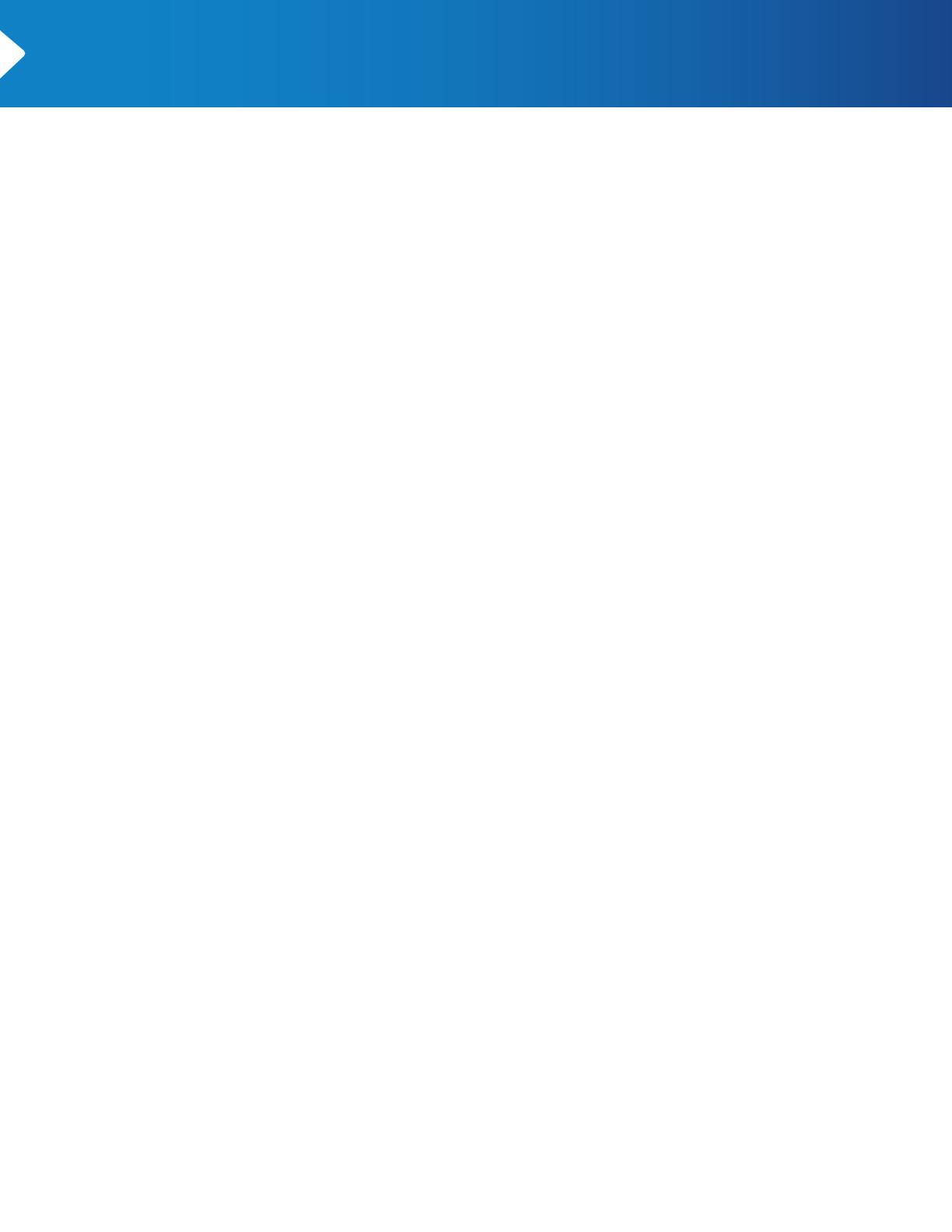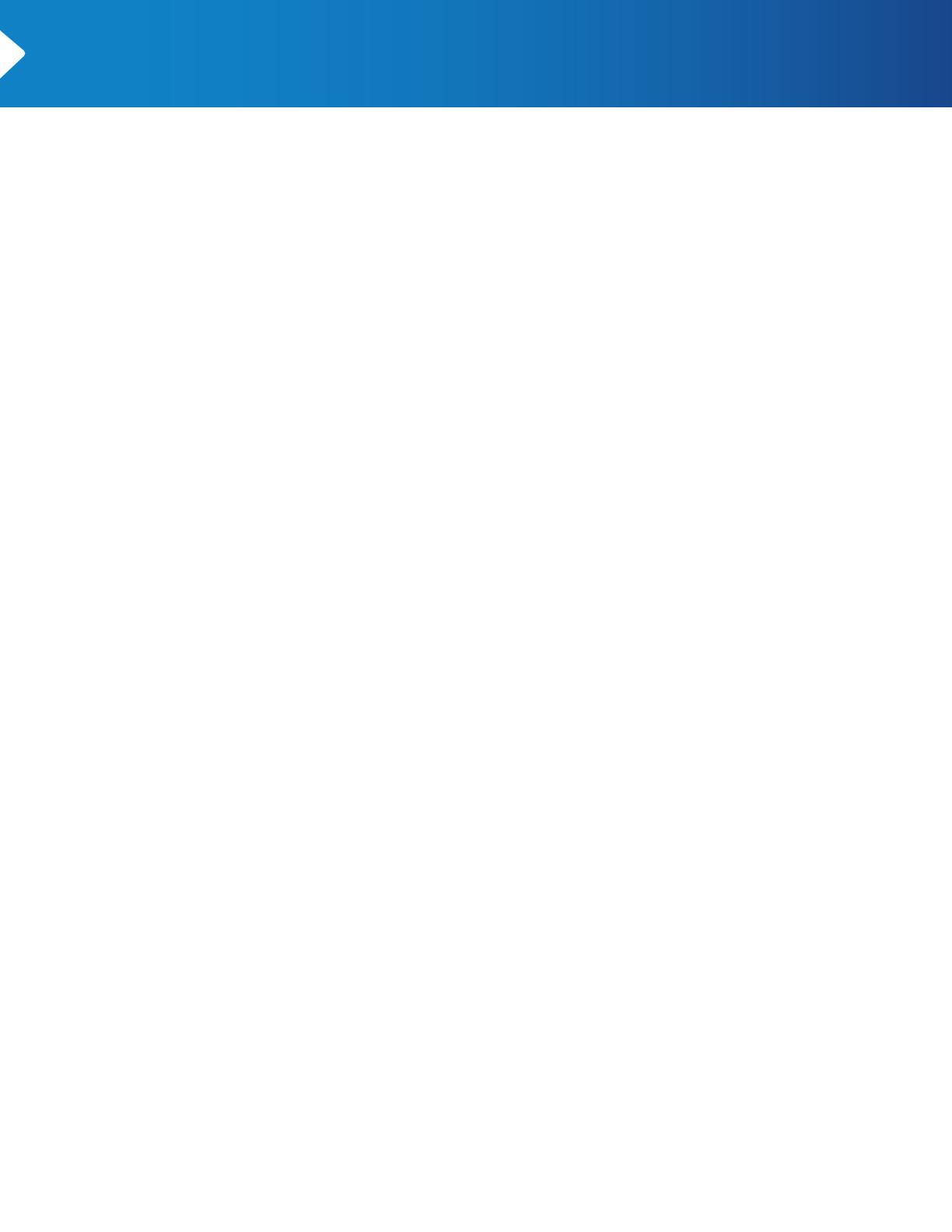
MINI BOX USER
MANUAL
ROUND
1
CCR150195
Mini Box User Manual
Cox Communications
0” x 0”
8.5” x 11”
0.125” x 0.125”
None
None
None
Cyan, Magenta, Yellow, Black
APPROVALS
Creative Director
AD/Designer
Copywriter
Layout Designer
Account Manager
Project Manager
Print Producer
None
None
None
None
Tora C.
Sam K.
None
CC 2014
InDesign
INITIALS DATE
Job No.
Job Name
Client
Live/Safety
Flat/Trim
Bleed
Folded Size
Gutter
Panel Sizes
Fonts: Avenir Next LT Pro (Regular), Gotham
Rounded (Medium, Book, Bold)
12-8-2015 10:38 AMDate
Images: None
12-8-2015 10:38 AMFile Saved
Colors
CCR150195_MiniBoxUserManual_2015
File Name
FONTS USED WITHIN THIS FILE ARE FOR OUTPUT ONLY BY THE END PRINTER/VENDOR. CHANGES TO COPY MAY REQUIRE FONT LICENSING AND PRINTERS/VENDORS ARE SOLELY RESPONSIBLE FOR ANY LICENSING COSTS REQUIRED.
Jolleen VasilePage Artist
None
Printed At
2
MINI BOX
User’s Manual
Edit Parental Control PIN ............................................................................................... 21
Restrict Access to Programming ................................................................................ 22
Temporarily Unlock .......................................................................................................... 22
Lock Channels .................................................................................................................... 23
Lock Ratings ....................................................................................................................... 23
Lock Content Advisories ................................................................................................ 24
Block Titles .......................................................................................................................... 24
Closed Captioning ............................................................................................................ 25
Set Closed Captioning Status ...................................................................................... 25
Closed Captioning Options ........................................................................................... 25
Set Analog Service ........................................................................................................... 26
Set Digital Service ............................................................................................................ 26
Set Text Style ...................................................................................................................... 26
Set Text Size ........................................................................................................................ 27
Set Text Color ..................................................................................................................... 27
Set Text Opacity ................................................................................................................ 27
Set Text Character Edge ................................................................................................ 28
Set Background Color ..................................................................................................... 28
Set Background Opacity ................................................................................................ 29
Set Closed Captioning Window Color ...................................................................... 29
Set Closed Captioning Window Opacity ................................................................. 30
Language Options ............................................................................................................ 30
Set Audio Language ........................................................................................................ 30
Set the Guide Language ................................................................................................. 31
Banner Duration ................................................................................................................ 31
Power On Channel ............................................................................................................ 31
Audio & Video .................................................................................................................... 32
Set Volume Control .......................................................................................................... 32
Set Video Output Format .............................................................................................. 33
Restore Audio & Video Defaults .................................................................................. 34
Chapter 7: Customer Support .................................... 35
Access Customer Support ............................................................................................. 36
Technical Support ............................................................................................................. 36
Self-Test ................................................................................................................................ 37
Channel Scan ...................................................................................................................... 38
View the Use Agreement ............................................................................................... 38
View the Cox Privacy Policy ......................................................................................... 38
Chapter 8: Error Messages .......................................... 39
T:8.5”
T:11”
B:8.75”
B:11.25”
CCR150195_MiniBoxUserManual_2015 2 12/8/15 10:38 AM