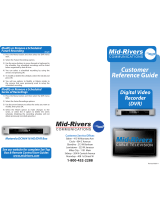Page is loading ...

January, 2015
Contour Program
User Guide

© 2015 by Cox Communications.
All rights reserved. No part of this document may be reproduced or transmitted in any form or by any means, electronic, mechanical,
photocopying, recording, or otherwise, without prior written permission of Cox Communications.
CE-CONUGA

Table of Contents
i
Table of Contents
Chapter 1: Contour Program Guide Overview ........................................................................ 1
Chapter 2: Contour Basic Functions ....................................................................................... 1
About the Remote Control ........................................................................................................................ 1
Open the Main Menu ................................................................................................................................. 3
Access the Guide....................................................................................................................................... 3
Contour Program Guide Cards ................................................................................................................ 4
Carets .......................................................................................................................................................... 6
Chapter 3: Getting Started ...................................................................................................... 9
Watch Television ....................................................................................................................................... 9
Find and Change Channels ...................................................................................................................... 9
View Program Information ...................................................................................................................... 10
View Basic Program Information .............................................................................................................. 10
View Detailed Program Information ......................................................................................................... 11
Open the Actions Menu .......................................................................................................................... 12
Switch Users ............................................................................................................................................ 13
Chapter 4: Using the Guide ...................................................................................................15
Launch the Guide .................................................................................................................................... 15
Change Guide Views ............................................................................................................................... 16
Grid View .................................................................................................................................................. 16
List View ................................................................................................................................................... 17
Find Programs Playing on a Specific Date and Time .......................................................................... 17
Use the Guide to Find Available Channels ........................................................................................... 18
Watch a Program or Channel ................................................................................................................. 19
Scroll Through the Guide ......................................................................................................................... 20
Exit the Guide ........................................................................................................................................... 20
Chapter 5: Browsing Related Programs ................................................................................21
Browse Cast and Crew ............................................................................................................................ 22
Browse Related Genre ............................................................................................................................ 23
Watch Another Episode .......................................................................................................................... 24
Browse Related Series ............................................................................................................................ 25
Chapter 6: Info Banners and Channel Banners .....................................................................27
See Channel Banners While Watching Live Television ....................................................................... 27
See Info Banners While Watching Live Television .............................................................................. 28
Switch Programs from Info Banners ..................................................................................................... 28

Table Contents
ii
Change Channels from Info Banners .................................................................................................... 29
Close Info Banners .................................................................................................................................. 29
Service Messages .................................................................................................................................... 29
Chapter 7: Using the DVR .....................................................................................................31
DVRs Offered By Cox Business ............................................................................................................. 31
About Your Dual Tuner DVR .................................................................................................................... 31
About Your Record 6 DVR ....................................................................................................................... 31
Using the DVR .......................................................................................................................................... 32
Scan a Live Program ................................................................................................................................ 32
Use the RECORD Button ......................................................................................................................... 32
Record Programs from the Contour Program Guide ............................................................................... 33
Record a Program .................................................................................................................................... 34
Record a Series ....................................................................................................................................... 36
Set a Manual Recording ........................................................................................................................... 38
Notes About Manual Recordings ............................................................................................................. 40
Notes on Start & End Times ..................................................................................................................... 40
Confirm a Recording ................................................................................................................................ 41
Recording Icons ....................................................................................................................................... 41
About Recording Alerts ............................................................................................................................ 42
Chapter 8: DVR List Views ....................................................................................................45
Change DVR List Views ........................................................................................................................... 45
Watch a Recorded Program ..................................................................................................................... 47
A Note About folders ................................................................................................................................ 49
Recorded Program Icons ......................................................................................................................... 49
A Note About Auto-Clipping Series Episodes .......................................................................................... 50
Scan a Recorded Program ....................................................................................................................... 50
Use Instant Replay ................................................................................................................................... 51
Manage Recorded Programs ................................................................................................................... 51
Get Details About a Recording ................................................................................................................. 53
Browse Related ........................................................................................................................................ 53
Chapter 9: Managing Scheduled Recordings ........................................................................55
Change Recording Options for a Single Program .................................................................................... 56
Change Options for a Manual Recording ................................................................................................. 57
Cancel a Scheduled Recording................................................................................................................ 57
Manage Series Recordings ..................................................................................................................... 58

Table of Contents
iii
Change Series Recording Options........................................................................................................... 59
A Note About the Record To Option for Series Recordings .................................................................... 60
Change Series Priority ............................................................................................................................. 61
A Note About Change Series Priority for Multiple Network DVRs ........................................................... 62
Cancel a Series Recording ...................................................................................................................... 62
Delete All Programs from a Series Recording ......................................................................................... 62
View Missed Recordings .......................................................................................................................... 63
Chapter 10: Network DVR ...................................................................................................65
Multiple DVR Support .............................................................................................................................. 65
DVR Network Status ................................................................................................................................ 66
Naming DVRs........................................................................................................................................... 67
Setting the Default DVR ........................................................................................................................... 67
Notes About Multiple Network DVRs ....................................................................................................... 67
Watch a Recorded Program ................................................................................................................... 68
Pausing Live TV on Non-DVR Receivers .............................................................................................. 69
Notes About Pausing Live TV on Non-DVR Receivers ........................................................................... 69
Chapter 11: Recommendations ...........................................................................................71
Accessing Recommendations ............................................................................................................... 71
Personalized Recommendations Notice .................................................................................................. 72
Browsing through Recommendations ...................................................................................................... 73
On Now .................................................................................................................................................... 73
Later Today .............................................................................................................................................. 74
Next Days ................................................................................................................................................. 75
Liking/Disliking Programs ......................................................................................................................... 76
Ignore Recommendation .......................................................................................................................... 77
Chapter 12: Using Search ....................................................................................................79
Start a Search........................................................................................................................................... 79
Search for Programs ............................................................................................................................... 79
Notes on Using the On-Screen Keyboard ................................................................................................ 83
Search for Programs up to 14 Days Ahead .......................................................................................... 84
Save Searches ......................................................................................................................................... 85
Chapter 13: Configuring Settings .........................................................................................87
Users ......................................................................................................................................................... 88
Add Users ................................................................................................................................................. 88
User Profile ............................................................................................................................................... 90

Table Contents
iv
Edit User ................................................................................................................................................... 92
Delete User .............................................................................................................................................. 93
Parental Controls and Program Ratings ............................................................................................... 95
Set a Parental Control PIN ....................................................................................................................... 95
Edit Parental Control PIN ......................................................................................................................... 96
Restrict Access to Programming ........................................................................................................... 97
Temporarily Unlock .................................................................................................................................. 97
Lock Channels.......................................................................................................................................... 98
Lock Ratings............................................................................................................................................. 99
Lock Content Advisories ........................................................................................................................ 100
Lock Times ............................................................................................................................................. 102
Block Titles ............................................................................................................................................. 103
Lock Recordings .................................................................................................................................... 104
Lock Users ............................................................................................................................................. 105
A Note About the Lock Users feature .................................................................................................... 105
Channel Settings ................................................................................................................................... 106
Set Favorite Channels ............................................................................................................................ 106
Set Skipped Channels ............................................................................................................................ 107
Set Power On Channel .......................................................................................................................... 109
Guide Options ........................................................................................................................................ 110
Set Default Views ................................................................................................................................... 110
Control Search and Browse Related ...................................................................................................... 112
Control Recommendations ..................................................................................................................... 113
Notes About Recommendations ............................................................................................................ 114
Edit Banner Duration .............................................................................................................................. 114
Switch Keyboards .................................................................................................................................. 115
Add Closed Captioning .......................................................................................................................... 116
Set Closed Captioning Status ................................................................................................................ 117
Set Analog Service ................................................................................................................................. 118
Set Digital Service .................................................................................................................................. 119
Set Text Style ......................................................................................................................................... 120
Set Text Size .......................................................................................................................................... 121
Set Text Color ........................................................................................................................................ 122
Set Text Opacity ..................................................................................................................................... 123
Set Text Character Edge ........................................................................................................................ 124

Table of Contents
v
Set Background Color ............................................................................................................................ 125
Set Background Opacity ........................................................................................................................ 126
Set Closed Captioning Window Color .................................................................................................... 127
Set Closed Captioning Window Opacity ................................................................................................ 128
Set the Guide Language ........................................................................................................................ 129
Set the Guide Text Size ......................................................................................................................... 130
Set the Guide Aspect Ratio .................................................................................................................... 130
Audio & Video ........................................................................................................................................ 130
Run Quick Setup Wizard ........................................................................................................................ 131
Set Volume Level ................................................................................................................................... 137
Set Analog Output .................................................................................................................................. 138
Set Digital Output ................................................................................................................................... 139
Set Audio Language ............................................................................................................................... 139
Set Dynamic Range ............................................................................................................................... 140
Set Video Output Format ....................................................................................................................... 140
Timers ..................................................................................................................................................... 143
Set Sleep Timer...................................................................................................................................... 143
Set Power On ......................................................................................................................................... 144
Set Power Off ......................................................................................................................................... 145
Receivers ................................................................................................................................................ 146
AC Outlet ................................................................................................................................................ 146
Front Panel Display Options ................................................................................................................ 147
DVR Network .......................................................................................................................................... 147
Change Receiver Name ......................................................................................................................... 148
A Note About Change Receiver Name .................................................................................................. 149
Change Network Status ........................................................................................................................ 149
View DVR Network ................................................................................................................................. 151
Set Default DVR ..................................................................................................................................... 152
A Note About Set Default DVR .............................................................................................................. 152
Turn Pause Live TV On or Off ................................................................................................................ 152
A Note About Pause Live TV ................................................................................................................. 153
Power Manager for Energy Efficiency .................................................................................................... 153
Front Panel Status ................................................................................................................................. 155
Chapter 14: Accessing Customer Support ......................................................................... 157
Get Answers to Technical Questions .................................................................................................. 157

Table Contents
vi
Receiver Test ......................................................................................................................................... 158
View the Receiver Test Report .............................................................................................................. 159
View the Use Agreement ....................................................................................................................... 160
View the Cox Privacy Policy ................................................................................................................... 161
Chapter 15: Troubleshooting ............................................................................................. 163
With Subscription .................................................................................................................................. 163
With DVR ................................................................................................................................................ 164
With Service ........................................................................................................................................... 165
With Guide .............................................................................................................................................. 165
With Receiver Test ................................................................................................................................ 166

Contour Program Guide Overview
Contour Program User Guide 1
Chapter 1: Contour Program Guide Overview
The Contour Program Guide, hereafter referred to as the “Contour Guide,” is an on screen
program tool that is designed to work specifically with High Definition televisions and help you
manage the way you watch TV.
This User Manual instructs you on how the Contour Guide works and how to use the features
and functions included in the tool.
The manual includes information on the following topics:
Chapter 1: Contour Program Guide Overview
Chapter 2: Contour Basic Functions
Chapter 3: Getting Started
Chapter 4: Using the Guide
Chapter 5: Browsing Related Programs
Chapter 6: About Info Banners and Channel Banners
Chapter 7: Using the DVR
Chapter 8: DVR List Views
Chapter 9: Managing Scheduled Recordings
Chapter 10: Network DVR
Chapter 11: Recommendations
Chapter 12: Using Search
Chapter 13: Configuring Settings
Chapter 14: Accessing Customer Support
Chapter 15: Troubleshooting


Contour Basic Functions
Contour Program User Guide 1
Chapter 2: Contour Basic Functions
In this section, you will learn:
How to Use the Remote Control
How to Open the Main Menu
How to Open the Contour Guide
How to Use the Contour Guide’s “Cards”
How to Navigate the Contour Guide
About the Remote Control
The image in Figure 1 (shown on the next page) is an example of a remote control and
highlights buttons that are mentioned in this guide. It will help you navigate Contour and
configure settings quicker if you familiarize yourself with your device.
Important: Cox Business customers who have Contour will not use some of the buttons
shown in Figure 1. Your remote control may appear differently, but button functions
remain the same.

Contour Basic Functions
2 Contour Program User Guide
Figure 1. Remote Control navigation buttons (example)

Contour Basic Functions
Contour Program User Guide 3
Open the Main Menu
The Main Menu is the starting point for using Contour to find programs, search for other
programs that might interest you and set personal preferences. There are several ways to open
the Main Menu.
Use any of the steps below to open the Main Menu.
From your remote control, press the Menu button.
From your remote control, press the Right arrow.
From your remote control, press the Left arrow.
To close the Main Menu, press the Exit button, the Menu button again, or the Left arrow.
Access the Guide
Once you are in the Main Menu, you can access the Guide to view shows or configure settings
as you wish.
Figure 2. Main Menu screen
Use the following instructions to open the Contour Program Guide.
1. Go to the Main Menu and highlight the Guide option at the top of the menu.
2. From your remote control, press the Select button or Right arrow to open the Guide.
Result: You can now browse TV listings, search for programs, or change the guide’s
settings.
Note: There are several shortcut buttons for the remote control. For example, the Guide
and Settings buttons take you directly to the TV listings without going through the Main
Menu.

Contour Basic Functions
4 Contour Program User Guide
3. Press the Info button on the remote control to browse channel listings without leaving
the show you are watching.
Result: An Info Banner appears across the bottom of the screen that informs you of
what is playing on other channels or later in the day.
4. Press the Up, Down, Left and Right arrows to navigate. For more information on Info
Banners and Channel Banners, turn to page 27.
Contour Program Guide Cards
To access your programming faster, the Contour Guide puts program information into columns,
called cards. Each screen has three cards and most of them contain a list of channels, program
titles or similar information. Other cards provide information such as instruction or program
summaries. Throughout this guide, we have defined cards by the kind of information they
contain: channels, programs, or action items; or by their position on the screen: left, center or
right.
In the image below, the Channels Card on the left shows available channels, the Programs
Card in the center shows upcoming programs, and the Summary Card on the right gives a brief
description of the highlighted show. In this image, the Programs Card is in focus. It’s a little
darker and has the yellow highlight bar over “4:30pm Breaking Rules.”
Figure 3. Channel Card screen
From your remote control, use the Right and Left arrows to move between cards. When you
press one of these arrows, the card selected becomes more prominent and the yellow highlight
bar appears at the top of the list on that card.
Channels Card
Programs Card
Summary Card

Contour Basic Functions
Contour Program User Guide 5
Use the Up and Down arrows or Page Up and Page Down buttons to scroll through the
information on any specific card. On most cards, the Select button works like the Right arrow.
As you move through the cards to make your choices, a second screen appears. In Figure 4,
the Summary Card has moved to the left side of the screen.
The card in the center is called the Actions Card. It lets you tune to your program or perform
other functions such as watch a program preview. In the image below, the Actions Card is in
focus and the highlight bar is on Record.
Figure 4. Center Card
When you select a program, the card set shifts to the left, revealing a new card set. In Figure 4,
the Summary Card now appears on the left of the screen. The new center card is the Actions
Card. It displays actionable items you can do for the selected program. The card on the right is
the Instructions Card. It provides step procedures on how to do the selected action. It can also
display informational messages.
Summary Card
Actions Card
Instructions Card

Contour Basic Functions
6 Contour Program User Guide
Carets
The Contour Guide provides visual clues to help you move between screens and through lists.
Carets signal when there are more cards to the left or right. When you press the Right arrow,
another set of cards will appear on the right until you reach the final card. If you press the Left
caret, another set of cards will appear to the left, or the Main Menu, depending on where you
are in the Guide.
Figure 5. Card Navigational Clues
Carets are also used in long lists, such as channels or programs, to indicate that more
information exists above or below the current screen. These carets only appear when the card
is in focus (when the card’s color is slightly darker and the yellow highlight bar is present).
Use the Up or Down arrows or the Page Up or Page Down buttons to scroll through long lists.
Circled arrows
are “carets”

Contour Basic Functions
Contour Program User Guide 7
When an item is actionable, the right end of the yellow highlight bar will show a SEL[ECT]
button (see circled item in Figure 6). Press the Select button on your remote control to confirm,
or the Up or Down arrows to move to the next choice in the list. A black dot or check mark will
appear at the left end of the yellow highlight bar when Select is pressed, indicating your choice
has been registered.
Figure 6. Location of Select button


Getting Started
Contour Program User Guide 9
Chapter 3: Getting Started
This chapter discusses ways to:
Watch Television
Find and Change Channels
View Program Information
Open the Actions Menu
Watch Television
With your television and receiver (set top box) turned on, press the number of the channel using
the (0–9) keys on your remote control. Press the Enter or Select buttons to go directly to the
channel. If you don’t press either button, the desired channel will appear momentarily.
Find and Change Channels
To find or change the channel, press the Up or Down arrow keys on your remote control or
press the channel number on the remote’s keypad (0-9) to go to the channel immediately.

Getting Started
10 Contour Program User Guide
View Program Information
View Basic Program Information
The Contour Guide displays both basic and detailed information about programs airing currently
and those that are scheduled to air. This function helps you determine whether or not you want
to view the show.
To view basic information about a show, use your remote control and press the Info button
once. A Channel Banner will appear at the bottom of the screen with information that includes
the program title, a brief description of the program, its start and end time, program rating
information, the channel number, and the current time.
Program guide symbols such as Favorite Channel, Skipped Channel, or Locked Program will
also appear.
Figure 7. Basic Program Information screen
/