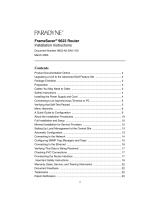Page is loading ...

©2007 Copyright.Lantronix is a registered trademark,and SecureLinx is a trademark of Lantronix, Inc. All rights reserved. 900-416 Rev.C 10/07
Management
Appliance Quick Start Guide
SECURELINX MANAGEMENT
APPLIANCE (SLM)

SLM QUICK START GUIDE CONTENTS
Overview . . . . . . . . . . . . . . . . . . . . . . . . . . . . . . . . . . . . . . . . . . . . . . . . . . . . . . . . . . . . . . . . .2
What’s in the Box . . . . . . . . . . . . . . . . . . . . . . . . . . . . . . . . . . . . . . . . . . . . . . . . . . . . . . . . . .2
Installing the SLM . . . . . . . . . . . . . . . . . . . . . . . . . . . . . . . . . . . . . . . . . . . . . . . . . . . . . . .3-4
Configuring Network Settings . . . . . . . . . . . . . . . . . . . . . . . . . . . . . . . . . . . . . . . . . .5-13
Contact Information . . . . . . . . . . . . . . . . . . . . . . . . . . . . . . . . . . . . . . . . . . . . . . . . . . . . .13
SECURELINX MANAGEMENT
APPLIANCE (SLM)

INSTALLING THE SLM
Installation includes setting the SLM up in a rack and making serial console port
(for initial setup only), network, and power connections.
TO INSTALL THE SLM:
1. Mount the unit in a 19-inch rack.
Warning: Be careful not to block the air vents on the front and back of the unit. If you
mount the SLM in an enclosed rack, we recommend that the rack have ventilation to
provide adequate airflow through the unit.
2. For initial setup, connect the null-modem serial cable provided to the SLM.
The SLM console port (RS-232C) defaults to 9600 bps, no parity, 8-bits, 1 stop
bit (9600-N-8-1), no flow control and supports VT100 emulation.
3. Connect the network port using a standard RJ45-terminated Category 5 cable.
The SLM has two network ports, both supporting 10/100/1000 Base-T.
4. Connect the power cord and apply power.The SLM has a universal auto-
switching AC power supply. The power supply accepts AC input voltage
between 100 and 240 VAC with a frequency of 50 or 60 Hz. A rear-mounted
IEC-type AC power connector provides universal AC power input (North
American cord provided).
5. Wait approximately a minute and a half for the boot process to complete.
Quick Start Guide
SecureLinx Management Appliance
OVERVIEW
Congratulations on your purchase of the SecureLinx Management Appliance
(SLM), Lantronix’s ‘master control center’ that seamlessly integrates equipment
connected by console servers, KVMs, and remote power managers. Through a
centralized point of access and common interface, the SLM enables you to
quickly and easily access equipment anywhere in the enterprise with just a few
mouse clicks.
The SLM simplifies administration by offering multiplatform client access through
a standard web browser with simplified views to IT equipment. And, since user
account information is maintained in one place, there is no need to maintain
separate usernames/passwords for each management device.You can also use
NIS, LDAP, RADIUS, Kerberos and TACACS+ remotely to authenticate users
connecting to the SLM.
WHAT’S IN THE BOX
In addition to the SLM, the box contains the following items:
• Null modem DB9 serial cable
• AC Power cord
• 19-inch rack slide kit
• Documentation: Quick Start Guide and CD-ROM containing the SecureLinx
Management Appliance User Guide.
2
WWW.LANTRONIX.COM
3

CONFIGURING NETWORK SETTINGS
Network Port 1 defaults to a DHCP-assigned IP address. If you want to assign a
different IP address, it must be within a valid range, unique to your network, and
with the same subnet mask as your workstation.
To configure the SLM, you need the following information:
IP address (if not already assigned): ______ . ______ . ______ . ______
Subnet mask (if not already assigned): ______ . ______ . ______ . ______
Gateway: ______ . ______ . ______ . ______
Note: For access to the SLM behind a firewall, the following ports must be opened:
• Port 22 (SSH)
• Port 80 (HTTP)
• Port 443 (HTTPS)
USING QUICK SETUP ON THE COMMAND LINE INTERFACE
To assign an IP address, connect a terminal or a PC running a terminal emulation
program (VT100) to access the command line interface. (See Installing the SLM for
serial port defaults.)
To use the command line interface Quick Setup script:
1. With a serial terminal connection, power up the SLM. When the command line
displays, press Enter.
2. Type sysadmin (all lowercase) as the user name and press Enter.
3. Type PASS (all uppercase) as the password and press Enter.The first time you log
in, a prompt asks whether you want to do the quick setup.Type yes and press Enter.
Note: To run the script again, type admin quicksetup.
4
WWW.LANTRONIX.COM
INSTALLING THE SLM CONTINUED
BUTTONS AND STATUS LEDS
The SLM has two buttons for Power On/Off and Reset, and five LEDs on the
front panel to signal information during boot-up and while the SLM is running.
Quick Start Guide
SecureLinx Management Appliance
5
Connections
Buttons and LEDs on
Front of SLM
SLM LED Functions
Power Steady green when power is on.
Hard drive Blinking yellow when there is hard drive access (typical PC LED).
Network Port 1 Green indicates activity.
Network Port 2 Green indicates activity.
System Overheat/ Steady yellow if the unit overheats.
Fan Failure

CONFIGURING NETWORK SETTINGS CONTINUED…
4. Enter the following information at the prompts:
Note: To accept a default or to skip an entry that is not required, press Enter.We recommend that while you are
logged in, you change the default password to prevent access by unauthorized personnel.
Configure Select one of the following:
Port 1 or 2
<1> obtain IP Address from DHCP:
The unit acquires the IP address
and gateway from the DHCP server.This is the default setting.
<2> obtain IP Address from BOOTP: Permits a network node to
request configuration information from a BOOTP "server" node.
<3> static IP Address: You must assign a static IP address manually.The
administrator generally provides the IP address.
Note: Network port 1 is 10/100/1000Base-T, while network port 2 is 10/100Base-T.
IP Address An IP address that will be unique and valid on your network
(if specifying) and in the same subnet as your PC.
Note: Enter all IP addresses in dot-quad notation.
Subnet Mask The subnet mask specifies the network segment on
(if specifying an IP address
)
which the SLC resides.
Default Gateway IP address of the router for this network.
Hostname The default host name is SLM.The host name can be a short
host name or a fully qualified domain name.
Time Zone If the time zone displayed is incorrect, enter the correct time
zone and press Enter.
Date/Time If the date and time displayed are correct, type n and continue.
If the date and time are incorrect, type y and enter the correct
date and time in the formats shown at the prompts.
6
WWW.LANTRONIX.COM
CONFIGURING NETWORK SETTINGS CONTINUED…
Sysadmin Enter a new sysadmin password. It can have up to
password
128 characters and is case sensitive.
Once you complete the Quick Setup script, the changes take effect immediately.
Notes:
•
For general command line interface help,type
help
at the command line.
•
For help with a specific command, type
help
followed by the
command,for example,
help set network
.
Quick Start Guide
SecureLinx Management Appliance
7
Completed Quick Setup

CONFIGURING NETWORK SETTINGS CONTINUED…
USING THE WEB INTERFACE
Once the SLM has an IP address, you can use the web interface to configure
required settings.
To log in to the web interface:
1. Open a web browser (Netscape Navigator 6.x and later or Internet Explorer 5.5
and later with JavaScript enabled).
2. In the URL field, type https:// followed by the IP address of your SLM.
3. Log in as the system administrator (default user name sysadmin and
password PASS). The SLM home page opens.
8
Quick Start Guide
SecureLinx Management Appliance
WWW.LANTRONIX.COM
CONFIGURING NETWORK SETTINGS CONTINUED…
To enter required settings for one network port:
1. On the menu (in the pane on the left), click Configuration➔ Network Settings.
The following page opens:
2. Enter the following information:
Network Port 1
Network Port Disabled: This is the default setting for Network Port 2.
Settings
9
SLM Home Page
Network - Settings Page

CONFIGURING NETWORK SETTINGS CONTINUED…
Obtain from DHCP: Acquires IP address,subnet mask, and gateway from
the DHCP server.(The DHCP server may provide the gateway, depending on its setup.)
This is the default setting for Network Port 1. If you select this option, skip to step 3.
Obtain from BOOTP: Lets a network node request configuration information
from a BOOTP "server" node.Skip to step 3.
Specify: Requires you to assign a static IP address manually.The administrator
generally provides the IP address.
IP Address An IP address that will be within a valid range, unique to your
(if specifying)
network, and in the same subnet mask as your PC.
Note: Enter all IP addresses in dot quad notation.
Subnet Mask The network segment on which the SLM resides.
(if specifying)
3. To save your entries, click Apply. Clicking Apply commits these changes immediately.
To enter gateway information:
1. On the Network – Settings page, click the Gateways tab.The following page opens:
10
Quick Start Guide
SecureLinx Management Appliance
WWW.LANTRONIX.COM
CONFIGURING NETWORK SETTINGS CONTINUED…
2. Enter the following:
Default IP address of the router for this network.
If this has not been set manually, any gateway assigned by
DHCP for Network Port 1 or Network Port 2 displays.
All network traffic that matches the Network Port 1
IP address and subnet mask goes out Network Port 1. All
network traffic that matches the Network Port 2 IP address
and subnet mask goes out Network Port 2.
If you set a default gateway, the SLM sends any network
traffic that does not match Network Port 1 or Network
Port 2 to the default gateway for routing.
DHCP Acquired Gateway assigned by DHCP for Network Port 1 or Network
(view only) Port 2.The default setting is None.
Precedence Indicates whether a gateway assigned by DHCP or the
default gateway takes precedence. The default setting is
DHCP Gateway. If you select DHCP Gateway, and both
network ports are configured for DHCP, the SLM gives
precedence to the Network Port 1 gateway.
3. To save your entries, click the Update button.
Note: You have configured the settings required to get the SLM up and running.To
complete the network configuration,see the SLM User Guide.
11
Network Settings - Gateway

CONFIGURING NETWORK SETTINGS CONTINUED…
To set the local date, time, and time zone:
1. On the menu, click Configuration➔Services➔ Date & Time. The following
page opens:
2. Specify the current date, time, and time zone, or select Enable NTP to
synchronize with an NTP server on your network.
To change the administrator password:
Change the default password as soon as possible to prevent access by
unauthorized personnel. Subsequent logins require the username sysadmin
and the new password to log in as system administrator.
12
Quick Start Guide
SecureLinx Management Appliance
WWW.LANTRONIX.COM
CONFIGURING NETWORK SETTINGS CONTINUED
1. On the menu, click ➔Accounts➔Administrators➔sysadmin.
The following page opens:
2. Enter the new administrator password in Password and (Retype), and click the
Update button.The password can have up to 128 characters and is case-sensitive.
CONTACT
For questions and technical support, please check our online knowledge base
at www.lantronix.com/support
Lantronix
15353 Barranca Parkway, Irvine, CA 92618, USA
Phone: (949) 453-3990 or Fax: (949) 453-3995
www.lantronix.com
13
Account Page for sysadmin
Date & Time Page
/