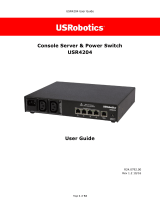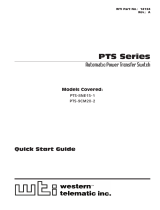Page is loading ...

Part Number 900-371
Revision C January 2009
SecureLinx
TM
SLP
Remote Power Manager
User Guide


Copyright & Trademark
© 2004, 2006 Lantronix. All rights reserved. No part of the contents of this book may
be transmitted or reproduced in any form or by any means without the written
permission of Lantronix. Printed in the United States of America.
Ethernet is a trademark of XEROX Corporation. UNIX is a registered trademark of
The Open Group. Windows 95, Windows 98, Windows 2000, and Windows NT are
trademarks of Microsoft Corp. Netscape is a trademark of Netscape Communications
Corporation.
Contacts
Lantronix Corporate Headquarters
15353 Barranca Parkway
Irvine, CA 92618, USA
Phone: 949-453-3990
Fax: 949-453-3995
Technical Support
Phone: 800-422-7044 or 949-453-7198
Fax: 949-450-7226
Online: www.lantronix.com/support
Sales Offices
For a current list of our domestic and international sales offices, go to the Lantronix
web site at
www.lantronix.com/about/contact.
Disclaimer & Revisions
This equipment has been tested and found to comply with the limits for a
Class A digital device, pursuant to Part 15 of the FCC Rules. These limits
are designed to provide reasonable protection against harmful interference
when the equipment is operated in a commercial environment. This
equipment generates, uses, and can radiate radio frequency energy and, if
not installed and used in accordance with the instruction manual, may cause
harmful interference to radio communications. Operation of this equipment in
a residential area is likely to cause interference in which case the user will be
required to correct the interference at his or her own expense.
Instructions
This symbol is intended to alert the user to the presence of important operating and
maintenance (servicing) instructions in the literature accompanying the appliance.
Dangerous Voltage
This symbol is intended to alert the user to the presence of un-insulated dangerous
voltage within the product’s enclosure that may be of sufficient magnitude to
constitute a risk of electric shock to persons.
Protective Grounding Terminal
This symbol indicates a terminal that must be connected to earth ground prior to
making any other connections to the equipment.
SecureLinx SLP Remote Power Manager 2

Life-Support Policy
As a general policy, Lantronix does not recommend the use of any of its products in
the following situations:
Life-support applications where failure or malfunction of the Lantronix product
can be reasonably expected to cause failure of the life-support device or to
significantly affect its safety or effectiveness.
Direct patient care.
Lantronix will not knowingly sell its products for use in such applications unless it
receives in writing assurances satisfactory to Lantronix that:
The risks of injury or damage have been minimized,
The customer assumes all such risks, and
The liability of Lantronix is adequately protected under the circumstances.
The term life-support device includes but is not limited to neonatal oxygen analyzers,
nerve stimulators (whether used for anesthesia, pain relief or other purposes), auto-
transfusion devices, blood pumps, defibrillators, arrhythmia detectors and alarms,
pacemakers, hemodialysis systems, peritoneal dialysis systems, neonatal ventilator
incubators, ventilators (for adults or infants), anesthesia ventilators, infusion pumps,
and any other devices designated as “critical” by the U.S. FDA.
The information in this guide may change without notice. The manufacturer assumes
no responsibility for any errors that may appear in this guide.
For the latest revision of this product document, please check our online
documentation at
www.lantronix.com/support/documentation.html.
Date Rev. Comments
12/2004 A Initial Document
5/2006 B Part number changes related to RoHS.
1/2009 C Updated entire document, added RoHS changes.
SecureLinx SLP Remote Power Manager 3

Contents
1: Introduction 7
Features and Benefits ________________________________________________ 7
Communication Access Modes _____________________________________________ 7
Power Distribution _______________________________________________________ 7
Load and Environment Measurement ________________________________________ 7
Power-up Sequencing ____________________________________________________ 7
Outlet Grouping _________________________________________________________ 8
Security _______________________________________________________________ 8
User Interfaces and LEDs _________________________________________________ 8
Automatic Timeout _______________________________________________________ 8
2: Installation 9
Standard Accessories ________________________________________________ 9
Equipment Overview _________________________________________________ 9
Safety Precautions__________________________________________________ 10
Installing the Power Input Retention Bracket ______________________________ 11
Mounting _________________________________________________________ 11
Horizontal/Rack ________________________________________________________ 11
Vertical _______________________________________________________________ 11
Connecting to the Power Source _______________________________________ 12
Connecting Devices _________________________________________________ 12
Connecting to a local Personal Computer (PC) ____________________________ 12
Serial (RS-232) port _____________________________________________________ 12
Ethernet port___________________________________________________________ 12
3: Operations 14
User Interfaces_____________________________________________________ 14
Outlet Naming and Grouping ______________________________________________ 14
Usernames and Passwords _______________________________________________ 14
Web Browser Interface ______________________________________________ 14
Logging In_____________________________________________________________ 15
Outlet Control __________________________________________________________ 15
Environmental Monitoring ________________________________________________ 17
TACACS+_____________________________________________________________ 29
Email ________________________________________________________________ 31
Tools_________________________________________________________________ 31
SecureLinx SLP Remote Power Manager 4

Contents
Command Line Interface _____________________________________________ 33
Logging In _____________________________________________________________ 33
Operations Commands ___________________________________________________ 36
Administration Commands ________________________________________________ 42
4: Advanced Operations 65
SSL _____________________________________________________________ 65
Enabling and Setting up SSL Support _______________________________________ 65
SSL Technical Specifications ______________________________________________ 66
SSH _____________________________________________________________ 66
Enabling and Setting up SSH Support _______________________________________ 67
SSH Technical Specifications ______________________________________________ 67
SNMP ___________________________________________________________ 68
Enabling and Setting up SNMP Support______________________________________ 68
SNMP Traps ___________________________________________________________ 71
Configuring Traps _______________________________________________________ 73
LDAP ____________________________________________________________ 76
Logging __________________________________________________________ 93
5: Troubleshooting and Technical Support 98
Technical Support __________________________________________________ 98
A: Resetting to Factory Defaults 99
B: Uploading Firmware 00 1
1
1
C: Technical Specifications 01
Models__________________________________________________________ 101
Data Connections _________________________________________________ 103
RS-232 port___________________________________________________________ 103
RJ45 to DB9F serial port adapter __________________________________________ 103
Ethernet LED Indicators ____________________________________________ 104
Outlet LED Indicators ______________________________________________ 104
Temperature/Humidity Probe (Accessory)_______________________________ 105
D: Compliance Information 06
Warranty ________________________________________________________ 107
SecureLinx SLP Remote Power Manager 5

Contents
List of Figures
Figure 2-1. SLP Hardware View________________________________________ 10
Figure 2-2. Retention Bracket Assembly _________________________________ 11
Figure 3-1. Web Browser Interface _____________________________________ 15
List of Tables
Table 3-1. Outlet State/Control State Field Values _________________________ 16
Table 3-2. Operations Command Summary ______________________________ 34
Table 3-3. Administrative Command Summary ____________________________ 34
Table 4-1. SSL Command Summary ____________________________________ 65
Table 4-2. SSH Command Summary____________________________________ 66
Table 4-3. SNMP Command Summary __________________________________ 68
Table 4-4. Trap Summary ____________________________________________ 71
Table 4-5. Unit Status Traps __________________________________________ 72
Table 4-6. Infeed Status Traps ________________________________________ 72
Table 4-7. Outlet Status Traps_________________________________________ 72
Table 4-8. Load Traps _______________________________________________ 73
Table 4-9. SNMP Trap Command Summary ______________________________ 73
Table C-5-1. Vertical Installation ______________________________________ 101
Table C-5-2. Vertical Expansion Unit___________________________________ 101
Table C-5-3. Horizontal/Rack Installation _______________________________ 101
Table C-5-4. Horizontal/Rack Expansion Unit____________________________ 101
Table C-5-5. Power Ratings _________________________________________ 101
Table C-5-6. Physical Specifications ___________________________________ 103
Table C-5-7. RS-232 Port ___________________________________________ 103
Table C-5-8. RJ45 to DB9 Serial Port Adapter ___________________________ 104
Table C-5-9. LED Description ________________________________________ 104
Table C-5-10. Temperature/Humidity Probe Technical Specifications__________ 105
SecureLinx SLP Remote Power Manager 6

1: Introduction
The Lantronix SLP Remote Power Manager family of products provides easy,
practical, and secure solutions for power distribution, power management and load-
measurement for remote equipment and branch AC circuits.
The SLP Remote Power Manager supports the elimination of unnecessary trips to
remote locations by allowing remote control of the power on/off status for distant
critical equipment, minimizing the impact of locked-up devices on mission-critical
systems.
Features and Benefits
SLP models are available in 8-outlet and 16-outlet configurations for 100-120VAC
and 208-240VAC up to 16A. Expansion models are available in 8-outlet and 16-
outlet configurations for 100-120VAC and 208-240VAC up to 16A. See
Models on
page
101.
Communication Access Modes
All models are equipped standard with a RS-232 (serial) port and a 10/100 Base-T
Ethernet port for Telnet, Secure Shell (SSH), and web browser access.
Power Distribution
Up to 16A/24A of AC power (dependant on model) can be distributed across up to
sixteen attached devices. See
Models on page 101 for available models.
Remote Power Management
Remote control of power outlets allows individual on/off and reboot control of up to 16
devices or up to 32 devices with the addition on an expansion unit.
Load and Environment Measurement
Load measurement eliminates guesswork by supplying the cumulative operating load
in amperes. This allows on-site technicians to maximize the equipment installed and
operated on a circuit without concern. Use of the circuit is maximized, while
effectively allowing a 10% to 20% safety margin. Remote users also may access this
information at any time from the command line or web browser interface.
Optionally, temperature and humidity sensors allow monitoring of key environmental
conditions at remote facilities.
Power-up Sequencing
SecureLinx SLP Remote Power Manager 7

1: Introduction
When powered on, each of the power outlets power sequentially with a two-second
delay between each outlet. Power sequencing staggers the individual loads,
eliminating the potential of a blown fuse or circuit breaker due to excessive in-rush
current and allows circuit support for operating load capacities of 80% to 90%.
Outlet Grouping
For operations across multiple attached devices or devices with multiple or redundant
power supplies, include outlets in one or more named groups of outlets. This allows
changes to all outlets in the named group with a single command sequence.
Security
Units ship with one predefined administrative user account. The administrator can
create up to 128 user accounts, with individualized access to outlets and commands.
All accounts support username and password protection. For configurations
requiring multiple fully-privileged users, the administrator can grant administrative
privileges to other user accounts in the system.
User Interfaces and LEDs
Two types of user interfaces are available: the web browser and the command line
interface. For easy outlet recognition, assign descriptive names to both individual
outlets and outlet groups for use in control commands. For the on-site technician,
LEDs indicate individual outlet power status and cumulative power load.
Automatic Timeout
For added security, a user session automatically terminates after five minutes of
inactivity; if a user is called away unexpectedly, an unprotected channel does not
remain open indefinitely.
SecureLinx SLP Remote Power Manager 8

2: Installation
Prior to installation, refer to the following lists to ensure that you have all the items
shipped with the unit as well as all other items required for proper installation.
Standard Accessories
Mounting bracket hardware:
Vertical (SLP-V, SLPY* models) – two removable flanges with four M4 screws
and two mounting L-brackets with two nut plates and four sets of screws and
washers
Horizontal/Rack (SLP-H, SLPX* models) – two mounting brackets and four
screws
RJ45 to RJ45 serial rollover cable
RJ45 to DB9F serial port adapter (for connection to standard DB9M DTE serial
port)
Outlet retention clips, one per outlet (208-240V units only)
Power input retention bracket hardware
Two removable T-brackets with two 40mm screws
Additional required Items:
Phillip screwdriver
Screws, washers and nuts to attach the SLP to your rack
Power input cord (purchased separately)
*SLPY, SLPX includes RJ12 link cable
Equipment Overview
The outlets are labeled 1 through 16. These numbers may be used in commands that
require an outlet name. See
Outlet Naming and Grouping for more information. The
power inlet connects to the electrical power source.
Figure 2-1 shows the hardware
features of the SLP.
Note: Models SLP-H8 and SLP-V16 are displayed in the following
illustration. Other models may have variations.
SecureLinx SLP Remote Power Manager 9

2: Installation
Figure 2-1. SLP Hardware View
Output
Power
Status LED
RS-232 Serial
(RJ45)
Outlet
Input
Current
LED
RJ12 Link
Connectors for Optional
Temperature/Humidity
Sensor
10/100Base-T
Ethernet
(RJ45)
Connectors for Optional
Temperature/Humidity
Sensor
RS-232 Serial
(RJ45)
)
AC Power
Inlet
Outlet
Input
Current
LED
10/100Base-T
Ethernet
(RJ45)
Output
Power
Status LED
RJ12 Link
AC Power
Inlet
Safety Precautions
This section contains important safety and regulatory information that should be
reviewed before installation. For input and output current ratings, see Power Ratings
in
Technical Specifications.
Only for installation and use in a Service Access Location in accordance with the following
installation and use instructions.
This equipment is designed to be installed on a dedicated circuit.
Dedicated circuit must have circuit breaker or fuse protection.
This product has been designed without a master circuit breaker or fuse to avoid becoming
a single point of failure. It is the customer’s responsibility to provide adequate protection for
the dedicated power circuit. Protection of capacity equal to the current rating of the product
must be provided and must meet all applicable codes and regulations. In North America,
protection must have a 10,000A interrupt capacity.
The plug on the power supply cord shall be installed near the equipment and shall be easily
accessible.
Installation Orientation: SLPVxxxx-02 units are design to be installed in vertical orientation.
SecureLinx SLP Remote Power Manager 10

2: Installation
Always disconnect the power supply cord before opening to avoid electrical shock.
Warning! High leakage current! Earth connection is essential before connecting supply!
Warning: 208-240/230V models only: Outlets are not fused. Outlet circuit protection is
provided by the building installation, which shall not exceed 30A branch circuit protection
Installing the Power Input Retention Bracket
For models with a total maximum output < 30A, it may be necessary to install the
power input retention bracket prior to mounting the unit within a rack.
To install the power input retention bracket:
1. Remove the two screws attaching the IEC 60320 C19 inlet to the enclosure.
2. Assemble and attach the retention bracket to the enclosure as shown:
Figure 2-2. Retention Bracket Assembly
Mounting
Horizontal/Rack
1. Select the appropriate bracket mounting points for proper mounting depth within
the rack.
2. Attach the brackets to these mounting points with two screws for each bracket.
3. Install the enclosure into your rack, using the slots in each bracket. The slots
allow about ¼ inch of horizontal adaptability to align with the mounting holes of
your rack.
Vertical
1. Attach the removable flanges to the mount points on the rear of the enclosure
using M4 screws.
2. Attach the mounting L-brackets to the flanges with the supplied screws, washers
and nut plates. The slots allow about 1½ inches of vertical adaptability.
3. Attach the top and bottom brackets to your rack.
SecureLinx SLP Remote Power Manager 11

2: Installation
Connecting to the Power Source
Attach the power cord to the unit before connecting the unit to the power source.
Each outlet powers up sequentially, with a two-second delay between each outlet,
eliminating a potential blown primary fuse or circuit breaker from excessive in-rush
current.
To attach a power cord to the unit:
1. Plug the female end of the power cord firmly into its connector at the base.
2. Use a screwdriver to tighten the two screws on the retention bracket.
To connect to the power source:
1. Plug the male end of the power cord into the AC power source.
Connecting Devices
To avoid the possibility of noise due to arcing:
1. Keep the device’s on/off switch in the off position until after it is plugged into the
outlet, or log in to the unit and turn the outlets off before connecting the devices
2. Connect devices to the outlets.
On 230V units, install a retention clip for each outlet; Pull the prongs out slightly
and insert them into holes on the sides of the unit, then insert the device’s power
cord and snap the clip over the cord.
Note: Even distribution of attached devices is recommended across the
available outlets to avoid exceeding the outlet, quad or octet ratings
limitations. See
Technical Specifications on page 101 more information.
Note: The outlet retention clips on the 230V models are designed for use
with Lantronix provided cables. The retention clip may not properly fit 3rd
party cables.
Always disconnect the power supply cord before opening to avoid electrical
shock.
Connecting to a local Personal Computer (PC)
Serial (RS-232) port
All models are equipped with an RS-232 port (RJ45) for attachment to a PC using the
supplied RJ45 to RJ45 serial rollover cable and an RJ45 to DB9F adapter. See
Technical Specifications on page 103 for more information on the RS-232 serial port.
The default values are 9600 baud, 8 data bits, 1 stop bit, no parity (9600 8N1).
Ethernet port
All models are equipped with a 10/100Base-T Ethernet port for attachment to an
existing network. This connection allows access via Telnet, Secure Shell (SSH), or
web browser.
SecureLinx SLP Remote Power Manager 12

2: Installation
The following network defaults allow unit configuration out-of-the-box through either
Telnet/SSH or via a web browser:
IP address: 192.168.1.254
Subnet Mask: 255.255.255.0
Gateway: 192.168.1.1
The local PC network connection must be configured as Noted below:
Note: Contact your system administrator for instructions in reconfiguring the
network connection. Reconfiguration of your network connection may
require a restart to take effect.
IP address: 192.168.1.x (where x is 2-253)
Subnet Mask: 255.255.255.0
SecureLinx SLP Remote Power Manager 13

3: Operations
User Interfaces
Two user interfaces are available: the web browser interface accessed via the
HTTP/SSL enabled Ethernet connections and the command line for serial and
Telnet/SSH connections.
Outlet Naming and Grouping
For commands requiring an outlet name, you may specify it in one of two ways: a
predefined absolute name or a descriptive name assigned by an administrator.
Models with a Single Power Infeed
Absolute names are specified by a period (.) followed by a unit letter and outlet
number.
Usernames and Passwords
The factory default has one predefined administrative user account
(username/password: sysadmin/PASS) and supports a maximum of 128 defined user
accounts
Note: For security purposes, it is recommended that the predefined
administrative user account be removed after a new account with
administrative rights has been created.
Only an administrative-level user may perform operations such as creating/removing
user accounts and command privileges, changing passwords and displaying outlet
and user information. An administrator may also view the status of and control power
to all outlets.
The administrator may create additional user accounts and then grant these users
the right to view the status of and control power to specific outlets, groups and ports.
Usernames may contain from 1-16 characters and are not case sensitive; spaces are
not allowed. Passwords may contain up to 16 characters, and are case sensitive.
Web Browser Interface
The web browser interface is constructed of three major components: the System
Location bar, the User/Navigation bar and the Control Screen. The System
Location bar displays the location and IP address as well as the current Control
Screen title. The User/Navigation bar displays the current user and privilege level
and provides access to all monitoring and control pages. The Control Screen is
SecureLinx SLP Remote Power Manager 14

3: Operations
used to display current data and allow changes to outlet states or system
configuration.
Figure 3-1. Web Browser Interface
The following sections describe each interface section/page and their use.
Logging In
Logging in via a web browser requires directing the web client to the configured IP
address of the unit.
To log in by web browser:
1. In the login window, enter a valid username and password and press OK.
(Default username/password:sysadmin/PASS).
If you enter an invalid username or password, the prompt will repeat again.
You are given three attempts to enter a valid username and password
combination. If all three fail, the session ends and a protected page will be
displayed.
Outlet Control
The Outlet Control section offers access to the Individual and Group outlet control
pages. From the Individual and Group pages, the user can review and manipulate
power control functions for all outlets and groups assigned to the current user. Both
pages include the outlets absolute and descriptive names, the Outlet Status reported
to the unit by the outlet, the current Control State being applied by the unit and the
outlet load in amperes.
SecureLinx SLP Remote Power Manager 15

3: Operations
Available outlet and group power states may be set to on, off or reboot; the reboot
operation turns the outlet(s) off, delays for a period of 15 seconds and then turns the
outlet(s) on.
Individual
The Individual outlet control page displays all outlets assigned to the current user.
The user may apply on, off or reboot actions to individual, multiple or all accessible
outlets.
To apply actions to individual or multiple outlets:
1. In the Individual Outlet Control section, select the desired action from the Control
Action drop-down menu for each individual outlet to be changed and press
Apply.
To apply an action to all outlets:
1. In the Global Control section, select the desired action from the Control Action
drop-down menu and press Apply.
Group
The Group outlet control page displays all groups assigned to the current user as
well as the outlets for each group.
To select a group:
1. Select the group name from the drop-down menu and press Select. The page
will refresh to display all outlets associated to the selected group name.
To apply an action to a group:
Select the desired action from the drop-down menu and press Apply.
Table 3-1. Outlet State/Control State Field Values
Outlet State Control State Description
On On Outlet is on
Off Off Outlet is off
Off Pend On Outlet is off and about to turn on in
response to a sequence timer
Off Reboot Outlet is off and a Reboot action has
been initiated
On Idle On A restart has occurred – Last Control
State has been maintained
Off Idle Off A restart has occurred – Last Control
State has been maintained
On Wake On A power-loss has occurred –
Wakeup State has been applied
Off Wake Off A power-loss has occurred –
Wakeup State has been applied
On/Wait Off Outlet state in transition – Re-query
of outlet status required
Off/Wait On Outlet state in transition – Re-query
SecureLinx SLP Remote Power Manager 16

3: Operations
Outlet State Control State Description
of outlet status required
On/Error varies Error State – Outlet should be off but
current is sensed at the outlet
Off/Error varies Error State – Outlet should be on but
no current is sensed at the outlet
Off/Fuse On Outlet should be on but a blown fuse
has been detected.
No Comm varies Communication to the outlet has
been lost*
* Control State will be applied when communication is re-established
Environmental Monitoring
The Environmental Monitoring section offers access to the Input Load page. This
section is available to administrative level users and users with Environmental
Monitoring view rights.
Input Load
The Input Load page displays the absolute and descriptive name and the cumulative
input load in amperes of all devices attached to the unit at the time the page was
loaded. This page will refresh automatically every 10 seconds.
Sensors
The Sensors page displays the temperature/humidity sensor’s absolute and
descriptive names. The sensor page also displays temperature/humidity sensor
readings in degrees Celsius and percent relative humidity. This page will refresh
automatically every 10 seconds.
Configuration
The Configuration section offers access to all unit configuration options including
System, Network, Telnet/SSH, HTTP/SSL, Serial Port, Outlets, Groups, Users, FTP,
SNTP/Syslog,SNMP, LDAP, TACACS+ and Email. This section is available to
administrative level users only.
System
The System configuration page is used for reference of system information such as
Ethernet NIC Serial Number, Ethernet MAC address and system firmware and
hardware revisions as well as assignment and maintenance of the system location
and unit descriptive names.
For description names, up to 24 alphanumeric and other characters (ASCII 33 to 126
decimal – spaces and colon characters are not allowed) are allowed.
Note: Spaces may be used for the location description only.
Creating a descriptive system location name:
1. Enter a descriptive name and press Apply.
Configuring the Input Current LED display orientation:
SecureLinx SLP Remote Power Manager 17

3: Operations
1. Select Normal or Inverted from the drop-down menu and press Apply.
Enabling or disabling strong password requirements:
1. The SLP supports enforcement of strong passwords for enhanced security.
When enabled, all new passwords must be a minimum of 8 characters in length
with at least one uppercase letter, one lowercase letter, one number and one
special character.
2. Acceptable strong passwords:
n0tOnmyw@tch
john2STI?
H3reUgo!
Note: Strong password requirements also enforce a minimum change of four
character positions when defining new strong passwords.
3. Select Enabled or Disabled from the Strong Passwords drop-down menu and
press Apply.
Note: The strong password requirement is applied against all new
passwords.
Enabling or disabling the external reset button:
1. Select Enabled or Disabled from the External Reset Button drop-down menu
and press Apply.
Setting the temperature scale:
Select Celsius or Fahrenheit from the Temperature Scale drop-down menu and
press Apply.
Creating a pre-login banner:
1. Click on the Login Banner link.
2. On the subsequent Login Banner page, enter a pre-login banner and press
Apply.
Note: The pre-login banner may be up to 2070 characters in length and is
displayed prior
to the login prompt. If left blank, no system banner will be
displayed prior to login prompt.
Creating a descriptive unit name:
1. Click on the Tower Names link.
2. On the subsequent page, enter a descriptive name and press Apply.
Creating a descriptive input feed name:
1. Click on the Input Feed Names link.
2. On the subsequent Input Feed Names page, enter a descriptive name and
press Apply.
SecureLinx SLP Remote Power Manager 18

3: Operations
Creating a descriptive outlet name:
1. Click on the Outlet Names link which will open the Outlets configuration page.
See
Outlets on page 22 for additional information on creating descriptive outlet
names.
Creating a descriptive serial port name:
1. Click on the Serial Port Names link which will open the Serial Port configuration
page. See
Serial Port on page 21 for additional information on creating
descriptive serial port names.
Creating a descriptive Environmental Monitor name:
1. Click on the Environmental Monitor Names link.
2. On the subsequent Environmental Monitor Names page, enter a descriptive
name and press Apply.
Creating descriptive sensor names:
1. Click on the Sensor Names link.
2. On the Sensor Names page, enter a descriptive name and press Apply.
Network
The Network configuration page is used for maintenance of the network interface.
From this page an administrator may configure the IP address, subnet mask and
gateway address as well as view the link status, speed and duplex value.
The following network defaults allow unit configuration out-of-the-box through either
Telnet/SSH or web browser:
IP address: 192.168.1.254
Subnet Mask: 255.255.255.0
Gateway: 192.168.1.1
The initial local PC network connection must be configured as noted below:
Note: Contact your system administrator for instructions in reconfiguring the
network connection. Reconfiguration of your network connection may
require a restart to take effect.
IP address: 192.168.1.x (where x is 2-253)
Subnet Mask: 255.255.255.0
Note: The unit must be restarted after network configuration changes. See
Performing a warm boot on page 57.
Enabling or disabling DHCP support:
1. Select Enabled or Disabled from the DHCP drop-down menu and press Apply.
Setting the IP address, subnet mask, gateway or DNS address:
1. In the appropriate field, enter the IP address, subnet mask, gateway address or
DNS address and press Apply.
SecureLinx SLP Remote Power Manager 19
/