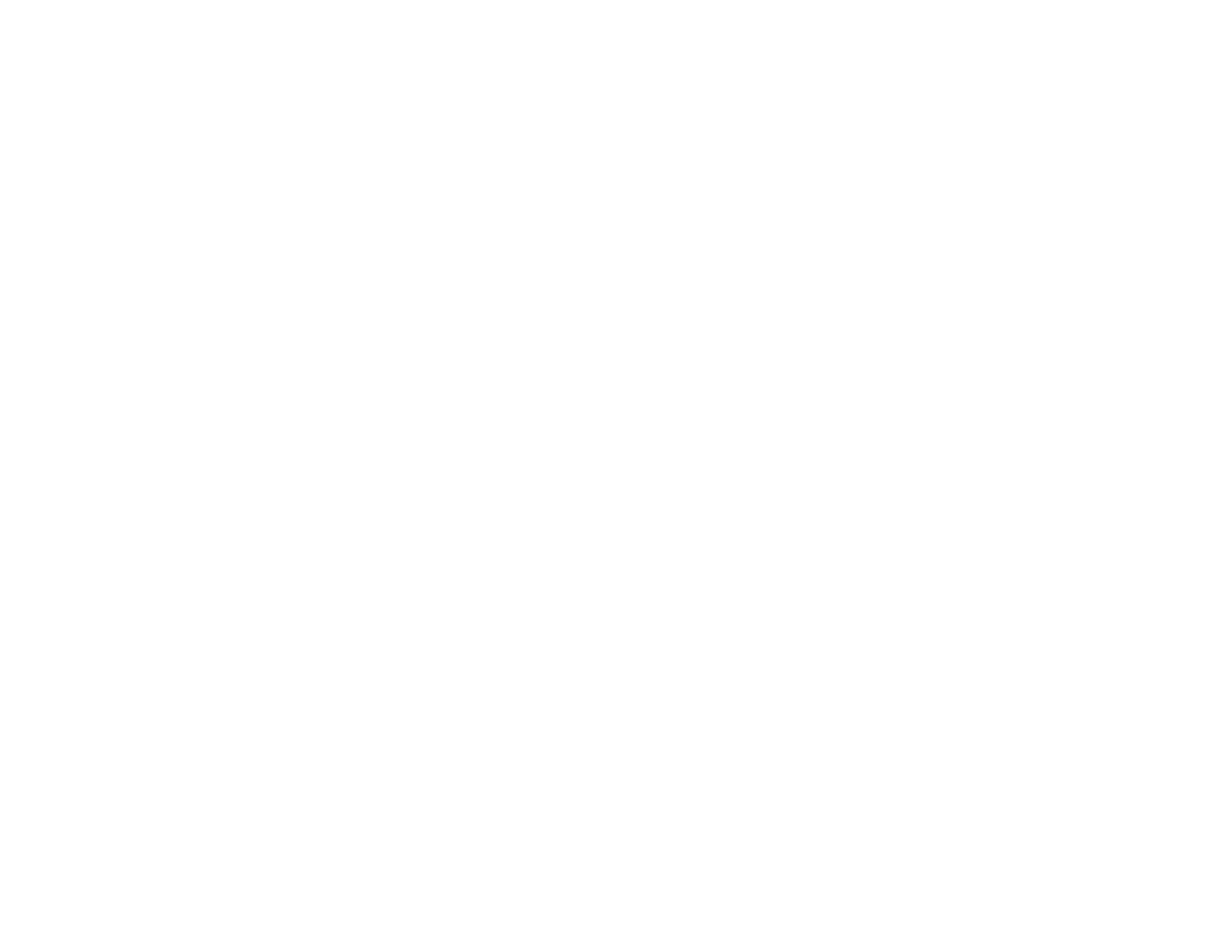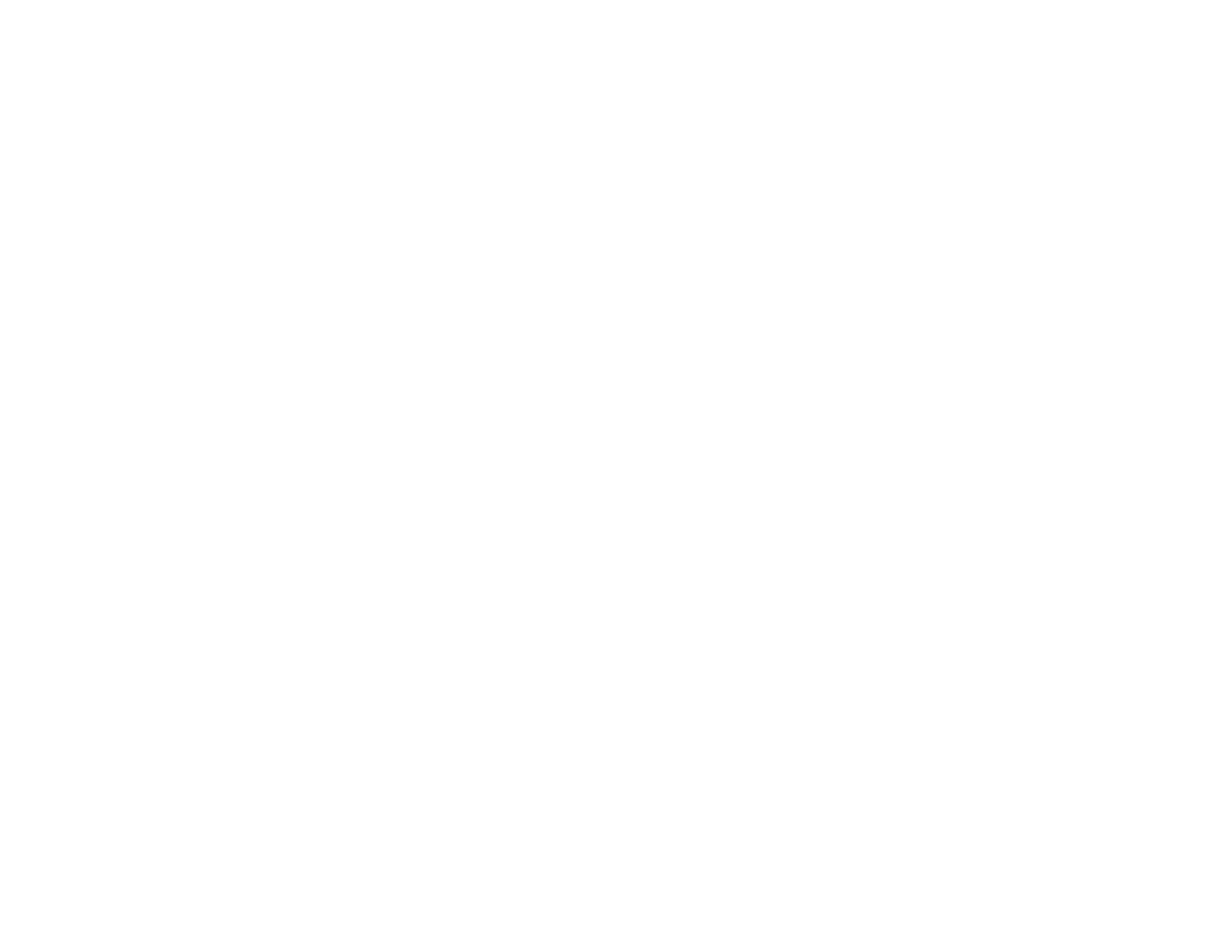
Turning On Auto Iris....................................................................................................................... 57
Controlling the Volume with the Volume Buttons................................................................................ 57
Projecting a Slide Show ..................................................................................................................... 58
Supported Slideshow File Types................................................................................................... 58
Starting a Slide Show .................................................................................................................... 59
Slideshow Display Options ....................................................................................................... 61
Adjusting Projector Features................................................................................................................... 63
Shutting Off the Picture and Sound Temporarily ................................................................................ 63
Stopping Video Action Temporarily.................................................................................................... 64
Zooming Into and Out of Images........................................................................................................ 64
Projector Security Features................................................................................................................ 65
Password Security Types.............................................................................................................. 65
Setting a Password................................................................................................................... 65
Selecting Password Security Types.......................................................................................... 67
Entering a Password to Use the Projector................................................................................. 67
Saving a User's Logo Image to Display..................................................................................... 69
Locking the Projector's Buttons ..................................................................................................... 70
Unlocking the Projector's Buttons............................................................................................. 71
Installing a Security Cable............................................................................................................. 71
Adjusting the Menu Settings.................................................................................................................... 73
Using the Projector's Menus............................................................................................................... 73
Image Quality Settings - Image Menu ................................................................................................ 74
Input Signal Settings - Signal Menu.................................................................................................... 76
Projector Feature Settings - Settings Menu........................................................................................ 78
Projector Setup Settings - Extended Menu......................................................................................... 81
Projector Information Display - Info Menu .......................................................................................... 83
Projector Reset Options - Reset Menu............................................................................................... 84
Maintaining and Transporting the Projector........................................................................................... 86
Projector Maintenance....................................................................................................................... 86
Cleaning the Lens .......................................................................................................................... 86
Cleaning the Projector Case.......................................................................................................... 87
Air Filter and Vent Maintenance .................................................................................................... 87
Cleaning the Air Filter and Vents............................................................................................... 88
5