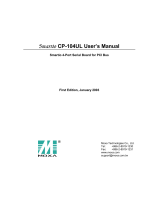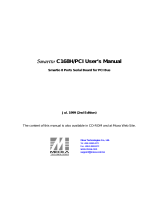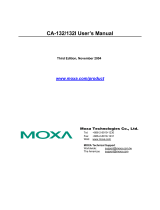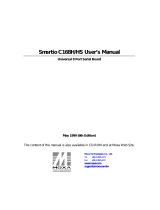Table of Contents
1 Introduction..........................................................................1-2
Overview------------------------------------------------------------------------------------------------------1-2
Features ------------------------------------------------------------------------------------------------------1-4
Package Checklist -----------------------------------------------------------------------------------------1-5
Installation Guide -------------------------------------------------------------------------------------------1-7
2 Hardware Installation ..........................................................2-1
Installing the Smartio CP-168U board------------------------------------------------------------------2-1
3 Software Installation ...........................................................3-1
Windows 2003 ----------------------------------------------------------------------------------------------3-1
Windows 2000/XP---------------------------------------------------------------------------------------- 3-10
Windows 95/98-------------------------------------------------------------------------------------------- 3-23
Windows NT ----------------------------------------------------------------------------------------------- 3-33
DOS---------------------------------------------------------------------------------------------------------- 3-43
Linux --------------------------------------------------------------------------------------------------------- 3-48
SCO---------------------------------------------------------------------------------------------------------- 3-49
4 Serial Programming Tools.................................................... 4-1
5 Connection Cables and Cable Wiring...................................5-1
RS-232 Cable Wiring --------------------------------------------------------------------------------------5-1
DB-9/M Pin Assignment (Opt8-M9, Opt8D)----------------------------------------------------------5-2
DB-25/M Pin Assignment (Opt8B/C)-------------------------------------------------------------------5-2
DB-25/F Pin Assignment (Opt8A/S) -------------------------------------------------------------------5-3
RJ45 Pin Assignment (Opt8-RJ45) --------------------------------------------------------------------5-3
DB-25/F Pin Assignment (Opt8F/Z)--------------------------------------------------------------------5-4
DB-25/F Pin Assignment (Opt8K) ----------------------------------------------------------------------5-4
6 Troubleshooting ...................................................................6-1
General Troubleshooting ---------------------------------------------------------------------------------6-1
Windows NT -------------------------------------------------------------------------------------------------6-2
Windows 95/98----------------------------------------------------------------------------------------------6-2
A. Technical Reference ........................................................ A-1
Specifications----------------------------------------------------------------------------------------------- A-1
PCI ------------------------------------------------------------------------------------------------------------ A-1
MOXA UART ----------------------------------------------------------------------------------------------- A-2