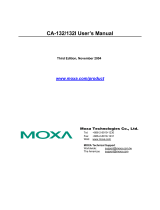Page is loading ...

MOXA Multiport Serial Board
Windows 2003 Driver Installation Guide
First Edition, June 2003
Moxa Technologies Co., Ltd.
Tel: +886-2-8919-1230
Fax: +886-2-8919-1231
www.moxa.com

MOXA Multiport Serial Board
Windows 2003 Driver Installation Guide
The software described in this manual is furnished under a license agreement and may be used only in accordance with the
terms of that agreement.
Copyright Notice
Copyright 2003 Moxa Technologies Co., Ltd.
All rights reserved.
Reproduction without permission is prohibited.
Trademarks
MOXA is a registered trademark of Moxa Technologies Co., Ltd.
All other trademarks or registered marks in this manual belong to their respective manufacturers.
Disclaimer
Information in this document is subject to change without notice and does not represent a commitment on the part of Moxa.
Moxa provides this document “as is,” without warranty of any kind, either expressed or implied, including, but not limited
to, its particular purpose. Moxa reserves the right to make improvements and/or changes to this manual, or to the products
and/or the programs described in this manual, at any time.
Information provided in this manual is intended to be accurate and reliable. However, Moxa Technologies assumes no
responsibility for its use, or for any infringements on the rights of third parties that may result from its use.
This product might include unintentional technical or typographical errors. Changes are periodically made to the
information herein to correct such errors, and these changes are incorporated into new editions of the publication.

Table of Contents
Chapter 1 Introduction ................................................................................ 4
Chapter 2 Driver Installation for PCI Boards under Windows 2003 ............ 5
Chapter 3 Driver Installation for ISA Boards under Windows 2003 ............ 8
Chapter 4 Changing the Properties of Multi-port Boards .......................... 16
Chapter 5 Checking for the Installation Result.......................................... 20
Chapter 6 Uninstalling the Driver.............................................................. 22

1
1
Chapter 1 Introduction
Welcome to the driver installation guide under Windows 2003 for MOXA Multiport Serial Boards. This
installation guide is for all series of MOXA multiport serial boards, including PCI, ISA, and universal PCI
boards.
The rest of this installation guide is divided into the following chapters:
Chapter 2, Driver Installation for PCI Boards under Windows 2003, sets forth the steps for installing the
driver for PCI boards under Windows 2003.
Chapter 3, Driver Installation for ISA Boards under Windows 2003, elaborates on the steps for installing the
driver for ISA boards under Windows 2003.
Chapter 4, Changing the Properties of Multiport Boards, tells you how to configure the properties of your
multiport boards when needed.
Chapter 5, Checking the Installation, points out 3 approaches to check if the installation is successful.
Chapter 6, Uninstalling the Driver, shows you how to uninstall the driver.
The Windows 2003 driver for MOXA’s multiport boards supports the following products:
z PCI Boards: C104H/PCI, C104HS/PCI, C168H/PCI, CP-132, CP-132I, CP-132S, CP-132IS, CP-114,
CP-114I, CP-114S, CP-114IS
z ISA Boards: C104P, C104H, C104HS, CI-104J, CI-104JS, C168P, C168H, C168HS, CI-104J, CI-132,
CI-132I, CI-132IS, CI-134, CI-134I, CI-134IS
z cPCI Boards: CT-114I
z Universal PCI Boards: CP-104UL, CP-104JU, CP-168U, CP-132UL, CP-132U-I, CP-134U, CP-134U-I
For more information about our multiport board products or technical documents, contact your RSM or visit
our website at www.moxa.com
.

2
2
Chapter 2 Driver Installation for PCI Boards under
Windows 2003
This chapter includes information about how to install the driver for PCI boards under Windows 2003. Before
you start the installation, you need to follow the steps for hardware installation in the user’s manual enclosed
with the product you purchased. The following steps are set forth using CP-114 Series as an example.
Installing the Driver
1. After installing the PCI board and powering on your PC, Windows 2003 will auto detect and find the PCI
board you just added. The Found New Hardware window will open at the bottom right corner of the
desktop.
2. The Welcome to the Found New Hardware Wizard window will open automatically. Select Install the
software automatically (Recommended) and click on Next to continue.

3. The Installation Wizard will start searching for the communication port.
4. The next window that opens cautions you that although this software hasn’t passed Windows Logo testing,
this driver has already been tested and been shown that it can support Windows OS. Click on Continue
Anyway to proceed.
5. A window will open showing the setup file of MOXA Port 0 is being copied.

6. A window will open showing the driver installation for MOXA Port 0 is completed.
7. Repeat steps 2 to 6, until the driver installation for every port is completed.

3
3
Chapter 3 Driver Installation for ISA Boards under
Windows 2003
This chapter includes information about how to install the driver for ISA boards under Windows 2003. Before
you start the installation, you need to follow the steps for hardware installation in the user’s manual enclosed
with the product you purchased. The following steps are set forth using C168 Series as an example.
Installing the Driver
1. After you installed the board and powered on your PC, use your mouse to position the cursor over your
desktop’s My computer, click the right mouse button, and then select Properties.

2. When the System Properties window opens, click on the Hardware tab, and then click on Add
Hardware Wizard to start the installation.
3. A Welcome message will appear. Click on Next to continue.

4. A window will open showing that the computer is searching for the serial board you just added to your
computer.
5. A window will open asking if you have already connected the serial board to your computer. Select Yes, I
have already connected the hardware, and click on Next to continue.

6. The next window to open lists many hardware options. Select Add a new hardware device, and then
click Next to continue.
7. When the next window opens, select Install the hardware that I manually select from a list (advanced),
and then click on Next to continue.

8. A window will open asking you to select the type of hardware you are installing. Select Multi-port serial
adapters, and then click on Next to continue.
9. The next window to open asks you to select the driver you want to install. Click Have Disk… to install
from the floppy disk or CD-ROM enclosed with the serial board you purchased.
10. The Install From Disk window that opens prompts you to insert the installation disk into your computer’s
disk drive. After inserting the disk, click OK to continue.

11. The next window to open prompts you to select the model of the board. In this case, select MOXA C168
Series (ISA Bus), and then click Next to continue.
12. A window will open, stating that wizard is ready to install the driver for C168 Series. Click Next to
continue.

13. Although the next window to open states that the software hasn’t passed Windows Logo testing, you can
rest assured that this driver has already been tested and been shown that it can support this Windows OS.
Click on Continue Anyway to proceed.
14. The next window to open shows the installation files are being copied.
15. The Completing the Add Hardware Wizard window will open next, stating that the installation for
MOXA C168 Series is completed. Click Finish to end the installation.

16. The System Settings Change window will open, asking to restart your computer to let new settings take
effect. Click Yes to restart your computer.
17. After your computer has restarted, the Found New Hardware Wizard window will open to help you
install the driver for MOXA Port 0. Select Install the software automatically (Recommended), and
then click Next to continue.
18. The wizard will start to copy the installation files. After all installation files are copied, the Completing
the Found New Hardware Wizard window will open, stating that the installation is finished. Click
Finish to end the installation.
19. The driver installation for ports will continue until the installation of each port is completed.

4
4
Chapter 4 Changing the Properties
of Multi-port Boards
This chapter includes information about how to change your ISA boards’ configuration if they are not set with
default settings.
1. Use your mouse to position the cursor over your desktop’s My computer, click the right mouse button,
and select Properties.
2. The Device Manager window will open. You can find MOXA C168 Series under Multi-port serial
adapters, and MOXA communication ports under Ports (COM & LPT).

3. Select MOXA C168 Series (ISA Bus), click the right mouse button, and select Properties.
4. When the MOXA C168 Series (ISA Bus) window opens, click on the Resources tab.

5. Select Basic configuration 0000 under Setting Based on:, select I/O Range under Resource settings:,
and click OK.
6. When the Edit Input/Output Range window opens, you can change the values of the board’s parameters.
Click OK to return to the Resources window.

7. If you need to change Interrupt Vector settings and IRQ settings as well, select the second I/O range
under Resource settings: or IRQ, change the value, and then click OK to close the window.
8. The System Settings Change window will open next, asking you to restart your computer to let the new
settings take effect. Click Yes to restart your computer.

5
5
Chapter 5 Checking the Installation
This chapter presents 3 approaches to examine whether the installation is successful. In this chapter, we use
C168 Series as a example model.
Using Device Manager
1. Use your mouse to position the cursor over your desktop’s My computer icon, click the right mouse
button, and then select Properties.
2. When the System Properties window opens, click on the Hardware tab, and then click on Device
Manager.
3. When the Device Manager window opens, you will be able to find MOXA C168 Series under
Multi-port serial adapters, and MOXA communication ports under Ports (COM & LPT).
4. If there are any special marks, such as a question mark or an exclamation mark in front of the icons, the
installation of the board or the ports was not successful. Examine the Event Log for details.
Using PComm
The PComm Diagnostic program is a very useful tool for checking the status of MOXA’s multiport boards. It
provides internal and external testing of IRQ, TxD/RxD, UART, CTS/RTS, DTR/DSR, DTR/DCD, etc. This
program can be used to make sure that MOXA’s boards and ports are working properly.
To start this program, click on Start Æ Programs Æ PComm Lite 2000 Ver. 1.0 ÆPComm Diagnostic.
NOTE: If you do not have the PComm software, you can download the free version from Moxa’s website at
www.moxa.com
.
/