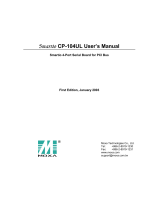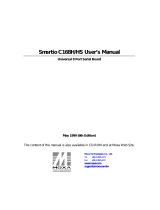Page is loading ...

Smartio CP-168U User’s Manual
Smartio 8-Port RS-232 Serial Board for PCI Bus
First Edition, February 2003
Moxa Technologies Co., Ltd.
Tel: +866-2-8919-1230
Fax: +886-2-8919-1231
www.moxa.com


Smartio CP-168U User’s Manual
The product described in this manual is furnished under a license agreement and may be used only in
accordance with the terms of that agreement.
Copyright Notice
Copyright 2003 Moxa Technologies Co., Ltd.
All rights reserved.
Reproduction in any form without permission is prohibited.
Trademarks
MOXA is a registered trademark of Moxa Technologies Co., Ltd.
All other trademarks or registered marks in this manual belong to their respective manufacturers.
Disclaimer
Information in this document is subject to change without notice and does not represent a commitment on
the part of Moxa.
Moxa provides this document “as is,” without warranty of any kind, either expressed or implied,
including, but not limited to, its particular purpose. Moxa reserves the right to make improvements and/or
changes to this manual, or to the products and/or the programs described in this manual, at any time.
Information provided in this manual is intended to be accurate and reliable. However, Moxa
Technologies assumes no responsibility for its use, or for any infringements on the rights of third parties
that may result from its use.
This product might include unintentional technical or typographical errors. Changes are periodically
made to the information herein to correct such errors, and these changes are incorporated into new
editions of the publication.


MOXA Internet Services
Customer satisfaction is our number one concern. To ensure that customers receive the full benefit of our
products, Moxa Internet Services has been set up to provide technical support, driver updates, product
information, and user’s manual updates.
The following services are provided:
E-mail for technical support
address [email protected].tw
World Wide Web (WWW) site for product information
address http://www.moxa.com
or http://www.moxa.com.tw


Table of Contents
1 Introduction..........................................................................1-1
Overview------------------------------------------------------------------------------------------------------1-1
Features ------------------------------------------------------------------------------------------------------1-3
Package Checklist -----------------------------------------------------------------------------------------1-4
Installation Guide -------------------------------------------------------------------------------------------1-5
2 Hardware Installation ..........................................................2-1
Installing the Smartio CP-104UL board----------------------------------------------------------------2-1
3 Software Installation ...........................................................3-1
Windows NT -------------------------------------------------------------------------------------------------3-1
Windows 95/98-------------------------------------------------------------------------------------------- 3-10
Windows 2000/XP---------------------------------------------------------------------------------------- 3-20
4 Serial Programming Tools....................................................4-1
5 Connection Cables and Cable Wiring...................................5-1
RS-232 Cable Wiring --------------------------------------------------------------------------------------5-1
6 Troubleshooting ...................................................................6-1
General Troubleshooting ---------------------------------------------------------------------------------6-1
Windows NT -------------------------------------------------------------------------------------------------6-2
Windows 95/98----------------------------------------------------------------------------------------------6-2
A Technical Reference ........................................................... A-1
Specifications----------------------------------------------------------------------------------------------- A-1
PCI ------------------------------------------------------------------------------------------------------------ A-1
MOXA UART ----------------------------------------------------------------------------------------------- A-2


1
1
Introduction
Overview
Smartio—The Smart Multiport Async Solution
The term Smartio stands for smart multiport serial I/O solution. The Smartio CP-168U
board is designed for the 32-bit PCI bus with Plug and Play feature. This board offers 8 RS-
232 serial ports for connecting terminals, modems, printers, scanners, cash registers, bar
code readers, keypads, numeric displays, electrical scales, data acquisition equipment, and
many other serial devices for the PC and compatible systems. With its well-designed and
fine-tuned device driver, the Smartio boards make full use of the 64 byte Tx/Rx FIFO and
on-chip H/W flow control, which makes possible transferring data without loss at
transmission speeds up to 230.4 Kbps. These boards offer a reliable and high performance
solution for serial multiport communications.
Board Applications
The CP-168U board can be used with many applications, including:
Internet/Intranet Connections
Remote Access Applications
Multi-user Applications
Industrial Automation
Office Automation
Telecommunications
PC-based Vending Machines or Kiosk Systems
POS (Point-of-Sale) Systems

PCI Solution
The CP-168U board complies with PCI Spec. 2.1, and does not use either switches or
jumpers. The hardware configuration for the IRQ and memory addresses is automatically
assigned by the PCI BIOS. Hence, the board MUST be plugged in before installing the
driver software. For more PCI information, refer to the Technical Reference Appendix.
Surge Protection
To prevent the board from being damaged by lightning or high potential voltage, embedded
16 KV ESD protection is used in the CP-168U board. This is required for harsh
environments, such as in factory settings, under severe weather conditions, such as
lightning, or other high interference situations.
Operating System Support
The CP-168U board supports Windows NT/2000/XP, Windows 95/98, and Linux. You
may access Moxa’s website at www.moxa.com
for a more detailed installation guide.
MOXA Serial Comm Tool
For application development, MOXA provides an easy-to-use serial communication library
(PComm) under Windows NT/2000/XP and Windows 95/98. With this library, it is easy to
develop your own applications using sample applications developed with Visual Basic,
Visual C++, Borland Delphi, etc. Utilities such as diagnostic, monitor, and terminal
emulation are also included for debugging and monitoring communication status, terminal
emulation, and file transfer.
Smartio CP-168U User’s Manual
1-2

Introduction
Features
The Smartio CP-168U board has 8 RS-232 ports, embedded ESD 16 KV surge protection,
and uses a Moxa or 16C550C compatible UART, and has the following important features:
Supports universal PCI, plug and play (no switches or jumpers)
Fits both 3.3V and 5V connector key
Reliability—high speed Moxa UART Communication Controllers with on-chip
hardware flow control to guarantee no data loss
Compact half-size design
Embedded ESD 16V surge protection
Easy installation—32-bit PCI bus with Plug and Play capability
Powerful Serial Comm tool—PComm
Broad OS support—Windows NT/2000/XP, Windows 95/98, Linux
Smartio CP-168U User’s Manual
1-3

Package Checklist
You should find the following items in the Smartio CP-168U board package:
Smartio CP-168U 8-port serial board
Software CD that contains drivers for Windows NT/2000/XP, Windows 95/98, and
Linux.
Smartio CP-168U User’s Manual (this manual)
Smartio CP-168U User’s Manual
1-4

Introduction
Installation Guide
This section gives a brief summary of how to install the Smartio CP-168U board under each
supported operating system. The installation is simple and involves the following stages:
Check the PCI BIOS settings.
Install the Smartio CP-168U board.
See Chapter 2, “Hardware
Installation.”
↓
Install the software from the software
CD. Configure the driver for the board
and ports.
See the respective OS section in
Chapter 3, “Software Installation.”
↓
Connect the devices with the cable.
See Chapter 5, “Connection Cables
and Cable Wiring,” for cable wiring.
↓
Restart the system.
Check the driver initialization status.
See Chapter 3, “Software
Installation,” for board init. status.
If the system restarts successfully, you
may develop your applications or
execute the desired applications.
See Chapter 4, “Serial Programming
Tools.”
Smartio CP-168U User’s Manual
1-5


2
Hardware Installation
2
The installation of the Smartio CP-168U board involves both hardware and software.
Software installation is discussed in the next chapter. In this chapter, we discuss hardware
installation.
The no-switch-no-jumper Smartio CP-168U board’s IRQ number and I/O addresses are
assigned automatically by the PCI BIOS. For this reason, the board MUST be plugged in
before installing the driver software.
Installing the Smartio CP-168U board
Step 1: Power off the PC.
Warning! To avoid damaging your system and board, make sure your PC’s
power is switched off before inserting this or any other board into
an empy PCI slot.
Step 2: Remove the PC’s cover.
Step 3: Remove the slot cover bracket if one is in place.
Step 4: Insert the Smartio CP-168U control board firmly into a free 32-bit PCI slot.
Step 5: Fasten the holding screw to fix the control board in place.
Step 6: Replace the PC’s cover.
Step 7: Power on the PC; the BIOS will automatically set the IRQ and I/O address.

Note! Each board must occupy one unique IRQ and four 8-byte I/O
addresses, which are assigned automatically by the PCI BIOS.
However, you can select a free IRQ number manually via the
PC’s BIOS setup for the PCI slot, but normally this method is not
available for the I/O address. The possible IRQ numbers are 2, 3,
4, 5, 7, 10, 11, 12, and 15. The possible I/O addresses are from
0x0000 to 0xFFFF.
Step 8: Proceed with the software installation, as described in the next chapter,
“Software Installation”.
Smartio CP-168U User’s Manual
2-2

3
Software Installation
3
In this chapter, the driver software installation, configuration, and driver update/removal
procedures are described for various operating systems, including Windows NT, Windows
95/98, and Windows 2000/XP. Before proceeding with the software installation, be sure to
first complete the hardware installation discussed in the previous chapter.
Refer to the next chapter, “Serial Programming Tools,” for information on developing your
own serial programming applications.
Windows NT, Windows 95/98, Windows 2000/XP, and Linux drivers can be downloaded
from the Moxa website.
Windows NT
Windows NT supports up to 256 serial ports, from COM1 to COM256. To fully utilize
Windows NT’s multi-process and multi-thread advanced features, pure 32-bit Windows NT
device drivers were developed for the Smartio CP-168U board and other MOXA multiport
boards. The drivers conform to the Win32 COMM API standard.

Installing the Driver
First Time Driver Installation
The following procedure shows how to install the Smartio CP-168U driver for the first time.
First make sure the board or boards are already plugged into the system’s PCI slot(s).
1. Log into NT as Administrator.
2. Copy the folder Windows.nt located under Software\WinNT\V5.7 on the software
CD, to your computer’s hard disk (under the C: drive, for example).
3. Open the [Control Panel], click the [Network] icon, and then select the [Adapters]
tab.
4. Click the [Add] button, and then the [Have Disk...] button in the [Select Network
Adapter] dialog box.
5. Specify the exact path of the driver diskette, C:\Windows.nt in the example shown
here, and then click [OK] to proceed.
6. Select MOXA Smartio/Industio Family multiport board in Select OEM Option
dialog box, and then click [OK] to start installing the driver.
Smartio CP-168U User’s Manual
3-2

Software Installation
7. The Moxa Smartio/Industio Configuration Panel dialog box appears. Click the [Add]
button to open the Property dialog box to change port settings and advanced FIFO
configuration done automatically by the system.
8. Select the just installed CP-168U board from the Board Type pull-down list, click on a
specific port item, and then click on the [Port Setting] button to open the Port X
window.
Smartio CP-168U User’s Manual
3-3

9. Select a COM number for the specific port from Port Number pull-down list.
10. Check the Auto Enumerating COM Number check-box to have subsequent ports
mapped to continuous COM numbers. For example, if COM3 is assigned to Port 1,
then COM4 will be automatically assigned to Port 2.
11. Select an Rx FIFO Trigger from the Rx FIFO Trigger pull-down list. Rx FIFO trigger
levels of from 1 to 62 are available, with a default value of 56 bytes. Check the Set the
change to all ports check-box to apply the just defined Rx FIFO Trigger to all ports.
12. Select a Tx FIFO Size from the Tx FIFO Size pull-down list. Tx FIFO sizes are
available from 1 to 64 bytes, with a default value of 64 bytes. Check the Set the
change to all ports check-box to apply the just defined Tx FIFO Size to all ports.
13. Click [OK] in the Port X dialog box to confirm the port settings, and then click [OK]
in the Property dialog box to complete the port settings and return to the MOXA
Smartio/Industio Configuration Panel dialog box. The configured CP-168U board
Smartio CP-168U User’s Manual
3-4
/