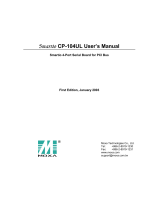Page is loading ...

— 1 — — 2 — — 3 —
CP-104UL Smart Serial Board
Quick Installation Guide
Fifth Edition, June 2008
1. Overview
CP-104UL is a 4-port RS-232 Universal PCI serial board that is ideal
for connecting a wide range of serial devices to a PC. Suitable devices
include terminals, modems, printers, scanners, cash registers, bar code
readers, keypads, numeric displays, electrical scales, and data
acquisition equipment. The board’s device drivers make full use of the
128-byte Tx/Rx FIFO and on-chip H/W and S/W flow control, which
allow data transmission at speeds of up to 921.6 Kbps.
CP-104UL is a MOXA Green Product. Moxa’s Green Products satisfy
the RoHS directive of the European Parliament, and accordingly, do
not contain cadmium and cadmium compounds, hexavalent chromium
compounds, lead and lead compounds, mercury and mercury
compounds, PBBs (polybrominated biphenyls), or PBDEs
(polybrominated diphenyl ethers).
2. Package Checklist
Before installing the CP-104UL board, verify that the package contains
the following items:
y 1 CP-104UL 4-port serial board
y Documentation and Software CD, which contains drivers for
Windows 2000/XP/2003, Windows NT, Windows 95/98, DOS,
FreeBSD, SCO, and Linux.
y CP-104UL Quick Installation Guide
y 1 CBL-M44M9x4-50 Cable (with CP-104UL-DB9 )
y 1 CBL-M44M25x4-50 Cable (with CP-104UL-DB25 )
Notify your sales representative if any of the above items is missing or
damaged.
3. Hardware Installation Procedure
The CP-104UL board MUST be installed in the PC before installing the
driver. The following directions explain how to install the board in the
PC.
STEP 1: Power off the PC.
STEP 2: Insert the CP-104UL control board firmly into a free PCI or
PCI-X slot.
STEP 3: Fasten the holding screw to fix the control board in place.
STEP 4: Connect one of the connection boxes or connection cables to
CP-104UL, and connect an adaptor if required.
STEP 5: Power on the PC; the BIOS will set the IRQ and I/O address
automatically.
4. Software Installation Information
The board MUST be plugged in before installing the driver software. See
the previous section for instructions on how to install the board in your
PC. Refer to the CP-104UL User’s Manual for detailed instructions on
installing the drivers for this board.
Windows 2003/XP Driver Installation
1. After powering on your PC, Windows 2003/XP will detect the
CP-104UL board automatically.
2. Insert the CP-104UL software CD in your CD-ROM drive.
3. Select Install from a list or specific location (Advanced).
4. After selecting Search for the best driver in these locations, check
the Include this location in the search checkbox, and then use the
browse button to navigate to the CD’s
CP-104UL v2\Software\Win2K-XP-2003 folder.
5. Click Continue Anyway in response to any warnings that the
software hasn’t passed Windows Logo testing.
6. After the board has been installed, the installation wizard will guide
you through the port installation procedure, starting with port 0.
7. Use the Device Manager to check if the installation of the board and
ports was successful. Click on the + sign next to Hardware, and then
check under Multi-port serial adapters and Ports (COM & LPT). If
there are any special marks, such as a question mark or exclamation
point, in front of the board or port icons, examine the Event Log as a
first step to determine where the problem is.
Windows 2000 Driver Installation
1. After powering on your PC, Windows 2000 will detect the CP-104UL
board automatically.
2. Insert the CP-104UL software CD in your CD-ROM drive.
3. Select Search for a suitable driver for my device (recommended).
4. In Optional search location, checkmark specify a location. Navigate
to the \CP-104UL \Software\Win2K-XP-2003 folder on the software
CD, and then click on OK to continue.
5. Click Continue Anyway in response to any warnings that the
software hasn’t passed Windows Logo testing.
6. After the board has been installed, the installation wizard will guide
you through the port installation procedure, starting with port 0.
NOTE: Be sure to install the software from the CD’s
CP-104UL v2\Software\Win2K-XP-2003 folder.
7. Use the Device Manager to check if the installation of the board and
ports was successful. Click on the + sign next to Hardware, and then
check under Multi-port serial adapters and Ports (COM & LPT). If
there are any special marks, such as a question mark or exclamation
point, in front of the board or port icons, examine the Event Log as a
first step to determine where the problem is.
Windows 95/98 Driver Installation
1. After powering on your PC, Windows 95/98 will detect the
CP-104UL board automatically.
2. Insert the CP-104UL software CD in your CD-ROM drive.
3. There some differences between the installations procedures for
Windows 95 and Windows 98. However, in both cases, be sure to
install the driver from the CD’s
CP-104UL v2\Software\Win9x\Windows.95 folder.
4. After the board has been installed, the installation wizard will open
the port configuration window.
NOTE: If an error message similar to “CP-104UL board (BusNo=x,
DevNo=x, Port1=COMx) interrupt number is invalid!” pops up, refer
to the “Troubleshooting” chapter of the User’s Manual for
information on how to handle this error.
P/N: 1802001044200

— 4 — — 5 — — 6 —
Windows NT Driver Installation
1. After powering on your PC, log into NT as Administrator.
2. Copy the folder CP-104UL v2\Software\WinNT\Windows.nt to
your hard drive.
3. Open the Control Panel, click on the Network icon, and select the
Adaptors tab.
4. Click the Add button, and then Have Disk… in the Select Network
Adapter window.
5. Specify the exact path to the folder created in step 2. above.
6. Select MOXA Smartio/Industio Family multiport board in the
Select OEM Option window, and then click on OK to start installing
the driver.
5. When the Moxa Smartio/Industio Configuration Panel dialog box
appears, click on Add to open the Property window to modify port
settings and advanced FIFO configuration done by the system
automatically.
Linux Driver Installation
1. Execute the following commands from the Linux prompt:
#mount /dev/cdrom /mnt/cdrom
#cd /
#mkdir moxa
#cd moxa
#cp /mnt/cdrom/<driver directory>/mxser.tgz .
#tar xvfz mxser.tgz
2. #cd mxser
#make clean; make install
3. #cd /moxa/mxser/driver
#./msmknod
4. #modprobe mxser
5. Use the Moxa diagnostic utility to verify the driver status:
#cd /moxa/mxser/utility/diag
#./msdiag
6. Use the Moxa terminal utility to test the tty ports:
#cd /moxa/mxser/utility/term
#./msterm
5. Pin Assignments and Cable Wiring
CP-104UL boards have one female DB44 connector on the board. You
may use the cable included as a standard accessory to connect to your
serial devices, or purchase one of the following optional accessories. In
the following figures, we give the pin assignments for the serial device
side of the four connection options.
CBL-M44M25x4-50
:
Male DB44 to male DB25 x 4
Male DB25
1
14
13
25
Pin RS-232
2 TxD
3 RxD
4 RTS
5 CTS
6 DSR
7 GND
8 DCD
20 DTR
CBL-M44M9x4-50:
Male DB44 to male DB9 x 4
Opt4-M9A
:
Male DB44 to male DB9 x 4
Male DB9
15
69
Pin RS-232
1 DCD
2 RxD
3 TxD
4 DTR
5 GND
6 DSR
7 RTS
8 CTS
Opt4-RJ45A:
Male DB44 to 8-pin RJ45 x 4
8-pin RJ45
18
Pin RS-232
1 DSR
2 RTS
3 GND
4 TxD
5 RxD
6 DCD
7 CTS
8 DTR
Click here for online support:
www.moxa.com/support
The Americas: +1-714-528-6777 (toll-free: 1-888-669-2872)
Europe: +49-89-3 70 03 99-0
Asia-Pacific: +886-2-8919-1230
China: +86-21-5258-9955 (toll-free: 800-820-5036)
© 2008 Moxa Inc., all rights reserved.
Reproduction without permission is prohibited.
/