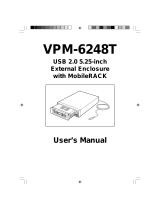Page is loading ...

USER’S MANUAL
3.5 INCH USB 2.0 HDD ENCLOSURE

Index
Page
Features and Specification………………………………………………………….. 2
Requirements……………………..….………………………………………………. 2
Package Contents…………………..……………….………………………………. 2
Hardware Installation…..….………………………………………………………… 3
Software Installation…...…………….……………….……………………………… 10
- Page 1 -

F
F
e
e
a
a
t
t
u
u
r
r
e
e
s
s
a
a
n
n
d
d
S
S
p
p
e
e
c
c
i
i
f
f
i
i
c
c
a
a
t
t
i
i
o
o
n
n
:
:
▲ Interface standard : USB2.0
▲ USB connectors/cable: One USB B type connector and One USB A TO B Cable
▲ Power switch for on/off.
▲ Data transfer rate: High Speed up to 480Mbps
▲ Ideal for backup,storage Data files.
▲ Truly Plug and Play automatic system configuration .
Requirements:
IBM or Compatible PC / Apple iMac G4
USB 2.0 Host or USB 2.0 HUB .
Windows 2000, Windows XP, Windows ME or Windows 98SE operating system
/Mac OS 10.X or above
Packing Contents:
Item
3.5 Inch HDD Enclosure
USB A to B Cable
Screws / Base / Plug
Power Adaptor
CD Driver /User’s Manual
- Page 2 -

Hardware Installation:
Notice:First,please set up the jump for Master type in your HDD.
3.5 inch HDD pin jump select view (1)
3.5 inch HDD pin jump select view (2)
- Page 3 -

1. Open the 3.5 inch HDD enclosure.
2. Assemble 3.5 inch HDD with power cable.
- Page 4 -

3. Assemble 3.5 inch HDD with IDE cable.
4. Screw up the HDD.
- Page 5 -

5. Please assemble HDD enclosure.
- Page 6 -

6. Screw up the case of HDD enclosure.
- Page 7 -

7. Assemble the HDD enclosure with plug.
- Page 8 -

8. Assemble HDD enclosure with base.
9. The hardware installation is completed.Please follow the software installation to continue.
- Page 9 -

Software Installation:
Windows 98SE INSTALLATION
1. Please open “DriverTrayIcon” folder and double click “Setup” to continue.
2. Please select the Language to setup driver as below.
- Page 10 -

3. Please click “Next” to continue.
4. Please click “Yes” to continue.
- Page 11 -

5. System will ask you to restart PC, please click “Yes”.
6. Please click “Disk drivers” and select your Brand of HDD under
“Device Manager ” in “System Properties” as below.
- Page 12 -

7. Please click “Settings” to continue as below.
8. Please click “Removable” type and click “OK”.
- Page 13 -

9. “My Computer” will appear the “Removable Disk”, please format your HDD
if you use the new HDD.
Win2000 /XP Installation:
1.Please click “My Computer” and click “Manage” to initial it if you use the new HDD.
- Page 14 -

1. Please click “Disk Management” and enter and click “Removable Disk”
to format HDD.
2. Please select “File System” and click “OK”.
3. Please click “OK”.
- Page 15 -

4.“My Computer” will appear “Removable Disk “,you can start to use HDD enclosure now.
TROUBLESHOOTING :
****Please restart your PC and reinstall application program
If you run the program is fail.
*****Please use the FAT32 of file system type if your O.S is Win98SE or
WinME.
- Page 16 -
/