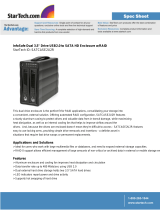Page is loading ...


Package Contents:
NexStar MX – Dual 3.5” SATA HDD Enclosure
1
NexStar MX Dual Bay HDD Enclosure
3
Arcsoft Totalmedia Backup™ Software
5
1394a Cable
4
USB Cable
8
9
User’s Manual
7
Installation Screws
6
Enclosure Stand
1394b Cable
2
Power Adapter
TRADEMARKS
MS-DOS,Microsoft, Windows NT/2000/ME/XP/Vista are trademarks of Microsoft Corporation.
Apple, Macintosh and Mac are trademarks of Apple Computer
*All other third-party brands and names are the property of their respective owners.
4
5
2
Arcsoft Totalmedia
Backup™ Software
3
8
1
7
U S E R ’ S M A N U A L
9
6

1. Introduction ............................................................................................................... 02
2. Features/Specifications
NexStar MX – Dual 3.5” SATA HDD Enclosure ...............................................................03
3. System Requirements ......................................................................................04
4. Interface Information
NexStar MX – Dual 3.5” SATA HDD Enclosure ...............................................................05
5. Installation .................................................................................................................. 06
6. Driver Installation
NexStar MX – Dual 3.5” SATA HDD Enclosure ...............................................................10
7. Creating A New Partition/ Formatting The Hard Drive
FOR Windows Me/ 2000/ XP/ Vista Users ..........................................................................11
7.1 Individual Mode ......... ...................................................................................................12
7.2 JBOD Mode ......................................................................................................................12
7.3 RAID 0 Mode ...................................................................................................................12
FOR Mac OS Users ................................................................................................................15
8. RAID Mode Selection
8.1 Individual Mode .............................................................................................................18
8.2 JBOD Mode .....................................................................................................................19
8.3 RAID 0 ............................................................................................................................. ..20
9. Disconnecting The NexStar MX DUAL ...............................................21
10. Troubleshooting/ FAQ/ Warranty...........................................................22
11. Contact ...........................................................................................................................24
Table of Contents
1
Table of Contents:

Vantec NexStar MX Dual Bay External HDD
Enclosure now in the FireWire 800/400 and
USB 2.0 interface is a quick and simple way
to expand storage capacity to your computer.
It comes without the hassle of diving inside
the PC and messing with all those wires, cables
and connections. It provides maximum storage
with the increased capacity of two spanning hard
drives for your precious family photos, music,
video, and games. It supports Individual, JBOD,
RAID 0 modes for effective storage management.
The sturdy drive cage protects your hard drive
while the aluminum case effectively draws away
the heat; the front vents and the rear fan keep
your hard drive(s) cool and improve performance.
The Vantec NexStar MX is a high performance,
high capacity, and durable portable storage
solution and lets you store your personal data
in an enclosure with style!
Introduction
2
NST-400MX-UFB
1. Introduction:

Features/Specifications
3
2. Features/Specifications:
NexStar MX – Dual 3.5” SATA HDD Enclosure :
• Supports Dual SATA I/II Hard Drives Up to 2.0 TB of Storage
• USB 2.0 External Interface Allows You to Transfer Data Up to 480 Mbps
• FireWire 400 (1394a) External Interface Allows You to Transfer Data Up to 400Mbps
• FireWire 800 (1394b) External Interface Allows You to Transfer Data Up to 800Mbps
• Front Ventilation and Rear Fan for Better Air Circulation and Cooling
• Stylish Aluminum Case to Draw Away the Heat
• Support 3 Different Configuration Modes: Individual / JBOD / RAID 0
• Simple Plug & Play Connection; Does Not Require Drivers
• Arcsoft Totalmedia Backup™, Archive Photos, Music, Video and Data with Three Easy Clicks
Features:
• Model: NST-400MX-UFB
• Device Support: 3.5” SATA I/II Hard Drive (2)
• Internal Interface: Serial ATA
• External Interface: USB 2.0 / 1394a /1394b
• HD Capacity: Up to 2TB
• Transfer Rate: USB 2.0 (Up to 480Mbps)
FireWire400 (Up to 400Mbps)
FireWire800 (Up to 800Mbps)
• Material: Plastic and Aluminum Alloy
• Dimensions: 197x123x72mm
Specifications:
I E E E
1394a
USB Port
Connect to a computer directly using a USB cable.
FireWire800/400 Port
Connect to a computer directly using a
FireWire800/400 Port cable.
Fan
Automatic fan to keep the hard drives cool.
1394 b
Power connection
Power switch
FireWire 800 (1394b) Port
Fan
USB 2.0 port
FireWire 400 (1394a) Port

Mac PowerPC or Intel Core Duo processor
& greater.Mac OS 9.x & greater.
(PowerPC processor) / Mac OS 10.4 &
greater.(Intel Core Duo processor)
1. USB port, FireWire 400(1394a) port,
or FireWire 800 (1394b) port.
2. For USB 2.0 speeds, the system must
support USB 2.0 specifications.
3.For FireWire 800(1394b) speeds, the
system must support 1394b specifications.
4. For FireWire 400(1394a) speeds, the
system must support 1394a specifications.
5. CD Rom drive (if drivers are needed)
6. 64MB RAM or higher.
3. System Requirements:
System Requirements
4
Intel Pentium II 266 MHz-compatible
Microsoft Windows 2000/2003/XP/Vista.
1. USB port, FireWire 400(1394a) port,
or FireWire 800 (1394b) port.
2. For USB 2.0 speeds, the system must
support USB 2.0 specifications.
3.For FireWire 800(1394b) speeds, the
system must support 1394b specifications.
4. For FireWire 400(1394a) speeds, the
system must support 1394a specifications.
5. CD Rom drive (if drivers are needed)
6. 64MB RAM or higher.

NexStar MX – Dual 3.5” SATA HDD Enclosure
4. Interface Information:
Interface Information
5
Hard Drive Caddy
Aluminum Housing
Jumper Switch
SATA/Power connector

NexStar MX – Dual 3.5” SATA HDD Enclosure
5. Installation:
Installation
6
( Figure 5-A )
5.1. Installing two hard drives
into the NexStar MX Dual:
(1) Release the four screws then pull out the rear
panel and tray of the NexStar MX Dual ( Figure 5-A )
(2) Select Operation Mode by switching jumper.
( Figure 5-B )
( Figure 5-B )
1
2
3
Jumper Switch

( Figure 5-D )
Installation
7
( Figure 5-C )
(3) Slide the first HDD into the drive caddy then
insert the HDD into the SATA connector.
( Figure 5-C )
(4) Slide the second HDD into the drive caddy
then insert the HDD into the SATA connector.
( Figure 5-D )
5) Secure the hard drives onto the drive caddy
with the provided screws on both sides in order
to secure the hard drive and the drive caddy.
( Figure 5-E )
( Figure 5-E )

( Figure 5-F )
Installation
8
(6) Insert the drive caddy back into the aluminum
housing. Be sure to align and secure with the
provided screws. ( Figure 5-F )
(7) Plug in the power cable along with the necessary
connections to your computer then switch the
power button to power on.( Figure 5-G )
( Figure 5-G )
POWER
I E E E
1394a
1394 b
or
or

Installation
9
For new hard drives, you will need to initialize and
partition your hard drive before it will appear in
Windows Explorer or on your Mac desktop. Please
refer to your hard drive manufacturer’s documentation
or read the “Creating a New Partition” section of this
manual.
NOTE :
Connecting the NexStar MX Dual to your computer:
(1) Connect the Type B USB connector to the NexStar MX
Dual and the Type A USB connector to an available
USB 1.1/2.0 port on your system.
(2) Connect the power cable to the NexStar MX Dual
and plug the cable into an available outlet.
(3) Turn on the NexStar MX Dual via the power switch.
(4) Your operating system should detect the NexStar MX
Dual and automatically install the necessary drivers
( if you have Windows 98SE/MacOS 8.6, you will
need to install drivers). Once your operating system
finishes setting up the NexStar MX Dual, it will
detect your hard drive. On Mac OS systems, the
new volume should appear on the desktop. On a
Windows PC, the new volume will appear under
My Computer.
(5) Your NexStar MX Dual External Hard Drive is now
ready for use.

Windows 2000/2003/ XP/Vista:
(1) No drivers are necessary when using
Windows ME/ XP/ 2000/ Vista.
If the hard drive does not appear
under My Computer, be sure to partition
your hard drive.
6. Driver Installation:
Driver Installation
10
NexStar MX – Dual 3.5” SATA HDD Enclosure
Mac OS 9.0 or later :
1) No drivers are necessary when using Mac
as 9.0 or later. If the hard drive does not
appear on the desktop, be sure to partition
your hard drive.

Creating a New Partition / Formatting The Hard Drive
11
7. Creating a New Partition /
Formatting The Hard Drive:
NOTE :
STEP1: Right-click on “My Computer” icon and
select the "Manage” column. ( Figure 7-A )
( Figure 7-A )
WARNING :
Doing the following will erase any existing data on
the drive. If the drive is damaged and you wish to
recover the data, continuing may overwrite the existing
information!
The best way to partition the new hard drive is using the
supplier’s software. Please download the software from
supplier’s website. If the software doesn’t exist, please try
the following way.
The system below Mac OS 9. please check the documents of
the hard disk. There is information about partition the disk.
FOR Windows 2000/2003/ XP/ Vista Users :

Creating a New Partition / Formatting The Hard Drive
STEP2 : Select “Disk Management” and you will see
your hard drives show “Unallocated”.
Sample:750GB & 250GB hard drives.
Individual Mode
:
This mode can show each hard disk as
individual device. ( Figure 7-B )
12
JBOD Mode :
JBOD MODE can integrate two different
brands of hard drives with different capacity
to become a larger format hard drive. ( Figure 7-C )
RAID 0 Mode :
Raid 0 Mode can integrate two different
brands of hard drives with different capacity
to a larger format hard drive.
>Two hard drives of the same capacity: the total
capacity is the sum of the two hard drives.
>Two hard drives of the different capacity: the
total capacity is the twice volume of the smaller
hard drive.( Figure 7- D )
(
Figure 7-D )
(
Figure 7-C )
(
Figure 7-B )

STEP3: Right-click the red-squared block and
select "Initialize Disk”.
Take JBOD Mode for example. (one 750GB
HDD & one 250GB hard drives) ( Figure 7-E )
STEP4: Press “OK” button to initialize hard drive.
( Figure 7-F)
STEP5: The hard drive will show “Online”.
Right-click the “Unallocated” block and
selects “New Partition”. ( Figure 7-G )
Creating a New Partition / Formatting The Hard Drive
13
( Figure 7-F )
( Figure 7-E )
( Figure 7-G )

Creating a New Partition / Formatting The Hard Drive
STEP6: The “New Partition Wizard” will appear.
Please follow the instruction of the wizard to
complete the partition. ( Figure 7-H )
STEP7: When new partition is completed, the hard
drive will be recognized as a “New Volume”.
( Figure 7-I )
STEP8: Format the other hard drive in the same way.
( Figure 7-J )
14
( Figure 7-I )
( Figure 7-H )
( Figure 7-J )

( Figure 7-M )
Creating a New Partition / Formatting The Hard Drive
15
STEP1: When you connect the NexStar MX Dual to a
Mac with a new hard drive, the dialog "Disk
Insertion" will appear. Please select "Initialize".
(A formatted HDD will not display this dialog)
(Figure 7-K)
( Figure 7-K )
( Figure 7-L )
STEP2: Select which HDD you want to erase.
FOR Mac Users :
Individual Mode :
This mode can show each hard disk as
individual device.
( Figure 7-L )
JBOD Mode :
JBOD MODE can integrate two different
brands of hard drives with different capacity
to a larger format hard drive. ( Figure 7-M )

( Figure 7-N )
Creating a New Partition / Formatting The Hard Drive
16
RAID 0 Mode :
Raid 0 Mode can integrate two different
brands of hard drives with different capacity
to a larger format hard drive.
>Two hard drives of the same capacity: the total
capacity is the sum of the two hard drives.
>Two hard drives of the different capacity: the
total capacity is the twice volume of the smaller
hard drive.( Figure 7- N )
STEP3: Click “Erase” at the upper right side. Select
which kind of format from Volume Format.
Please input the name you wish to name your
new Volume. Click “Erase” at lower right side.
( Figure 7-O )
( Figure 7-P )
STEP4: After you hit "Enter", the dialog "Erase Disk"
will appear. Please click "Erase" to begin
formatting your hard drive. ( Figure 7-P )
( Figure 7-O )
Select how you want to use your new Volume.
Click “Cancel”, if you want to use default settings.
( Figure 7-O )
( Figure 7-O )
WARNING :
All data will be erased after the format

Creating a New Partition / Formatting The Hard Drive
17
( Figure 7-Q )
Select how you want to use your new Volume
or click “Cancel” if you want to use default
settings. ( Figure 7-Q )

U n eq u al hard dri ve sEqu a l hard d rives
Vo lu m e A
D rive A
D rive B
Vo lu m e B
Vo lu m e A
Vo lu m e B
N S T-4 0 0 M X-S R
Port 0 P ort 1
D rive B
D rive A
Port 0 P ort 1
RAID Mode Selection
18
Individual Mode:
This mode can show each hard disk as
individual device. ( Figure 8-A ), ( Figure 8-B )
( Figure 8-B )
8. RAID Mode Selection
Jumper Selection & Storage Policy Definitions
1
2
3
( Figure 8-A )
1
2
3
Individual Mode
A
B
G
H
A
B
C
D
E
F
G
H
A B C D
E F G H
HDD0
HDD1
N S T-40 0 M X-SR
U n eq u al hard dri ve s
Equ a l hard d rives
Drive A
Drive B
Drive A
Drive B
Drive B
A
B
G
H
N S T-40 0 M X-S R
Port 0 Port 1
/