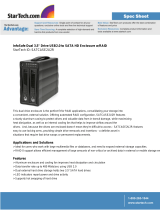Page is loading ...

MANUAL

Table of Contents:
1. Introduction................................................................................................................................................1
2. Package Contents .....................................................................................................................................2
3. Specifications I Features ...........................................................................................................................3
4. System Requirements ...............................................................................................................................4
5. Interface Information..................................................................................................................................5
6. Installation .................................................................................................................................................6
7.Driver Installation........................................................................................................................................9
8. Creating A New Partition / Formatting The Hard Drive............................................................................10
Individual Mode...............................................................................................................................11
JBOD Mode .....................................................................................................................................11
RAID 0 Mode....................................................................................................................................12
RAID 1 Mode....................................................................................................................................12
9.RAID Mode Selection ...............................................................................................................................15
Individual Mode...............................................................................................................................15
JBOD Mode .....................................................................................................................................16
RAID 0..............................................................................................................................................17
RAID 1..............................................................................................................................................18
10. Disconnecting The NexStar MX DUAL..................................................................................................19
11.Troubleshooting/ FAQ/ Warranty............................................................................................................20
12. Contact ..................................................................................................................................................22
1
Contents

1. Introduction:
Vantec NexStar MX Dual Bay External HDD Enclosure is a quick and simple way to expand storage
capacity to your computer. It comes without the hassle of diving inside the PC and messing with all those
wires, cables and connections. It provides maximum storage with the increased capacity of two spanning
hard drives for your precious family photos, music, video, and games. It supports JBOD, Individual, Raid 0,
and Raid 1 Modes for effective storage management. The sturdy drive cage protects your hard drive while
the aluminum case effectively draws away the heat; the front vents and the rear fan keep your hard drive(s)
cool and improve performance. The Vantec NexStar MX is
a high performance, capacity, and durable
portable storage solution and lets you store your personal data in an enclosure with style!
2. Package Contents:
˙NexStar MX Dual HDD Enclosure
˙Arcsoft Totalmedia Backup™Software
˙USB Cable
˙eSATA Cable
˙
˙
Power Adapter
˙
User Manual
˙
Installation Screws
Enclosure Stand
2
Introduction / Package Contents

3. Specifications I Features:
Specifications:
Model: NST-400MX-SR
Device Support: 3.5” SATA I/II Hard Drive (2)
Internal Interface: Serial ATA
External Interface: USB 2.0 / eSATA
HD Capacity: Up to 2TB
Transfer Rate: USB 2.0 (Up to 480Mbps)
eSATA (Up to 3.0Gbps)
Material: Plastic and Aluminum Alloy
Dimensions: 197x123x72mm
Features:
․Supports Two SATA I/II Hard Drives Up to 2.0 TB of Storage.
․USB 2.0 External Interface Allows You to Transfer Data Up to 480Mbps.
․eSATA External Interface Allows You to Transfer Data Up to 3Gb/s.
․Front Ventilation and Rear Fan for Better Air Circulation and Cooling.
․Stylish Aluminum Case to Draw Away the Heat.
․Support 4 Different Configuration Mode: JBOD / Individual / Raid 0 / Raid 1
․Simple Plug & Play Connection; Does Not Require Drivers.
․Arcsoft Totalmedia Backup™ Software, Archive Photos, Music, Video and Data with Three Easy Clicks.
3
Specifications I Features

4. System Requirements:
․Intel Pentium II 350 MHz compatible or Mac G3 processor & greater
․Microsoft Windows 2000/ XP/ VISTA or Mac OS 8.6 & greater
․For USB 2.0 speeds , the system must support USB 2.0 specification
․For eSATA, the system must support Port Multiplier(PM) specification
4
System Requirements

5. Interface Information:
NexStar MX DuaI3.5” SATA HDD Enclosure:
Power
Connector
USB
Connector
eSATA
Connector
On/Off
Switch
USB Port
Connect to a computer directly using a USB cable.
eSATA Port
Connect to a computer directly using a eSATA cable.
Fan
Automatic fan to keep the hard drives cool.
5
Interface Information

6. Installation:
Installation NexStar MX Dual 3.5" HDD Enclosure:
Installing two hard drives into the NexStar MX Dual:
1) Release the four screws then pull out the rear panel and tray of the NexStar MX Dual
2) Select operation Mode by switching jumper and press reset button to reset the device.
Switching Jumper Reset Button
6
Installation

3) Place the first HDD onto the drive caddy then insert the HDD into the SATA connector.
4) Place the second HDD onto the drive caddy then insert the HDD into the SATA connector.
7
Installation

5) Secure the hard drives onto the drive caddy with screws provided.
6) Insert the drive caddy back into the aluminum housing. Be sure to align and secure with the screws
provided.
7) Switch the power button to power on.
8
Installation

7.Driver Installation:
Windows ME/ XP/ 2000/ Vista
1) No drivers are necessary when using Windows ME/ XP/ 2000/ Vista. If the hard drive does not appear
under My Computer, be sure to partition your hard drive.
Mac OS 9.0 or later:
1) No drivers are necessary when using Mac as 9.0 or later. If the hard drive does not appear on the
desktop, be sure to partition your hard drive.
Mac OS 8.6:
1) Unplug the NexStar MX Dual if you currently have it connected.
2) USB Mass Storage Support 1.3.5 must be installed on your system. If it is not, you can download the
USB Mass Storage Support 1.3.5 from the AppleSoftware Updates website:
http://www.apple.com/support
3) Follow the direction associated with the USB Mass Storage Support driver to install
4) Repeat the steps listed under "Connecting the NexStar MX Dual to your computer."
9
Driver Installation

8. Creating a New Partition / Formatting The Hard Drive:
Note: Most hard drives should come with a CD that includes its installation program. If not, a download
should be available on the manufacturers website. The best way to partition a new hard drive is by
using the manufacturers program. However, if that is not possible, please try the following instead
(if using Mac as 9or below, please refer to your hard drive documentation for information on
formatting/partitioning the hard drive):
NOTE: Warning: Doing the following will erase any existing data on the drive. If the drive is damaged
and you wish to recover the data, continuing may overwrite the existing information!
STEP1: Right-click on “My Computer” icon and select the” Manage” column.
10
Creating a New Partition / Formatting The Hard Drive

STEP2: Select “Disk Management” and you will see your hard drives show “Unallocated”.
Sample
:
750GB & 250GB hard drives.
Individual Mode
11
JBOD Mode
Creating a New Partition / Formatting The Hard Drive

RAID 0 Mode
12
RAID 1 Mode
Creating a New Partition / Formatting The Hard Drive

STEP3: Right-click the red-squared block and selects “Initialize Disk”.
Take JBOD Mode for example. (one 750GB HDD & one 250GB hard drives)
13
STEP4: Press “OK” button to initialize hard drive.
STEP5: The hard drive will show “Online”.
Right-click the “Unallocated” block and selects “New Partition”.
Creating a New Partition / Formatting The Hard Drive

STEP6: The “New Partition Wizard” will appear. Please follow the instruction of the wizard to
complete the partition.
STEP7: When new partition is completed, the hard drive will be recognized as a “New Volume”.
STEP8: Format the other hard drive in the same way.
14
Creating a New Partition / Formatting The Hard Drive

9.RAID Mode Selection:
Jumper Selection & Storage Policy Definitions
Individual Mode
:
It enables each hard drive to be seen separately as single drives. When using a SATA host controller,
Individual should only be used if the SATA host controller provides “Port Multiplier” support. If the host card
does not support Port Multiplier, only a single drive will be present. No such limitation if using a USB host
connection.
15
Volume A
Drive
A
Drive B
NST-400MX-SR
Port 0 Port 1
Drive
A
Unequal hard drives
Drive B
NST-400MX-SR
Port 0 Port 1
Volume BVolume A Volume B
Equal hard drives
RAID Mode Selection

JBOD Mode
:
It concatenates a series of physical hard drives as a single large volume; resulting in a seamless expansion
of virtual volumes beyond the physical limitations of singularly connected hard drives. Hard drive A and B
are concatenated into a single virtual volume in the figure below with a storage capacity that is equal to the
sum of each of the physical hard drives A and B.
It is also possible to create a JBOD volume using only a single hard disk drive connected to Port 0, and
then increase the storage capacity of the volume later by adding another hard disk drive to Port 1 and
pressing reset button. The new disk blocks of Port 1 will be concatenated to the end of the disk blocks of
Port 0, and any data that is stored on the existing JBOD volume will be preserved. However, it is not
possible to expand an existing JBOD volume by adding another hard disk drive to Port 0 and still preserve
any existing data on that volume.
Drive A
250GB
NST-400MX-SR
Port 0 Port 1
Drive A
250GB
Drive A
250GB
NST-400MX-SR
Port 0 Port 1
JBOD
1
000G
B
Drive A
750GB
+
500GB
JBOD
Equal hard drives
Une
q
ual hard drives
16
RAID Mode Selection

RAID 0
:
It’s a combination of two physical partitions, where the data is striped between them. It presents the best
data speed but no data redundancy.
Two equal hard drives:The capacity is equal to the sum of both hard drives.
Two unequal hard drives:The capacity is double of the smaller hard drives.
Equal hard drives Unequal hard drives
Drive A
250GB
NST-400MX-SR
Port 0 Port 1
Drive B
250GB
Drive A
250GB
NST-400MX-SR
Port 0 Port 1
Striping across
Striping across
Raid 0
500GB
Raid 0
500GB
Drive A
750GB
17
RAID Mode Selection

RAID 1
:
It allows the device automatically to copy data to both hard drives. It stores all data in duplicate on
separate drives to protect against data loss due to drive failure. It provides the highest level of data
protection for critical data that you cannot afford to lose if a hard drive fails. The capacity is equal to the
smaller of the two hard drives. If one drive fails, the SAFE volume is still usable, but it is in a vulnerable
state because its mirrored hard drive is inaccessible. When the offline drive comes back online, the
appliance begins a rebuild process immediately to restore data redundancy. Although the volume remains
available during the rebuild process, the volume is susceptible to data loss through damage to the
remaining drive until redundancy is restored at the end of the rebuild and verification process. Host access
takes precedence over the rebuild process. If you continue to use the SAFE volume during the rebuild, the
rebuild process will take a longer time to complete, and the host data transfer performance will also be
affected.
Drive A
250GB
Drive B
250GB
NST-400MX-SR
Port 0 Port 1
Drive A
250GB
NST-400MX-SR
Port 0 Port 1
Raid 1
250GB
Raid 1
250GB
Unequal hard drives
Equal hard drives
750GB
Drive A
18
RAID Mode Selection

10. Disconnecting The NexStar MX DUAL:
NexStar MX Dual 3.5" HDD Enclosure:
Warning: NEVER remove the NexStar MX Dual while the hard drive is in use. Doing so may
corrupt the data on the hard drive or damage the hard drive, NexStar MX Dual, or computer.
Windows ME /XP /2000 /Vista:
1) Make sure all operation using the hard drive within the NexStar MX Dual has ceased.
2) Close any windows and programs pertaining to the NexStar MX Dual.
3) If connected by USB, double click the green "Unplug or Eject Hardware" icon in the system tray and
select [Safely Remove Hardware]. Select the device you wish to remove and click on [Stop].The system
should prompt, "lt is now safe to remove the USB device”. If not, wait for any programs still using the
device to finish and try again.
4) Turn off the NexStar MX Dual.
5) Unplug the USB cable from the system.
Mac OS:
1) Make sure all operation using the hard drive within the NexStar MX Dual has ceased.
2) Close any windows and programs pertaining to the NexStar MX Dual.
3) From the Desktop, drag the NexStar MX Dual hard drive to the trash.
4) Turn off the NexStar MX Dual.
5) Unplug the USB cable from the system.
19
Disconnecting The NexStar MX DUAL
/