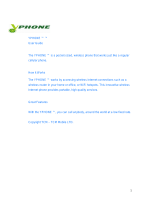Page is loading ...


User’s Guide
Creative NOMAD MuVo TX
Information in this document is subject to change without notice and does not represent a commitment on the part of Creative
Technology Ltd. No part of this manual may be reproduced or transmitted in any form or by any means, electronic or mechanical,
including photocopying and recording, for any purpose without the written permission of Creative Technology Ltd. The software
described in this document is furnished under a license agreement and may be used or copied only in accordance with the terms of
the license agreement. It is against the law to copy the software on any other medium except as specifically allowed in the license
agreement. The licensee may make one copy of the software for backup purposes.
The Software License Agreement is found in a separate folder on the installation CD.
Copyright © 2003 Creative Technology Ltd. All rights reserved.
Version 1.0
December 2003
MuVo and the Creative logo are trademarks or registered trademarks of Creative Technology Ltd. in the United States and/or other
countries.
NOMAD is a registered trademark of Aonix and is used by Creative Technology Ltd. and/or its affiliates under license.
Microsoft and Windows are registered trademarks of Microsoft Corporation. All rights reserved.
Intel and Pentium are trademarks of Intel Corporation in the U.S. and other countries.
CDDB is a trademark of CDDB, Inc.
All other products are trademarks or registered trademarks of their respective owners.

Contents

ii
Safety and Handling Instructions
Caring For Your Player ................................................................ vi
Introduction
Before You Begin
Package Contents ..................................................................... viii
Software Included ...................................................................... viii
Creative Media Detector .................................... viii
Creative MediaSource ......................................... ix
Creative MediaSource Player .......................................... ix
Creative MediaSource Organizer .................................... ix
Adobe Acrobat Reader ......................................... x
Minimum System Requirements ................................................. x
Document Conventions ............................................................... xi
Web Information ......................................................................... xii
Online Registration ..................................................................... xii
1 A Tour of Your Player
Your Player at a Glance ........................................................... 1-1
Using the Scroller ..................................................................... 1-3
Scroll Select ...................................................... 1-3
Selecting menu options .................................... 1-3
2 Getting Started
Inserting the Battery ................................................................. 2-1
Power Source and Level Indicators .................. 2-2

iii
Installing Drivers and Software ................................................. 2-3
Connecting the USB Flash Drive to your Computer ................. 2-4
3 Transferring Tracks or Files
Downloading from the internet ................................................. 3-2
Creative MediaSource .............................................................. 3-3
Transferring Tracks or Files .............................. 3-3
Editing audio track information ......................... 3-4
Ripping Audio CD Tracks ................................. 3-5
4 Using Your Player
Turning On/Off your Player ...................................................... 4-1
Disconnecting your Player ........................................................ 4-2
Music Playback ........................................................................ 4-3
Playing music tracks ..................................................... 4-4
Play Modes ............................................................................... 4-5
Repeating music ........................................................... 4-6
Shuffling music ............................................................. 4-8
Playing a track once ..................................................... 4-9
Normal mode .............................................................. 4-10
Voice Recording ..................................................................... 4-11
Making a voice recording ............................................ 4-11
EQ Settings ............................................................................ 4-12
Enhancing Your Music ................................................ 4-12
Skipping Folders ..................................................................... 4-14
Deleting Tracks ...................................................................... 4-14
User Preferences ................................................................... 4-15
Locking and unlocking your Player ......................................... 4-18
Formatting Your Player .......................................................... 4-19

iv
Appendixes
A Technical Specifications
Size ............................................................................... A-1
Weight .......................................................................... A-1
Capacity ........................................................................ A-1
Battery type .................................................................. A-1
Battery Life (playback time) .......................................... A-1
Interface ........................................................................ A-1
Playback Formats ......................................................... A-1
Voice Recording Formats ............................................. A-1
Signal to Noise Ratio .................................................... A-2
Channel Separation ...................................................... A-2
Frequency Response ................................................... A-2
Harmonic Distortion ...................................................... A-2
Operating System/Firmware ......................................... A-2
Headphone Out ............................................................ A-2
LCD Display .................................................................. A-2
Data Connector ............................................................ A-2
Firmware Support ......................................................... A-2
B Onscreen Diagram and Icon Guide
Information Diagrams ............................................................... B-1
Playback Icons ......................................................................... B-2
Play Mode Icons ....................................................................... B-3
Error Diagrams ......................................................................... B-4

v
C FAQs and Troubleshooting
AutoPlay ................................................................................... C-1
General ..................................................................................... C-2
Usage ....................................................................................... C-3
Digital Rights Management ...................................................... C-5

vi
Safety and Handling Instructions
Caring For
Your Player
While your player is quite robust, observing these handling procedures will
prolong its life.
Do not store or
use in areas
exceeding 45ºC
or 113ºF.
Do not subject to
excessive force or
impact.
Do not expose to
heat or incinerate.
Keep away from
excessive
moisture.
Keep away from
strong magnetic
fields.
Do not dismantle.

vii
Introduction
Congratulations on making an excellent decision in purchasing the Creative
NOMAD
®
MuVo
®
TX!
Your new multi-format portable player allows you to store songs in the
player’s music library and also comes equipped with an USB 2.0™
connector, so you can transfer audio tracks and data quickly and easily.
Your player also supports Advanced EQ features for audio enhancement.
Your portable digital audio player supports multiple audio file formats,
including MP3 and WMA
*
.
* For more information on DRM-protected WMA files, see "Digital Rights Management" on page
C-4.

viii
Before You Begin
Package
Contents
❍
NOMAD MuVo TX Player (consists of one USB Flash Drive and one
battery module)
❍
Additional battery module
❍
Armband
❍
Installation CD incorporating PDF User’s Guide
❍
Quick Start Guide leaflet
❍
Stereo earphones
❍
One AAA size battery
Software
Included
❍
Creative Media Detector
❍
Creative MediaSource
❍
Adobe Acrobat Reader
Creative Media
Detector
Media Detector makes it easy for you to access multimedia content from
various internal or external media. There is no need to hunt through a maze
of different software to play different types of files.
Media Detector automatically recognizes the insertion or connection of CDs,
VCDs, and external devices like Creative NOMAD MP3 players. Upon
recognition, the content in the media will automatically start playing.
Contents may vary
depending on
product model and
region of purchase.

ix
Creative
MediaSource
Creative MediaSource is your ultimate all-in-one digital entertainment
software, designed for playing, creating, organizing and transferring digital
music. It includes several applications like the Player and Organizer.
For more information and usage details on Creative MediaSource, refer to its
online Help.
Creative
MediaSource
Player
Unlike other media players, Creative MediaSource Player provides exclusive
features (such as SmartFit), specially designed to manage and configure
your NOMAD MuVo TX more efficiently. With Creative MediaSource Player,
you can play back a wide variety of digital audio and video formats such as
MP3, WMA, WAV, Audio CD, Midi, VCD, AVI and MPEG-1 on the computer.
You can also use the integrated recorder in Creative MediaSource to record
audio.
Creative
MediaSource
Organizer
Creative MediaSource Organizer is an extended view of the Creative
MediaSource Player, as it provides additional features to help you manage a
huge music library more easily. With it, you can:
❍
rip Audio CDs and create high quality digital audio files (up to 320 kbps
for MP3 and 160 kbps for WMA)
❍
configure the settings for the NOMAD MuVo TX while it is plugged-in to
Creative MediaSource
❍
"squeeze" more audio tracks into your player with SmartFit, which
employs intelligent track management and WMA compression
❍
view the contents of your computer and your NOMAD MuVo TX using the
dual-window transfer panel, convenient for file transfer
❍
locate songs in a few seconds, just by typing some keywords into the
sophisticated music search engine

x
Adobe Acrobat
Reader
Adobe Acrobat Reader is a software application that enables you to view and
print Adobe Portable Document Format (PDF) files on all major computer
platforms.
Minimum
System
Requirements
❍
Microsoft
®
Windows
®
XP, Windows 2000, Windows Millennium Edition
(Me) or Windows 98 Second Edition (SE)
❍
Intel
®
Pentium
®
II 350 MHz, AMD
®
K6-2
®
450 MHz or better processor
(Pentium III 450 MHz or higher recommended for MP3 encoding)
❍
CD-ROM drive with digital audio extraction support
❍
USB 1.1 port (USB 2.0 port recommended)
❍
64 MB RAM (128 MB recommended)
❍
30 MB free hard disk space (more needed for storing audio)
❍
Installed mouse
❍
SVGA graphics adapter (256 colors, 800 x 600 resolution or better)
The software
applications on the
installation CD may
have higher
requirements for
basic functionality.
Refer to each
application’s
documentation for
details.

xi
Document
Conventions
We use icons to highlight useful or urgent information for you:
Tip
. This tells you about shortcuts or hints relating to a feature.
Note.
This highlights additional or important information about
a feature.
Caution!
This highlights proper usage of your product. Follow
these directions to prevent the loss of data, or damage to your
product or system.
Warning!
This warns you of possible hazards that may result
in bodily harm or life-threatening situations.

xii
Web
Information
Visit www.NOMADworld.com regularly for information on:
❍
firmware updates
❍
NOMAD accessories
❍
tips and tricks
❍
FAQs
❍
troubleshooting
❍
documentation updates
❍
software updates or purchases
❍
technologies used in your player
❍
an online glossary
Online
Registration
Enjoy a host of benefits by registering your product during installation, or at
www.creative.com/register.
Benefits include:
❍
Service and Product support from Creative
❍
Exclusive updates on promotions and events
The driver updates
only work with
NOMAD MuVo TX
players. Do not
install these
updates if you own
a NOMAD MuVo
player.

1
A Tour of Your Player

A Tour of Your Player 1-1
A Tour of Your Player
Your Player at
a Glance
Play/Pause
button
LCD screen
Earphone connector
Microphone
Scroller
Volume Decrease button
Volume Increase button
Front View Side View

A Tour of Your Player 1-2
Button What It Does Usage Tips
PLAY
/
PAUSE
❍ turns the player on and off
❍ activates the LCD backlight
❍ starts, pauses or continues playback
❍ press and hold until the player
turns on or off
❍ when your player is locked,
press to turn LCD backlight on
VOLUME
INCREASE
❍ increases the volume
❍ press and hold to increase the
volume quickly
VOLUME
DECREASE
❍ decreases the volume
❍ press and hold to decrease the
volume quickly
SCROLLER
❍ skips to the previous/next track
❍ fast-forwards/rewinds a track
❍ scrolls through menu options
❍ selects menu options
❍ during playback, turn the Scroller
to go to the previous or next
track.
❍ during playback, turn and hold
the Scroller to fast-forward or
rewind the track
❍ turn the Scroller to scroll through
menu options and press the
Scroller to select them. This
action is also referred to as
"Scroll Select"

A Tour of Your Player 1-3
Using the
Scroller
Scroll Select
The Scroller is one of the most important features of your NOMAD MuVo TX.
In this document, we will use a new term, “Scroll Select”, to indicate that you
should use the Scroller to scroll through options and then select the option by
pressing the Scroller.
Depending on the screen you are in, you can have different menu options.
You can also choose options from a list or a confirmation box.
Selecting menu
options
You can use the Scroller to make selections in menus. For example, if you
are looking at the Menu screen:
1. Use the Scroller to scroll through the menu options.
2. Press the Scroller to select the menu item.
To "Scroll Select",
use the Scroller to
scroll to the option
you want, and select
the option by
pressing the Scroller.
Use the Scroller to scroll
through options
Press the Scroller to select an
option
The Scroller
(side view)
From the Menu screen to the Play Mode Options screen

2
Getting Started

Getting Started 2-1
Getting Started
Inserting the
Battery
cba
/