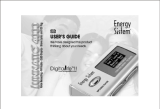Page is loading ...

Portable MP3 Player and Voice Recorder
PD-098-02
User Manual
Copyright@ 2003 Perception Digital Limited. All rights reserved. 0103

11
11
1
Table of Content
Introduction....................................................................................3
Copyright notice.........................................................................4
Safety information......................................................................4
Precautions................................................................................5
In the Package.............................................................................6
Specifications...............................................................................7
Knowing Your PD-098-02 ...............................................................8
Name of parts.........................................................................8
Inserting battery.....................................................................9
Turning on the player.............................................................9
Turning off the player.............................................................9
Installing the Device.......................................................................10
Installing the USB device.........................................................10
Transferring files.....................................................................13
Firmware Upgrader.........................................................................14
Minimum system requirement.............. ................................14
Operating Controls..........................................................................15
Operating in music mode........................................................15
Operating in voice mode.........................................................16
Detailed Controls............................................................................17
Switching modes.....................................................................17
Playing music or voice files.....................................................17
Recording...............................................................................17

22
22
2
Menu Settings................................................................................19
Menu settings in music mode...............................................19
Menu settings in voice mode................................................20
System settings....................................................................21
Troubleshooting.........................................................................23
Company Contacts......................................................................24
Table of content

33
33
3
Thank you for purchasing our product!
PD-098-02 is an MP3 player and voice recorder which enables you to di-
rectly line-in record your music to the player; WITHOUT using computer,
you can enjoy digital music in a more convenient way.
Its one-touch voice recording feature can be used to record lectures, inter-
views or meetings in voice quality.
With its tiny and fashionable design, PD-098-02 possesses varieties of
features. To let you know more about PD-098-02, here are the functions in
highlights:
- Direct line-in recording
- 128MB internal memory
- Pitch conversion
- MP3, WMA, ADPCM playback
- Voice recording from built-in microphone
- Fancy flashlight
- Support ID3 tag
- Act as an external drive, support file storage and transfer
- Mini-USB connection with PC
- No PC software required
- Firmware upgrades
Other functions:
- A-B looping support
- 5 equalizers
- Sleep preset
Introduction

44
44
4
Copyright notice
You must be aware that distribution of MP3 files without permission
from the content owner is against the copyright laws. Perception Digi-
tal Ltd. and its associating companies will not be liable against such
actions.
Safety information
This equipment has been tested and found to comply with limits for
class B digital device, pursuant to part 15 of the FCC rules. These
limits are designed to provide reasonable protection against harmful
interference in a residential installation. This equipment generates,
uses and can radiate radio frequency energy and, if not installed and
used in accordance with the instruction, may cause harmful interfer-
ence to radio communications. However, these are no guarantee that
interference will not occur in a particular installation. If this equip-
ment does cause harmful interference to radio or television reception,
which can be determined by turning the equipment off and on, the
user is encouraged to try to correct the interference by one or more of
the following measures:
Reorient or relocate the receiving antenna
Increase the separation between the equipment and receiver
Connect the equipment into an outlet on a circuit different from
that to which the receiver is connected
Consult the dealer or an experienced radio/ TV technician for
help
Modifications not authorized by the manufacturer may void us-
ers authority to operate this device.
During file transfer or in the PC connected mode, if the player
or computer is suddenly froze or no response, it may be due to
the electrostatic phenomenon, please follow the procedures
below to recover the operation:
unplug the USB cable from the player
close the software application in the computer (or re-
boot the computer if necessary)
reconnect the USB cable to the player
Introduction

55
55
5
Introduction
Precautions

66
66
6
In the Package
1. Main Unit
2. Stereo Earphone
3. Mini-USB Cable
4. CD for Driver Installation
5. User Manual
6. Warranty Card (Optional)

77
77
7
Specifications
All specifications are subject to change without notice.
Size (HxWxD)
Net Weight
Internal Flash Memory
Power Supply
PC Interface
Digital Music Format
Playback
Digital Voice Format
Playback
Record
Built-in Microphone
Signal to Noise Ratio
Frequency Range
Battery Life
Equalizer
Play Mode
73 x 42 x 16mm (2.87"x1.65"x0.63")
39g (without battery)
128MB (depending on product version)
1x AAA alkaline battery
Mini-USB
MP3, WMA, all bit rate including VBR
ADPCM
ADPCM from internal mic. or line-in
Electric condenser microphone
>90dB
20Hz - 20kHz
15+ hours
Jazz, Rock, Classic, Pop, User
Normal, Repeat one, Repeat all, Random,
Repeat random
Notes:
MPEG Layer 3 audio coding technology licensed from Fraunhofer IIS and THOMSON
Multimedia. Supply of this product only conveys a license for personal, private and
non-commercial use and does not convey a license nor imply any rights to use this
product in real time broadcasting (terrestrial, satellite, cable and other media) or broad-
casting via internet or other networks, such as but not limited to intranets or in pay-
audio or audio-on-demand application. An independent license for such use is required.
Some copying may require the permission of the relevant copyright owner. We do not
have the authority to grant such permission. Perception Digital and its resellers will
not be liable for unlawful use of the above product.
Some WMA encoders may have DRM enabled (Digital Right
Management) which does not allow WMA file playback in
portable device. For encoding with Windows Media Player 7.
0 or above, there is a portable device function to transfer
music to portable device. By using this function, the copy-
right management will be automatically disabled so that the
WMA file can be played in your portable device.

88
88
8
Name of parts
Knowing Your PD-098-02
The Display Window

99
99
9
Inserting battery
Knowing Your PD-098-02
Notes:
If you follow the picture below to grasp the player, it is easier to handle.
Turn on the player
Press and hold
Make sure the HOLD button switch off. If not, “LOCKED” will
display for your signal.
Turn off the player
Press and hold (except when your player is connected to a
PC)

1010
1010
10
Installing the Device
The MP3 player does not require any special program for transferring
music files. Music files transfer can be done easily by simple drag- and-
drop. It does not require to learn new software application.
Installing the USB device:
1. Make sure the MP3 player is unplugged from the USB port of
your PC.
2. Insert the software installation CD that comes with the MP3
player into the CDROM drive of your PC, the installation should
start automatically.
3. You can also start the installation manually by clicking “Start->
Run” in the windows. Enter “x:\setup.exe” in the space provided,
where “x:” is the drive letter of your CDROM drive.
4. During installation, the USB driver is automatically installed
and simply follow the instructions to complete installation of
MP3 player firmware upgrader.
5. During the installation, the following pop-up window will appear:
Simply click “Yes” to continue installation.

1111
1111
11
If you are using Windows XP, the following pop-up window will
appear:
Simply click “Continue Anyway” to continue installation.
6. You are recommended to re-start the computer after installation
is completed.
7. After re-start the computer you can connect your MP3 player to
the USB port of your PC. A “New Hardware Found” window will
appear when windows tries to recognizing your player.
Installing the Device

1212
1212
12
8. During the process of recognize your player, the following pop-
up window will appear:
Simply click “Yes” to continue the process of recognizing your
player.
If you are using Windows XP, the following pop-up window will
appear:
Installing the Device

1313
1313
13
Installing the Device
#
**
**
*
Simply click “Continue Anyway” to continue the process of recog-
nizing your player.
9. If the player is connected to your PC, you will see “USB Con-
nected” on the player screen.
Notes:
If the connection failed, open the device manager in windows.
Make sure that "MP3 player" is installed. If not, please make sure
you have administrative rights in windows and run the installa-
tion again.
You can also download the USB driver and the firmware upgrader
at www.perceptiondigital.com download page.
Transferring files
1. Switch on the player and connect it securely to the PC with the
USB cable.
2. Double click on "My Computer" on the desktop of windows, there
will be an additional drive created.
3. To download music files to your MP3 player, simply drag the files
from the windows explorer and drop them to the newly created
drive. You can also upload files from the player to the PC by doing
the reverse *.
The player can also be used as an external drive for storage of non-music
files.
Notes:
User must be aware that uploading MP3 files without permission
from the content owner is against the copyright laws.
You are recommended to right click the drive and select “Jump”
to quit so as to ensure you exit safely without the risk of file
corruption.
1. Only unplug the USB cable when the downloading procedure is completed.
DO NOT unplug the USB cable when the LCD is still displaying “USB writing”
as doing so may corrupt the files stored in the player and you will need to RE-
FORMAT the MP3 player. Also, if the player encounters abnormal interrup-
tion during recording such as battery removal, you may also need to RE-
FORMAT it.
2. Our MP3 player do not support WAV files downloaded or created by user. It
only support WAV files recording direct from the MP3 player.

1414
1414
14
PD-098-02 firmware upgrader enables you to perform firmware upgrade,
if new firmware is available, to enhance your PD-098-02 MP3 player or
to obtain new features.
You're recommended to perform firmware upgrade regularly and to go
to www.perceptiondigital.com to check for new software release.
Minimum system requirement
1. Windows98, 2000, ME, XP, XP Pro, XP home
2. Pentium II 233MHz
3. 32 MB RAM
4. 56Kbps modem internet connection
5. USB1.1
Firmware Upgrader

Operating in Music Mode
The following tables show all key response under different operations
in music mode.
Operating controls
Music Recording Mode
Music Playing Mode
15

Operating in Voice Mode
The following tables show all key response under different operations
in voice mode.
Operating controls
Voice Recording Mode
Voice Playing Mode
16

1717
1717
17
Switching Modes
The MP3 player supports two operation modes: the music mode, and
the voice mode. To switch mode, press the MENU , press to select
mode, use / to select the desired mode, then press to
confirm.
Playing Music or Voice files
1. Play, stop
Press to play tracks, and again to stop.
2. Selecting tracks
a. While playing, press the shortly to play next track, press the
to play previous track.
b. Pressing or while player is stopped lets you browse
through the tracks stored in memory
3. Moving within track
Press the or for more than 1 second to fast forward and fast
backward.
4. A-B looping
While playing music or voice, press "A-B" , to mark the point where you
want the section to start (Point A). Press “A-B” again where you want
the section to end (Point B), then the section will repeat continuously.
5. Delete tracks or voice file
Choose delete from MENU, using or to select tracks or voice file
and press to delete.
Recording
1. Music recording in music mode
This function enables you to record any audio source. Connect the
audio source to line-in jack by a stereo cable.
Detailed Controls

1818
1818
18
Press the REC to start recording in music mode. To stop recording,
press REC again. When recording, a " " will be shown. Press to
pause or resume recording.
Note:
The default recording source is Mic-In. If you want to change the re-
cording source to record music, you need to change to line-in before
recording. Please refer to system settings.
2. Voice recording in voice mode
Press the REC button to start recording in voice mode. To stop recording,
press REC again. When recording, a " " will be shown. Press to
pause or resume recording.
Detailed Controls

1919
1919
19
This section explains all settings which controls the functions under
different modes. To change the settings, use & to move to each
particular item. Press to enter into the sub-menu, use &
to choose the desired settings. Press to confirm, you need to
enter MENU under different modes to change the settings.
The following table shows all key response for menu setting in differ-
ent mode:
Menu Settings
Menu settings in Music Mode
Switching to
Music Mode.
Music: Switch to music mode
Voice: Switch to voice mode
Normal: Play all tracks in the selected album in
order and stop after playing
Repeat One: Keep repeating the current track in the
selected album
Repeat All: Play all tracks in the selected album in
order and repeat
Random: Select a track in the selected album
randomly, play the track and repeat the
process.
Rpt Random: Keep repeating all tracks randomly.
KEY key action
MENU Enter/exit menu
Move left/right
Enter into sub-menu/confirm
Others No response
Playmode
/