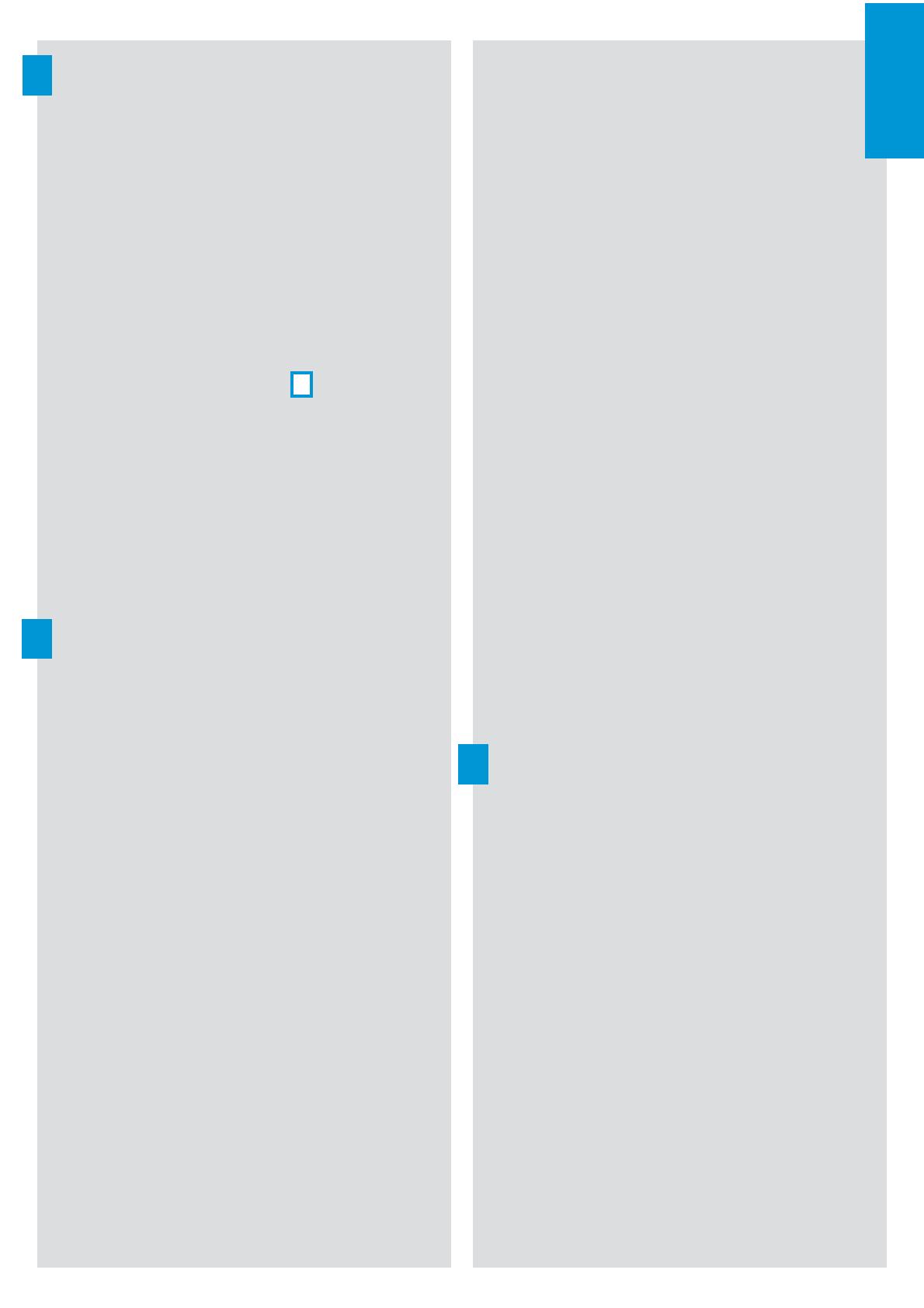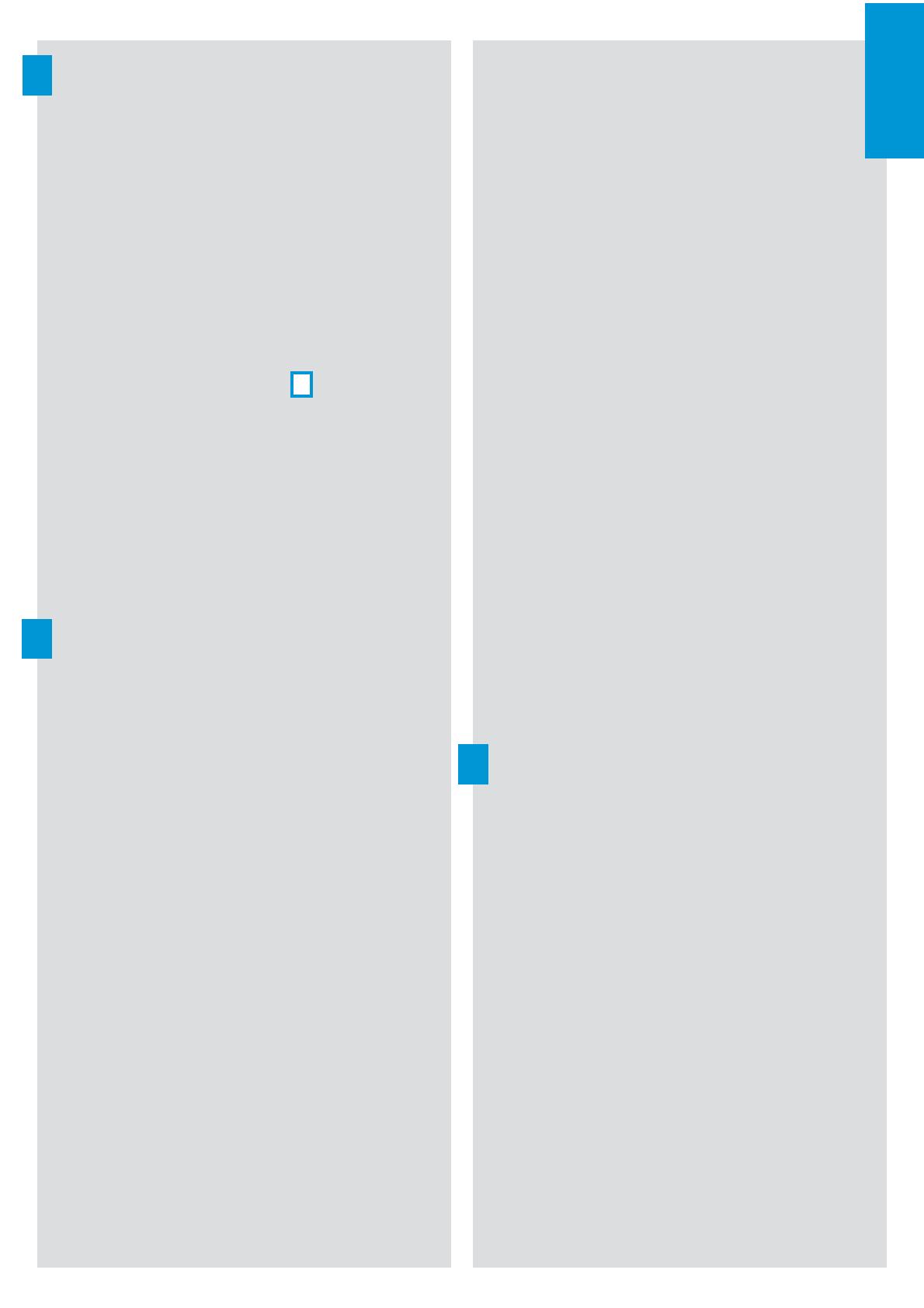
If the pre-assembled medium size
earpeace adapter
does not fi t
your ear, exchange the earpeace
adapter for a larger or smaller
one.
Turn the microphone towards
your mouth.
Testing the setup
Release the headset/handset
switch
to the “up” position.
Pick up the handset
A
from your
offi ce phone. If a dial tone is
heard in the handset, the system
is connected properly. If no dial
tone is heard, please refer to the
section
“Adjusting the system to
your offi ce phone“ on page 3
.
Adjusting the system to your
offi ce phone
Press the headset/handset
switch
to the “down” position.
Put on the headset and adjust it
for comfort.
Press either the headset hook
button
or the base station
hook button
.
Adjust the telephone adjustment
switch
to A, B or C so that the
dial tone can be heard loud and
clear in the BW 900 headset.
Turn the microphone volume
knob
to position 1.
Pick up the handset from your
offi ce phone and hold it to your
other ear.
Make a test call to someone who
will help you to fi nd the cor-
rect sensitivity setting for your
microphone.
왘
왘
왘
왘
왘
왘
왘
왘
왘
왘
왘
Speak to the other party by
alternately using the handset
(headset/handset switch
is in
the “up” position) and the head-
set (headset/handset switch
is
in the “down” position), always
starting with the handset.
While the headset/handset
switch
is in the “down” posi-
tion, turn the microphone volume
knob
. The setting is correct
when the other party hears you
at the same volume, irrespective
of whether you use the headset
or the handset.
To adjust the speaker volume,
push the multi switch
in the
“up” or “down” direction.
To end the call, press either the
headset hook button
or the
base station hook button
and
hang up the handset.
Pairing the headset to a
mobile phone
Simultaneously press and hold
the headset hook button
and
the multi switch
(in the “push”
direction) until the headset
LED
alternately fl ashes red and
blue.
Start a search for Bluetooth de-
vices on your mobile phone (see
the mobile phone manual).
If your mobile phone prompts
for a keyword, enter four zeros
(0000).
If no connection is established within
60 seconds, the headset automati-
cally returns to standby mode.
왘
왘
왘
왘
왘
왘
왘
3
5
6
ENGLISH
3