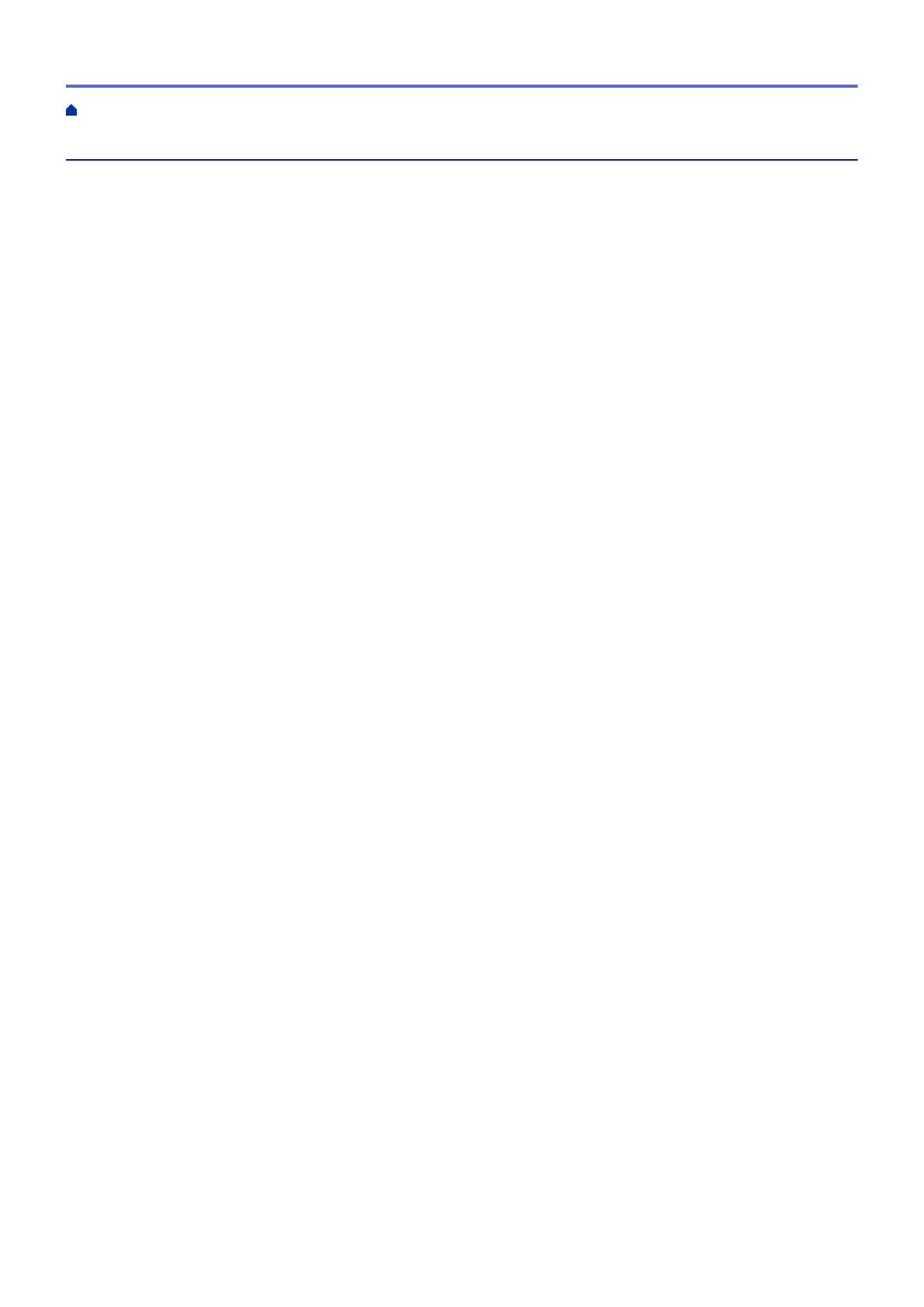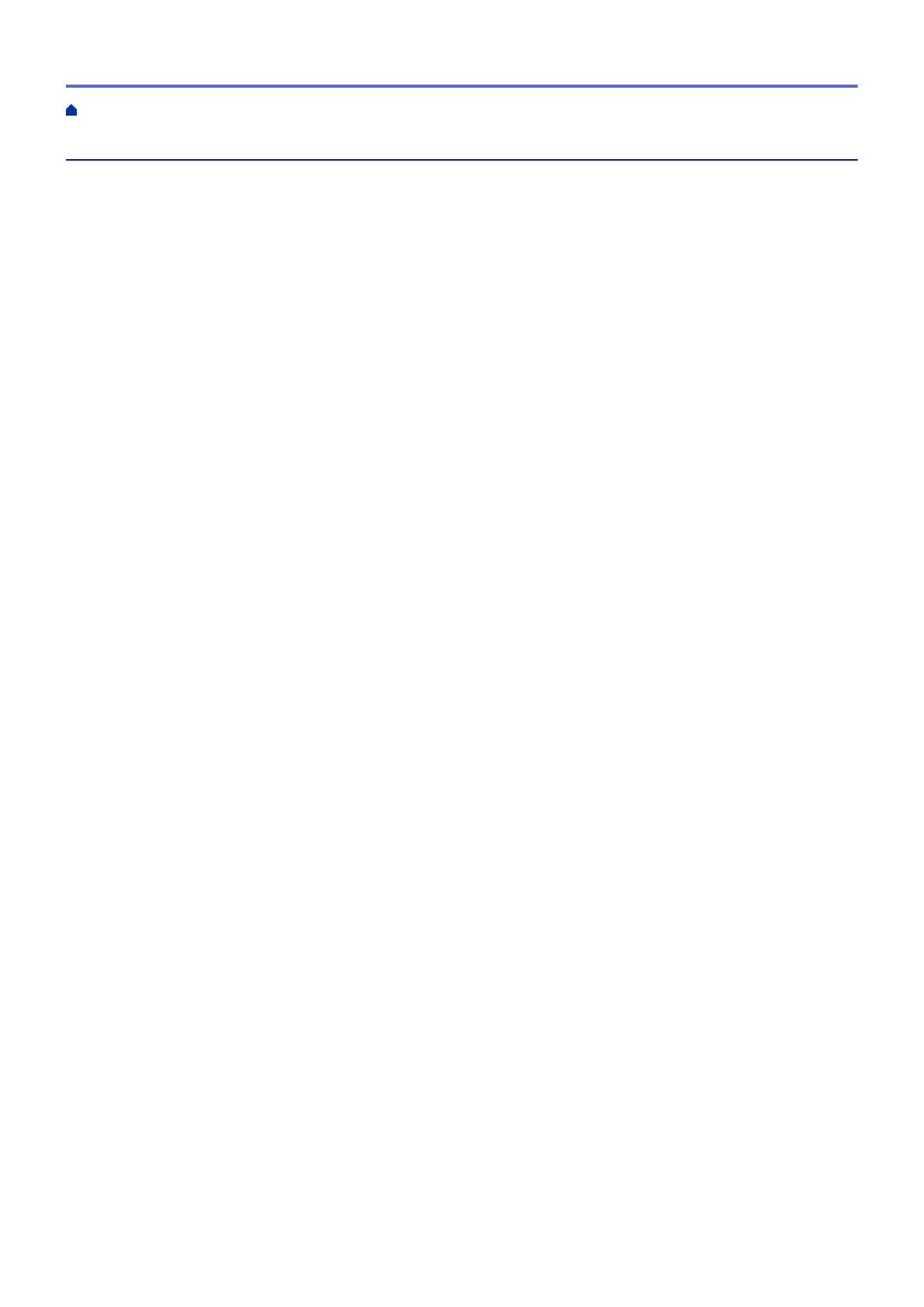
Table of Contents
Before You Use Your Brother Machine ............................................................................................... 1
Applicable Models .......................................................................................................................................... 2
Definitions of Notes ........................................................................................................................................ 3
Notice - Disclaimer of Warranties (USA and Canada) ................................................................................... 4
Trademarks .................................................................................................................................................... 5
Important Note ............................................................................................................................................... 6
Introduction to Your Brother Machine................................................................................................. 7
Before Using Your Machine ........................................................................................................................... 8
Control Panel Overview ................................................................................................................................. 9
LCD Overview .............................................................................................................................................. 11
Message from Brother........................................................................................................................ 15
Settings Screen Overview ........................................................................................................................... 16
Navigate the Touchscreen............................................................................................................................ 18
Access Brother Utilities (Windows
®
) ............................................................................................................ 19
Uninstall the Brother Software and Drivers (Windows
®
) .................................................................... 20
Paper Handling.................................................................................................................................... 21
Load Paper................................................................................................................................................... 22
Load Paper in the Paper Tray ............................................................................................................ 23
Load Photo or Photo L Paper in Photo Bypass Tray.......................................................................... 38
Load Paper in the Manual Feed Slot.................................................................................................. 41
Unprintable Area ................................................................................................................................ 44
Paper Settings.................................................................................................................................... 45
Acceptable Paper and Other Print Media........................................................................................... 48
Load Documents .......................................................................................................................................... 57
Load Documents in the Automatic Document Feeder (ADF) ............................................................. 58
Load Documents on the Scanner Glass ............................................................................................ 60
Unscannable Area.............................................................................................................................. 62
Print ...................................................................................................................................................... 63
Print from Your Computer (Windows
®
) ........................................................................................................ 64
Print a Photo (Windows
®
)................................................................................................................... 65
Print a Document (Windows
®
)............................................................................................................ 67
Cancel a Print Job (Windows
®
).......................................................................................................... 68
Print More Than One Page on a Single Sheet of Paper (N in 1) (Windows
®
).................................... 69
Print as a Poster (Windows
®
)............................................................................................................. 70
Print on Both Sides of the Paper Automatically (Automatic 2-sided Printing) (Windows
®
) ................ 71
Print as a Booklet Automatically (Windows
®
)..................................................................................... 74
Print a Color Document in Grayscale (Windows
®
)............................................................................. 76
Prevent Smudged Printouts and Paper Jams When Printing on Both Sides of the Paper
(Windows
®
) ........................................................................................................................................ 77
Use a Preset Print Profile (Windows
®
)............................................................................................... 78
Change the Default Print Settings (Windows
®
).................................................................................. 81
Print Settings (Windows
®
).................................................................................................................. 82
Print from Your Computer (Mac) .................................................................................................................. 87
Home > Table of Contents
i