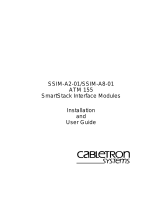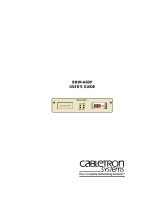QUICK INSTALLATION GUIDE FOR THE
SUPERSTACK II SWITCH 1100/3300 ATM
EXPANSION MODULE
This guide describes how to install the ATM
Expansion Module using the example of a SuperStack
II Switch 3300 device. Installation is similar for all
devices compatible with this ATM Module.
CAUTION: Only hold the ATM Module by the
edges to avoid damage from static. Do not touch
the top or bottom of the circuit board.
Before proceeding make sure you are properly
grounded with a wrist strap. If no grounding
equipment is present, place the switch on a flat
clean, hard, working surface and use the
anti-static bag that the module was shipped in.
WARNING: Installation and removal of the module
must be carried out by qualified personnel only.
Before installing the module into a unit, you must first
disconnect the unit from the mains power supply.
AVERTISSEMENT: Confiez l’installation et la dépose
de ce module a un personnel qualifie. Avant
d’installer ce module dans un group, vous devez au
préalable débrancher ce group de l’alimentation sect-
eur.
WARNUNG: Die Installation und der Ausbau des
Moduls darf nur durch Fachpersonal erfolgen. Vor
dem Installieren des Moduls in einem Gerät muß
zuerst der Netzstecker des Geräts abgezogen werden.
WARNING: Class 1 LED Product. Do not view the LED
through any magnifying device while it is powered
on. Never look directly at the fiber Tx port and fiber
cable ends when powered on.
AVERTISSEMENT: Ce produit est un LED classe 1. Ne
pas regarder le LED Transmit à travers une loupe lor-
sque l'appareil est en marche. Ne regardez jamais
directement le port Tx a fibres optiques et les
embouts de cables a fibres optiques tant qu’ils sont
sous tension.
WARNUNG: LED Produkt der Klasse 1. Schauen Sie
nicht durch ein Vergrößerungsgerät direkt auf das
übertragende LED, wenn der Strom eingeschaltet ist.
Niemals direkt auf den Faser-Tx-Anscluss und auf die
Faserkabelenden schauen, warend diese
eingeschalter sind.