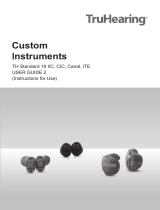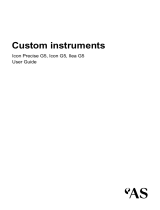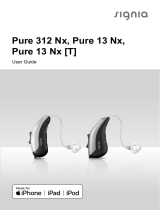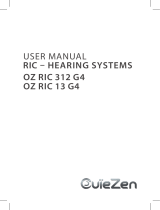Page is loading ...

Cuom inruments
TH Premium/Advanced 19 ITE, Canal, CIC, IIC
User Guide

2
Content
Welcome 4
Your hearing inruments 5
Inrument type 5
Getting to know your hearing inruments 5
Components and names 6
Controls 8
Hearing programs 10
Features 10
Batteries 12
Battery size and handling tips 12
Replacing batteries 13
Daily use 14
Turning on and o 14
Inserting and removing the hearing inruments 16
Adjuing the volume 18
Changing the hearing program 18
Further adjuments (optional) 19
Special liening situations 20
On the phone 20
Audio induction loops 21

4
Welcome
Thank you for choosing our hearing inruments to
accompany you through everyday life. Like anything new,
it may take you a little time to become familiar with them.
This guide, along with support from your Hearing Care
Professional, will help you underand the advantages
and greater quality of life your hearing inruments oer.
To receive the mo benet from your hearing
inruments, it is recommended that you wear them every
day, all day. This will help you get adjued to them.
CAUTION
It is important to read this user guide and the safety
manual thoroughly and completely. Follow the
safety information to avoid damage or injury.

5
Your hearing inruments
This user guide describes optional features that
your hearing inruments may or may not have.
Ask your Hearing Care Professional to indicate the
features that are valid for your hearing inruments.
Inrument type
Your hearing inruments are cuomized models that
have been individually manufactured based on the
anatomy of your ears. They are worn directly in the
ear, either in the bowl of the ear or deep inside the ear
canal. They are not intended for children under the age
of 3 years or persons with a developmental age of under
3 years.
Getting to know your hearing inruments
It is recommended to familiarize yourself with your new
hearing inruments. With the inruments in your hand
try using the controls and note their location on the
inrument. This will make it easier for you to feel and
press the controls while wearing the hearing inruments.
If you have problems pressing the controls of your
hearing inruments while wearing them, you can
use a remote control to control your inruments.
With a dedicated smartphone app you have even
more control options.

6
Components and names
This user guide describes several types of hearing
inruments. Use the following pictures to identify the type
of hearing inrument that you use.
Note that the push button, volume control wheel and vent
are individually positioned on your hearing inrument
to be suit your ear. The appearance of your hearing
inruments may therefore dier from that of those
pictured.
IIC
➊ Vent (optional)
➋ Battery compartment
➌ Microphone
➍ Removal cord
CIC
➊
➊ Microphone
➋ Battery compartment (with
optional push button function)
➌ Vent (optional)
➍ Removal cord
➎ Push button (optional)

7
ITC (In The Canal) with controls
➌
➏
➊ Microphone
➋ Push button (optional)
➌ Second microphone (optional)
➍ Battery compartment
➎ Volume control wheel
(optional)
➏ Vent (optional)
ITE (In The Ear)
➊ Microphone
➋ Second microphone
➌ Battery compartment
➍ Push button (optional)
➎ Volume control wheel
(optional)
➏ Vent (optional)

8
Controls
With the controls you can, for example, adju the volume
or switch hearing programs. Your hearing inruments
either have a push button, a volume control wheel,
or no control at all. For some inruments, the battery
compartment also functions as a push button.
Your Hearing Care Professional has programmed your
desired functions to the controls.
Control Left Right
Push button
Battery compartment with
push button function
Volume control wheel
No control
You can also ask your Hearing Care Professional
whether a remote control or a smartphone app to
control your inruments is available.

9
Push button function L R
Press briey:
Program change
Volume up
Volume down
Tinnitus therapy signal level up
Tinnitus therapy signal level down
Press long:
Standby/turn on
L = Left, R = Right
Volume control wheel function
Increase volume:
Rotate wheel forward.
Decrease volume:
Rotate wheel backward.

10
Hearing programs
1
2
3
4
5
6
Read more in section "Changing the hearing program".
Features
Power-on delay enables while-free insertion of
hearing inruments.
Read more in section "Turning on and o".
TwinPhone transmits the telephone call into both
ears when the telephone receiver is held to either
ear.
Read more in section "On the phone".
The tinnitus therapy feature generates a sound to
diract you from your tinnitus.
A telecoil is built into the inrument, so it can
connect with audio induction loops.
Read more in section "Audio induction loops".

11
The e2e wireless functionality enables
simultaneous control of both hearing inruments.
Read more in section "Wireless functionality".

12
Batteries
When the battery is low the sound becomes weaker
or you will hear an alert signal. The battery type will
determine how long you have to replace the battery.
Battery size and handling tips
Ask your Hearing Care Professional for recommended
batteries.
Battery size: 312 10
● Always use the correct battery size for your hearing
inruments.
● Remove the batteries if you intend not to use the
hearing inruments for several days.
● Always carry spare batteries.
● Remove empty batteries immediately and follow your
local recycling rules for battery disposal.

13
Replacing batteries
Removing the battery:
XOpen the battery
compartment.
XRemove the battery by
hand.
Inserting the battery:
XIf the battery has a protective lm, remove it
only when you are ready to use the battery.
XInsert the battery with the
"+" symbol facing upwards.
XCarefully close the battery compartment. If you feel
resiance, the battery is not inserted correctly.
Do not attempt to close the battery compartment by
force. It can be damaged.

14
Daily use
Turning on and o
You have the following options to turn your hearing
inruments on or o.
Via battery compartment:
XTurning on: Close the battery compartment.
The default volume and hearing program are set.
XTurning o: Open the battery compartment fully.
Via push button:
XTurning on or o: Press and hold the push button for
several seconds. Refer to section "Controls" for the
settings of your controls.
After turning on, the previously used volume and
hearing program remain set.
Via remote control:
XFollow the inructions in the remote control's user
guide.
After turning on, the previously used volume and
hearing program remain set.

15
When wearing the hearing inruments, an alert tone can
indicate when an inrument is being turned on or o.
When the power-on delay is activated, the hearing
inruments turn on after a delay of several seconds.
During this time you can insert the hearing inruments
into your ears without experiencing unpleasant feedback
whiling.
The "power-on delay" can be activated by your Hearing
Care Professional.

16
Inserting and removing the hearing inruments
Your hearing inruments have been ne-tuned for your
right and left ear. The labeling on the hearing inruments
or the color of the hearing inrument indicates the side:
● red or imprinted "R" = right ear
● blue or imprinted "L" = left ear
Inserting a hearing inrument:
XCarefully push the
hearing inrument into
the ear canal. Pay special
attention to the removal
cord indicating the bottom.
XTwi it slightly until it sits
well.
Open and close
your mouth to avoid
accumulation of air in the
ear canal.
● It may be helpful to insert the right hearing
inrument with the right hand and the left
hearing inrument with the left hand.
● If you have problems inserting the ear piece,
use the other hand to gently pull your earlobe
downwards. This opens the ear canal and eases
insertion of the ear piece.

17
Removing a hearing inrument:
NOTICE
Never pull on the battery compartment door or
volume control wheel to remove the hearing
inrument. This could damage your hearing
inrument.
XPush lightly on the back of your ear to loosen the
hearing inrument.
XIf your hearing inrument is equipped with a removal
cord, remove the hearing inrument by pulling the
removal cord towards the back of your head.
XFor all other hearing
inruments: Grip the
hearing inrument
in the ear canal with
two ngers and pull it
carefully out.
Clean and dry your hearing inruments after usage.
Read more in section "Maintenance and care".

18
Adjuing the volume
Your hearing inruments automatically adju the volume
to the liening situation.
XIf you prefer manual volume adjument, you can
either rotate the volume control wheel, briey press
the push button or use a remote control.
Refer to section "Controls" for the settings of your
controls.
An optional signal tone can indicate the volume change.
Once the maximum or minimum volume has been
reached, you may hear an optional signal tone.
Changing the hearing program
Depending on the liening situation, your hearing
inruments automatically adju their sound.
Your hearing inruments may also have several hearing
programs which allow you to change the sound, if
needed. An optional signal tone can indicate the program
change.
XTo change the hearing program, press the push button
briey or use a remote control.
Refer to section "Controls" for the setting of your
controls. Refer to section "Hearing programs" for a li
of your hearing programs.

19
Further adjuments (optional)
The controls of your hearing inruments can also be
used to change, for example, the sound balance or the
tinnitus therapy signal level. Sound balance allows you to
adju the bass and treble to your preferences.
Refer to section "Controls" for the setting of your controls.

20
Special liening situations
On the phone
When you are on the phone, turn the
receiver slightly so that it does not
completely cover your ear.
Telephone program
You may prefer a certain volume when using the phone.
Ask your Hearing Care Professional to congure a
telephone program.
XSwitch to the telephone program whenever you are on
the phone.
If a telephone program is congured for your hearing
inruments, it is lied in section "Hearing programs".
/