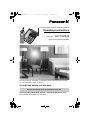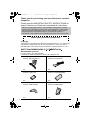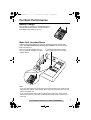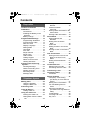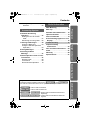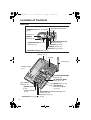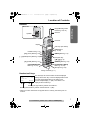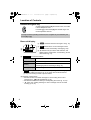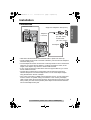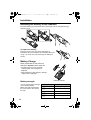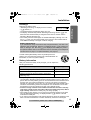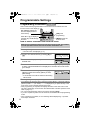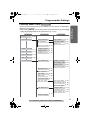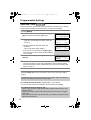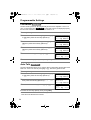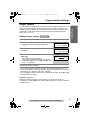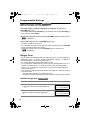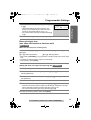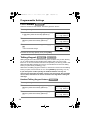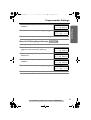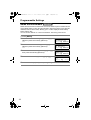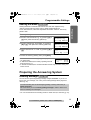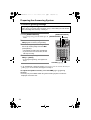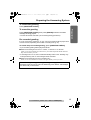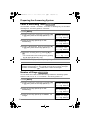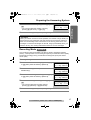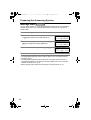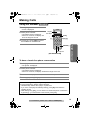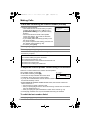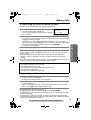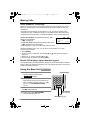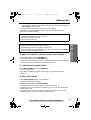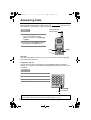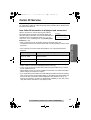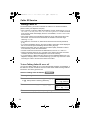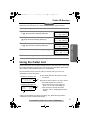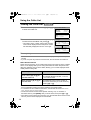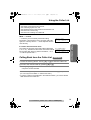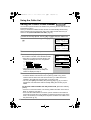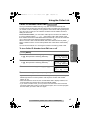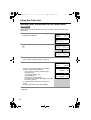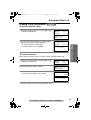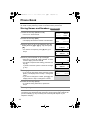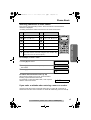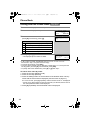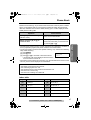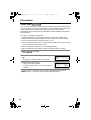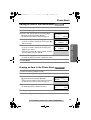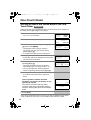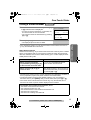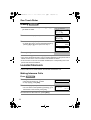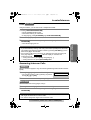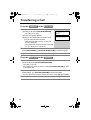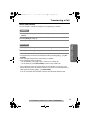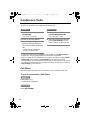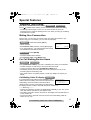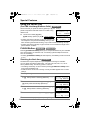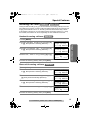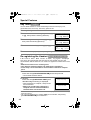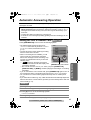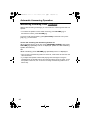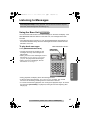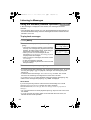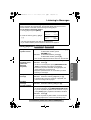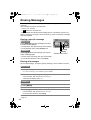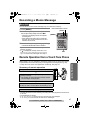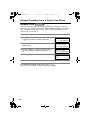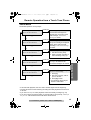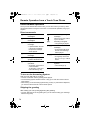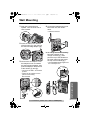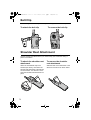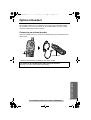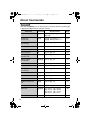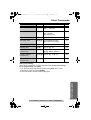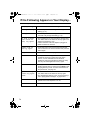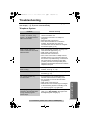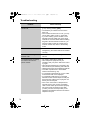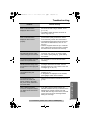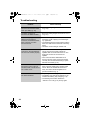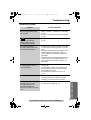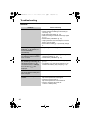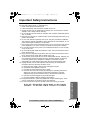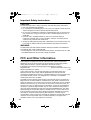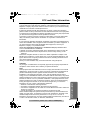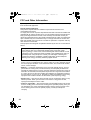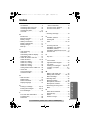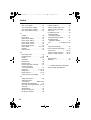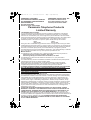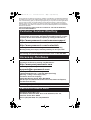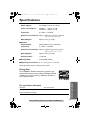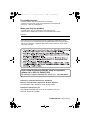Panasonic KXTG2386 User manual
- Category
- Telephones
- Type
- User manual
This manual is also suitable for

2.4 GHz Digital Cordless Answering System
Operating Instructions
Model No. KX-TG2386
Pulse-or-tone dialing capability
The unit is Caller ID compatible. To display the caller’s name and phone number,
you must subscribe to Caller ID service.
PLEASE READ BEFORE USE AND SAVE.
Panasonic World Wide Web address: http://www.panasonic.com
for customers in the USA or Puerto Rico
Charge the battery for 6 hours before initial use.
PQQX14302ZB.book 1 ページ 2004年7月30日 金曜日 午後4時52分

2
Thank you for purchasing your new Panasonic cordless
telephone.
Please read the IMPORTANT SAFETY INSTRUCTIONS on
page 83 before use. Read and understand all instructions.
Copyright:
This material is copyrighted by Panasonic Communications Co., Ltd., and may be
reproduced for internal use only. All other reproduction, in whole or in part, is
prohibited without the written consent of Panasonic Communications Co., Ltd.
Accessories (included)
For extra orders, call 1-800-332-5368.
For hearing or speech impaired TTY users, call 1-866-605-1277.
Caller ID and Call Waiting Service, where available, are telephone company
services. After subscribing to Caller ID this phone will display a caller’s name
and phone number. Call Waiting Caller ID, which displays a second caller’s
name and phone number while the user is on another call, requires a
subscription to both Caller ID and Call Waiting with Caller ID Services (CWID).
AAC Adaptor (p. 9)
Order No. PQLV1Z (PQLV1)
one
ATelephone Line Cord (p. 9)
Order No. PQJA10075Z
one
ABattery (p. 10)
Order No. HHR-P104
one
AHandset Cover (p. 10)
Order No. PQYNTG2386BR
one
ABelt Clip (p. 72)
Order No. PQKE10375Z2
one
AShoulder Rest Attachment (p. 72)
Order No. PQKE10364Z1
one
Attach your purchase receipt here.
PQQX14302ZB.book 2 ページ 2004年7月30日 金曜日 午後4時52分

3
For assistance, please call: 1-800-211-PANA(7262)
For Best Performance
Battery Charge
The handset is powered by a rechargeable Nickel-
Metal Hydride (Ni-MH) battery. Charge the battery
for 6hours before initial use (p. 10).
Base Unit Location/Noise
Calls are transmitted between the base unit and handset using wireless radio
waves. For maximum distance and noise-free operation, the recommended
base unit location is:
Note:
• If you use the handset near a microwave oven which is being used, noise may be
heard from the receiver or the speaker. Move away from the microwave oven and
closer to the base unit.
• If you use the handset near another cordless phone’s base unit, noise may be
heard. Move away from the other cordless phone’s base unit and closer to your
base unit.
Raise the antenna.
Away from electrical appliances such
as a TV, personal computer or another
cordless phone.
In a HIGH and CENTRAL location
with no obstructions such as walls.
PQQX14302ZB.book 3 ページ 2004年7月30日 金曜日 午後4時52分

4
Contents
Location of Controls . . . . . . . 6
Installation . . . . . . . . . . . . . . . 9
Connections . . . . . . . . . . . . . 9
Installing the Battery in the
Handset . . . . . . . . . . . . . . 10
Battery Charge . . . . . . . . . . 10
Programmable Settings . . . . 12
Programming Guidelines . 12
Function Menu Table . . . . 13
Date and Time . . . . . . . . . 14
Display Language . . . . . . . 15
Dialing Mode . . . . . . . . . . . 15
Line Mode . . . . . . . . . . . . . 16
Auto Talk . . . . . . . . . . . . . . 16
Ringer Volume . . . . . . . . . . 17
Ringer Tone . . . . . . . . . . . . 18
LCD Contrast . . . . . . . . . . 20
Talking Keypad . . . . . . . . 20
Name Announcement . . . . 22
Hearing Aid Mode . . . . . . . 23
Preparing the Answering
System . . . . . . . . . . . . . . . . . 23
Greeting Message . . . . . . 23
Caller’s Recording Time . . 26
Number of Rings . . . . . . . . 26
Recording Mode . . . . . . . . 27
Message Alert . . . . . . . . . . 28
Making Calls . . . . . . . . . . . . . 29
Using the Handset . . . . . . 29
Using the Base Unit . . . . . 32
Answering Calls . . . . . . . . . . 34
Caller ID Service . . . . . . . . . . 35
Talking Caller ID . . . . . . . . 36
Using the Caller List . . . . . . . 37
Viewing the Caller List . . . 38
Calling Back from the Caller
List . . . . . . . . . . . . . . . . . 39
Editing the Caller’s Phone
Number . . . . . . . . . . . . . . 40
Caller ID Number
Auto Edit . . . . . . . . . . . . . 41
Storing Caller Information in the
Phone Book . . . . . . . . . . 42
Erasing Caller Information . 43
Phone Book . . . . . . . . . . . . . . 44
Storing Names and
Numbers . . . . . . . . . . . . . 44
Dialing from the Phone
Book . . . . . . . . . . . . . . . . 46
Chain Dial . . . . . . . . . . . . . 48
Editing an Item in the Phone
Book . . . . . . . . . . . . . . . . 49
Erasing an Item in the Phone
Book . . . . . . . . . . . . . . . . 49
One-Touch Dialer . . . . . . . . . 50
Storing an Item in the Phone
Book to the One-Touch
Dialer . . . . . . . . . . . . . . . . 50
Dialing a Stored Number . . 51
Erasing . . . . . . . . . . . . . . . 52
Locator/Intercom . . . . . . . . . . 52
Making Intercom Calls . . . . 52
Answering Intercom Calls . 53
Transferring a Call . . . . . . . . 54
Conference Calls . . . . . . . . . 56
Call Share . . . . . . . . . . . . . . 56
Special Features . . . . . . . . . . 57
Temporary Tone Dialing
(For Rotary or Pulse Service
Users) . . . . . . . . . . . . . . 57
Muting Your Conversation . 57
For Call Waiting Service
Users . . . . . . . . . . . . . . . . 57
Using the PAUSE Key
(For PBX Line/Long Distance
Calls) . . . . . . . . . . . . . . . . 58
FLASH Button . . . . . . . . . 58
Incoming Call Tone . . . . . 59
Key Tone . . . . . . . . . . . . . . 60
Preparation
Telephone System
PQQX14302ZB.book 4 ページ 2004年7月30日 金曜日 午後4時52分

5
Contents
Preparation Useful InformationAnswering SystemTelephone System
Re-registering the
Handset . . . . . . . . . . . . . . 60
Automatic Answering
Operation . . . . . . . . . . . . . . 61
Setting the Unit to Answer
Calls . . . . . . . . . . . . . . . . 61
Monitoring Incoming Calls . 62
Listening to Messages . . . . . 63
Using the Base Unit . . . . . 63
Using the Handset (Remote
Operation) . . . . . . . . . . . . 64
Erasing Messages . . . . . . . . 66
Recording a Memo
Message . . . . . . . . . . . . . . . 67
Remote Operation from a Touch
Tone Phone . . . . . . . . . . . . . 67
Remote Code . . . . . . . . . . 68
Voice Menu . . . . . . . . . . . . 69
Direct Remote Operation . . 70
Wall Mounting . . . . . . . . . . . . 71
Belt Clip . . . . . . . . . . . . . . . . . 72
Shoulder Rest Attachment . . 72
Optional Headset . . . . . . . . . 73
Direct Commands . . . . . . . . . 74
If the Following Appear on Your
Display... . . . . . . . . . . . . . . . 76
Troubleshooting . . . . . . . . . . 77
Important Safety
Instructions . . . . . . . . . . . . . 83
FCC and Other Information. . 84
Index . . . . . . . . . . . . . . . . . . . . 87
Warranty . . . . . . . . . . . . . . . . 89
Specifications . . . . . . . . . . . . 91
Answering System
Useful Information
Important:
Throughout these Operating Instructions, and
are used to indicate with which unit an operation can be performed.
: Perform with the handset.
: Perform with the base unit.
: Perform with the handset and base unit
separately.
: Perform with the handset and base unit
together.
Handset Base Unit
Handset
Base Unit
Handset Base Unit
Handset & Base Unit
PQQX14302ZB.book 5 ページ 2004年7月30日 金曜日 午後4時52分

6
Location of Controls
Base unit
[STOP] Button (p. 24, 65)
[MEMO]
Button (p. 67)
CHARGE Indicator
(p. 10)
[REDIAL] Button
(p. 33)
VOLUME Button [<], [>] (p. 18, 24)
MIC (Microphone) (p. 24)
[SP-PHONE] (Speakerphone) Button and
Indicator (p. 32)
[HOLD/CONF]
(Conference) Button
(p. 33, 56)
[MUTE] Button (p. 57)
[FLASH/CALL WAIT]
Button (p. 57, 58)
[LOCATOR/INTERCOM]
Button (p. 53)
Hook (p. 71)
Charge Contacts
(p. 11)
[*] (TONE)
Button (p. 57)
Antenna (p. 3)
Display (p. 8)
[ANSWER ON] Button and Indicator
(p. 61)
[MESSAGE/SLOW TALK]
Button (p. 63, 65)
)
[SKIP] Button (p. 65)
[GREETING REC] (Record)
Button (p. 24)
[GREETING CHECK] Button (p. 25)
[REPEAT] Button (p. 65)
[ERASE] Button (p. 25, 66)
Speaker
NEW MESSAGE Indicator
(p. 63)
PQQX14302ZB.book 6 ページ 2004年7月30日 金曜日 午後4時52分

Preparation
For assistance, please call: 1-800-211-PANA(7262)
7
Location of Controls
Handset
Handset soft keys
Two soft keys are used to select functions displayed
directly above each key. Functions displayed above the
keys will change depending on the state of use.
On this sample display, “ (VE)” and “Mute ” are
displayed above soft keys.
• When a function name does not appear above a soft key, the soft key has no
function.
Antenna
Display
Receiver
Soft Keys (see below)
[OFF] Button
(p. 12, 29)
[MENU] Button (p. 12)
Navigator Key
([
d
], [
B
]) (p. 8)
Back side
Speaker
Headset Jack (p. 73)
[C] (TALK) Button (p. 29)
[s] (Speakerphone) Button (p. 29)
[*] (TONE) Button (p. 57)
[FLASH/CALL WAIT]
Button (p. 57, 58)
[REDIAL] Button (p. 30)
Charge Contacts (p. 11)
Microphone (p. 29)
[HOLD/INTERCOM]
Button (p. 31, 52)
Ringer/Message Alert
Indicator (p. 28, 34)
J 5
Talk
00-00-32
K
(VE) Mute
L
KL
Pressing the right soft key selects mute “Mute
”.
Pressing the left soft key selects Voice Enhancer “ (VE)
”.
L
K
PQQX14302ZB.book 7 ページ 2004年7月30日 金曜日 午後4時52分

Location of Controls
8
Handset navigator key
Scrolls up [
B
] and down [
d
] the function menu, the Caller
List and the phone book.
Increases [
B
] or decreases [
d
] the handset ringer and
receiver/speaker volumes.
Base unit display
1 “O” indicates the base unit ringer is off (p. 18).
2 “ ” flashes when no new messages can be
recorded. Erase unnecessary messages (p. 66).
3 “E” flashes until you set the date and time, and
flashes after a power failure. If it is flashing, set the
date and time (p. 14).
4 “ ” functions as follows.
• “ ” is displayed when a handset user is operating the Answering System,
or when the Talking Keypad (p. 20, 21) or Name Announcement feature
(p. 22) is announcing a name or phone number.
5 Message counter shows:
—the total number of recorded messages. If the recording time is set to
“Greeting only”, “ ” will be displayed (p. 26).
—the selected volume level while you are adjusting the volume (p. 24, 33).
—“ ” when your greeting message or memo message was not recorded
correctly (p. 24, 67).
Throughout these Operating Instructions, the navigator key is indicated by the
arrows [
d
] or [
B
].
Off (invisible) The line is free.
On The line is being used.
Flashing
A call is on hold on the handset or base unit or the
Answering System is answering a call (p. 61).
Flashing rapidly A call is being received.
FULL
RINGER
OFF
LINE IN USE
1
2
3
5
4
FULL
LINE IN USE
IN USE
PQQX14302ZB.book 8 ページ 2004年7月30日 金曜日 午後4時52分

9
For assistance, please call: 1-800-211-PANA(7262)
Preparation
Installation
Connections
• USE ONLY WITH Panasonic AC ADAPTOR PQLV1 (Order No. PQLV1Z).
• The AC adaptor must remain connected at all times. (It is normal for the adaptor to
feel warm during use.)
• The AC adaptor should be connected to a vertically oriented or floor–mounted AC
outlet. Do not connect the AC adaptor to a ceiling–mounted AC outlet, as the
weight of the adaptor may cause it to become disconnected.
• If your unit is connected to a PBX which does not support Caller ID, you cannot
access Caller ID services.
• The unit will not work during a power failure. We recommend connecting a
standard telephone to the same telephone line or to the same telephone jack
using the Panasonic KX-J66 T-adaptor.
* If the unit is connected to a telephone line with DSL service, you may hear noise
from the receiver or speaker during conversations or the unit may not display
caller’s name and/or phone number properly. We recommend connecting a noise
filter (contact your DSL service provider) to the telephone line between the base
unit and the telephone line jack.
Fasten the cords.
Hooks
Single-Line Telephone Jack (RJ11C)
Telephone
Line Cord
Power Outlet
(AC 120 V, 60 Hz)
AC Adaptor
* Noise Filter
(For DSL users)
PQQX14302ZB.book 9 ページ 2004年7月30日 金曜日 午後4時52分

Installation
10
Installing the Battery in the Handset
Insert the battery (1), and press it down until it snaps into the compartment (2).
Close the cover.
To replace the battery:
Press the notch on the cover firmly and slide it as
indicated by the arrow. Replace the old battery with a new
one (p. 11). Close the cover and charge the battery for
6 hours.
Battery Charge
Place the handset on the base unit.
Charge for 6hours before initial use.
• The unit beeps once, the CHARGE
indicator lights, and “Charging” is
displayed.
• When the battery is fully charged, “Charge
completed” is displayed.
Battery strength
You can confirm battery strength
on the handset display.
Battery strength is indicated by
the icons shown in the chart to
the right.
Display prompt Battery strength
5 Fully charged
6 Medium
7 Low
074 (flashing) Needs to be recharged.
8 Discharged
1
2
OR
CHARGE Indicator
PQQX14302ZB.book 10 ページ 2004年7月30日 金曜日 午後4時52分

Preparation
For assistance, please call: 1-800-211-PANA(7262)
11
Installation
Recharge
Recharge the battery when:
—“Recharge battery” is displayed on the handset,
—“7” flashes, or
—the handset beeps intermittently while it is in use.
• The display will continually indicate “Recharge battery” and/or “7” will
flash when the handset battery is charged for less than 15 minutes and the
handset is lifted off the base unit.
• If the battery has been discharged, the handset will display “Charge for 6h”
and “8” when you place the handset on the base unit. The handset will not
work unless the battery is charged. Continue charging.
A nickel metal hydride battery that is recyclable powers the
product you have purchased. Please call 1-800-8-BATTERY for
information on how to recycle this battery.
Battery information
After your Panasonic battery is fully charged, you can expect the
following performance:
• A fully charged battery will give you up to 5 hours of continuous talk time, or keep
your handset in Standby mode to receive incoming calls for up to 11 days (if no
phone calls are made). Battery power is consumed whenever the handset is off of
the base unit, even when the handset is not in use. The longer you leave the
handset off of the base unit, the time you can actually talk on the handset will be
shortened. Actual battery performance depends on a combination of how often
the handset is in TALK mode and how often it is in Standby mode.
• Clean the charge contacts of the handset and the base unit with a soft, dry
cloth once a month. Clean more often if the unit is subject to grease, dust or
high humidity. Otherwise the battery may not charge properly.
• If the battery is fully charged, you do not have to place the handset on the base
unit until “Recharge battery” is displayed and/or “7” flashes. This will
maximize the battery life.
• If you want to keep the battery fully charged at all times, place the handset on the
base unit when the handset is not used. The battery cannot be overcharged.
Battery replacement:
If you cleaned the charge contacts and fully charged the battery, but after a few
telephone calls, “Recharge battery” is displayed and/or “7” continues to
flash, or “Charge for 6h” and “8” are displayed, the battery may need to
be replaced. Please order a new Panasonic HHR-P104 battery at the telephone
number shown on page 2. To replace the battery, see page 10.
Operation Operating time
While in use (TALK)
Up to 5 hours
While not in use (Standby) Up to 11 days
While in use (TALK) when the Hearing Aid mode is
Te l e c o i l ( p . 23 )
Up to 2 hours
Recharge battery
PQQX14302ZB.book 11 ページ 2004年7月30日 金曜日 午後4時52分

12
Programmable Settings
Programming Guidelines
This unit has several programmable functions which can be selected from the
function menu on the display (p. 13).
How to select a function item from the menu
• To go back to the previous menu, press the soft key (Back), or press the soft key
(Select) while “---(Go back)----” is displayed. If you press this key in the
main menu, the unit will exit programming mode.
• After programming is complete, the display will return to the main menu or the
sub-menu depending on which menu the selected item is located. (See the menu
table on page 13.)
• You can exit programming mode at any time by pressing [OFF].
• If you do not press any buttons for 60 seconds, the handset will exit programming
mode.
• If the unit detects a problem, an error message will be displayed (p. 76) and/or
error beeps will sound.
Make sure the handset and the base unit are not being used. The handset
must be operated near the base unit and while off the base unit.
1 Press [MENU].
• The main menu is displayed (p. 13).
2 Scroll to the desired item by pressing [
d
] or
[
B
].
3 Press the soft key (Select) to select the
desired item.
4 If the item has a sub-menu, select the menu item (p. 13). Repeat steps
2 and 3 until the desired item is displayed. If the item has no sub-menu,
go to step 5.
5 Select the desired setting by pressing [
d
] or
[
B
], then press the soft key (Save) to save
your setting.
• A confirmation tone will be heard and the setting
will be saved.
6 Press [OFF] to exit programming mode.
Handset
Back Select
[MENU] enters the
function menu.
When “
d
” or “
B
” is displayed,
navigator key scrolls through
the menu.
[OFF] exits
programming.
The soft keys selects the
functions displayed above
each soft key.
Initial setting
Back Select
K
d
BL
Back Select
Back Save
PQQX14302ZB.book 12 ページ 2004年7月30日 金曜日 午後4時52分

Preparation
For assistance, please call: 1-800-211-PANA(7262)
13
Programmable Settings
Function Menu Table
You can use the following functions to customize your unit. See the corresponding
pages for function details.
• After pressing [MENU], you can also program menu items directly by pressing [0]
to [9], [*] and [#] instead of using the soft keys (p. 74–75).
Handset
Dial number
Main menu Sub-menu I Sub-menu II
Message play
Date and time
Voice enhancer
Talk Caller ID
Initial setting
Ringer tone
Incoming call.
Talk Caller ID
Set dial mode
Set flash time
Set line mode
Ringer setting
Ringer volume
Ringer tone
Incoming call.
Number of rings
Recording time
Remote code
Recording mode
Caller ID edit
Auto talk
Key tone
Set tel line
Message alert
Set answering
Change language
Set base unit
LCD contrast
Pre-Dial number
Name List
Accessibility
Base Announce
HS Announce
Hearing Aid Mode
(p. 26)
(p. 26)
(p. 68)
(p. 15)
(p. 58)
(p. 64)
(p. 14)
(p. 32)
(p. 36)
(p. 17)
(p. 18)
(p. 20)
(p. 16)
(p. 28)
(p. 59)
(p. 16)
(p. 60)
(p. 15)
(p. 19)
(p. 59)
(p. 27)
(p. 37)
(p. 41)
(p. 21)
(p. 23)
(p. 20)
(p. 22)
PQQX14302ZB.book 13 ページ 2004年7月30日 金曜日 午後4時52分

Programmable Settings
14
Date and Time
We recommend you set the date and time so that the unit will announce the day
and time each message was recorded when you play back messages.
• When entering the time in step 3, you cannot enter numbers greater than 12. Do
not use military time. (To set 13:00 hours, enter “0100”, then select “PM” in
step 4.)
To confirm the date and time, repeat steps 1 and 2 above.
• The current date and time are displayed. When finished, press [OFF].
1 Press [MENU].
2 Scroll to “Date and time” by pressing [
d
] or
[
B
], then press the soft key (Select).
3 1 Enter 2 digits each for the month, day, and
year. (Ex. To set May 15, 2004, enter “05
15 04”.)
2 Enter 4 digits for the time (hour and
minute).
(Ex. To set 9:30, enter “0930”.)
• If you enter a wrong number, press [
d
] or [
B
] to
move the cursor to the incorrect number. Enter the
correct number.
4 Select “AM” or “PM” by pressing the soft key
(AM/PM).
5 Press the soft key (Save).
• The date and time are set and “E” disappears from the base unit display.
• If the handset beeps 3 times, the date and time were not set correctly. Start
again from step 3.
6 Press [OFF].
The date and time may be incorrect after a power failure. When “E” flashes on
the base unit display, set the date and time again.
For Caller ID service users (p. 35)
• When a call is received, Caller ID information adjust the date and time if the
time is incorrect.
• Caller ID information will automatically adjust the date and time for daylight
saving time.
• If the date and time has not previously been set, Caller ID information will not
adjust the date and time.
Handset
Date and time
Back Select
K
d
BL
Example
Date:
|
12.31.2004
Time:12:00 AM
AM/PM Save
K
L
Date:
|
05.15.2004
Time:09:30 AM
AM/PM Save
K
L
Date:
|
05.15.2004
Time:09:30 AM
AM/PM Save
K
L
PQQX14302ZB.book 14 ページ 2004年7月30日 金曜日 午後4時52分

Preparation
For assistance, please call: 1-800-211-PANA(7262)
15
Programmable Settings
Display Language
You can select either “English” or “Spanish” as the display language. The factory
preset is “English”.
• If you select a language you cannot read, change the display language again
using direct commands (p. 75).
Dialing Mode
If you have touch tone service, set the dialing mode to “Tone”. For rotary or pulse
service, set to “Pulse”. The factory preset is “Tone”.
1 Press [MENU].
2 Scroll to “Initial setting” by pressing [
d
]
or [
B
], then press the soft key (Select).
3 Scroll to “Change language” by pressing [
d
]
or [
B
], then press the soft key (Select).
4 To change from English to Spanish, press the
soft key (Español).
To change from Spanish to English, press the
soft key (English).
• The display changes to the selected language.
• You can also select a language by pressing [
d
] or
[
B
].
5 When Spanish is selected, press the soft key (Salvar), then press
[OFF].
When English is selected, press the soft key (Save), then press [OFF].
1 Press [MENU].
2 Scroll to “Initial setting” by pressing [
d
]
or [
B
], then press the soft key (Select).
3 Scroll to “Set tel line” by pressing [
d
] or
[
B
], then press the soft key (Select).
4 Press the soft key (Select) at “Set dial
mode”.
5 Select “Pulse” or “Tone” by pressing [
d
] or
[
B
].
6 Press the soft key (Save), then press [OFF].
Handset
Initial setting
Back Select
K
d
BL
Change language
Back Select
K
d
BL
Display
:English
Español Save
K
L
Handset
Initial setting
Back Select
K
d
BL
Set tel line
Back Select
K
d
BL
Set dial mode
Back Select
K
d
BL
Set dial mode
:Tone
Back Save
K
d
BL
PQQX14302ZB.book 15 ページ 2004年7月30日 金曜日 午後4時52分

Programmable Settings
16
Line Mode
The line mode is preset to “B” and generally should not be adjusted. If “Line in
use” on the handset and “ ” on the base unit are not displayed properly,
the line mode selection is incorrect. Set line mode to “A”.
Auto Talk
The Auto Talk feature allows you to answer calls by simply lifting the handset off the
base unit. You do not need to press [C] or [s]. The factory preset is OFF.
• In order to view Caller ID information after you lift the handset to answer a call,
leave the Auto Talk feature turned off.
1 Press [MENU].
2 Scroll to “Initial setting” by pressing [
d
]
or [
B
], then press the soft key (Select).
3 Scroll to “Set tel line” by pressing [
d
] or
[
B
], then press the soft key (Select).
4 Scroll to “Set line mode” by pressing [
d
] or
[
B
], then press the soft key (Select).
5 Select “A” or “B” by pressing [
d
] or [
B
].
6 Press the soft key (Save), then press [OFF].
1 Press [MENU].
2 Scroll to “Initial setting” by pressing [
d
]
or [
B
], then press the soft key (Select).
3 Scroll to “Auto talk” by pressing [
d
] or [
B
],
then press the soft key (Select).
4 Select “On” or “Off” by pressing [
d
] or [
B
].
5 Press the soft key (Save), then press [OFF].
Handset
LINE IN USE
Initial setting
Back Select
K
d
BL
Set tel line
Back Select
K
d
BL
Set line mode
Back Select
K
d
BL
Set line mode
:B
Back Save
K
d
BL
Handset
Initial setting
Back Select
K
d
BL
Auto talk
Back Select
K
d
BL
Auto talk
:Off
Back Save
K
d
BL
PQQX14302ZB.book 16 ページ 2004年7月30日 金曜日 午後4時52分

Preparation
For assistance, please call: 1-800-211-PANA(7262)
17
Programmable Settings
Ringer Volume
You can select the handset or base unit ringer volumes to high, medium, low, or off.
The factory preset is HIGH. If the handset and base unit ringer is turned off, the
handset or base unit will ring at the low level for intercom calls, and will not ring for
outside calls. Caller name will not be announced even if the Talking Caller ID
feature is on (p. 36, 37).
Handset ringer volume
• If the handset ringer is turned off, “Ringer off” will be displayed while not in
use. If the handset is off the base unit when there are missed calls (p. 37) or new
messages (p. 64), “Ringer off” is not displayed.
• You can adjust the ringer volume while an outside call is ringing. Press [
d
] or [
B
]
while the handset is ringing.
Temporary ringer off
While the handset is ringing for an outside call, you can turn the ringer off
temporarily by pressing [OFF]. The handset will ring again as normal the next time
a call is received.
1 Press [MENU].
2 Scroll to “Ringer setting” by pressing [
d
]
or [
B
], then press the soft key (Select).
3 Press the soft key (Select) at “Ringer
volume”.
4 Select the desired volume level by pressing
[
d
] or [
B
].
• The volume will change and ring.
• The number of steps indicates the volume level.
• To turn the ringer off, press [
d
] repeatedly until
“Off ?” is displayed.
5 Press the soft key (Save).
Handset
Ringer setting
Back Select
K
d
BL
Ringer volume
Back Select
K
d
BL
Ringer volume
Low High
Back Save
K
d
BL
Ex. High
PQQX14302ZB.book 17 ページ 2004年7月30日 金曜日 午後4時52分

Programmable Settings
18
Base unit ringer volume
Make sure the base unit is not being used.
To set the ringer volume to high (preset), medium, or low, press
VOLUME [<] or [>].
• To increase volume, press VOLUME [>]. To decrease volume, press VOLUME [<].
• To stop ringing, press [STOP].
To turn the ringer off, press and hold VOLUME [<] until 2 beeps sound.
•“O” is displayed.
To turn the ringer on, press VOLUME [<] or [>].
• The base unit will ring at low level.
• You can adjust the ringer volume while an outside call is ringing. Press VOLUME
[<] or [>] while the base unit is ringing.
To turn the ringer off, press and hold VOLUME [<] for 2 beeps sound.
“O” is displayed.
Ringer Tone
You can select the handset and base unit ringers to use one of 7 ringer patterns for
outside calls. “Tone 1” to “Tone 3” are bell ringer patterns. “Melody 1” to “Melody 4”
are melody patterns. The factory preset is “Tone 1”.
• You cannot change the ringer tone for intercom calls.
• If you subscribe to a Distinctive Ring Service (such as IDENTA-RING) from your
telephone company with 2 or 3 consecutive rings, select a bell ringer pattern
(Tone 1 to 3). If you select a melody pattern, you will not be able to distinguish
lines by their ringers.
• If you select one of the melody ringer patterns, the ringer will continue to sound for
several seconds if:
— the caller hangs up before you answer the call, or
— another person answers the call using another phone connected on the same line.
Handset ringer tone
1 Press [MENU].
2 Scroll to “Ringer setting” by pressing [
d
]
or [
B
], then press the soft key (Select).
3 Scroll to “Ringer tone” by pressing [
d
] or
[
B
], then press the soft key (Select).
Base Unit
Handset
Ringer setting
Back Select
K
d
BL
Ringer tone
Back Select
K
d
BL
PQQX14302ZB.book 18 ページ 2004年7月30日 金曜日 午後4時52分

Preparation
For assistance, please call: 1-800-211-PANA(7262)
19
Programmable Settings
Base unit ringer tone
(use either the handset or the base unit)
Make sure the base unit is not being used.
Setting the base unit ringer tone by using the
4 Select the desired ringer tone by pressing [
d
]
or [
B
].
• The handset will ring and the ringer tone will
change. If the handset ringer volume has been
turned off, the handset will not ring (p. 17).
• You can also select the ringer tone by pressing [1]
to [7].
5 Press the soft key (Save), then press [OFF].
Press VOLUME [<] or [>], then select the desired ringer tone by pressing
[1] to [7].
[1] to [3] : Bell ringer patterns [4] to [7] : Melody patterns
• After pressing VOLUME [<] or [>], the base unit will ring using the current ringer
tone.
• The base unit will ring and the ringer tone will change.
• To stop ringing, press [STOP].
1 Press [MENU].
2 Scroll to “Initial setting” by pressing [
d
] or [
B
], then press the
soft key (Select).
3 Scroll to “Set base unit” by pressing [
d
] or [
B
], then press the soft
key (Select).
4 Press the soft key (Select) at “Ringer tone”.
5 Select the desired ringer tone by pressing [
d
] or [
B
].
• The base unit will ring and the ringer tone will change. If the base unit ringer
volume has been turned off, the base unit will not ring (p. 18).
• You can also select the ringer tone by pressing [1] to [7].
6 Press the soft key (Save), then press [OFF].
Ringer tone
1:Tone 1
Back Save
K
d
BL
Base Unit
Handset
PQQX14302ZB.book 19 ページ 2004年7月30日 金曜日 午後4時52分

Programmable Settings
20
LCD Contrast
There are 6 levels of LCD contrast. The factory preset is “level 3”.
Talking Keypad
Talking Keypad is a feature that announces phone numbers that you dial, allowing
you to confirm dialed numbers audibly before making calls. You can turn this
feature on or off for the handset and base unit separately. The factory preset is ON.
While handset Talking Keypad is turned on, the handset announces each dialing
button you press when pre-dialing (p. 30).
While base unit Talking Keypad is turned on, the base unit announces each dialing
button you press, and announces “Redial” when [REDIAL] is pressed (p. 32, 33).
If you dial a phone number quickly, the handset and base unit may not
announce the dialed phone number correctly. For best results, dial each digit
one at a time, and wait for the unit to announce each digit before dialing the
next digit.
Handset Talking Keypad feature
1
Press [MENU].
2 Scroll to “Initial setting” by pressing [
d
]
or [
B
], then press the soft key (Select).
3 Scroll to “LCD contrast” by pressing [
d
] or
[
B
], then press the soft key (Select).
4 Select the desired contrast by pressing [
d
] or
[
B
].
• The contrast will change.
5 Press the soft key (Save), then press [OFF].
1 Press [MENU].
2 Scroll to “Accessibility” by pressing [
d
] or
[
B
], then press the soft key (Select).
3 Scroll to “HS Announce” by pressing [
d
] or
[
B
], then press the soft key (Select).
Handset
Initial setting
Back Select
K
d
BL
LCD contrast
Back Select
K
d
BL
LCD contrast
Low High
Back Save
K
d
BL
Ex. Level 3
Handset Base Unit
Handset
Accessibility
Back Select
K
d
BL
HS Announce
Back Select
K
d
BL
PQQX14302ZB.book 20 ページ 2004年7月30日 金曜日 午後4時52分
Page is loading ...
Page is loading ...
Page is loading ...
Page is loading ...
Page is loading ...
Page is loading ...
Page is loading ...
Page is loading ...
Page is loading ...
Page is loading ...
Page is loading ...
Page is loading ...
Page is loading ...
Page is loading ...
Page is loading ...
Page is loading ...
Page is loading ...
Page is loading ...
Page is loading ...
Page is loading ...
Page is loading ...
Page is loading ...
Page is loading ...
Page is loading ...
Page is loading ...
Page is loading ...
Page is loading ...
Page is loading ...
Page is loading ...
Page is loading ...
Page is loading ...
Page is loading ...
Page is loading ...
Page is loading ...
Page is loading ...
Page is loading ...
Page is loading ...
Page is loading ...
Page is loading ...
Page is loading ...
Page is loading ...
Page is loading ...
Page is loading ...
Page is loading ...
Page is loading ...
Page is loading ...
Page is loading ...
Page is loading ...
Page is loading ...
Page is loading ...
Page is loading ...
Page is loading ...
Page is loading ...
Page is loading ...
Page is loading ...
Page is loading ...
Page is loading ...
Page is loading ...
Page is loading ...
Page is loading ...
Page is loading ...
Page is loading ...
Page is loading ...
Page is loading ...
Page is loading ...
Page is loading ...
Page is loading ...
Page is loading ...
Page is loading ...
Page is loading ...
Page is loading ...
Page is loading ...
-
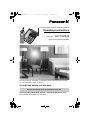 1
1
-
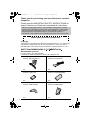 2
2
-
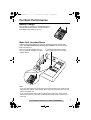 3
3
-
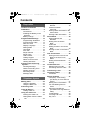 4
4
-
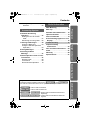 5
5
-
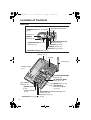 6
6
-
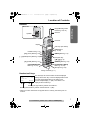 7
7
-
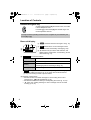 8
8
-
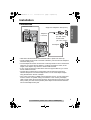 9
9
-
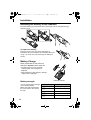 10
10
-
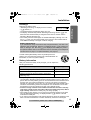 11
11
-
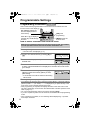 12
12
-
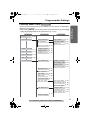 13
13
-
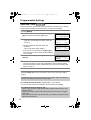 14
14
-
 15
15
-
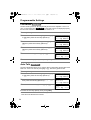 16
16
-
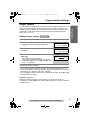 17
17
-
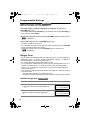 18
18
-
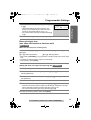 19
19
-
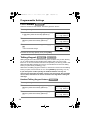 20
20
-
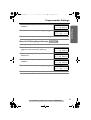 21
21
-
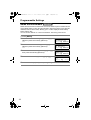 22
22
-
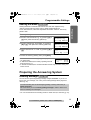 23
23
-
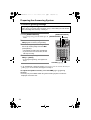 24
24
-
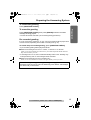 25
25
-
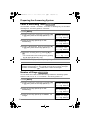 26
26
-
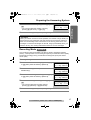 27
27
-
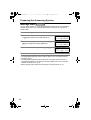 28
28
-
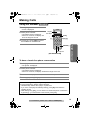 29
29
-
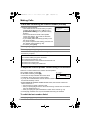 30
30
-
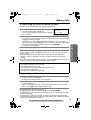 31
31
-
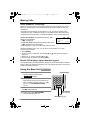 32
32
-
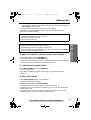 33
33
-
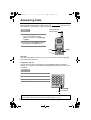 34
34
-
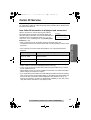 35
35
-
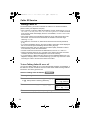 36
36
-
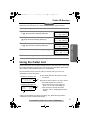 37
37
-
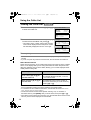 38
38
-
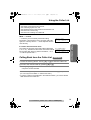 39
39
-
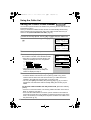 40
40
-
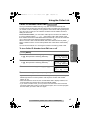 41
41
-
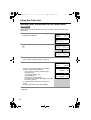 42
42
-
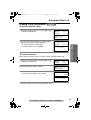 43
43
-
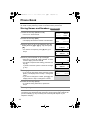 44
44
-
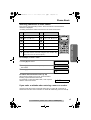 45
45
-
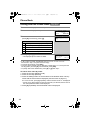 46
46
-
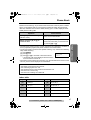 47
47
-
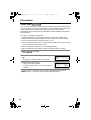 48
48
-
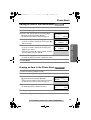 49
49
-
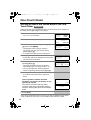 50
50
-
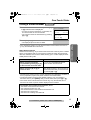 51
51
-
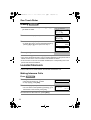 52
52
-
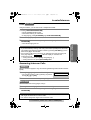 53
53
-
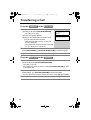 54
54
-
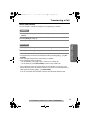 55
55
-
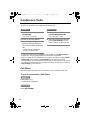 56
56
-
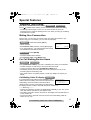 57
57
-
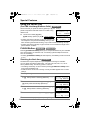 58
58
-
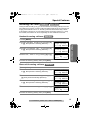 59
59
-
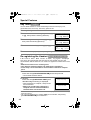 60
60
-
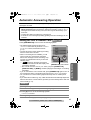 61
61
-
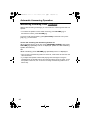 62
62
-
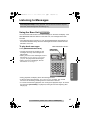 63
63
-
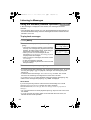 64
64
-
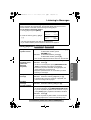 65
65
-
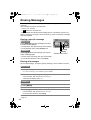 66
66
-
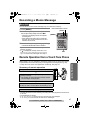 67
67
-
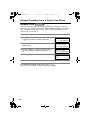 68
68
-
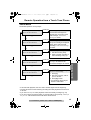 69
69
-
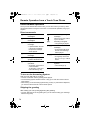 70
70
-
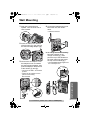 71
71
-
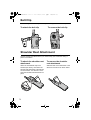 72
72
-
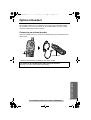 73
73
-
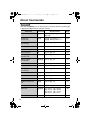 74
74
-
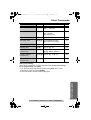 75
75
-
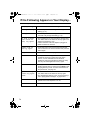 76
76
-
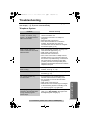 77
77
-
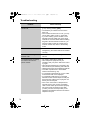 78
78
-
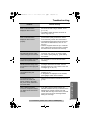 79
79
-
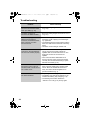 80
80
-
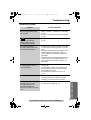 81
81
-
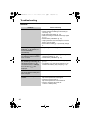 82
82
-
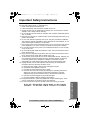 83
83
-
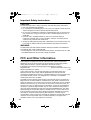 84
84
-
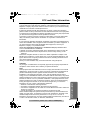 85
85
-
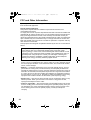 86
86
-
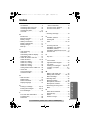 87
87
-
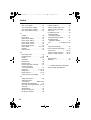 88
88
-
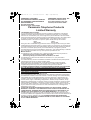 89
89
-
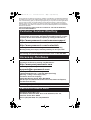 90
90
-
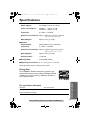 91
91
-
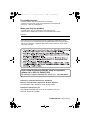 92
92
Panasonic KXTG2386 User manual
- Category
- Telephones
- Type
- User manual
- This manual is also suitable for
Ask a question and I''ll find the answer in the document
Finding information in a document is now easier with AI
Related papers
-
Panasonic KX-TG2357 Operating instructions
-
Panasonic KX-TG2322 User guide
-
Panasonic Headphones Acr14CF.tmp User manual
-
Panasonic KX-TC1484B User manual
-
Panasonic KX-TSC11 User manual
-
Panasonic KXTG2343 - 2.4 GHZ DIG CORDLS PHONE Operating Instructions Manual
-
Panasonic KX-TG5230C Operating Instructions Manual
-
Panasonic KX-TS15-W User manual
-
Panasonic KX-TG2344 User manual
-
Panasonic TG2258PW User manual
Other documents
-
Shiro Telephone SB2111 User manual
-
 American Telecom UA23324H Owner's manual
American Telecom UA23324H Owner's manual
-
Southwestern Bell FM2575 User manual
-
Southwestern Bell Telephone FM2572 User manual
-
jWIN JT-P840 Owner's manual
-
Casio PhoneMate TA-117 Owner's manual
-
GE Answering Machine 2-9868 User manual
-
Cortelco Caller ID Type II 9125 User manual
-
GE AU 29878 User manual
-
Verizon 922500TP227S User manual