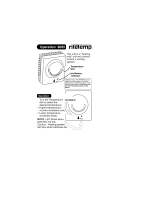Page is loading ...

Southwestern Bell
®
Integrated Speakerphone Telephone with
Caller ID/Call Waiting and Digital Answering System
TOLL FREE HELP LINE
1-800-366-0937
http: // www. swbfreedomphone. com
FM2572 OWNER'S MANUAL
Southwestern Bell
Freedom Phone
Caller ID
OPER
0
TUV
8
WXYZ
9
MNO
6
DEF
3
JKL
5
ABC
2
GHI
4
1
PQRS
7
#
STOP TIME SET/REPEAT
GREETING
NEW CALL
R
E
V
I
E
W
ERASE
M1 M2
M3
CALL BACK
MEMORY
ANSWER ON/OFF
ERASE
SKIP/MEMO
PLAY
ANSWERING SYSTEM
call
waiting
MUTE
STORE
FLASH
REDIAL/PAUSE
SPEAKER
D I G I T A L
*
STOP-DON'T TAKE ME BACK TO THE STORE.
LOOK-FOR THE TOLL-FREE "HELP" TELEPHONE NUMBER.
LISTEN-AS THE EXPERTS TALK YOU THROUGH THE PROBLEM.
For immediate answers to your questions regarding operation,
missing parts or installation, call the
SOUTHWESTERN BELL FREEDOM PHONE®
Retail Sales Help Line at:
1-800-366-0937
Monday - Friday 8:30 a.m. - 9:00 p.m. EST
Saturday 8:30 a.m. - 12:30 p.m. EST
http: // www. swbfreedomphone. com
SOUTHWESTERN BELL FREEDOM PHONE®
7475 N. GLEN HARBOR BLVD., GLENDALE, AZ 85307
FM2572 Printed in China
P
L
A
Y
IB-4429
Sold by:
http://www.TWAcomm.com
Toll Free: (877) 892-2666

3
TOP VIEW:
Location of Controls
Southwestern Bell
Freedom Phone
OPER
0
TUV
8
WXYZ
9
MNO
6
DEF
3
JKL
5
ABC
2
GHI
4
1
PQRS
7
#
Stop
Answer On/Off/Erase
Off Hook
Handset Reset
Coil Cord
Mute
Microphone
Speaker
Handset
Handset Receiver
Volume Control
Caller ID
STOP TIME SET/REPEAT
GREETING
NEW CALL
ANSWER ON/OFF/ERASE
ERASE
SKIP/MEMO
PLAY
ERASE
M1 M2
M3
CALL BACK
MEMORY
MUTE
STORE
FLASH
REDIAL/PAUSE
SPEAKER
call
waiting
D I G I T A L
ANSWERING SYSTEM
*
P
L
A
Y
Southwestern Bell Freedom Phone FM2572
Integrated Speakerphone Telephone with
Caller ID/Call Waiting and Digital Answering System
Contents
Subject Page Subject Page
2
Location of Controls..............................3
Important Safety Instructions................6
General Information..............................8
Unpacking
Helpful Tips from Customer Service....8
Installation Instructions.........................8
Battery Installation
Desk or Table Installation
Wall Mounting
Setting Up Your FM2572....................11
To Set Language
To Set LCD Display Contrast
To Set Area Code
Telephone Operation...........................12
Tone/Pulse Switch
Dialing a Call
Receiving a Call
Telephone Features..............................13
Ringer Off/Low/High Control
Last Number Redial
Pulse/Tone Combination Dialing
Pause
Hearing Aid Compatibility
Flash
Mute
Call Timer
Memory Dialing..................................14
To Program Priority Numbers
To Program Frequently Called Numbers
To Dial Priority Numbers
To Dial Frequently Called Numbers
To Erase a Stored Number
Answering System Operation.............15
To Turn System On
To Turn System Off
Recording Outgoing Greeting
Checking Your Outgoing Greeting
Setting the Voice Time/Day Stamp
Day Set
Hour Set
Minute Set
AM/PM Set
To Record a Memo
Ring Select
Toll Saver
Voice Activated Recording (VOX)
Message Playback...................................18
Incoming Message
Message Playback
Stop
Repeat
Playback Previous Message
Skip
Erase
Message Full Detection
Call Interrupt
Call Screening
Battery Backup
Remote Operation...................................20
Caller ID Features...................................21
Receiving Call Waiting Caller ID
Reviewing Calls
Caller ID Redial
Caller ID Erase
Priority Calls
LCD Description.....................................24
Answers To Commonly Asked
Questions.................................................25
Trouble Shooting Guide..........................27
FCC Wants You to Know........................30
Service.....................................................31
Limited Warranty....................................32
R
Play/Skip/Memo
Greeting
New Call LED
Time Set/Repeat
LCD Display
Caller ID
Review Knob
Memory
Button 1, 2, 3
Redial/Pause
Store
Memory
Caller ID
Redial/Call Back
Caller ID Erase
Speakerphone
Flash
R
E
V
I
E
W

4
Location of Controls (Cont.)
SIDE VIEW:
REVIEW
V
O
LU
M
E
LOW H
IG
H
Speakerphone Volume Control
Caller ID Review Knob
Receiver Volume
Control
R
E
C
EI
VE
R
N
O
R
M
/H
I
GH
LCD DISPLAY:
NEW
CALL
RPT
AM
PM
New Call Icon
Call Counter
Time
VIP Icon
Battery Low Icon Month
Day
Repeat Call CounterCall Name Display
Repeat Call Icon
Call Number
Display
VIP
5
BOTTOM VIEW:
PLEASE READ IMPORTANT SAFETY INSTRUCTIONS
ON PAGE 6 BEFORE USE.
Congratulations!
You have purchased an Integrated Speakerphone Telephone With Caller ID/Call Waiting and
Digital Answering System manufactured to the highest standards of SOUTHWESTERN
®
BELL FREEDOM PHONE RETAIL SALES. You will enjoy the benefits of its
deluxe features, which you can operate conveniently and accurately.
Location of Controls (Cont.)
AC Adaptor 9V
AC200mA Jack
Ringer/Off/Low/High
Switch
Pulse/Tone
Switch
Telephone
Line Jack
Ring Select
(2,4,TS) Switch
AC9V
PULSE/TONE 2/4/TS
RINGER
OFF/LOW/HIGH
REAR VIEW:
Coil Cord Jack

BEFORE USING YOUR TELEPHONE EQUIPMENT, BASIC SAFETY PRECAUTIONS
SHOULD ALWAYS BE FOLLOWED TO REDUCE THE RISK OF FIRE, ELECTRIC
SHOCK AND INJURY TO PERSONS, INCLUDING THE FOLLOWING:
1. Read and understand all instructions.
2. Follow all warnings and instructions marked on the product.
3. Unplug this product from the wall telephone jack and power outlet before cleaning.
Do not use liquid cleaners or aerosol cleaners. Use a damp cloth for cleaning.
4. Do not use this product near water, for example, near a bathtub, washbowl, kitchen
sink, or laundry tub, in a wet basement, or near a swimming pool.
5. Do not place this product on an unstable cart, stand or table. The product may fall,
causing serious damage to it.
6. Slots and openings in the cabinet and the back or bottom are provided for ventilation,
to protect it from overheating. These openings must not be blocked or covered. The
openings should never be blocked by placing the product on a bed or other similar
surface. This product should never be placed near or over a radiator or heat register.
7. This product should be operated only from the type of power source indicated
on the marking label. If you are not sure of the type of power supply to your home,
consult your dealer or local power company.
8. Do not allow anything to rest on the power cord. Do not place this product where
the cord will be abused by persons stepping on it.
9. Do not overload wall outlets and extension cord, as this can result in fire or electric
shock.
10. Never push objects of any kind into this product through cabinet slots, as they may
touch dangerous voltage points or short out parts that could result in fire or electric
shock. Never spill liquid of any kind on the product.
11. To reduce the risk of electric shock, do not disassemble this product, but take it to
a qualified serviceman when some service or repair work is required. Opening or
removing covers may expose you to dangerous voltages or other risks. Incorrect
reassembly can cause electric shock when the appliance is subsequently used.
12. Unplug this product from the wall outlet and refer servicing to qualified service
personnel under the following conditions:
a. When the power supply cord or plug is damaged or frayed.
b. If liquid has been spilled into the product.
c. If the product has been exposed to rain or water.
d. If the product does not operate normally by following the operating instructions.
Adjust only those controls that are covered by the operating instructions because
improper adjustment of other controls may result in damage and will often require
extensive work by a qualified technician to restore the product to normal operation.
e. If the product has been dropped or the cabinet has been damaged.
f. If the product exhibits a distinct change in performance.
13. Avoid using a telephone (other than a cordless type) during an electrical storm.
There may be a remote risk of electric shock from lightning.
14 Do not use the telephone to report a gas leak in the vicinity of the leak.
IMPORTANT SAFETY INSTRUCTIONS
6
Safety Instructions for Batteries
CAUTION
TO REDUCE THE RISK OF FIRE OR INJURY TO PERSONS, READ AND
FOLLOW THESE INSTRUCTIONS.
1. Use only the size and type of batteries mentioned in the Owner's Manual.
2. Do not dispose of the batteries in a fire. The cells may explode. Check with local
codes for possible special disposal instructions.
3. Do not open or mutilate the batteries. Released electrolyte is corrosive and may
cause damage to the eyes or skin. It may be toxic if swallowed.
4. Exercise care in handling batteries in order not to short the batteries with
conducting materials such as rings, bracelets, and keys. The batteries or conductors
may overheat and cause burns.
5. Do not attempt to recharge the batteries identified for use with this product.
The batteries may leak corrosive electrolyte or explode.
6. Do not attempt to rejuvenate the batteries identified for use with this product by
heating it. Sudden release of the battery electrolyte may occur, causing burns or
irritation to eyes or skin.
7. When replacing batteries, all batteries should be replaced at the same time.
Mixing fresh and discharged batteries could increase internal cell pressure and rupture
the discharged batteries.
8. When inserting batteries into this product, the proper polarity or direction must
be observed. Reverse insertion of the batteries can cause charging, and that may
result in leakage or explosion.
9. Remove the batteries from this product if the product will not be used for a long
period of time (several months or more) since during this time the batteries could
leak in the product.
10. Discard "dead" batteries as soon as possible since "dead" batteries are more
likely to leak in a product.
11. Do not store this product, or the batteries identified for use with this product, in
high-temperature areas. Batteries that are stored in a freezer or refrigerator for the
purpose of extending shelf life should be protected from condensation during storage
and defrosting. After cold storage, batteries should be stabilized at room temperature
prior to use.
Save These Instructions
7

General Information
UNPACKING
This package contains:
• FM2572 Telephone with Caller ID/Call Waiting and Digital Answering System
• One (1) AC Adaptor 120V AC
• Owner's manual
• One (1) Desk Mount Bracket
• One (1) Fully Modular Coil Cord
• One (1) Long Fully Modular Telephone Line Cord (Long Straight Cord)
• One (1) Short Fully Modular Telephone Line Cord (Short Straight Cord)
• One (1) Quick Reference Guide
• Warranty Card (Part Of Owner's Manual)
• Remote Access Card
If anything is missing or damaged, contact the place of purchase. Keep the
packaging to transport the telephone.
Helpful Tips From Customer Service
1. You must subscribe to Caller ID and Call Waiting service from your local
telephone company for your FM2572 to operate.
2. Remove the "peel off label" covering the FM2572's display.
3. Plug one end of the telephone line cord into the TELEPHONE LINE jack on the
FM2572 and the other end into the modular outlet in your telephone wall jack.
4. Plug the AC Power Adapter into the FM2572 before connecting it to the wall outlet.
5. Make sure you can read the display clearly. Adjust the display contrast by pressing
and holding the CALL BACK and ERASE buttons at the same time for 2 seconds.
Rotate the "REVIEW" knob to select the contrast. Press ERASE to confirm the contrast.
Installation
CAUTION
1. Never install telephone wiring during a lightning storm.
2. Never install telephone jacks in wet locations unless the jack is specifically
designed for wet locations.
3. Never touch uninsulated telephone wires or terminals unless the incoming
telephone line has been disconnected at the network interface.
4. Use caution when installing or modifying telephone lines.
Note: Refer to "FCC Requirements" section on page 28 before connection to
telephone line.
8
9
AM
Figure B
Telephone Installation
Battery Installation
1. Insert a ball point pen into the hole
located in the battery compartment door
(on the bottom of the base). This will
loosen the door, and you should lift the
battery compartment door.
2. Install one 9V Alkaline battery. One 9
volt battery (not included) is required to
maintain your personalized greeting and
recorded messages during a power failure.
If there is a power failure and the battery
is not installed, both your personalized
greeting and recorded messages will be lost.
NOTE: You must install 9 volt battery
in order for the Caller ID and Telephone
operation to function properly.
3. Replace battery compartment door and
snap into place.
Note: After installing a 9V battery,
system displays "SET
LANGUAGE s t". Your FM2572
enters setting mode. (See Setting Up
Your FM2572 section for details.)
Replace a new 9V alkaline battery
when the Battery Low Indicator
(BATTERY LOW ICON) appears on the
LCD display. The battery level is indicated
by the presence of the battery indicator
during normal operation. If the 9 Volt
battery is low or has been installed
incorrectly, the battery low indicator will
appear on the LCD display. (Fig. B)
9V
Battery
9V
Battery
Figure A
Choose Your Location
Before making any connections, install
the FM2572 near an AC power outlet and
a telephone wall jack (RJ11C).
Desk or Table Installation
1. Connect the COIL CORD into the jack on
the bottom of the base (Fig. C).
2. Plug one end of the telephone line
cord into the TELEPHONE JACK located
on the back of the FM2572, and the other
end into the modular outlet in your
telephone wall jack (Fig. D).
3. Connect the AC adaptor into the AC
ADAPTOR JACK on the back of the base
and into the AC wall power outlet. Do
not attach (staple, etc.) the power supply
cord to the building wall (Fig. E).
The Message Counter will then countdown
from 9 to 0. The unit is checking its memory,
and you should not press any buttons.
Figure C
Figure D
AC
ADAPTER
Figure E

On Two Screws
1. Fasten two screws into the wall,
placing them 3-1/4" apart vertically.
They should extend 3/16" from the wall.
2. Connect the coil cord into the handset
jack and the jack on the bottom of the
unit.
3. Connect the AC adaptor into the AC
ADAPTOR JACK on the bottom of the
unit and plug the other end into the
110/120 volt outlet.
4. Simply connect the long telephone line
cord to the modular jack and thread through
the groove on the bottom of the unit.
(Fig.G)
5. Mount the unit by fitting the two
screws into the keyway holes on the
bottom of the base. Pull down gently
for a snug fit. The LINE CORD should
hang down behind the unit.
6. Plug the LINE CORD into the wall
modular jack.
10
Wall Mounting On a Wall Plate
1. Connect the coil cord into the handset
jack and the jack on the bottom of the unit.
2. Connect the AC adaptor into the AC
ADAPTOR JACK on the bottom of the
unit and plug the other end into the
110/120 volt outlet.
3. Connect the short telephone line cord
to the modular jack located on the bottom
of the base. Insert the other end into the
wall jack, making sure it snaps firmly in
place (Fig.F).
4. Position the bottom of the base over the
two studs of the wall plate. Pull down to
lock in place (Fig.F).
Telephone Installation (Cont.)
Figure F
Figure G
When you plug in your unit for the first
time, it will take approximately 14
seconds for the unit to check its memory
(It will announce "Wait For Operation").
When the memory check is complete,
your system will announce "Unit Ready"
and will reset to answer incoming calls.
It will answer incoming calls with a
prerecorded greeting; "Hello,We are not
available now; please leave your name
and number after the beep." To record a
personalized greeting refer to page 15.
4. Connect the desk mount bracket to the
bottom of the base. This will tilt the base
for enhanced Caller ID visibility.
Setting Up Your FM2572
To Set Language
1. If "SET LANGUAGE" is not displayed on
the screen, press and hold CALL BACK
Button for 2 seconds. The LCD display
will show:
2. Rotate the "REVIEW" knob to select
English, French or Spanish.
3. Press the"ERASE" Button to confirm
the language selected. The unit will
then proceed to the contrast setting mode.
3. Press the "ERASE" Button again to
end the setting. The display will show
the default time and day. The unit is
now ready to receive calls.
The correct date and time are automatically
set when your FM2572 receives its first
call.
Note:
1. If you try to use the telephone before
finishing the Caller ID set up, or if
you pause more than 40 seconds during
any of the above steps, the display will
show "SET LANGUAGE" to remind
you to finish this sequence.
2. To set up your FM2572 again, press and
hold the "CALL BACK" Button for 2
seconds to restart setup.
3. If you only want to adjust the LCD
display contrast in standby mode or in
review mode, press and hold the
"CALL BACK" and "ERASE" Button at
the same time. LCD will show
"CONTRAST s t", to indicate that
your FM2572 has entered contrast
setting mode.
11
To Set Area Code
Note: In order for the Caller ID Redial
feature to work properly, you must set
your area code.
1. Rotate the "REVIEW" knob
clockwise or counter clockwise
until you have entered the correct
first digit of your local area code.
Press the "ERASE" Button to move
to the next digit.
2. Repeat step 1 for the programming of
the second and third digits of your
local area code.
To Set LCD Display Contrast
1. Rotate the "REVIEW" knob
clockwise to make the contrast
lighter or counter clockwise to
make the contrast darker.
2. Press "ERASE" Button to confirm
selection.The unit will then proceed
to the area code setting mode.
flash
flash
Month Day
AM

Telephone Operation
Tone/Pulse Switch
SET THIS SWITCH TO THE
SERVICE (TONE OR PULSE)
SUPPLIED TO YOUR PHONE.
If you are not certain of which service
you have, set the switch to TONE. Lift
the HANDSET and press any number on
the KEYPAD. If the dial tone persists,
reset to pulse.
Dialing a Call
1. Lift the HANDSET or press the
SPEAKERPHONE Button (the
SPEAKERPHONE Button will light).
2. When you hear a dial tone, dial the
number.
During the conversation, the
Speakerphone loudness can be adjusted
with the SPEAKER VOLUME
CONTROL on the side of the BASE.
The Receiver loudness of the Handset
can also be adjusted with the
RECEIVER VOLUME CONTROL
on the side of the HANDSET.
3. At the end of the call, return the
HANDSET to the cradle or, if you
have used the SPEAKERPHONE,
press the SPEAKERPHONE Button
again. The SPEAKERPHONE
Button LED will go OFF.
Receiving a Call
1. When you hear your phone ring,
lift the HANDSET or press the
SPEAKERPHONE Button (the
SPEAKERPHONE Button will light).
After the first ring, the LCD display will
light, the NEW CALL icon and call
information will appear on the display,
and the New Call LED will flash. The
New Call icon and New Call LED
continue flashing until you review ALL
your new calls.
The caller ID information will be stored
in the order received.
12
2. At the end of your call, return the
HANDSET to the CRADLE or press the
SPEAKERPHONE Button again
(the SPEAKERPHONE Button LED will
turn OFF).
When switching a call from the
HANDSET mode to the SPEAKERPHONE
mode, press the SPEAKERPHONE Button
before you place the HANDSET in the
CRADLE. To switch from the
SPEAKERPHONE to the HANDSET, lift
the HANDSET.
NOTE:
1. If you answer your telephone before
the second ring, the unit will not display
any caller ID information .
2. The information will be displayed
on the LCD for 20 seconds. The maximum
number of digits that can be displayed on the
LCD is 10 and the maximum call count is
64 (old call + new call). Your FM2572
will automatically erase the oldest call
record and replace it with the newest call
record when the memory is full.
AM
NEW
CALL
AM
Telephone Features
Ringer Off/Low/High
Your FM2572 features a ringer which can
be adjusted to loud (high) or soft (low).
When you don't want to be disturbed, slide
the switch to the OFF position. Now you
can still make outgoing calls, but you will
not be disturbed by incoming calls.
Redial
The last number you dialed (up to 32
digits) is automatically stored in REDIAL
MEMORY.
To redial that number:
1. Lift the HANDSET or use the
Speakerphone. You will hear a dial tone.
2. Press the REDIAL/PAUSE Button. The
last number dialed is automatically
redialed, including pause. The LCD will
display: "REDIAL"
NOTE:
No Redial function is executed if the
last number is more than 32 digits.
"FULL" will be displayed.
13
• With the TONE/PULSE switch in the
pulse (P) mode, dial your access number.
• Press the * Button (your telephone
will change the dialing mode from pulse
to tone, and a four second pause will be
inserted automatically.)
• Dial your code/authorization number.
• When the call is completed, your tele-
phone will return to the pulse dialing
mode automatically.
NOTE: Combination dialing can also be
used with the memory dialing feature
for two-touch access of your long dis-
tance or computer service.
Pause
Whether you have Tone or Pulse service,
you can insert a 4-second PAUSE into
the dialing or storing of a number into
memory to access custom and tele-
banking services, long distance, etc.
Press the REDIAL/PAUSE Button at the
desired point in the number. Press
REDIAL/PAUSE again if an additional 4
seconds is needed.
Hearing Aid Compatibility
The FM2572 is compatible with induc-
tively coupled hearing aids.
Flash
If call waiting is available from your tele-
phone company and you have this ser-
vice, you will be alerted by a signal
(determined by your telephone company)
if there is another call.
Pulse/Tone Combination Dialing:
Combination dialing is useful to sub-
scribers of rotary (pulse) service who
wish to gain access to various low cost
long distance and computer services
otherwise unavailable to them.
Note: The telephone will be muted
momentarily while the LCD display shows
the Caller ID information.
1. When you hear the signal, to access the
new call without disconnecting the call
you are on, press the FLASH Button.
2. To return to your original conversation,
press the FLASH Button again. This
procedure can be repeated as frequently as
you desire.
AM
AM

ANSWER ON/OFF/ERASE
Telephone Features (Cont.)
The FLASH Button can also be used to
access a new dial tone without hanging
up, and also to signal PBX or to activate
various services if you are connected to
PBX. If the "FLASH" Button is pressed,
the LCD display will be cleared until the
number is entered.
Mute Button
Prevent sound from your room from
being heard by another party on the
phone. Press and HOLD the MUTE
button as long as you want this
feature activated.
Call Timer
When you dial a call, after the first 8
seconds, the call timer will appear on
the display for you to track the
conversation time. It will disappear
8 seconds after you hang up.
14
2. Press STORE Button.
The LCD will show "STORE".
3. Dial phone number you wish to store
(16 digits maximum). The LCD will
show the number you dialed.
4. Press STORE Button again.
Memory Dialing
Your FM2572 is equipped with 13 memo-
ries (three priority, ten keypad) for pro-
gramming your most frequently dialed
telephone numbers. You can store up
to 16 digits in each priority key (M1, M2,
M3), or in each of the numeric keys 0
through 9 by following the steps outlined.
Numbers must be stored with the handset
lifted. Write down the stored names and
telephone numbers on the memory label.
It may be useful to attach the memory
label to the back of the handset.
AM
AM
5. Press M1, M2 or M3 Button. The LCD
will show the stored number and the
memory location.
6. To continue programming priority
numbers, repeat steps 2 through 5. To
end programming numbers, return the
HANDSET to the CRADLE.
AM
If you wish to enter a 4-second Pause
during dialing to access custom and
telebanking services, long distance,
etc., press the REDIAL/PAUSE Button
at the desired point in the number.
15
Memory Dialing (Cont.)
To Erase A Stored Number
To erase a stored number, simply store a
new number in the same location. The
new number will replace the old one.
To Dial Frequently Called Numbers:
1. Pick up the Handset or use the
Speakerphone.
2. Press MEMORY Button. The LCD
will show "MEM".
3. Press the desired memory location
button (0-9).
4. Your call will automatically be dialed.
To Program Frequently Called
Numbers:
1. Lift the handset or press the
SPEAKERPHONE button.
You will hear a dial tone.
2. Press STORE Button.
The LCD will show "STORE".
3. Dial the phone number you wish
to store (16 digits maximum); the
LCD will show the number dialed.
6. Press one of the 10 memory location
buttons 0-9. Your number is now stored
in the corresponding location; the LCD
will show the memory location.
4. Press STORE Button again.
5. Press MEMORY Button to start
the indirect memory storing process.
The LCD will show: "MEM" and
the memory location.
7. To continue storing numbers, repeat
steps 2 through 6. To end, return the
HANDSET to the CRADLE.
To Dial Priority Numbers:
1. Pick up the Handset or use the
Speakerphone.
2. Press M1, M2 or M3. The LCD will
show the memory number and location.
3. Your call will automatically be dialed.
AM
AM
To Turn System ON
Press the ANSWER ON/OFF/ERASE
key on the base to turn on the answering
system. The message counter will turn on
and the unit will say "Answer On". If the
clock is set, the unit will announce the
current time. If the clock is not set, the
unit will remind you to set the time and
day.
To Turn System OFF
Press again to turn unit off. The message
counter will turn off and the unit will say
"Answer Off."
Recording Outgoing Greeting
Your system comes with a prerecorded
outgoing greeting; "Hello. We are not
available now, please leave your name
and number after the beep" To record
your own personalized outgoing greeting:
1. Press and hold down
the GREETING button.
The message counter will
turn off.
2. After you hear one beep, speak clearly
towards the built in microphone (in the
front of the base). You have a maximum
of 30 seconds to record your greeting.
Your recording time should not be less
than 2 seconds. The message counter
will not light when the unit is recording
your greeting.
Answering System
Operation
GREETING
To Program Priority Keys:
1. Lift the handset or press the
SPEAKERPHONE button.
You will hear a dial tone.
NOTE: YOU MUST COMPLETE
STEPS 2-5 WITHIN 10 SECONDS, OR
ELSE YOU WILL HEAR AN ERROR
MESSAGE FROM THE TELEPHONE
COMPANY AND WILL BE EXITED
FROM THE MEMORY MODE.

16
Answering System Operation (Cont.)
Setting the Voice Time/Day
Stamp
The FM2572 records the time and day at
the beginning of each message, if the
clock has been set.
Note: When setting the Time/Day, do not
allow more than 20 seconds to go by in
between any step.
1. Press the TIME SET/REPEAT button.
The unit will say "To set clock, press and
hold TIME SET button."
2. Press and hold the TIME SET/REPEAT
button for 2 seconds.
17
Answering System Operation (Cont.)
Minute Set
1. The unit will say "Press ON/OFF
button to set minute. When you hear
correct minute, press TIME button."
2. Repeat pressing the ANSWER
ON/OFF/ERASE button until you hear
the correct minute. The unit will say
"0","01","02", etc. to signify the minutes
of the hour.
3.Once you hear the correct minute, press
the TIME SET/REPEAT button.
AM/PM Set
1. The unit will say "Press ON/OFF
button to set AM or PM. When you hear
correct setting, press TIME button."
2. Press the ANSWER ON/OFF/ERASE
button. The unit will say "AM". Press the
ANSWER ON/OFF/ERASE button to
change to "PM" and press again to
change back to "AM".
Sample message:
"Hello, this is ____________.
I can't come to the phone right now.
Please leave your name and phone
number after you hear the beep. You
have 60 seconds to leave your message.
Thank you for calling."
3. When finished, release GREETING
button.
Note: If the unit beeps while you are
recording your greeting, you have
exceeded the 30 second time limit.
Record a shorter greeting.
4. Unit will beep once and play back
your recorded outgoing greeting and then
reset to answer incoming calls.
Checking Your Outgoing
Greeting
1. Press and release the GREETING
button.
2. Your outgoing greeting will be played
back to you, beep once, then reset to
answer incoming calls.
3. Use the slide
VOLUME Control on the
side of the base to set the
speaker to the desired
sound level.
3. When your message is completed,
release the PLAY/SKIP/MEMO
button. The digital message counter
will indicate a revised message count.
When a MEMO is recorded, your unit
considers it as a standard message and
will include it in the message count.
Note:
When Memory is full during recording,
the unit will announce: "Memory is
full."
Ring Select
You can select the number of rings in
which a call will be answered. Set the
Ring Select switch (on the side of the
base) to 2 or 4 calls, or Toll Saver
(TS).
Toll Saver
Your unit has a built-in automatic toll
saving feature. This feature lets you
know if you have received any new
messages before it answers, thus
saving you on long distance costs.
2/4/TS
3. Once you hear the correct setting, press
the TIME SET/REPEAT button to
complete the procedure. You will hear the
time and day you have set. If you want to
set a new time/day, press and hold
TIME SET/REPEAT button.
Note:
During the Time Setting procedure, press
the PLAY/SKIP/MEMO button to move
backwards in that particular sequence
(i.e. Sunday, Saturday, Friday).
To Record a Memo
1. Press and hold the
PLAY/SKIP/MEMO button. The message
counter will turn off.
2. After the beep, record your message
(up to 60 seconds) through the
microphone in the front of the base.
How Toll Saver Works
IF YOU HAVE SET THE RING
SELECT SWITCH TO TOLL SAVER
(TS), when calling your unit from a
remote location to check for your
messages, listen to the number of rings:
1. No New Message Received
If your phone rings more than two times,
you have no new messages. You can
hang up on the third ring before your unit
answers, and save the cost of the call.
Note:If no new messages are received,
your unit will answer the call after the
fifth ring.
Day Set
1. The unit will say "Time is not set,
Monday 12:00 AM. Press ON/OFF button
to set day. When you hear correct day,
press TIME button."
2. Repeat pressing the ANSWER
ON/OFF/ERASE button until you hear the
correct day. The unit will say "Monday."
"Tuesday." etc.
3. Once you hear the correct day, press the
TIME SET/REPEAT button.
Hour Set
1. The unit will say "Press ON/OFF button
to set hour. When you hear the correct
hour, press TIME SET/REPEAT button."
2. Repeat pressing the ANSWER
ON/OFF/ERASE button unit you hear the
correct hour. The unit will say
"12","1","2", etc. to signify the hours
of the day.
3. Once you hear the correct hour, press
the TIME SET/REPEAT button.
V
O
LU
M
E
LOW H
IG
H
2. New Messages Received
If your unit answers after only 2 rings,
you have received new messages. Refer
to page 20 for message retrieval
instructions.
Voice Activated
Recording (VOX)
Your FM2572 records messages for up to
60 seconds as long as the caller speaks.
To avoid unnecessary pauses due to
hangups and to save message capacity,
your unit will automatically stop
recording after 7 seconds of silence.

18
Incoming Messages
When the Message
Counter is lit, the
machine is ready to
answer calls.
Note:The machine hangs up and resets to
answer the next call in the following
cases: the caller hangs up, the message
length exceeds 60 seconds, there are
more than 7 seconds of silence or there is
a steady tone (dial tone) for 7 seconds.
The FM2572 can record up to 14 minutes
of incoming messages. The maximum
recording time for each incoming
message is 60 seconds.
Message Playback
The Digital Message Counter displays
the number of messages received. The
number displayed indicates the number
of messages received (up to 19). When
the counter flashes, you have received
new messages.
To Hear Your Messages
1. Press and release the
PLAY/SKIP/MEMO Button. The unit
will playback the incoming or MEMO
messages in the order they were received.
2. The set day and time will be heard
before each message, if it has been set
(see page 16 for Time/Day Stamp Setup
Instruction).
NOTE: If there are new messages, only
the new messages will be played,
otherwise all messages will be played.
3. After the last incoming or MEMO
message has been played back, the unit
will say "No more messages. Press and
hold the ERASE button to erase all
messages."
4. Press and hold the ANSWER
ON/OFF/ERASE button, and the unit
will say "Press ERASE button again to
erase all messages."
5. Press the ANSWER ON/OFF/ERASE
button again, and all messages will be
erased.
6. Unit will reset to answer incoming
calls.
To Stop Playback of Incoming
Messages
Press and release the
STOP button. Your unit
will reset to answer
incoming calls and will
save all messages.
To Repeat the Current
Message
During playback, press
and quickly release the
TIME SET/REPEAT
button ONCE.
To Repeat the Previous
Messages
During playback, press
and release the TIME
SET/REPEAT button
TWICE.
TIME SET/REPEAT
TIME SET/REPEAT
STOP/SAVE
To Skip to the Next Message
During playback, press the
PLAY/SKIP/MEMO button to skip to the
next message.
To Erase Your Messages
MESSAGES WILL BE SAVED
UNLESS YOU ERASE THEM.
Message Playback
19
Message Playback (Cont.)
Call Screening
To listen to an incoming call without
picking up the phone, let your unit
answer the phone when it rings. If you
don't want to talk to the caller, let your
unit take a message, and adjust the
volume control on the side of the unit to
listen. If you don't want to listen to the
caller's message, lower the volume.
IMPORTANT
During a power outage, your unit will
NOT function even if a 9 volt battery is
installed. The battery will save your
outgoing greeting and any incoming
messages you may already have
received.
While playing messages, press and
release the ANSWER ON/OFF/ERASE
button. The unit will announce "Press
ERASE button again to erase message."
Press the ANSWER ON/OFF/ERASE
button again withing 5 seconds. It will
announce "Message erased" and erase
that particular message. At the end of the
last message, press and hold the
ANSWER ON/OFF/ERASE button;
ALL MESSAGES WILL BE ERASED.
Message Capacity Full
Detection
When the message capacity
is full, the unit will answer
the phone and say "Hello, our
machine can't accept
messages, please call again,"
pause 10 seconds, and then
automatically disconnect the
telephone line. The message
counter will flash and display
"F".
Call Interrupt
If the unit answers before you do, you
can turn it off by picking up any
extension phone or pressing SPEAKER
button on your base. If the unit does not
stop answering, press the hook switch or
FLASH for about one second and
release. You may also press the STOP
button on the base.
Note:
Callers will be unaware that you are
screening their calls. If you want to talk
to the caller, pick up an extension phone
or press SPEAKER button on your base.
Power Failure
Protection/Battery Backup
If an AC power failure occurs, or the
power plug comes out of the wall, your
unit will shut down until the power is
restored.
When the power is restored, any
messages recorded before the power
failure will be saved IF YOU HAVE
INSTALLED A 9 VOLT BATTERY.
The message counter will indicate the
number of messages received.
If your unit is not operating properly
when the power is restored, proceed
with a unit reset.
To Reset Unit
1. Unplug the AC adaptor from the
power outlet.
2. Remove the 9 volt battery. Replace
with a fresh 9 volt battery
(see page 9).
3. Plug AC adaptor back into power
outlet.
4. Record a new personalized outgoing
greeting and reset the voice
Time/Day Stamp (see page 16).

21
New Call LED Indications
SITUATION
No new call Off
Flash
Flash 4 times each time the phone rings.
Flash 4 times every 6 seconds until the
call disappears.
There is a new call.
When receiving a VIP call.
When the incoming VIP call
is a call waiting caller ID call.
NEW CALL LED INDICATOR
Caller ID Features
Receiving Call Waiting Caller ID
When you are on an existing phone call,
your FM2572 will display incoming call
waiting Caller ID information.
1. You will hear a beep and the telephone
will be muted momentarily while the LCD
display shows the Caller ID information
of the second caller.
2. The NEW CALL LED indicator will
flash.
3. When you press the FLASH button to
access the call waiting call, the LCD will
display the call waiting Caller ID
information.
IMPORTANT:
You must subscribe to call waiting Caller
ID service from your local telephone
company in order to receive call
information.
NEW
CALL
AM
Message Counter Indications
SITUATION
System is in answer mode and is
ready to receive call.
The message counter is lit solid.
The message counter flashes and displays
the number of new messages received.
New messages have been
received.
When the message capacity is full.
System is in answer off.
The message counter flash and display "F".
The message counter turn off.
MESSAGE COUNTER INDICATOR
Reviewing Calls
1. To review the Caller ID information
slowly (about 1 record/second), rotate
the "REVIEW" knob (on the side of the
base) clockwise or counter clockwise half
way. Make sure to keep the knob in that
position for at least 2 seconds.
2. To review the Caller ID information
quickly (about 5 record/second), rotate
the "REVIEW" knob clockwise or counter
clockwise completely, until the knob stops.
20
Remote Message Erase
1. After listening to your messages, the
unit will announce "No more messages",
will sound a beep, and will announce
"Enter security code to repeat playback".
After 10 seconds, the unit will sound
another beep and will announce "Enter
security code to erase all messages".
2. To ERASE ALL OF YOUR
MESSAGES, dial your 3 digit security
code, pressing and holding each digit for
one full second.
3. Your unit will announce "All messages
erased", and disconnect the line. All
messages will be automatical-ly erased and
your system will reset itself to answer the
next incoming call.
To Retrieve Messages Remotely When
Recording Memory is Full
1. When the maximum digital recording
memory is reached, the unit will answer all
incoming calls with "Hello, our machine
cannot accept messages. Please call again."
2. Within 10 seconds after the outgoing
greeting, dial your 3 digit security code.
3. Your unit will emit 4 short beeps once
the correct code is detected and will
playback all incoming messages.
4. Refer to the "Remote Message Erase"
instructions to erase your messages and
make room in memory for new messages.
IMPORTANT
Remote message retrieval will not work
when calling from a rotary or push-button
pulse dialing phone unless a tone generator
is used. Also, some tone dialing phones
(cellular, PBX, etc.) only output tones for a
fraction of a second. If you experience
difficulty with remote operation, try
another phone, or use a separate tone
generator.
NOTE: A wallet size Remote Access Card
is included to carry with you. This card
references each of the remote functions.
Remote Security Code
To access answering functions from an
outside line, you will need to enter the
three-digit security code located on the
bottom of the base. Write this number
on the REMOTE ACCESS CARD,
which you can keep in your wallet.
Remote Turn On
1. Call your phone number from a
touch-tone phone.
2. The unit will turn on automatically
after 10 rings and play your outgoing
greeting.
3. Hang up the phone, and all
subsequent calls will be answered.
Message Playback
1. Call your phone number from a touch
tone phone.
2. After your unit answers and plays the
outgoing greeting, you will hear one
beep to signal that it is ready to record
an incoming message.
3. Within ten seconds of the beep dial
your 3 digit security code. Press and
hold each digit for 2 seconds, allowing a
minimum of 2 seconds between digits.
4. Your unit will emit 4 short beeps once
the correct code is detected and will
playback all incoming messages. After
the last message, the unit will announce
"No more messages", emit a beep, and
then announce "Enter security code to
repeat playback."
NOTE: If you have no messages, the
unit will answer "No messages".
5. To repeat the remote message
playback, dial your 3 digit security code
again within 10 seconds.
6. To end the remote message playback
hang up. All messages are automatically
saved and your unit will reset itself to
answer the next incoming call.
Remote Operation

2. While the display is in standby mode,
(Rotate the "REVIEW" knob to the
middle position, until there are no Caller
ID records displayed) press and hold the
"ERASE" Button for 2 seconds. The
LCD will show:
3. Press the "ERASE" Button again;
ALL VIEWED messages will be erased.
NOTE:
1. If there are messages that have not
been reviewed, the "Erase All Calls"
function cannot be performed.
2. VIP (Priority) calls will not be
erased when you erase all calls. See
VIP CALLS section for details.
3. Press "ERASE" Button again; the
CID will be erased and the LCD will
display the next call message.
To Erase All Calls
1. Rotate the "REVIEW" knob to
review the Caller ID records received
before erasing all calls.
Caller ID Features (Cont.)
Caller ID Features (Cont.)
22
To Create a VIP Call:
1. Rotate the "REVIEW" knob to view the
caller ID information you received.
2. Press and hold "CALL BACK" Button
for 2 seconds until the "VIP" icon is
displayed.
To Remove a VIP Call:
1. Rotate the "REVIEW" knob to display
the call you have marked "VIP".
2. Press and hold "CALL BACK"
Button for 2 seconds. The "VIP"
icon will disappear.
VIP
NEW
CALL
AM
NEW
CALL
AM
VIP
NEW
CALL
AM
23
1. 7 digits without a 1 : Assuming that
you have programmed your correct area
code, redial your local call by pressing
the "CALL BACK" Button once.
.
2. 7 digits with a 1 : Assuming that you
have programmed your correct area code,
scroll to the local 7 digit call you wish to
redial. Simply press the "CALL BACK"
Button twice.
3. 10 digits without a 1 : Due to the
software setup of the FM2572, the user
is instructed to insert their 3 digit local
area code. In some areas of the country,
one must include their area code when
making a local call. To solve this issue,
the user must reprogram their FM2572
to another 3 digit "fictitious" area code.
.
.
If you have priority calls in memory,
the display will show "CALL XX"
when all other calls have been erased.
VIP (Priority) Calls
The FM2572 allows you to create VIP
(priority) call records. When a VIP
(priority) call is received, the new call
LED will flash 4 times each time the
phone rings, to alert you this is a VIP
(priority) call.
NOTE: When the incoming VIP call is a
call waiting Caller ID call, NEW CALL
LED will flash 4 times every 6 seconds
until the call disappeared.
Caller ID Redial
The FM2572 allows you to redial a
phone number stored in the Caller ID
memory by pressing the "CALL BACK"
Button while reviewing a call record.
To redial a call record, follow these
steps:
NEW
CALL
AM
.
.
.
.
1. Rotate the "REVIEW" knob to
select the Caller ID number that you
want to dial.
2. Press and release the "CALL BACK"
Button. The number will scroll across
the screen from right to left as it is dialed,
and the speakerphone will automatically
be turned on.
3. After the tones have stopped and a
connection has been made, lift the
handset or just speak.
With current Telecom redialing situations,
there are 4 redial options: (1) 7 digits
without a 1 prefix; (2) 7 digits with a 1
prefix; (3) 10 digits without a 1 prefix;
and (4) 10 digits with a 1 prefix.
We recommend using an area code not
currently being used in the U.S. (i.e. 100,
etc.) Once your area code is
programmed as above, your FM2572
will show all "10 digits" for every
incoming call. To redial a local 10 digit
call, press the "CALL BACK" Button
twice in succession. The "1" prefix is
then omitted and the local 10 digit call is
redialed out.
4. 10 digits with a 1 prefix: Simply
scroll to the desired Long Distance 10
digit call you wish to dial out. Press
down the "CALL BACK" button once
and release. If your area requires that
you add 1 and your area code even if the
call is within the same area code, then
you must reprogram your FM2572 to
another 3-digit "fictitious" area code.
The "1" prefix will be added before the
10 digit number and your long distance
call will be dialed out.
Note: Use caution when pressing the
CALL BACK button. Press and release
rapidly; if the CALL BACK button is
held down too long, the "VIP" feature
will be activated.
IF THE CALLER ID RECORD
DISPLAYS "PRIVATE CALL" OR
"OUT OF AREA", THE REDIAL
FUNCTION WILL NOT WORK FOR
THAT PARTICULAR RECORD.
.
.
Caller ID Erase
To Erase a Single Call
1. Rotate the "REVIEW" knob to review
the Caller ID records you received.
2. Press "ERASE" Button to erase
the call displayed; the LCD will
show "ERASE?".
NEW
CALL
AM

24
LCD Description
LCD Display Description
The Caller's number is 8522605281.
The Caller's name is JANE.
(When you are on an existing phone
call, the call you received is a
call waiting caller ID. )
The Caller ID information is missing
the Caller's name and number because
it is Out-of -Area.
The Caller ID information is missing
the caller's name and number because
it is a Private Call.
The caller ID is a VIP (priority) call.
The Caller ID information received
is invalid; the call counter remains
unchanged.
The same call has been received more
than one time. The counter shows the
number of times repeated. When it is
more than 19 times, it shows "19" only.
The time will be updated with each call.
NEW
CALL
AM
NEW
CALL
NEW
CALL
AM
AM
Repeat call counter
AM
RPT
NEW
CALL
AM
NEW
CALL
VIP
25
Q. Will the time/day of the Caller ID
information always match the time/day
of the answering machine message?
A. The time/day of the Caller ID
information is automatically set by the
telephone company. The time/day of the
answering machine is set by you, so these
two time/day settings may be different.
Q. How many calls can be stored In
Caller ID memory?
A. The telephone number, name (if
available), and time/day of up to
64 calls will be stored in memory.
Section One - General
Answers To Commonly Asked Questions.
Q. My unit won't work. What do I do?
A. You may need to install your unit
again. Replace the 9 Volt Battery. If that
doesn't work, call the Toll Free
Help line at 1-800-366-0937
Monday - Friday 8:30 am - 9:00 pm or
Saturday 8:30 am - 12:30 pm (EST).
You can also visit our website at
http: // www. swbfreedomphone. com
Q. Can my unit be left on for a long
period of time?
A. Your unit is designed to be on 24
hours a day.
Q. My AC Adaptor feels warm to the
touch. Is this normal?
A. It is characteristic of your AC Adaptor
to feel slightly warm. There is no need to
be alarmed.
Q. Will my unit operate in a very cold
or hot environment?
A. Your unit is designed to perform most
efficiently at room temperature. However,
it can be used in environments ranging
from 50º F to 120º F .
Q. Why are some of the digits on the
display missing?
A. Information in the Transmission is
unable to be decoded by your unit and
could not be displayed. If the error
affects only a single digit, the display
will sometimes show a "_" in the area
of the digit effected. Your telephone is
able to recover all available information,
making it possible for you to determine
who the call is from.
Section Two - Caller ID

Q. What is the maximum length of the
outgoing greeting that I can record on
my unit?
A. Your outgoing greeting recording time
is up to 30 seconds.
Q. I am checking my messages
remotely from a touch tone telephone,
but my unit will not play back my
messages. Why?
A. Although the telephone you are using
is a push button telephone, the telephone
line over which you are calling may not
be a standard touch tone line. Try calling
your unit from a different location (e.g., a
pay telephone).
Q. Does my unit have to be set on tone
(T) to access my unit remotely?
A. No, but you must call from a touch
tone telephone system to retrieve your
messages.
Q. I am calling from a remote phone to
check my messages. What will happen
if I hang up before all of my messages
are played back?
A. Your unit will save your messages and
reset to answer incoming calls.
Q. What is the range of my remote
feature?
A. Your remote will work from any
touch tone telephone in the world that is
compatible to the U.S.A. specifications,
does not have any unusual or loud
background noise, and is able to produce
a tone of at least 2 seconds when you
enter your security code.
Answers To Commonly Asked Questions. (Cont.)
26
Section Three-Answering Machine
Q. My answering system won't
work. What do I do?
A. You may have had a power failure
and need to reset your machine. Refer
to the "To Reset Unit" procedure on
page 19 or "To Turn System On" on
page 15.
Q. How do I know that messages are
saved?
A. The FM2572 automatically saves
messages unless you press the
ANSWER ON/OFF/ERASE button.
Q. How often do I need to replace
the 9 Volt battery?
A. You should replace the 9 Volt
battery once a year or after a power
outage.
Q. How do I know my system is set
to answer calls?
A. When the message display indicator
shows a number that is lit solid or
flashing, your unit is ready to answer
calls. After most modes of operation
(such as after recording your outgoing
greeting) the unit will automatically
switch to the answer mode.
Q. When I try to record a new
outgoing greeting, the old greeting
plays back. Why?
A. Pressing and RELEASING the
GREETING button will play back the
current outgoing greeting.
To record a new outgoing greeting,
you must press and HOLD the
GREETING button while you record
your greeting.
27
Trouble Shooting Guide
No dial tone Improper installation. Recheck all modular plug
connections.
Problem with the wiring. Try another phone jack. If your
phone works on another jack, it is
likely you have a problem with
your wiring. Contact your local
phone company.
Cannot make
outgoing calls
Tone/pulse switch is not set
correctly.
Check the Tone/Pulse switch.
If positioned in Tone (T) mode,
switch to Pulse (P). You may
have pulse dialing service.
PROBLEM POSSIBLE CAUSE CORRECTIVE ACTION
The phone
does not ring.
Ringer Off/Low/High switch
is not set correctly.
Set the ringer Off/Low/High
switch to the Low or High
position.
Too many telephones are
installed on the same line.
Contact your local telephone
company to determine the
maximum number of extensions
for your calling area.
Memory
dialing does
not work.
The memory storage
procedure was not followed
correctly.
Carefully review the store
sequence and re-enter your
programmed number.
The sound
volume is
too low.
Another extension is
off hook.
Hang up the extension.
Adjust the VOLUME switch on the
side of the base.
Your telephone
rings but the
FM2572
doesn't show
any Caller ID
information.
The telephone line is not
connected properly to the unit.
Connect the telephone line into the
back of the unit. Check with your
local telephone company to be
sure Caller ID service is being
provided on your telephone line.
The display
screen is blank.
The battery needs to be
installed or replaced.
Replace the 9V alkaline battery.

28
Trouble Shooting Guide (Cont.)
PROBLEM POSSIBLE CAUSE CORRECTIVE ACTION
You may have had a power
failure.
Proceed with a unit reset (page 19).Answering
system will
not operate.
After a power
outage, outgoing
greeting and
incoming
messages are lost.
A 9 volt battery has not been
installed or needs to be
replaced.
Install a fresh, alkaline 9 volt
battery to maintain your
personalized outgoing greeting
and incoming messages in the
event of another power outage.
Unit is in the "OFF" mode. Check to verify message counter
is lit. Press ANSWER ON/OFF/
ERASE control to turn unit on.
AC adaptor is disconnected
from wall outlet or back of unit.
Reconnect AC adaptor into wall
outlet and back of unit.
Power to electrical outlet
may be off.
Check to see if electrical outlet is
controlled by a light switch and
power is on. Wall outlet may not
be functioning. Try connecting to
a different wall outlet.
Telephone line is not
connected to wall jack.
Connect telephone line into wall
jack. Telephone wall jack may not
be functioning; try connecting unit
into a different telephone wall jack.
No answer
You cannot
redial a call
record.
Your local area code is not
programmed.
Reprogram the local area code.
The number displayed is
incorrect.
Verify the number displayed
during redial. Data received were
possibly corrupted during the
transmission through the
telephone lines. Dial the
telephone number manually on
your telephone.
You can't
receive call
waiting
messages.
"Error" appears
on the display.
This service is not available.
Bad data may have been
received.
You must subscribe to this service
from your local phone company.
The phone must be off-hook to hear
the call waiting Caller ID alert
signal.
Pick up the phone after the second
ring.
29
Unit is in the "ANSWER OFF"
mode.
No incoming
messages
recorded.
Check to verify message counter indica-
tor is lit with the message number dis-
played. If not (or if the display shows
"F"), press ANSWER ON/OFF/ERASE
control to turn unit on.
Trouble Shooting Guide (Cont.)
PROBLEM POSSIBLE CAUSE CORRECTIVE ACTION
The outgoing greeting you are
recording is too long.
Record a shorter greeting
(between 2 and 30 seconds).
No remote
operation.
Unit is in the ANSWER OFF
mode.
AC adaptor is disconnected
from wall outlet or back of
unit.
Power to electrical outlet
may be off.
Check to verify message counter is lit
with the message number displayed.
Reconnect unit to wall outlet or
back of unit. Try connecting to a
different wall outlet.
Check to see if electrical outlet is con-
trollet by a light switch and power is on.
The telephone you are calling
from is not a standard touch-tone.
Try calling from a different
location (e.g. pay phone).
Telephone line is not connected
to wall jack.
Connect telephone line into wall jack.
Try connecting into a different
telephone wall jack.
Security code not entered
correctly.
3 digit remote secrity code must be
entered within ten seconds of the beep
at the end of your outgoing greeting.
Press and hold each digit for 2 seconds,
allowing a minimum of 2 seconds
between digits.
Remote security code being
used differs from the code
on the unit.
Look at the bottom of the FM2572
base for the correct 3 digit security
code.
The machine
is cutting off
incoming
messages.
The machine
beeps during
the recording
of my outgo-
ing greeting.
Caller may be pausing for more
than 7 seconds.
Incoming or memo messages
are too long.
Caller must speak continuously
without any long pauses.
Maximum recording time for incoming
or memo messages is 60 seconds.
Telephone line is not
connected to wall jack.
Power to electrical outlet
may be off.
AC adaptor is disconnected
from wall outlet or back of
unit.
Check to see if electrical outlet is con-
trolled by a light switch and power is on.
Reconnect unit into wall outlet or
back of unit. Try connecting to a
different wall outlet.
Connect telephone line into wall jack.
Try connecting unit into a different
telephone wall jack.

30
FCC Wants You to Know
This equipment complies with Part 68 of the FCC rules. On the bottom of the base of
this equipment is a label that contains, among other information, the FCC Registration
Number and Ringer Equivalence Number (REN) for this equipment. You must, upon
request, provide this information to your telephone company. The REN is useful to
determine the quantity of devices you may connect to your telephone line and still
have all of those devices ring when your telephone number is called. In most, but not
all areas, the sum of the RENs of all devices connected to one line should not exceed
five (5.0). To be certain of the number of devices you may connect to your line, as
determined by the REN, you should contact your local telephone company to
determine the maximum REN for your calling area.
If your telephone equipment causes harm to the telephone network, the telephone
company may discontinue your service temporarily. If possible, they will notify you in
advance. But if advance notice isn't practical, you will be notified as soon as possible.
You will be informed of your right to file a complaint with the FCC.
Your telephone company may make changes in its facilities, equipment, operation
or procedures that could affect the proper functioning of your equipment. If they do,
you will be notified in advance to give you an opportunity to maintain uninterrupted
telephone service. If you experience trouble with this telephone equipment discon-
nect from the network until the problem has been corrected or until you are sure
that the equipment is not malfunctioning.
This equipment may not be used on coin service provided by the telephone company.
Connection to party lines is subject to state tariffs.
This equipment is hearing aid compatible.
Warning: changes or modifications to this unit not expressly approved by the party
responsible for compliance could void the user's authority to operate the equipment.
NOTE: This equipment has been tested and found to comply with the limits for a Class
B digital device, pursuant to Part 15 of the FCC Rules. These limits are designed to
provide reasonable protection against harmful interference in a residential installation.
Service
According to FCC regulations, this equipment, which has been certified and
registered by the FCC, may only be repaired by authorized persons. If repairs or
adjustments are made by an unauthorized person, the FCC certification may be
voided. Should you encounter any problems, please call the Southwestern Bell
Freedom Phone ® Retail Sales Toll-Free Customer Help Line for assistance:
1-800-366-0937, Monday - Friday 8:30 am - 9:00 pm, and Saturday 8:30 am - 12:30 pm
(EST). You can also visit our website at http: // www. swbfreedomphone. com.
FOR IN-WARRANTY SERVICE:
Package your complete unit (including all adapters, line cords, and other acces-
sories) and ship the unit postage prepaid* and insured (for your protection) to:
SOUTHWESTERN BELL FREEDOM PHONE ®
DEPT.: In Warranty
7475 North Glen Harbor Blvd., Glendale, AZ 85307
Be sure to include your return address, proof of purchase, a daytime phone number,
$9.50 for postage and handling*, and a brief explanation of your difficulties.
*NOTE: California residents need only provide proof of purchase and should
call 1-800-366-0937 for shipping instructions.
FOR OUT-OF-WARRANTY REPLACEMENT:
You may call our toll-free Help Line for the price of a replacement before returning
your unit. Please follow all instructions for In-Warranty service (above) to return
your unit, and mark the package: DEPT.: Out-of-Warranty.
QUESTIONS?
STOP ... DON'T TAKE ME BACK TO THE STORE.
LOOK ... FOR THE TOLL-FREE "HELP" TELEPHONE NUMBER.
LISTEN ... AS THE EXPERTS TALK YOU THROUGH THE PROBLEM.
For immediate answers to your questions regarding operation, parts or installation,
call:
Southwestern Bell Freedom Phone ® Retail Sales Help Line at:
1-800-366-0937
http: // www. swbfreedomphone. com
31

32
Southwestern Bell Freedom Phone ® Retail Sales or to one of our authorized
Service centers TRANSPORTATION CHARGES PREPAID. (California residents
should call 1-800-366-0937 for shipping instructions.) Products returned to us or to
an Authorized Service Center must be accompanied by a copy of the purchase
receipt. In the absence of such purchase receipt, the warranty period shall be one (1)
year from the date of manufacture.
To obtain service under this warranty, return the defective product to the service
center nearest you together with your sales slip and $9.50 for postage and handling.
California residents need only provide proof of purchase and should call
1-800-366-0937 for shipping instructions. You may also have other warranty rights
which vary from state to state.
This warranty shall be invalid if the product is damaged as a result of defacement,
misuse, abuse, neglect, accident, destruction, of alteration of the serial number,
improper electrical voltages or currents, repair, alteration or maintenance by any
person or party other than our own service facility or an authorized service center,
of any use violative or instructions furnished by us.
This warranty is also rendered invalid if this product is removed from the country in
which it was purchased, if it is used in a country in which it is not registered for use,
and/or if it is used in a country for which it was not designed. Due to variations in
telephone systems and communications laws, this product may be illegal for use in
some countries. Southwestern Bell Freedom Phone ® Retail Sales assumes no
responsibility for damages or penalties incurred resulting from the use of this product
in a manner or location other than that for which it is intended.
This one-year warranty is in lieu of all other expressed warranties, obligations, or
liabilities. ANY IMPLIED WARRANTIES, OBLIGATIONS, OR LIABILITIES,
INCLUDING BUT NOT LIMITED TO THE IMPLIED WARRANTIES OF
MERCHANTABILITY AND FITNESS FOR A PARTICULAR PURPOSE, SHALL BE
LIMITED IN DURATION TO THE ONE-YEAR DURATION OF THIS WRITTEN
LIMITED WARRANTY. Some states do not allow limitations on how long an implied
warranty lasts, so the above limitations may not apply to you.
IN NO EVENT SHALL WE BE LIABLE FOR ANY SPECIAL, INCIDENTAL OR
CONSEQUENTIAL DAMAGES FOR BREACH OF THIS OR ANY OTHER
WARRANTY, EXPRESSED OR IMPLIED, WHATSOEVER.
Some states do not allow the exclusion or limitation of special, incidental or conse-
quential damages, so the above limitation or exclusion may not apply to you.
This warranty gives you specific legal rights, and you may also have other rights
which vary from state to state.
Covered under one or more of the following US patents: 5,263,084
Limited Warranty
The obligation of Southwestern Bell Freedom Phone ® Retail Sales under this one
(1) year warranty shall be limited to repair or replacement (at our option) during the
warranty period of any part which proves defective in material or workmanship
under normal installation, use and service, provided the product is returned to
.
/