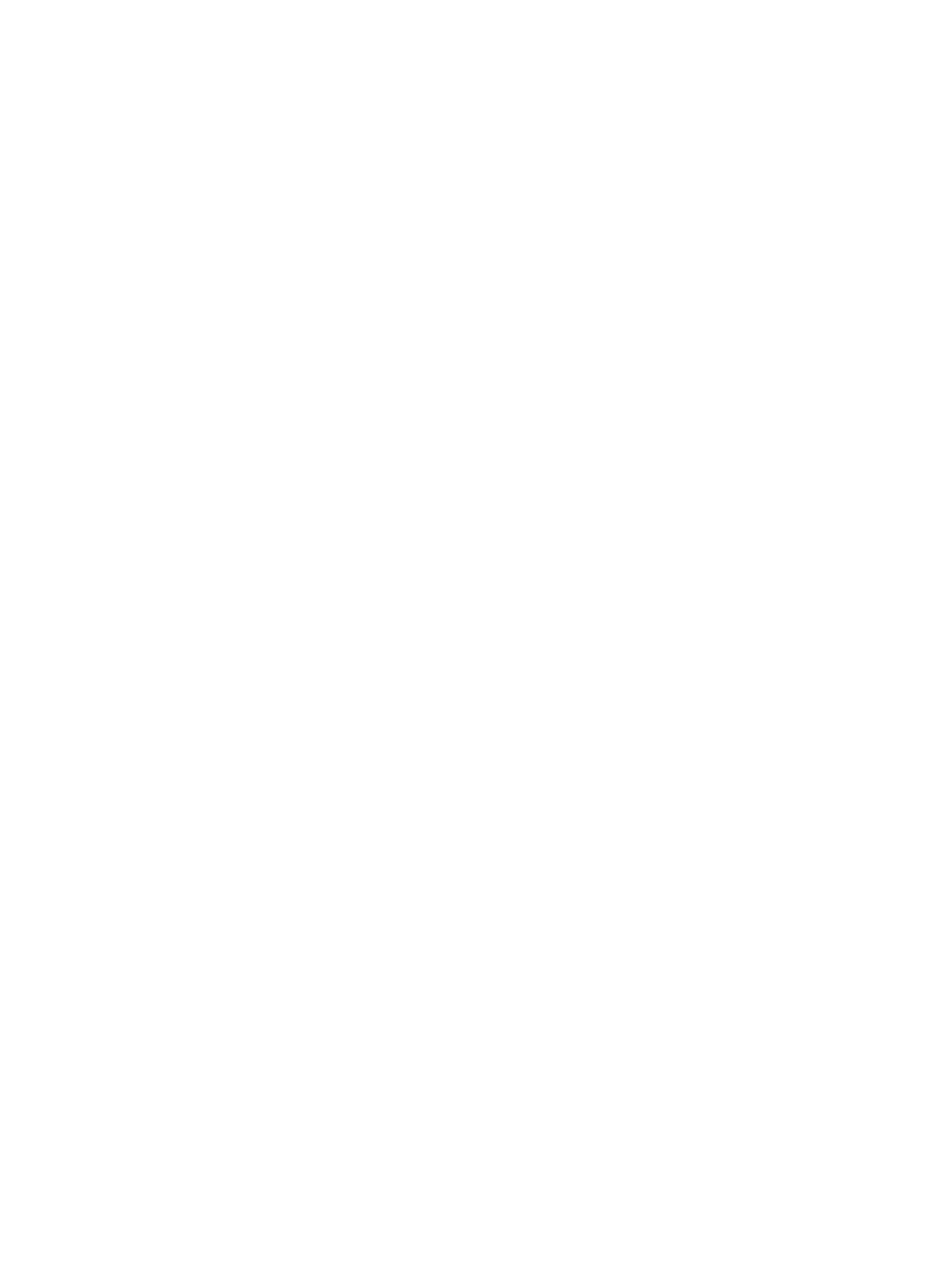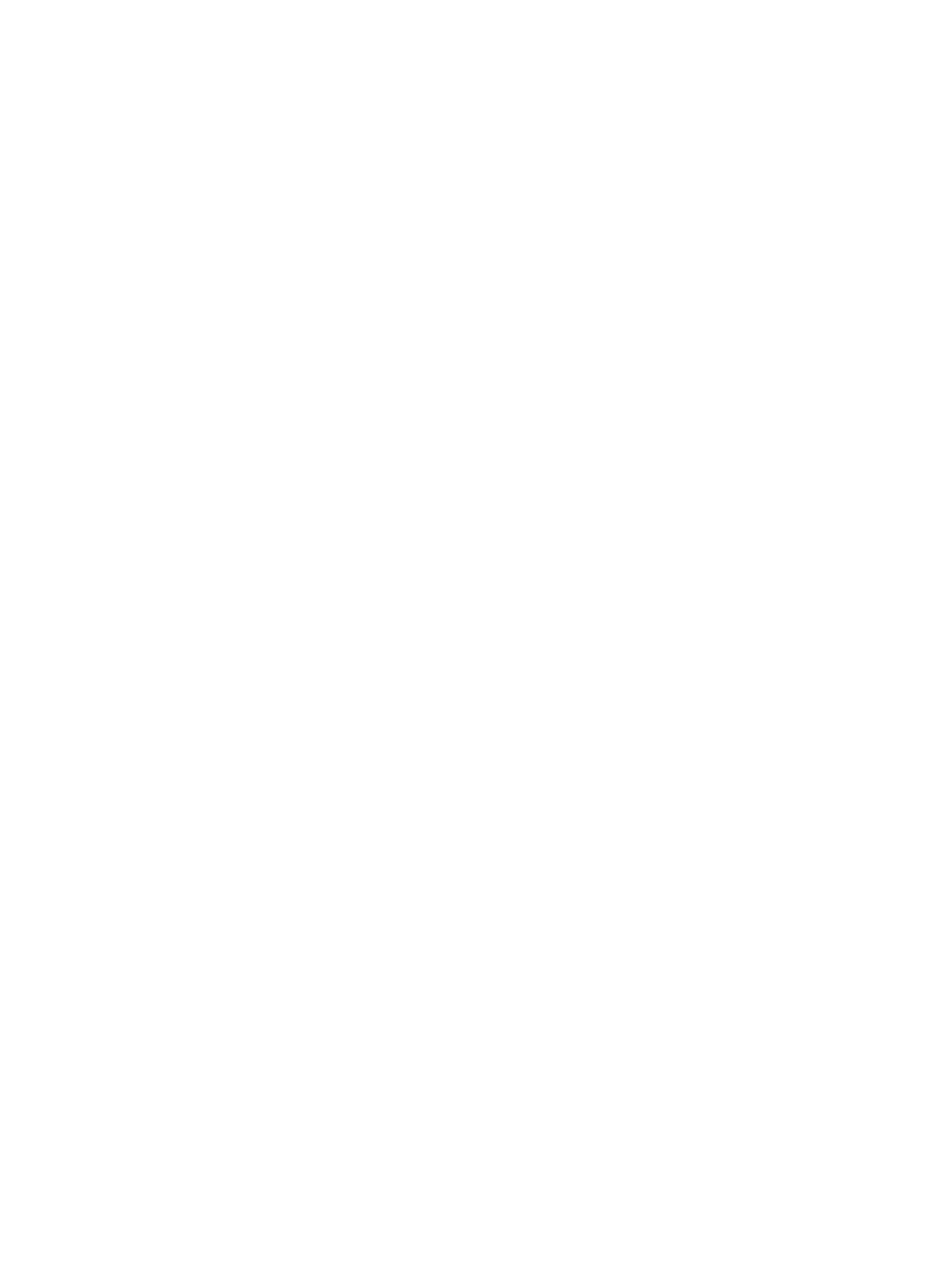
13.D1, 13.D3 jam error in the duplexer................................................................................................................................113
13.E1 jam error in the output bin ..........................................................................................................................................116
Resolving mono print quality problems ........................................................................................................................................118
Introduction...............................................................................................................................................................................118
Troubleshoot print quality ......................................................................................................................................................119
Solve wired network problems .......................................................................................................................................................131
Introduction...............................................................................................................................................................................131
Poor physical connection........................................................................................................................................................131
The computer is unable to communicate with the printer ................................................................................................131
The printer is using incorrect link and duplex settings for the network..........................................................................132
New software programs might be causing compatibility problems................................................................................132
The computer or workstation might be set up incorrectly................................................................................................132
The printer is disabled, or other network settings are incorrect ......................................................................................132
Solve wireless network problems...................................................................................................................................................132
Introduction...............................................................................................................................................................................132
Wireless connectivity checklist...............................................................................................................................................132
The printer does not print after the wireless conguration completes...........................................................................133
The printer does not print, and the computer has a third-party rewall installed ........................................................133
The wireless connection does not work after moving the wireless router or printer ...................................................134
Cannot connect more computers to the wireless printer ..................................................................................................134
The wireless printer loses communication when connected to a VPN............................................................................134
The network does not appear in the wireless networks list .............................................................................................134
The wireless network is not functioning...............................................................................................................................134
Reduce interference on a wireless network.........................................................................................................................135
Appendix A Service and support.............................................................................................................................................................137
HP limited warranty statement.......................................................................................................................................................137
UK, Ireland, and Malta..............................................................................................................................................................138
Austria, Belgium, Germany, and Luxemburg .......................................................................................................................138
Belgium, France, and Luxemburg ..........................................................................................................................................139
Italy.............................................................................................................................................................................................140
Spain...........................................................................................................................................................................................140
Denmark ....................................................................................................................................................................................141
Norway.......................................................................................................................................................................................141
Sweden ......................................................................................................................................................................................141
Portugal .....................................................................................................................................................................................142
Greece and Cyprus ...................................................................................................................................................................142
Hungary .....................................................................................................................................................................................142
Czech Republic..........................................................................................................................................................................143
Slovakia......................................................................................................................................................................................143
Poland ........................................................................................................................................................................................143
Bulgaria......................................................................................................................................................................................144
Romania.....................................................................................................................................................................................144
Belgium and the Netherlands ................................................................................................................................................144
Finland........................................................................................................................................................................................145
Slovenia......................................................................................................................................................................................145
Croatia ........................................................................................................................................................................................145
Latvia..........................................................................................................................................................................................145
vi